What is appcloudprotected.com
If Chrome, Firefox, IE or Edge opens the appcloudprotected.com that offers to install or update a flash player, video player, security tool and so on, then you need to know, it is a scam. It is a sign that you computer is infected with an adware or potentially unwanted program (PUP).
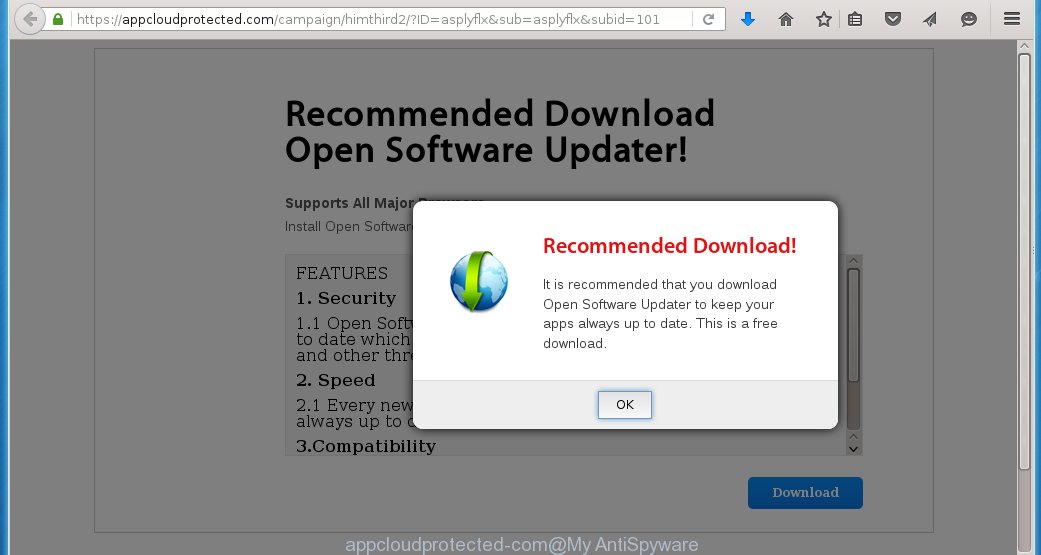
https://appcloudprotected.com/campaign/ …
The text of the appcloudprotected.com page is:
Recommended Download Open Software Updater! Supports All Major Browsers Install Open Software Updater To Keep Your Apps At The Latest Versions.
The adware uses this misleading ads, alerts and warnings to trick you download and start an unknown file that in reality is another adware or malware. So, ignore all that it will tell you. Most important, don`t click to Download or Install button.
The VirusTotal detects the file from the appcloudprotected.com as:
File name: SoftwareUpdater.exe Detection ratio: 19 / 56 AVware InstallerTech (fs) AegisLab Riskware.Gen!c Avira (no cloud) PUA/OpenDown.powe Bkav W32.HfsAdware.A9ED Cyren W32/Application.ISFG-6450 DrWeb Adware.Downware.12954 ESET-NOD32 Win32/DownWare.AJ potentially unwanted GData Win32.Application.Agent.MFWY1V Invincea virus.win32.sality.at K7AntiVirus Adware ( 004c95331 ) K7GW Adware ( 004c95331 ) Malwarebytes PUP.Optional.Bundler McAfee Artemis!826E0AE67814 McAfee-GW-Edition BehavesLike.Win32.AdwareOutBrowse.cc SUPERAntiSpyware PUP.Downloader/Variant Sophos Generic PUA FC (PUA) Symantec PUA.OpenSwUpdater VIPRE InstallerTech (fs) ViRobot Adware.Installertech.192936[h]
How does your computer get infected with appcloudprotected.com pop-up ads
Most cases, an adware, that displays appcloudprotected.com ads when you use your Web browser, gets installed onto your computer with a free software like E-Mail checker, PDF creator, video codec, etc. It may be bundled within the installation packages from Softonic, Cnet, Soft32, Brothersoft or other similar web sites. So, when you will install a free program that you need, this adware will be installed automatically too. Even removing a free software that contains this adware, you can not remove all annoying ads, because this adware will be not removed. Therefore, you must follow the steps below to remove appcloudprotected.com adware and clean your computer.
To protect your computer in the future, please read term of use and user agreement very carefully before installing any software or otherwise you can end up with another unwanted program on your PC that will display tons annoying advertisements such as appcloudprotected.com ads.
How to remove appcloudprotected.com pop-up ads
Remove appcloudprotected.com ads manually is difficult and often infection is not completely removed. Therefore, we recommend you to use the MalwareBytes Anti-malware Free that are completely clean your computer. Moreover, the free software will help you to remove browser hijackers, malware and toolbars that your computer may be infected too.
- Download MalwareBytes Anti-malware (MBAM) from the link below.
Malwarebytes Anti-malware
327728 downloads
Author: Malwarebytes
Category: Security tools
Update: April 15, 2020
- Close all programs and windows on your computer. Open a directory in which you saved it. Double-click on the icon that named mbam-setup.
- Click Next and follow the prompts.
- Once installation is complete, click on the “Scan Now” button to start scanning your computer for appcloudprotected.com infection. This procedure can take some time, so please be patient.
- When the scan is finished, make sure all entries have “checkmark” and click “Remove Selected”. Once disinfection is completed, you may be prompted to Restart.
How to block appcloudprotected.com ads
To increase your security and protect your computer against new annoying ads and malicious web sites, you need to use an application that blocks access to dangerous ads and web-pages. Moreover, the software can block the display of intrusive advertising, which also leads to faster loading of websites and reduce the consumption of web traffic.
- Download AdGuard program using the following link.
Adguard download
27037 downloads
Version: 6.4
Author: © Adguard
Category: Security tools
Update: November 15, 2018
- After the download is complete, run the downloaded file. You will see the Setup Wizard program window. Follow the prompts.
- After installation is complete, click “Skip” to close the installation program and use the default settings, or press “Get Started” to see an quick tutorial that will help you get to know AdGuard better.
- In most cases, the default settings are enough and you do not need to change anything. Each time, when you start your computer, AdGuard will start automatically and block appcloudprotected.com pop-up ads, as well as other malicious or misleading web page. For an overview of all the features of the program, or to change its settings you can simply double-click on the icon AdGuard, which is located on your desktop.
If the problem with appcloudprotected.com pop-ups is still remained
if MalwareBytes Anti-malware cannot remove appcloudprotected.com adware, then we suggests to use the AdwCleaner. Also you can ask for help our Myantispyware team below.
- Download AdwCleaner from the link below.
AdwCleaner download
225789 downloads
Version: 8.4.1
Author: Xplode, MalwareBytes
Category: Security tools
Update: October 5, 2024
- Double click the AdwCleaner icon. Once this tool is started, press “Scan” button to perform a system scan for appcloudprotected.com adware.
- Once AdwCleaner has finished, it will open a scan report. Review the report and then click “Cleaning” button. It will display a prompt. Click “OK”.
How to ask for help the Myantispyware team
If you are seeking a help for appcloudprotected.com pop-up ads removal then follow these steps.
- Download HijackThis from the link below and save it to your Desktop.
HijackThis download
5318 downloads
Version: 2.0.5
Author: OpenSource
Category: Security tools
Update: November 7, 2015
- Double-click on the HijackThis icon, and click the button labeled “Do a system scan only”.
- Once the scan is complete, the scan button will read “Save log”, click it. Save this log to your desktop
- Copy and paste the contents of the HijackThis log into your post. If you are posting for the first time, please start a new thread by using the New Topic button in the Spyware Removal forum. When posting your HJT log, try to give us some details about your problems, so we can try to help you more accurately.
- Wait for one of our trained “Security Team” or Site Administrator to provide you with knowledgeable assistance tailored to your problem.
Create a Myantispyware account here. Once you’ve registered, check your e-mail for a confirmation link, and confirm your account. After that, login.
How to remove appcloudprotected.com pop-up ads (Manually)
The following instructions is a step-by-step guide, which will help you to remove appcloudprotected.com adware manually from Mozilla Firefox, Internet Explorer, Edge and Google Chrome.
- Uninstall appcloudprotected.com associated software by using Windows Control Panel
- Disinfect the browser’s shortcuts to remove appcloudprotected.com redirect
- Remove appcloudprotected.com ads from Chrome
- Remove appcloudprotected.com ads from Firefox
- Remove appcloudprotected.com ads from Internet Explorer
Uninstall appcloudprotected.com associated software by using Windows Control Panel
Press Windows key ![]() , then click Search
, then click Search ![]() . Type Control panel and press Enter. If you using Windows XP or Windows 7, then click Start and select Control Panel. It will open the Windows Control Panel as shown below.
. Type Control panel and press Enter. If you using Windows XP or Windows 7, then click Start and select Control Panel. It will open the Windows Control Panel as shown below.

Click Uninstall a program ![]()
It will open a list of all programs. Scroll through the all list, and uninstall any suspicious and unknown programs.
Disinfect the browser’s shortcuts to remove appcloudprotected.com redirect
When breaking into a computer, this adware may also change a desktop shortcut for Chrome, Firefox and IE, adding “http://appcloudprotected.com” into the Target field. Due to this, every time you start the browser, it will open this annoying web-site.
To clear a browser shortcut, right-click to it and select Properties. On the Shortcut tab, locate the Target field. Click inside, you will see a vertical line – arrow pointer, move it (using -> arrow key on your keyboard) to the right as possible. You will see a text “http://appcloudprotected.com” that has been added here. You need to remove it.

When the text is removed, press the OK button. You need to clean all shortcuts of all your browsers, as they may be infected too.
Remove appcloudprotected.com ads from Chrome
Open the Google Chrome menu by clicking on the button in the form of three horizontal stripes (![]() ). It opens the drop-down menu. Click to Settings option.
). It opens the drop-down menu. Click to Settings option.

Scroll down to the bottom of the page and click on the “Show advanced settings” link. Now scroll down until the Reset settings section is visible, as shown below and click on the Reset settings button.

Confirm your action, click on the Reset button.
Remove appcloudprotected.com ads from Firefox
Open Mozilla Firefox menu by clicking on the button in the form of three horizontal stripes (![]() ). It opens the drop-down menu. Click on the Help button (
). It opens the drop-down menu. Click on the Help button (![]() ).
).

In the Help menu click on the “Troubleshooting Information”. In the upper-right corner of the “Troubleshooting Information” page click on Refresh Firefox button.

Confirm your action. Click on the Refresh Firefox.
Remove appcloudprotected.com ads from Internet Explorer
Open the Internet Explorer tools menu by clicking on the button in the form of gear (![]() ). It opens the drop-down menu. Click on the Internet Options.
). It opens the drop-down menu. Click on the Internet Options.

In the Internet Options window click on the Advanced tab, then click the Reset button. The Internet Explorer will show the Reset Internet Explorer settings window. Select the Delete personal settings check box, then click on Reset button.

You will now need to restart your computer for the changes to take effect.



















