Is your browser rerouted to different web-page named Search.searchlf.com ? This problem can be caused by web-browser hijacker. The web-browser hijacker is a type of malicious software that is designed to alter current settings of web-browsers. If you get it on your PC, then you may experience any of the following problems: tons of pop-up ads, multiple toolbars on your web browser that you didn’t install, web-pages load slowly, homepage, new tab and default search engine is changed without your permission.
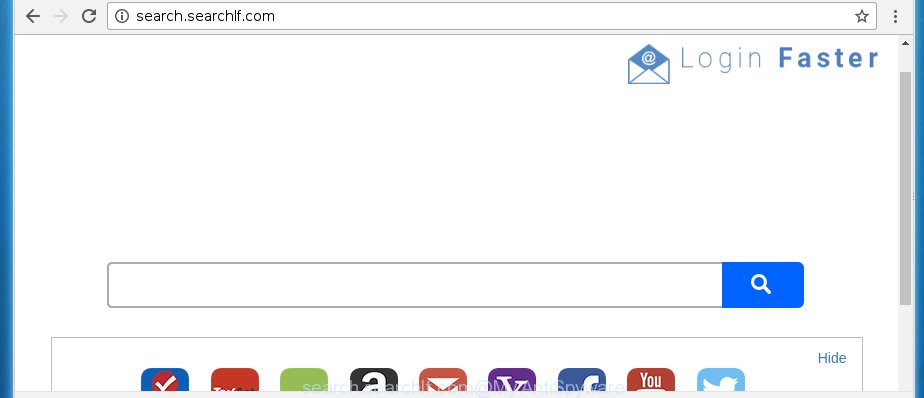
http://search.searchlf.com/
The browser hijacker infection, which set the Search.searchlf.com as your home page can also set “query.searchlf.com” as your search engine. You will encounter the fact that the search in the browser has become uncomfortable to use, because the search results will consist of lots of ads, links to ad and unwanted web-sites and a small amount of regular links, which are obtained from a search in the major search engines. Therefore, look for something using Search.searchlf.com web-site would be a waste of time or worse, it can lead to even more infected machine.
The guide which follow, we will tell you about how to solve these problems, get rid of hijacker and thereby delete Search.searchlf.com startpage from the FF, Chrome, Internet Explorer and Microsoft Edge forever.
Table of contents
- What is Search.searchlf.com
- Search.searchlf.com removal instructions
- How to manually delete Search.searchlf.com
- Uninstall suspicious and potentially unwanted software using Windows Control Panel
- Disinfect the browser’s shortcuts to delete Search.searchlf.com homepage
- Remove Search.searchlf.com from Firefox
- Remove Search.searchlf.com redirect from Internet Explorer
- Remove Search.searchlf.com redirect from Google Chrome
- How to remove Search.searchlf.com search with free programs
- How to manually delete Search.searchlf.com
- How to block Search.searchlf.com
- How to Search.searchlf.com browser hijacker get installed onto computer
- Finish words
Search.searchlf.com removal instructions
The answer is right here on this web page. We have put together simplicity and efficiency. It will allow you easily to free your system of browser hijacker. Moreover, you can choose manual or automatic removal method. If you are familiar with the system then use manual removal, otherwise use the free anti malware tool designed specifically to remove PC infection such as Search.searchlf.com. Of course, you can combine both methods. Read this manual carefully, bookmark or print it, because you may need to close your internet browser or restart your PC.
How to manually remove Search.searchlf.com
The useful removal instructions for the Search.searchlf.com homepage. The detailed procedure can be followed by anyone as it really does take you step-by-step. If you follow this process to get rid of Search.searchlf.com homepage let us know how you managed by sending us your comments please.
Uninstall suspicious and potentially unwanted software using Windows Control Panel
We recommend that you begin the computer cleaning process by checking the list of installed programs and uninstall all unknown or suspicious programs. This is a very important step, as mentioned above, very often the malicious applications such as adware and browser hijackers may be bundled with free programs. Uninstall the unwanted software can remove the annoying ads or web browser redirect.
- If you are using Windows 8, 8.1 or 10 then click Windows button, next press Search. Type “Control panel”and press Enter.
- If you are using Windows XP, Vista, 7, then press “Start” button and click “Control Panel”.
- It will display the Windows Control Panel.
- Further, click “Uninstall a program” under Programs category.
- It will display a list of all applications installed on the machine.
- Scroll through the all list, and delete suspicious and unknown programs. To quickly find the latest installed applications, we recommend sort programs by date.
See more details in the video instructions below.
Disinfect the browser’s shortcuts to delete Search.searchlf.com homepage
To clear the web browser shortcut, right-click to it and select Properties. On the Shortcut tab, locate the Target field. Click inside, you will see a vertical line – arrow pointer, move it (using -> arrow key on your keyboard) to the right as possible. You will see a text such as “http://site.address” which has been added here. You need to delete it.

When the text is removed, click the OK button. You need to clean all shortcuts of all your web browsers, as they may be infected too.
Remove Search.searchlf.com redirect from Google Chrome
Run the Reset internet browser tool of the Chrome to reset all its settings like homepage, new tab and default search engine to original defaults. This is a very useful utility to use, in the case of internet browser hijacks like Search.searchlf.com.
First launch the Chrome. Next, click the button in the form of three horizontal stripes (![]() ). It will show the main menu. Further, press the option named “Settings”. Another way to show the Google Chrome’s settings – type chrome://settings in the internet browser adress bar and press Enter.
). It will show the main menu. Further, press the option named “Settings”. Another way to show the Google Chrome’s settings – type chrome://settings in the internet browser adress bar and press Enter.

The web browser will display the settings screen. Scroll down to the bottom of the page and click the “Show advanced settings” link. Now scroll down until the “Reset settings” section is visible, as on the image below and click the “Reset settings” button.

The Google Chrome will open the confirmation prompt. You need to confirm your action, click the “Reset” button. The web-browser will start the process of cleaning. When it’s done, the web browser’s settings including home page, newtab page and search provider by default back to the values that have been when the Google Chrome was first installed on your computer.
Remove Search.searchlf.com from Firefox
If the FF web browser program is hijacked, then resetting its settings can help. The Reset feature is available on all modern version of Firefox. A reset can fix many issues by restoring FF settings like homepage and search engine by default to its default state. It will save your personal information such as saved passwords, bookmarks, and open tabs.
First, open the Mozilla Firefox and click ![]() button. It will display the drop-down menu on the right-part of the browser. Further, click the Help button (
button. It will display the drop-down menu on the right-part of the browser. Further, click the Help button (![]() ) as shown on the screen below
) as shown on the screen below
.

In the Help menu, select the “Troubleshooting Information” option. Another way to open the “Troubleshooting Information” screen – type “about:support” in the browser adress bar and press Enter. It will show the “Troubleshooting Information” page as shown in the figure below. In the upper-right corner of this screen, click the “Refresh Firefox” button.

It will show the confirmation dialog box. Further, click the “Refresh Firefox” button. The Firefox will begin a task to fix your problems that caused by the Search.searchlf.com hijacker. Once, it is finished, click the “Finish” button.
Remove Search.searchlf.com redirect from Internet Explorer
By resetting IE internet browser you restore your browser settings to its default state. This is basic when troubleshooting problems that might have been caused by browser hijacker like Search.searchlf.com.
First, start the Internet Explorer, press ![]() ) button. Next, click “Internet Options” as shown in the figure below.
) button. Next, click “Internet Options” as shown in the figure below.

In the “Internet Options” screen select the Advanced tab. Next, click Reset button. The Internet Explorer will display the Reset Internet Explorer settings dialog box. Select the “Delete personal settings” check box and click Reset button.

You will now need to restart your computer for the changes to take effect. It will get rid of Search.searchlf.com browser hijacker, disable malicious and ad-supported web browser’s extensions and restore the Internet Explorer’s settings such as startpage, new tab page and default search engine to default state.
How to remove Search.searchlf.com search with free programs
Manual removal is not always as effective as you might think. Often, even the most experienced users can not completely remove browser hijacker from the infected personal computer. So, we recommend to check your machine for any remaining malicious components with free hijacker removal programs below.
How to get rid of Search.searchlf.com with Malwarebytes
Manual Search.searchlf.com removal requires some computer skills. Some files and registry entries that created by the hijacker infection may be not completely removed. We suggest that run the Malwarebytes Free that are completely clean your PC system of browser hijackers. Moreover, the free application will allow you to delete malware, PUPs, ‘ad-supported’ software (also known as adware) and toolbars that your personal computer may be infected too.
Download Malwarebytes from the link below.
327742 downloads
Author: Malwarebytes
Category: Security tools
Update: April 15, 2020
Once downloaded, close all programs and windows on your personal computer. Open a directory in which you saved it. Double-click on the icon that’s named mbam-setup as shown below.
![]()
When the install starts, you will see the “Setup wizard” that will help you install Malwarebytes on your machine.

Once install is done, you will see window like below.

Now click the “Scan Now” button to begin scanning your computer for the hijacker which cause a redirect to Search.searchlf.com. This procedure can take some time, so please be patient.

When the scan is done, make sure all entries have “checkmark” and click “Quarantine Selected” button.

The Malwarebytes will begin removing Search.searchlf.com PC infection related files, folders, registry keys. Once disinfection is finished, you may be prompted to restart your system.
The following video explains step-by-step instructions on how to remove browser hijacker with Malwarebytes Anti-malware.
Run AdwCleaner to remove Search.searchlf.com redirect
This removal program is free and easy to use. It can scan and delete browser hijacker like Search.searchlf.com, malicious software, potentially unwanted software and ‘ad supported’ software in Google Chrome, FF, MS Edge and Microsoft Internet Explorer internet browsers and thereby return their default settings (start page and search provider by default). AdwCleaner is powerful enough to find and remove malicious registry entries and files that are hidden on the personal computer.

- Download AdwCleaner by clicking on the link below.
AdwCleaner download
225793 downloads
Version: 8.4.1
Author: Xplode, MalwareBytes
Category: Security tools
Update: October 5, 2024
- Double click the AdwCleaner icon. Once this utility is started, press “Scan” button for checking your machine for the Search.searchlf.com browser hijacker.
- Once the system scan is finished, the AdwCleaner will open a scan report. Review the report and then press “Clean” button. It will open a prompt, click “OK”.
These few simple steps are shown in detail in the following video guide.
How to block Search.searchlf.com
To increase your security and protect your PC against new annoying advertisements and malicious web sites, you need to run ad-blocker application that blocks an access to malicious ads and web pages. Moreover, the application can block the show of intrusive advertising, which also leads to faster loading of pages and reduce the consumption of web traffic.
Download AdGuard application by clicking on the following link.
27041 downloads
Version: 6.4
Author: © Adguard
Category: Security tools
Update: November 15, 2018
Once the download is done, run the downloaded file. You will see the “Setup Wizard” screen as shown below.

Follow the prompts. When the setup is complete, you will see a window as on the image below.

You can click “Skip” to close the installation application and use the default settings, or click “Get Started” button to see an quick tutorial which will assist you get to know AdGuard better.
In most cases, the default settings are enough and you don’t need to change anything. Each time, when you start your PC, AdGuard will start automatically and block popup ads, web sites such Search.searchlf.com, as well as other dangerous or misleading web sites. For an overview of all the features of the program, or to change its settings you can simply double-click on the AdGuard icon, that is located on your desktop.
How to Search.searchlf.com browser hijacker get installed onto computer
The Search.searchlf.com hijacker usually come bundled with other free programs that you download off of the Web. Once started, it will infect your system and change web-browser’s settings like homepage, new tab and default search engine without your permission. To avoid infection, in the Setup wizard, you should be be proactive and carefully read the ‘Terms of use’, the ‘license agreement’ and other setup screens, as well as to always choose the ‘Manual’ or ‘Advanced’ install mode, when installing anything downloaded from the Internet.
Finish words
Once you have done the tutorial shown above, your computer should be clean from malware and browser hijackers. The Chrome, Microsoft Internet Explorer, Firefox and Microsoft Edge will no longer display Search.searchlf.com unwanted startpage on startup. Unfortunately, if the tutorial does not help you, then you have caught a new browser hijacker, and then the best way – ask for help.
- Download HijackThis by clicking on the link below and save it to your Desktop.
HijackThis download
5324 downloads
Version: 2.0.5
Author: OpenSource
Category: Security tools
Update: November 7, 2015
- Double-click on the HijackThis icon. Next click “Do a system scan only” button.
- When it completes the scan, the scan button will read “Save log”, click it. Save this log to your desktop.
- Create a Myantispyware account here. Once you’ve registered, check your e-mail for a confirmation link, and confirm your account. After that, login.
- Copy and paste the contents of the HijackThis log into your post. If you are posting for the first time, please start a new thread by using the “New Topic” button in the Spyware Removal forum. When posting your HJT log, try to give us some details about your problems, so we can try to help you more accurately.
- Wait for one of our trained “Security Team” or Site Administrator to provide you with knowledgeable assistance tailored to your problem with the annoying Search.searchlf.com homepage.




















