If you have ever seen the Search Tab New web site appear in your internet browser, then most probably that potentially unwanted program from the browser hijacker family get installed on your PC system. The hijacker infection problem is, no doubt, a very serious issue for you and other active Internet users last days. The hijacker infection is made to change your web-browser home page, newtab and default search engine, set up the Search Tab New page as the home page and default search engine and cause redirections via the page.
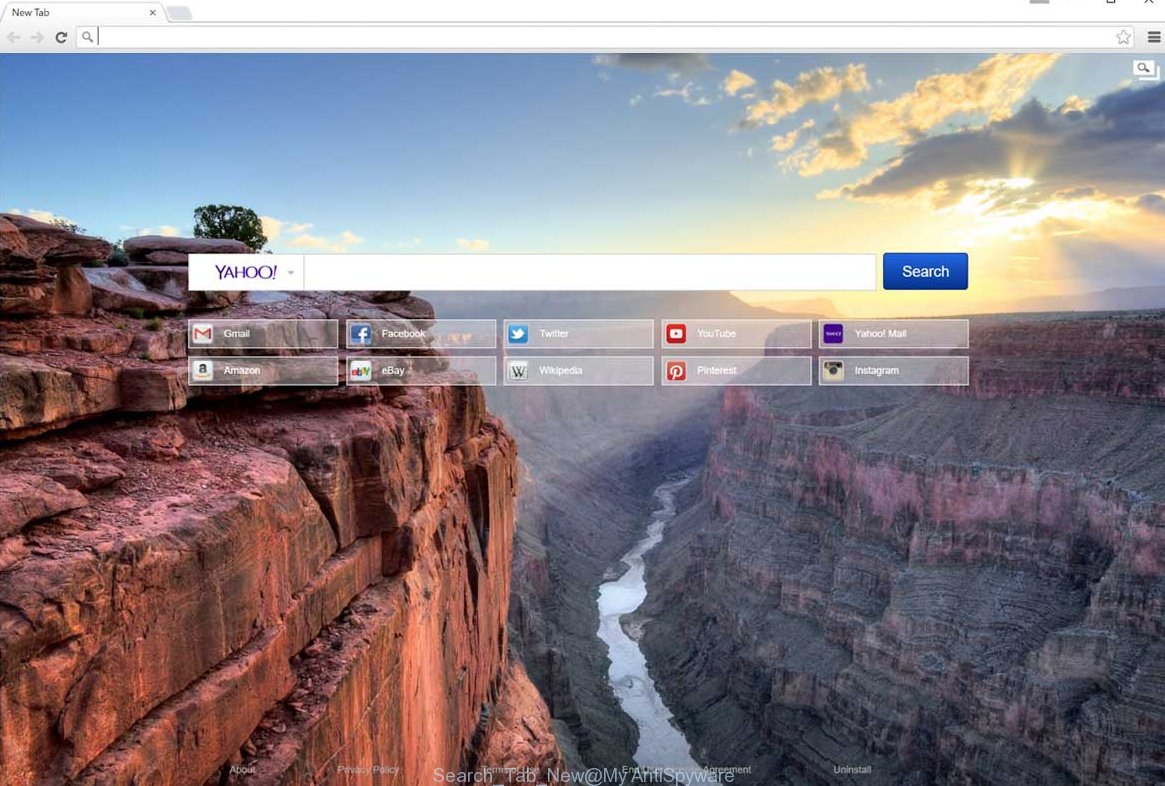
Most often, the Search Tab New browser hijacker affects most common web-browsers such as Chrome, Internet Explorer, FF and Microsoft Edge. But such hijacker infections as well can infect other browsers by changing its shortcuts (adding ‘http://site.address’ into Target field of web-browser’s shortcut). So every time you run the web-browser, it’ll display Search Tab New web site. Even if you setup your start page again, the unwanted Search Tab New page will be the first thing which you see when you run the web-browser.
Table of contents
- What is Search Tab New
- How to remove Search Tab New startpage
- How to get rid of Search Tab New homepage without any software
- Remove Search Tab New related applications through the Control Panel of your machine
- Clean up the internet browsers shortcuts that have been hijacked by Search Tab New
- Remove Search Tab New from Internet Explorer
- Get rid of Search Tab New from Google Chrome
- Delete Search Tab New from Mozilla Firefox by resetting browser settings
- Search Tab New startpage automatic removal
- How to get rid of Search Tab New homepage without any software
- Block Search Tab New and other annoying web sites
- How does your PC get infected with Search Tab New browser hijacker infection
- Finish words
The Search Tab New hijacker infection can also modify the default search engine that will virtually block the possibility of finding information on the Internet. The reason for this is that the Search Tab New search results may show a ton of advertisements, links to unwanted and ad web-sites. Only the remaining part is the result of your search request, loaded from the major search providers such as Google, Yahoo or Bing.
Also, adware (also known as ‘ad-supported’ software) can be installed on the personal computer together with Search Tab New hijacker. It will insert tons of advertisements directly to the web pages which you view, creating a sense that ads has been added by the developers of the web-page. Moreover, legal ads can be replaced on fake ads which will offer to download and install various unnecessary and harmful programs. Moreover, the Search Tab New hijacker infection has the ability to collect a wide variety of personal data, which may be later used for marketing purposes.
We recommend you to delete Search Tab New and clean your personal computer of hijacker infection ASAP, until the presence of the hijacker has not led to even worse consequences. Use the guidance below that will help you to completely get rid of Search Tab New , using only the built-in Windows features and a few of specialized free utilities.
How to remove Search Tab New homepage
Most commonly browser hijackers requires more than a simple uninstall through the use of MS Windows Control panel in order to be fully uninstalled. For that reason, our team created several removal solutions that we’ve combined in a detailed guidance. Therefore, if you’ve the intrusive Search Tab New browser hijacker infection on your machine and are currently trying to have it uninstalled then feel free to follow the step-by-step guide below in order to resolve your problem. Certain of the steps will require you to restart your machine or close the web-site. So, read this guide carefully, then bookmark or print it for later reference.
How to get rid of Search Tab New startpage without any software
Most common browser hijacker infections may be uninstalled without any antivirus programs. The manual hijacker infection removal is post steps that will teach you how to get rid of the Search Tab New redirect.
Remove Search Tab New related applications through the Control Panel of your machine
First method for manual browser hijacker infection removal is to go into the Windows “Control Panel”, then “Uninstall a program” console. Take a look at the list of software on your personal computer and see if there are any suspicious and unknown applications. If you see any, you need to uninstall them. Of course, before doing so, you can do an Net search to find details on the application. If it is a potentially unwanted program, adware or malware, you will likely find information that says so.
- If you are using Windows 8, 8.1 or 10 then click Windows button, next press Search. Type “Control panel”and press Enter.
- If you are using Windows XP, Vista, 7, then press “Start” button and click “Control Panel”.
- It will show the Windows Control Panel.
- Further, press “Uninstall a program” under Programs category.
- It will display a list of all software installed on the personal computer.
- Scroll through the all list, and delete suspicious and unknown programs. To quickly find the latest installed applications, we recommend sort programs by date.
See more details in the video guide below.
Clean up the internet browsers shortcuts that have been hijacked by Search Tab New
Unfortunately, the browser hijacker can also hijack Windows shortcuts (mostly, your internet browsers shortcuts}), so that the Search Tab New startpage will be shown when you run the Google Chrome, Microsoft Internet Explorer, Firefox and Edge or another internet browser.
Right click on the shortcut of infected internet browser as shown on the image below.

Select the “Properties” option and it will open a shortcut’s properties. Next, click the “Shortcut” tab and then delete the “http://site.address” string from Target field as shown below.

Then click OK to save changes. Repeat the step for all internet browsers that are redirected to the Search Tab New annoying site.
Remove Search Tab New from Internet Explorer
In order to restore all web browser startpage, newtab and default search provider you need to reset the Microsoft Internet Explorer to the state, which was when the Windows was installed on your computer.
First, run the Microsoft Internet Explorer, then press ‘gear’ icon ![]() . It will open the Tools drop-down menu on the right part of the web browser, then click the “Internet Options” as on the image below.
. It will open the Tools drop-down menu on the right part of the web browser, then click the “Internet Options” as on the image below.

In the “Internet Options” screen, select the “Advanced” tab, then click the “Reset” button. The Microsoft Internet Explorer will open the “Reset Internet Explorer settings” dialog box. Further, press the “Delete personal settings” check box to select it. Next, click the “Reset” button as shown on the image below.

Once the procedure is done, press “Close” button. Close the IE and reboot your system for the changes to take effect. This step will help you to restore your web-browser’s newtab page, start page and search engine by default to default state.
Get rid of Search Tab New from Google Chrome
Like other modern web browsers, the Google Chrome has the ability to reset the settings to their default values and thereby recover the web browser newtab, start page and search provider by default that have been replaced by the Search Tab New browser hijacker infection.
Open the Google Chrome menu by clicking on the button in the form of three horizontal stripes (![]() ). It will open the drop-down menu. Next, click to “Settings” option.
). It will open the drop-down menu. Next, click to “Settings” option.

Scroll down to the bottom of the page and click on the “Show advanced settings” link. Now scroll down until the Reset settings section is visible, like below and press the “Reset settings” button.

Confirm your action, click the “Reset” button.
Delete Search Tab New from Mozilla Firefox by resetting browser settings
If the FF settings such as homepage, new tab page and search engine by default have been modified by the hijacker infection, then resetting it to the default state can help.
First, start the FF and click ![]() button. It will open the drop-down menu on the right-part of the web-browser. Further, press the Help button (
button. It will open the drop-down menu on the right-part of the web-browser. Further, press the Help button (![]() ) as shown on the screen below
) as shown on the screen below
.

In the Help menu, select the “Troubleshooting Information” option. Another way to open the “Troubleshooting Information” screen – type “about:support” in the web browser adress bar and press Enter. It will show the “Troubleshooting Information” page as shown in the figure below. In the upper-right corner of this screen, click the “Refresh Firefox” button.

It will show the confirmation prompt. Further, click the “Refresh Firefox” button. The Firefox will start a procedure to fix your problems that caused by the Search Tab New hijacker. Once, it is complete, click the “Finish” button.
Search Tab New homepage automatic removal
In order to completely delete Search Tab New, you not only need to delete it from the web browsers, but also delete all its components in your machine including Windows registry entries. We suggest to download and use free removal tools to automatically clean your PC of Search Tab New hijacker infection.
Use Zemana Anti-malware to remove Search Tab New
We suggest you to use the Zemana Anti-malware which are completely clean your personal computer. Moreover, the utility will allow you to delete potentially unwanted applications, malicious software, toolbars and ad-supported software that your computer may be infected too.
Download Zemana antimalware on your PC from the link below. Save it on your Windows desktop or in any other place.
165537 downloads
Author: Zemana Ltd
Category: Security tools
Update: July 16, 2019
Once downloading is complete, close all software and windows on your personal computer. Double-click the set up file named Zemana.AntiMalware.Setup. If the “User Account Control” dialog box pops up as shown below, click the “Yes” button.

It will open the “Setup wizard” that will help you install Zemana antimalware on your PC system. Follow the prompts and don’t make any changes to default settings.

Once installation is finished successfully, Zemana anti malware will automatically start and you can see its main screen as on the image below.

Now click the “Scan” button to begin scanning your machine for the hijacker that reroutes your web-browser to the Search Tab New undesired web site. Depending on your personal computer, the scan can take anywhere from a few minutes to close to an hour. While the program is scanning, you can see number of objects it has identified as threat.

When the system scan is finished, you’ll be shown the list of all found items on your personal computer. In order to remove all threats, simply press “Next” button. The Zemana antimalware will start removing Search Tab New browser hijacker and other security threats. Once disinfection is done, you may be prompted to reboot the PC system.
How to automatically delete Search Tab New with Malwarebytes
We suggest using the Malwarebytes Free. You may download and install Malwarebytes to find and delete Search Tab New from your computer. When installed and updated, the free malware remover will automatically scan and detect all threats present on the computer.
Download Malwarebytes Free on your PC from the link below. Save it on your desktop.
327767 downloads
Author: Malwarebytes
Category: Security tools
Update: April 15, 2020
Once the download is complete, close all windows on your personal computer. Further, open the file named mb3-setup. If the “User Account Control” dialog box pops up as shown below, press the “Yes” button.

It will display the “Setup wizard” that will assist you install Malwarebytes on the PC. Follow the prompts and do not make any changes to default settings.

Once installation is finished successfully, press Finish button. Then Malwarebytes will automatically run and you may see its main window as shown on the screen below.

Next, press the “Scan Now” button . This will start scanning the whole PC system to find out browser hijacker and web browser’s malicious extensions. A scan can take anywhere from 10 to 30 minutes, depending on the number of files on your personal computer and the speed of your personal computer. When a malware, ‘ad supported’ software or PUPs are found, the number of the security threats will change accordingly. Wait until the the scanning is finished.

As the scanning ends, it will display a list of detected items. Review the report and then press “Quarantine Selected” button.

The Malwarebytes will start removing Search Tab New hijacker and other security threats. Once disinfection is finished, you can be prompted to restart your machine. We suggest you look at the following video, which completely explains the procedure of using the Malwarebytes to remove hijacker, adware and other malicious software.
Scan and clean your system of hijacker infection with AdwCleaner
AdwCleaner is a free removal utility that can be downloaded and run to get rid of hijackers, ad supported software, malware, potentially unwanted programs, toolbars and other threats from your personal computer. You can use this utility to find threats even if you have an antivirus or any other security application.

- Download AdwCleaner from the following link.
AdwCleaner download
225804 downloads
Version: 8.4.1
Author: Xplode, MalwareBytes
Category: Security tools
Update: October 5, 2024
- Select the file location as Desktop, and then click Save.
- When the download is complete, launch the AdwCleaner, double-click the adwcleaner_xxx.exe file.
- If the “User Account Control” prompts, click Yes to continue.
- Read the “Terms of use”, and press Accept.
- In the AdwCleaner window, click the “Scan” for scanning your PC system for the Search Tab New hijacker and internet browser’s malicious extensions. A scan may take anywhere from 10 to 30 minutes, depending on the number of files on your machine and the speed of your PC system. When a malware, ad supported software or PUPs are detected, the number of the security threats will change accordingly. Wait until the the checking is finished.
- As the scanning ends, it’ll display a list of all items detected by this tool. When you are ready, press “Clean”. If the AdwCleaner will ask you to reboot your computer, press “OK”.
The guide shown in detail in the following video.
Block Search Tab New and other annoying web sites
It is also critical to protect your web browsers from harmful pages and ads by using an adblocker program like AdGuard. Security experts says that it’ll greatly reduce the risk of malware, and potentially save lots of money. Additionally, the AdGuard can also protect your privacy by blocking almost all trackers.
Download AdGuard program from the following link.
27048 downloads
Version: 6.4
Author: © Adguard
Category: Security tools
Update: November 15, 2018
After the download is finished, start the downloaded file. You will see the “Setup Wizard” screen as shown on the image below.

Follow the prompts. Once the installation is finished, you will see a window as shown in the figure below.

You can click “Skip” to close the installation application and use the default settings, or press “Get Started” button to see an quick tutorial which will allow you get to know AdGuard better.
In most cases, the default settings are enough and you don’t need to change anything. Each time, when you launch your PC, AdGuard will start automatically and stop popups, web pages such Search Tab New, as well as other malicious or misleading web-sites. For an overview of all the features of the application, or to change its settings you can simply double-click on the AdGuard icon, that is located on your desktop.
How does your PC get infected with Search Tab New browser hijacker infection
Most commonly, the Search Tab New browser hijacker come along with the installers from a free hosting and file sharing web sites. So, install a free programs is a a good chance that you will find a bundled hijacker. If you don’t know how to avoid it, then use a simple trick. During the install, select the Custom or Advanced installation option. Next, click ‘Decline’ button and clear all checkboxes on offers that ask you to install additional software. Moreover, please carefully read Term of use and User agreement before installing any software or otherwise you may end up with another unwanted application on your computer such as this hijacker infection.
Finish words
Now your PC should be free of the Search Tab New homepage. Remove AdwCleaner. We suggest that you keep AdGuard (to help you block unwanted pop-up advertisements and unwanted malicious sites) and Malwarebytes (to periodically scan your PC system for new browser hijackers, malware and ad supported software). Probably you are running an older version of Java or Adobe Flash Player. This can be a security risk, so download and install the latest version right now.
If you are still having problems while trying to delete Search Tab New from the Google Chrome, Microsoft Internet Explorer, FF and Edge, then ask for help in our Spyware/Malware removal forum.




















