If you find that your current settings of browsers have been changed to 12kotov.ru without your permission then most probably that your web-browser has become the victim of browser hijacker. Once started, it takes control of your personal computer including all your typical Google Chrome, Internet Explorer, FF and MS Edge and changes its settings like startpage, newtab page and default search engine, without your knowledge.
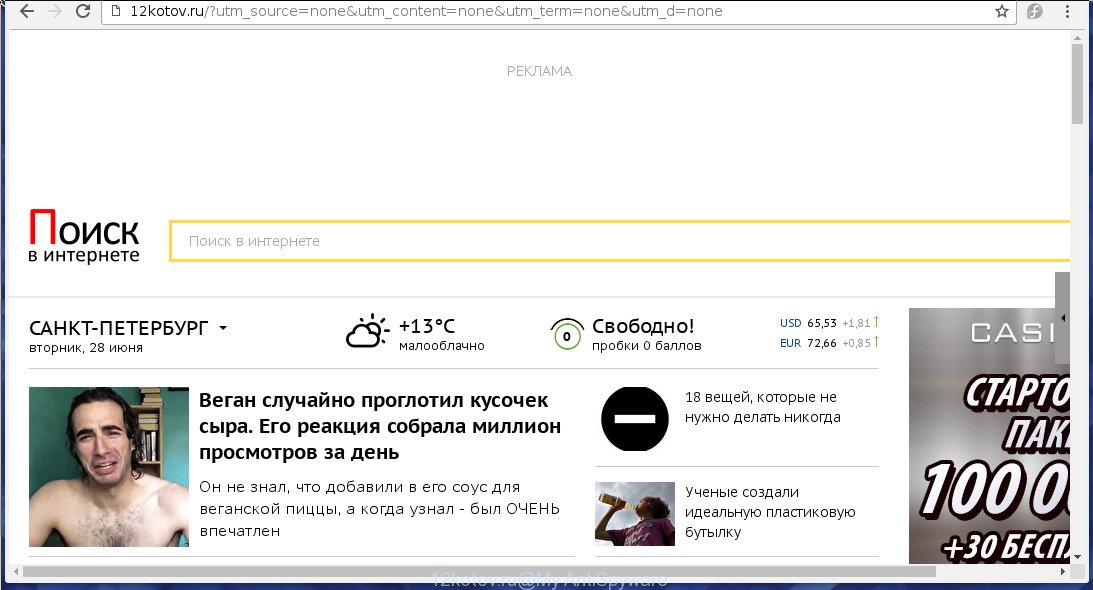
http://12kotov.ru
The 12kotov.ru hijacker infection usually affects only the Chrome, Firefox, Microsoft Internet Explorer and Microsoft Edge. However, possible situations, when any other web-browsers will be affected too. The hijacker will perform a scan of the computer for web-browser shortcuts and alter them without your permission. When it infects the browser shortcuts, it’ll add the argument like ‘http://site.address’ into Target property. So, each time you start the web-browser, you will see the 12kotov.ru annoying site.
Table of contents
Besides the fact that 12kotov.ru hijacker replaces your start page, this annoying web-page may set yourself as your search engine. But, obviously, it does not give you a good search results, as they will consist of a ton of ads, links to unwanted and ad web pages and only the remaining part is search results for your query from the major search engines. Of course, the very fact that you encounter with the inability to properly search the World Wide Web, is an unpleasant moment. Moreover, the 12kotov.ru hijacker infection can collect information about you, and in the future to transfer it to third parties. What creates the risk of theft of your personal data.
Often, the computer that has been infected with 12kotov.ru browser hijacker, will be also infected with adware (sometimes called ‘ad-supported’ software) that displays a huge count of various ads. It can be pop-ups, text links in the web-pages, banners where they never had. What is more, the ad-supported software may replace the legitimate advertisements with malicious ads that will offer to download and install malware and unwanted programs or visit the various dangerous and misleading sites.
Thus, it is clear that the presence of hijacker on your PC system is not desirable, and you need to clean up your PC system as soon as possible. Follow the step-by-step guide below in order to get rid of 12kotov.ru unwanted search.
Remove 12kotov.ru start page
Without a doubt, the browser hijacker is harmful to your machine. So you need to quickly and completely remove this malware. To get rid of this browser hijacker, you can use the manual removal which are given below or free malware removal tool such as Malwarebytes or AdwCleaner (both are free). I note that we recommend that you use automatic removal that will allow you to get rid of 12kotov.ru easily and safely. Manual removal is best used only if you are well versed in PC or in the case where hijacker is not removed automatically.
How to delete 12kotov.ru redirect without any software
If you perform exactly the guide below you should be able to get rid of the 12kotov.ru home page. Read it once, after doing so, please print this page as you may need to close your internet browser or reboot your personal computer.
Delete suspicious and potentially unwanted applications using Windows Control Panel
We recommend that you start the personal computer cleaning procedure by checking the list of installed programs and remove all unknown or suspicious applications. This is a very important step, as mentioned above, very often the dangerous programs such as ‘ad supported’ software and browser hijackers may be bundled with free software. Remove the unwanted programs can get rid of the annoying ads or browser redirect.
Press Windows button ![]() , then press Search
, then press Search ![]() . Type “Control panel”and press Enter. If you using Windows XP or Windows 7, then click “Start” and select “Control Panel”. It will open the Windows Control Panel as shown on the screen below.
. Type “Control panel”and press Enter. If you using Windows XP or Windows 7, then click “Start” and select “Control Panel”. It will open the Windows Control Panel as shown on the screen below.

Further, press “Uninstall a program” ![]()
It will display a list of all programs installed on your personal computer. Scroll through the all list, and uninstall any suspicious and unknown programs.
Disinfect the browser’s shortcuts to get rid of 12kotov.ru homepage
When installed, this hijacker may add an argument similar “http://site.address” into the Target property of the desktop shortcut for the Firefox, Google Chrome, Internet Explorer and Edge. Due to this, every time you launch the internet browser, it will show the annoying homepage.
Right click to a desktop shortcut for your browser. Choose the “Properties” option. It will open the Properties window. Select the “Shortcut” tab here, after that, look at the “Target” field. The hijacker can modify it. If you are seeing something like “…exe http://site.address” then you need to remove “http…” and leave only, depending on the web browser you are using:
- Google Chrome: chrome.exe
- Opera: opera.exe
- Firefox: firefox.exe
- Internet Explorer: iexplore.exe
Look at the example as shown in the figure below.

Once is done, press the “OK” button to save the changes. Please repeat this step for web browser shortcuts which redirects to an annoying pages. When you have completed, go to next step.
Get rid of 12kotov.ru from FF by resetting browser settings
If your Mozilla Firefox browser homepage has modified to 12kotov.ru without your permission or a an unknown search engine shows results for your search, then it may be time to perform the browser reset.
First, launch the Mozilla Firefox. Next, press the button in the form of three horizontal stripes (![]() ). It will open the drop-down menu. Next, click the Help button (
). It will open the drop-down menu. Next, click the Help button (![]() ).
).

In the Help menu press the “Troubleshooting Information”. In the upper-right corner of the “Troubleshooting Information” page click on “Refresh Firefox” button as shown in the figure below.

Confirm your action, press the “Refresh Firefox”.
Get rid of 12kotov.ru redirect from Internet Explorer
First, launch the IE, click ![]() ) button. Next, press “Internet Options” as shown on the image below.
) button. Next, press “Internet Options” as shown on the image below.

In the “Internet Options” screen select the Advanced tab. Next, click Reset button. The Internet Explorer will show the Reset Internet Explorer settings prompt. Select the “Delete personal settings” check box and press Reset button.

You will now need to reboot your computer for the changes to take effect. It will remove 12kotov.ru browser hijacker, disable malicious and ad-supported web-browser’s extensions and restore the Internet Explorer’s settings such as newtab, homepage and search engine by default to default state.
Remove 12kotov.ru from Chrome
Reset Chrome settings is a easy way to remove the browser hijacker, dangerous and ‘ad-supported’ extensions, as well as to restore the internet browser’s new tab, startpage and search engine by default that have been changed by 12kotov.ru hijacker.

- First start the Chrome and click Menu button (small button in the form of three horizontal stripes).
- It will display the Google Chrome main menu. Select “Settings” option.
- You will see the Google Chrome’s settings page. Scroll down and click “Show advanced settings” link.
- Scroll down again and click the “Reset settings” button.
- The Chrome will show the reset profile settings page as shown on the screen above.
- Next click the “Reset” button.
- Once this task is finished, your web browser’s new tab page, startpage and search engine by default will be restored to their original defaults.
- To learn more, read the post How to reset Google Chrome settings to default.
12kotov.ru startpage automatic removal
Manual removal is not always as effective as you might think. Often, even the most experienced users can not completely remove browser hijacker from the infected PC system. So, we recommend to check your PC for any remaining malicious components with free browser hijacker removal programs below.
How to get rid of 12kotov.ru with Malwarebytes
We suggest using the Malwarebytes Free which are completely clean your machine. The free utility is an advanced malware removal program developed by (c) Malwarebytes lab. This program uses the world’s most popular anti-malware technology. It’s able to help you delete browser hijackers, potentially unwanted software, malware, adware, toolbars, ransomware and other security threats from your system for free.
Download Malwarebytes Free on your personal computer by clicking on the link below. Save it on your desktop.
327760 downloads
Author: Malwarebytes
Category: Security tools
Update: April 15, 2020
Once the downloading process is finished, close all windows on your system. Further, start the file named mb3-setup. If the “User Account Control” prompt pops up as shown below, press the “Yes” button.

It will show the “Setup wizard” that will assist you install Malwarebytes on the computer. Follow the prompts and do not make any changes to default settings.

Once installation is finished successfully, press Finish button. Then Malwarebytes will automatically start and you can see its main window like below.

Next, click the “Scan Now” button to begin scanning your personal computer for the browser hijacker and other malicious software and ad supported software. This task can take some time, so please be patient. While the utility is checking, you may see number of objects it has identified as being infected by malicious software.

When the system scan is finished, it’ll open a list of found threats. Make sure all entries have ‘checkmark’ and click “Quarantine Selected” button.

The Malwarebytes will begin removing 12kotov.ru hijacker infection and other security threats. Once disinfection is done, you can be prompted to restart your PC system. I recommend you look at the following video, which completely explains the procedure of using the Malwarebytes to remove browser hijacker infection, adware and other malicious software.
Use AdwCleaner to remove 12kotov.ru
AdwCleaner is a free portable program that scans your personal computer for ad-supported software, potentially unwanted applications and browser hijackers like 12kotov.ru and helps get rid of them easily. Moreover, it will also help you remove any harmful internet browser extensions and add-ons.
Download AdwCleaner from the link below.
225799 downloads
Version: 8.4.1
Author: Xplode, MalwareBytes
Category: Security tools
Update: October 5, 2024
After the download is done, open the file location. You will see an icon like below.
![]()
Double click the AdwCleaner desktop icon. When the utility is launched, you will see a screen as shown on the screen below.

Further, click “Scan” button to perform a system scan for the 12kotov.ru hijacker which cause a redirect to 12kotov.ru. A system scan can take anywhere from 5 to 30 minutes, depending on your computer. Once the system scan is complete, a list of all items found is produced as shown on the screen below.

Review the report and then press “Clean” button. It will show a dialog box as on the image below.

You need to click “OK”. When the clean up is done, the AdwCleaner may ask you to restart your PC system. When your system is started, you will see an AdwCleaner log.
These steps are shown in detail in the following video guide.
Run AdBlocker to block 12kotov.ru and stay safe online
It’s also critical to protect your web browsers from malicious pages and advertisements by using an ad blocking application such as AdGuard. Security experts says that it’ll greatly reduce the risk of malicious software, and potentially save lots of money. Additionally, the AdGuard can also protect your privacy by blocking almost all trackers.
Download AdGuard program from the following link.
27047 downloads
Version: 6.4
Author: © Adguard
Category: Security tools
Update: November 15, 2018
When downloading is finished, run the downloaded file. You will see the “Setup Wizard” screen as shown in the figure below.

Follow the prompts. Once the installation is finished, you will see a window as shown in the figure below.

You can click “Skip” to close the installation application and use the default settings, or click “Get Started” button to see an quick tutorial that will help you get to know AdGuard better.
In most cases, the default settings are enough and you don’t need to change anything. Each time, when you run your personal computer, AdGuard will launch automatically and block pop up ads, web-pages such 12kotov.ru, as well as other harmful or misleading web sites. For an overview of all the features of the program, or to change its settings you can simply double-click on the AdGuard icon, which is located on your desktop.
Do not know how your internet browser has been hijacked by 12kotov.ru hijacker infection?
The 12kotov.ru browser hijacker usually spreads as a part of some freeware that you download off of the Internet. Once started, it will infect your PC system and modify web-browser’s settings such as start page, new tab page and search provider by default without your permission. To avoid infection, in the Setup wizard, you should be be proactive and carefully read the ‘Terms of use’, the ‘license agreement’ and other setup screens, as well as to always choose the ‘Manual’ or ‘Advanced’ install mode, when installing anything downloaded from the Internet.
Finish words
Now your computer should be free of the 12kotov.ru home page. Delete AdwCleaner. We suggest that you keep AdGuard (to help you stop unwanted pop-ups and unwanted harmful web pages) and Malwarebytes (to periodically scan your PC system for new browser hijackers, malware and adware). Probably you are running an older version of Java or Adobe Flash Player. This can be a security risk, so download and install the latest version right now.
If you are still having problems while trying to get rid of 12kotov.ru startpage from the Firefox, Google Chrome, Internet Explorer and Microsoft Edge, then ask for help in our Spyware/Malware removal forum.

















