The cause of unwanted Onclickads.net pop up ads on your screen is adware (also known as ‘ad-supported’ software). Technically, the adware, that displays a huge count of pop-ups or redirects on an annoying page, is not a virus. It’s is made to make a revenue. Once started, the ad-supported software injects a small code within the content of web pages that you visit. The malicious code may pop-up a new web browser window with Onclickads.net web-page or insert a lot of advertising banners directly into the web-pages you’re viewing.
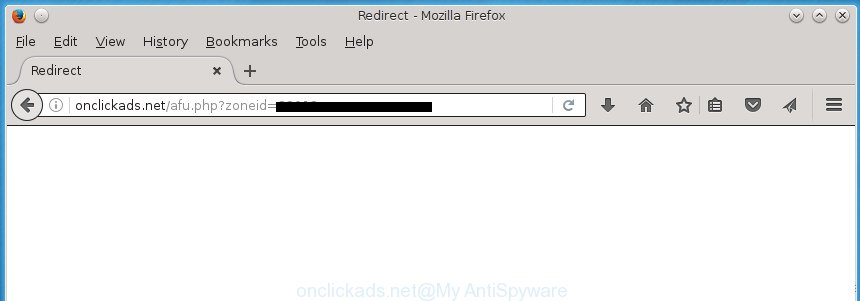
http://onclickads.net/afu.php?zoneid= …
It is not a good idea to have an unwanted program like this ‘ad supported’ software on your PC. The reason for this is simple, it doing things you don’t know about. The ad-supported software can also be used to gather a wide variety of personal information about you that may be later sold to third parties. You do not know if your home address, account names and passwords are safe. And of course you completely don’t know what will happen when you click on any Onclickads.net popups.
The adware usually affects only the Chrome, Mozilla Firefox, Edge and Internet Explorer by changing the browser’s settings or installing a harmful extensions. Moreover, possible situations, when any other web browsers will be affected too.
Table of contents
- What is Onclickads.net
- Onclickads.net ads removal instructions
- How to manually remove Onclickads.net
- Uninstalling the Onclickads.net, check the list of installed software first
- Disinfect the browser’s shortcuts to get rid of Onclickads.net redirect
- Get rid of Onclickads.net pop ups from Internet Explorer
- Remove Onclickads.net advertisements from Google Chrome
- Remove Onclickads.net from FF by resetting web browser settings
- Remove unwanted Scheduled Tasks
- How to delete Onclickads.net pop ups with free software
- How to manually remove Onclickads.net
- Run AdBlocker to block Onclickads.net and stay safe online
- Where the Onclickads.net ads comes from
- Final words
The adware will perform a scan of the PC system for browser shortcuts and modify them without your permission. When it infects the web browser shortcuts, it’ll add the argument like ‘http://site.address’ into Target property. So, each time you start the web-browser, you will see an undesired Onclickads.net site.
So, obviously, you need to delete the ‘ad supported’ software as soon as possible. Use the free step-by-step tutorial below. This guide will help you clean your PC system of ‘ad supported’ software and thereby remove the Onclickads.net unwanted pop ups.
Onclickads.net ads removal instructions
There present several free adware removal tools. Also it is possible to remove Onclickads.net redirect manually. But we recommend to combine all these solutions below into the one removal algorithm. Follow the steps of the instructions. Read this manual carefully, bookmark or print it, because you may need to close your internet browser or restart your personal computer.
How to manually remove Onclickads.net
If you perform exactly the steps below you should be able to delete the Onclickads.net redirect from the FF, Google Chrome, Microsoft Internet Explorer and MS Edge browsers.
Uninstalling the Onclickads.net, check the list of installed software first
First of all, check the list of installed applications on your PC and uninstall all unknown and recently installed programs. If you see an unknown program with incorrect spelling or varying capital letters, it have most likely been installed by malware and you should clean it off first with malware removal tool like Zemana Anti-malware.
Windows 8, 8.1, 10
First, click Windows button

After the ‘Control Panel’ opens, click the ‘Uninstall a program’ link under Programs category as shown below.

You will see the ‘Uninstall a program’ panel as shown below.

Very carefully look around the entire list of software installed on your system. Most likely, one or more of them are responsible for the appearance of pop-ups and internet browser redirect to the unwanted Onclickads.net web-page. If you have many programs installed, you can help simplify the search of malicious programs by sort the list by date of installation. Once you have found a suspicious, unwanted or unused program, right click to it, after that click ‘Uninstall’.
Windows XP, Vista, 7
First, click ‘Start’ button and select ‘Control Panel’ at right panel as on the image below.

After the Windows ‘Control Panel’ opens, you need to click ‘Uninstall a program’ under ‘Programs’ as shown below.

You will see a list of programs installed on your computer. We recommend to sort the list by date of installation to quickly find the applications that were installed last. Most likely they responsibility for the appearance of advertisements and web-browser redirect. If you are in doubt, you can always check the application by doing a search for her name in Google, Yahoo or Bing. Once the application which you need to delete is found, simply click on its name, and then click ‘Uninstall’ as shown on the image below.

Disinfect the browser’s shortcuts to get rid of Onclickads.net redirect
Important to know, most antimalware software which are able to remove adware, but unable to scan for and recover altered shortcuts. So, you need to fix the desktop shortcuts for your Google Chrome, Firefox, Internet Explorer and Edge web browsers manually.
Click the right mouse button to a desktop shortcut that you use to launch your internet browser. Next, select the “Properties” option. Important: necessary to click on the desktop shortcut for the web browser which is re-directed to Onclickads.net or other intrusive web-page.
Further, necessary to look at the text that is written in the “Target” field. The adware can replace the contents of this field, which describes the file to be run when you run your internet browser. Depending on the internet browser you are using, there should be:
- Google Chrome: chrome.exe
- Opera: opera.exe
- Firefox: firefox.exe
- Internet Explorer: iexplore.exe
If you are seeing an unknown text similar “http://site.addres” which has been added here, then you should remove it, as shown in the figure below.

Next, click the “OK” button to save the changes. Now, when you launch the internet browser from this desktop shortcut, it does not occur automatically redirect on the Onclickads.net web site or any other undesired web sites. Once the step is done, we recommend to go to the next step.
Get rid of Onclickads.net pop ups from Internet Explorer
If you find that IE web-browser settings like startpage, newtab and default search engine having been changed by ad-supported software that designed to redirect your web-browser to various ad pages like Onclickads.net, then you may return your settings, via the reset browser procedure.
First, open the IE, press ![]() ) button. Next, click “Internet Options” as shown on the screen below.
) button. Next, click “Internet Options” as shown on the screen below.

In the “Internet Options” screen select the Advanced tab. Next, click Reset button. The Internet Explorer will show the Reset Internet Explorer settings prompt. Select the “Delete personal settings” check box and click Reset button.

You will now need to restart your PC system for the changes to take effect. It will remove Onclickads.net redirect, disable malicious and ad-supported browser’s extensions and restore the Internet Explorer’s settings such as homepage, new tab page and default search provider to default state.
Remove Onclickads.net advertisements from Google Chrome
Like other modern web browsers, the Chrome has the ability to reset the settings to their default values and thereby recover the web-browser’s settings such as new tab page, home page and search engine by default that have been changed by the ad-supported software that causes a large number of intrusive Onclickads.net advertisements.

- First, start the Google Chrome and click the Menu icon (icon in the form of three horizontal stripes).
- It will display the Google Chrome main menu, click the “Settings” menu.
- Next, click “Show advanced settings” link, that located at the bottom of the Settings page.
- On the bottom of the “Advanced settings” page, click the “Reset settings” button.
- The Google Chrome will open the reset settings dialog box as shown on the image above.
- Confirm the browser’s reset by clicking on the “Reset” button.
- To learn more, read the blog post How to reset Chrome settings to default.
Remove Onclickads.net from FF by resetting web browser settings
If the Firefox web-browser application is hijacked, then resetting its settings can help. The Reset feature is available on all modern version of Mozilla Firefox. A reset can fix many issues by restoring Mozilla Firefox settings like start page, new tab page and search provider by default to its default state. It will save your personal information such as saved passwords, bookmarks, and open tabs.
Start the Firefox and press the menu button (it looks like three stacked lines) at the top right of the internet browser screen. Next, click the question-mark icon at the bottom of the drop-down menu. It will display the slide-out menu.

Select the “Troubleshooting information”. If you’re unable to access the Help menu, then type “about:support” in your address bar and press Enter. It bring up the “Troubleshooting Information” page like below.

Click the “Refresh Firefox” button at the top right of the Troubleshooting Information page. Select “Refresh Firefox” in the confirmation prompt. The Mozilla Firefox will begin a task to fix your problems that caused by the ‘ad supported’ software. After, it is complete, click the “Finish” button.
Remove unwanted Scheduled Tasks
If the unwanted Onclickads.net web page opens automatically on Windows startup or at equal time intervals, then you need to check the Task Scheduler Library and remove all the tasks that have been created by ‘ad-supported’ program.
Press Windows and R keys on the keyboard together. This displays a prompt that titled with Run. In the text field, type “taskschd.msc” (without the quotes) and press OK. Task Scheduler window opens. In the left-hand side, press “Task Scheduler Library”, as on the image below.

Task scheduler
In the middle part you will see a list of installed tasks. Please choose the first task, its properties will be display just below automatically. Next, click the Actions tab. Pay attention to that it launches on your computer. Found something like “explorer.exe http://site.address” or “chrome.exe http://site.address”, then remove this malicious task. If you are not sure that executes the task, check it through a search engine. If it is a component of the ‘ad-supported’ program, then this task also should be removed.
Having defined the task that you want to remove, then click on it with the right mouse button and select Delete as shown in the figure below.

Delete a task
Repeat this step, if you have found a few tasks that have been created by malicious program. Once is done, close the Task Scheduler window.
How to delete Onclickads.net pop ups with free software
After completing the manual removal guide above all unwanted software and web-browser’s extensions that causes web-browser redirects to the Onclickads.net page should be removed. If the problem with Onclickads.net ads is still remained, then we recommend to scan your PC for any remaining malicious components. Use recommended free ‘ad supported’ software removal software below.
Scan and clean your web-browser of Onclickads.net pop up advertisements with Zemana Anti-malware
We suggest you to run the Zemana Anti-malware which are completely clean your PC of Onclickads.net advertisements. Moreover, the tool will allow you to remove potentially unwanted software, malware, toolbars and browser hijackers that your computer may be infected too.
Now you can install and use Zemana Anti-Malware to remove Onclickads.net pop-up advertisements from your internet browser by following the steps below:
Click the link below to download Zemana Anti Malware installer named Zemana.AntiMalware.Setup on your PC.
165033 downloads
Author: Zemana Ltd
Category: Security tools
Update: July 16, 2019
Launch the setup file after it has been downloaded successfully and then follow the prompts to install this utility on your computer.

During install you can change certain settings, but we suggest you do not make any changes to default settings.
When installation is finished, this malware removal tool will automatically run and update itself. You will see its main window as shown below.

Now click the “Scan” button to perform a system scan for the adware that cause intrusive Onclickads.net pop ups to appear. While the utility is checking, you can see how many objects and files has already scanned.

After the system scan is done, you will be displayed the list of all detected items on your system. When you’re ready, click “Next” button.

The Zemana Anti-Malware will remove adware that causes multiple intrusive ads and pop-ups and move threats to the program’s quarantine. Once disinfection is finished, you may be prompted to restart your computer to make the change take effect.
Run Malwarebytes to remove Onclickads.net advertisements
We recommend using the Malwarebytes Free. You can download and install Malwarebytes to find ‘ad supported’ software and thereby remove Onclickads.net popup ads from your internet browsers. When installed and updated, the free malware remover will automatically scan and detect all threats present on the machine.
Download Malwarebytes from the link below.
327260 downloads
Author: Malwarebytes
Category: Security tools
Update: April 15, 2020
Once downloading is done, close all programs and windows on your system. Open a directory in which you saved it. Double-click on the icon that’s named mb3-setup as shown on the screen below.
![]()
When the installation begins, you will see the “Setup wizard” which will help you install Malwarebytes on your computer.

Once installation is complete, you will see window as shown on the image below.

Now click the “Scan Now” button It’ll scan through the whole computer for the ad-supported software that made to redirect your browser to various ad sites like Onclickads.net. A scan can take anywhere from 10 to 30 minutes, depending on the count of files on your PC system and the speed of your computer. When a threat is found, the count of the security threats will change accordingly. Wait until the the scanning is finished.

When the scan get finished, you may check all threats detected on your PC system. In order to remove all threats, simply click “Quarantine Selected” button.

The Malwarebytes will now start to delete adware that redirects your web-browser to annoying Onclickads.net web-page. Once disinfection is done, you may be prompted to restart your personal computer.
The following video explains guide on how to delete browser hijacker, ad supported software and other malware with Malwarebytes Anti-malware.
Use AdwCleaner to delete Onclickads.net advertisements
The AdwCleaner utility is free and easy to use. It can check and remove malware, PUPs and adware in Chrome, Mozilla Firefox, MS Edge and IE internet browsers and thereby delete all unwanted Onclickads.net advertisements. AdwCleaner is powerful enough to find and delete harmful registry entries and files that are hidden on the PC.
Download AdwCleaner utility from the link below. Save it to your Desktop so that you can access the file easily.
225628 downloads
Version: 8.4.1
Author: Xplode, MalwareBytes
Category: Security tools
Update: October 5, 2024
After the download is done, open the file location and double-click the AdwCleaner icon. It will launch the AdwCleaner utility and you will see a screen as on the image below. If the User Account Control prompt will ask you want to show the program, press Yes button to continue.

Next, press “Scan” to perform a system scan with this utility for the ad supported software that causes lots of intrusive Onclickads.net advertisements. A system scan may take anywhere from 5 to 30 minutes, depending on your personal computer. While the utility is scanning, you may see count of objects it has identified as being infected by malicious software.

When the system scan is finished is complete, it will open a list of found items as shown below.

Make sure all threats have ‘checkmark’ and click “Clean” button. It will open a prompt. Click “OK” button. The AdwCleaner will start to delete ad-supported software that causes web-browsers to show annoying Onclickads.net pop up ads. After the clean up is done, the utility may ask you to reboot your system. After restart, the AdwCleaner will display the log file.
All the above steps are shown in detail in the following video instructions.
Run AdBlocker to block Onclickads.net and stay safe online
Running an ad-blocking program such as AdGuard is an effective way to alleviate the risks. Additionally, adblocker applications will also protect you from harmful ads and sites, and, of course, block redirection chain to Onclickads.net and similar sites.
- Download AdGuard program by clicking on the following link.
Adguard download
26897 downloads
Version: 6.4
Author: © Adguard
Category: Security tools
Update: November 15, 2018
- Once the downloading process is finished, start the downloaded file. You will see the “Setup Wizard” program window. Follow the prompts.
- After the installation is finished, press “Skip” to close the installation program and use the default settings, or click “Get Started” to see an quick tutorial which will allow you get to know AdGuard better.
- In most cases, the default settings are enough and you don’t need to change anything. Each time, when you launch your computer, AdGuard will start automatically and stop pop-ups, web pages such Onclickads.net, as well as other harmful or misleading sites. For an overview of all the features of the program, or to change its settings you can simply double-click on the icon named AdGuard, which is located on your desktop.
Where the Onclickads.net ads comes from
The ad supported software is bundled within various free applications, as a supplement, which is installed automatically. This is certainly not an honest way to get installed onto your machine. To avoid infecting of your PC system and side effects in the form of undesired Onclickads.net pop up ads, you should always carefully read the Terms of Use and the Software license. Additionally, always select Manual, Custom or Advanced install mode. This allows you to disable the installation of unnecessary and often harmful applications. Even if you uninstall the free applications from your machine, this ad supported software will not be fully removed. This means that you should manually delete adware that causes a large amount of unwanted Onclickads.net advertisements by follow the guide above.
Final words
Now your computer should be clean of the ‘ad supported’ software which cause undesired Onclickads.net ads to appear. Remove AdwCleaner. We suggest that you keep AdGuard (to help you block unwanted ads and annoying malicious web-pages) and Zemana Anti-malware (to periodically scan your PC for new hijackers, malware and adware). Probably you are running an older version of Java or Adobe Flash Player. This can be a security risk, so download and install the latest version right now.
If you are still having problems while trying to delete Onclickads.net advertisements from the Google Chrome, IE, Firefox and Edge, then ask for help in our Spyware/Malware removal forum.



















