The Navsmart.info is a browser hijacker. As a result, your homepage, new tab page and default search provider are replaced by Navsmart.info and all your search results are redirected to this unwanted web-page or other domains. It can also create a large number of pop-up advertisements on your system and increase your vulnerability. With the guidance below, you can remove it completely.
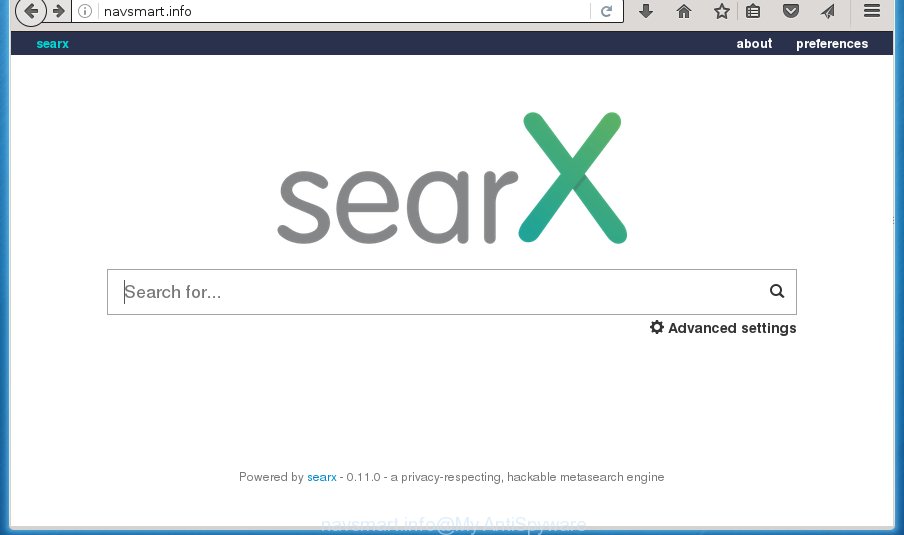
http://navsmart.info/
Most often, the Navsmart.info hijacker infection affects most common web browsers like FF, Google Chrome, IE and Edge. But such hijacker infections as well can infect other browsers by changing its shortcuts (adding ‘http://site.address’ into Target field of internet browser’s shortcut). So every time you start the browser, it will open Navsmart.info web-page. Even if you setup your startpage again, the undesired Navsmart.info web site will be the first thing that you see when you run the web-browser.
Table of contents
- What is Navsmart.info
- Navsmart.info removal instructions
- Use AdBlocker to block Navsmart.info and stay safe online
- How to Navsmart.info browser hijacker get installed onto computer
- To sum up
Being infected with Navsmart.info browser hijacker infection, every time you run your browser you will see this page. Of course you can setup your startpage again, but next time you launch a browser you will see that Navsmart.info home page return. As mentioned above, the browser hijacker infection can modify the default search engine on this undesired site too, so all your search queries will be rerouted to Navsmart.info. Thus the authors of the browser hijacker can gather the search terms of your queries, and reroute you to intrusive pages.
The Navsmart.info hijacker is not a virus, but the virus behaves similarly. As a rootkit hides in the system, alters web-browsers settings, and blocks them from changing. Also this hijacker can install additional internet browser addons, extensions and modules that will display ads and pop-ups. And finally, the Navsmart.info hijacker infection can gather a wide variety of personal data such as what pages you’re opening, what you are looking for the World Wide Web and so on. This information, in the future, can be used for marketing purposes.
It’s important, don’t use Navsmart.info web site and don’t click on advertisements placed on it, as they may lead you to a more malicious or misleading web sites. The best option is to use the tutorial posted below to free your PC of hijacker infection, delete the Navsmart.info , and thereby return your favorite homepage and search engine.
Navsmart.info removal instructions
In the step-by-step guide below we will have a look at the browser hijacker infection and how to get rid of Navsmart.info from Google Chrome, Firefox, Microsoft Internet Explorer and Edge web browsers for Microsoft Windows OS, natively or by using a few free removal utilities. Read this manual carefully, bookmark or print it, because you may need to close your browser or reboot your computer.
Manual Navsmart.info search removal
Most common browser hijackers may be deleted without any antivirus programs. The manual browser hijacker removal is article step by step tutorial that will teach you how to delete the Navsmart.info .
Remove Navsmart.info associated software by using Windows Control Panel
We recommend that you begin the PC cleaning procedure by checking the list of installed software and remove all unknown or suspicious programs. This is a very important step, as mentioned above, very often the dangerous programs such as adware and browser hijackers may be bundled with freeware. Remove the unwanted programs can remove the undesired ads or web browser redirect.
Windows 8, 8.1, 10
First, press the Windows button
Windows XP, Vista, 7
First, press “Start” and select “Control Panel”.
It will show the Windows Control Panel as on the image below.

Next, press “Uninstall a program” ![]()
It will open a list of all software installed on your personal computer. Scroll through the all list, and delete any suspicious and unknown applications. To quickly find the latest installed software, we recommend sort applications by date in the Control panel.
Fix infected web-browsers shortcuts to delete Navsmart.info redirect
A hijacker may hijack various Windows shortcuts on your desktop (most often, all browsers shortcuts), so in this step you need to check and clean them by removing the argument like http://site.address/.
Right click on the internet browser’s shortcut, click Properties option. On the Shortcut tab, locate the Target field. Click inside, you will see a vertical line – arrow pointer, move it (using -> arrow key on your keyboard) to the right as possible. You will see a text “http://site.address” that has been added here. Remove everything after .exe. An example, for Google Chrome you should remove everything after chrome.exe.

To save changes, press OK . You need to clean all web-browser’s shortcuts. So, repeat this step for the Google Chrome, Firefox, Internet Explorer and MS Edge.
Remove Navsmart.info homepage from FF
If the Mozilla Firefox settings like newtab page, startpage and search engine by default have been replaced by the hijacker, then resetting it to the default state can help.
Press the Menu button (looks like three horizontal lines), and click the blue Help icon located at the bottom of the drop down menu as shown in the figure below.

A small menu will appear, click the “Troubleshooting Information”. On this page, click “Refresh Firefox” button as shown on the image below.

Follow the onscreen procedure to return your Firefox internet browser settings to its original state.
Remove Navsmart.info from Google Chrome

- First launch the Google Chrome and press Menu button (small button in the form of three horizontal stripes).
- It will open the Chrome main menu. Select “Settings” option.
- You will see the Chrome’s settings page. Scroll down and click “Show advanced settings” link.
- Scroll down again and click the “Reset settings” button.
- The Google Chrome will show the reset profile settings page as on the image above.
- Next click the “Reset” button.
- Once this task is finished, your internet browser’s start page, newtab page and default search engine will be restored to their original defaults.
- To learn more, read the article How to reset Google Chrome settings to default.
Get rid of Navsmart.info redirect from Internet Explorer
To restore the start page, new tab page and search engine by default you need to reset the Internet Explorer to the state, that was when the Microsoft Windows was installed on your personal computer.
First, start the Microsoft Internet Explorer, then click ‘gear’ icon ![]() . It will open the Tools drop-down menu on the right part of the web-browser, then click the “Internet Options” like below.
. It will open the Tools drop-down menu on the right part of the web-browser, then click the “Internet Options” like below.

In the “Internet Options” screen, select the “Advanced” tab, then click the “Reset” button. The IE will show the “Reset Internet Explorer settings” dialog box. Further, click the “Delete personal settings” check box to select it. Next, click the “Reset” button as on the image below.

Once the task is done, click “Close” button. Close the IE and reboot your machine for the changes to take effect. This step will help you to restore your browser’s homepage, newtab page and search engine by default to default state.
How to automatically get rid of Navsmart.info browser hijacker infection
Manual removal is not always as effective as you might think. Often, even the most experienced users can not completely remove hijacker infection from the infected computer. So, we recommend to check your computer for any remaining malicious components with free hijacker removal software below.
Scan and clean your personal computer of Navsmart.info with Zemana Anti-malware
We recommend using the Zemana Anti-malware. You can download and install Zemana Anti-malware to find and remove Navsmart.info startpage from your system. When installed and updated, the malware remover will automatically scan and detect all threats exist on the machine.

- Download Zemana anti-malware (ZAM) from the link below.
Zemana AntiMalware
165041 downloads
Author: Zemana Ltd
Category: Security tools
Update: July 16, 2019
- When the download is finished, close all applications and windows on your machine. Open a folder in which you saved it. Double-click on the icon that’s named Zemana.AntiMalware.Setup.
- Further, click Next button and follow the prompts.
- Once install is finished, click the “Scan” button to begin scanning your PC system for the browser hijacker infection and internet browser’s malicious extensions. A system scan may take anywhere from 5 to 30 minutes, depending on your personal computer. While the tool is scanning, you can see number of objects it has identified either as being malware.
- When the system scan is finished, you’ll be displayed the list of all found threats on your computer. Review the report and then press “Next”. Once disinfection is done, you may be prompted to reboot your personal computer.
Delete Navsmart.info with Malwarebytes
We recommend using the Malwarebytes Free. You can download and install Malwarebytes to scan for and delete Navsmart.info home page from your machine. When installed and updated, the free malware remover will automatically scan and detect all threats exist on the PC system.
Download Malwarebytes on your PC system from the link below. Save it on your Windows desktop or in any other place.
327268 downloads
Author: Malwarebytes
Category: Security tools
Update: April 15, 2020
Once downloading is done, close all applications and windows on your machine. Double-click the set up file named mb3-setup. If the “User Account Control” prompt pops up as shown on the screen below, click the “Yes” button.

It will open the “Setup wizard” which will help you install Malwarebytes on your personal computer. Follow the prompts and don’t make any changes to default settings.

Once installation is done successfully, press Finish button. Malwarebytes will automatically start and you can see its main screen like below.

Now click the “Scan Now” button to perform a system scan for the hijacker infection which cause a redirect to Navsmart.info. While the program is checking, you may see number of objects it has identified as threat.

When it completes the scan, it’ll display a list of found items. Make sure all entries have ‘checkmark’ and press “Quarantine Selected” button. The Malwarebytes will begin removing Navsmart.info browser hijacker and other security threats. Once disinfection is done, you may be prompted to restart the personal computer.
We suggest you look at the following video, which completely explains the procedure of using the Malwarebytes to delete hijacker and other malware.
Scan your machine and remove Navsmart.info search with AdwCleaner
AdwCleaner is a free portable application that scans your personal computer for ‘ad supported’ software, PUPs and hijackers like Navsmart.info and allows remove them easily. Moreover, it will also help you remove any malicious web browser extensions and add-ons.
Download AdwCleaner by clicking on the link below.
225631 downloads
Version: 8.4.1
Author: Xplode, MalwareBytes
Category: Security tools
Update: October 5, 2024
When downloading is complete, open the folder in which you saved it. You will see an icon like below.
![]()
Double click the AdwCleaner desktop icon. Once the tool is launched, you will see a screen like below.

Further, click “Scan” button for checking your computer for the Navsmart.info browser hijacker that redirects your web-browser to the Navsmart.info annoying web-page. This task can take some time, so please be patient. Once the system scan is finished, it’ll display a list of all items detected by this tool as shown below.

Review the scan results and then press “Clean” button. It will display a dialog box as on the image below.

You need to click “OK”. When the clean up is done, the AdwCleaner may ask you to reboot your PC. When your computer is started, you will see an AdwCleaner log.
These steps are shown in detail in the following video guide.
Use AdBlocker to block Navsmart.info and stay safe online
Run an ad blocking utility like AdGuard will protect you from harmful advertisements and content. Moreover, you can find that the AdGuard have an option to protect your privacy and block phishing and spam pages. Additionally, adblocker applications will help you to avoid undesired popup advertisements and unverified links that also a good way to stay safe online.
Installing the AdGuard ad blocking program is simple. First you’ll need to download AdGuard by clicking on the following link.
26901 downloads
Version: 6.4
Author: © Adguard
Category: Security tools
Update: November 15, 2018
When the download is complete, double-click the downloaded file to start it. The “Setup Wizard” window will show up on the computer screen as on the image below.

Follow the prompts. AdGuard will then be installed and an icon will be placed on your desktop. A window will show up asking you to confirm that you want to see a quick instructions like below.

Press “Skip” button to close the window and use the default settings, or press “Get Started” to see an quick guide that will assist you get to know AdGuard better.
Each time, when you launch your computer, AdGuard will start automatically and stop pop up advertisements, web pages such Navsmart.info, as well as other malicious or misleading sites. For an overview of all the features of the program, or to change its settings you can simply double-click on the AdGuard icon, that can be found on your desktop.
How to Navsmart.info browser hijacker get installed onto computer
The Navsmart.info hijacker infection is bundled within various free applications, as a supplement, which is installed automatically. This is certainly not an honest way to get installed onto your computer. To avoid infecting of your personal computer and side effects in the form of changing your web browser settings to Navsmart.info home page, you should always carefully read the Terms of Use and the Software license. Additionally, always select Manual, Custom or Advanced installation mode. This allows you to disable the installation of unnecessary and often harmful programs. Even if you uninstall the free applications from your PC system, your internet browser’s settings will not be restored. This means that you should manually remove Navsmart.info start page from the Chrome, Firefox, Internet Explorer and MS Edge by follow the steps above.
To sum up
After completing the guide above, your machine should be clean from malware and browser hijackers. The Google Chrome, Internet Explorer, Firefox and MS Edge will no longer open Navsmart.info unwanted home page on startup. Unfortunately, if the few simple steps does not help you, then you have caught a new browser hijacker, and then the best way – ask for help.
- Download HijackThis from the link below and save it to your Desktop.
HijackThis download
5000 downloads
Version: 2.0.5
Author: OpenSource
Category: Security tools
Update: November 7, 2015
- Double-click on the HijackThis icon. Next press “Do a system scan only” button.
- Once the checking is finished, the scan button will read “Save log”, click it. Save this log to your desktop.
- Create a Myantispyware account here. Once you’ve registered, check your e-mail for a confirmation link, and confirm your account. After that, login.
- Copy and paste the contents of the HijackThis log into your post. If you are posting for the first time, please start a new thread by using the “New Topic” button in the Spyware Removal forum. When posting your HJT log, try to give us some details about your problems, so we can try to help you more accurately.
- Wait for one of our trained “Security Team” or Site Administrator to provide you with knowledgeable assistance tailored to your problem with the intrusive Navsmart.info start page.





















