If your Google Chrome, FF, MS Edge and Internet Explorer web browser startpage have replaced to Rocket Tab somehow, and you have tried to change startpage and search provider from internet browser settings, but it did not help, then most probably that your computer has been hijacked by obnoxious potentially unwanted program from the browser hijacker family. Browser hijacker is an one type of unwanted programs that changes web-browsers settings without your’s permission, to reroute you into unwanted web pages. The hijacker usually replace the Chrome, FF, Internet Explorer and MS Edge current start page, new tab page and search provider by default with its own.
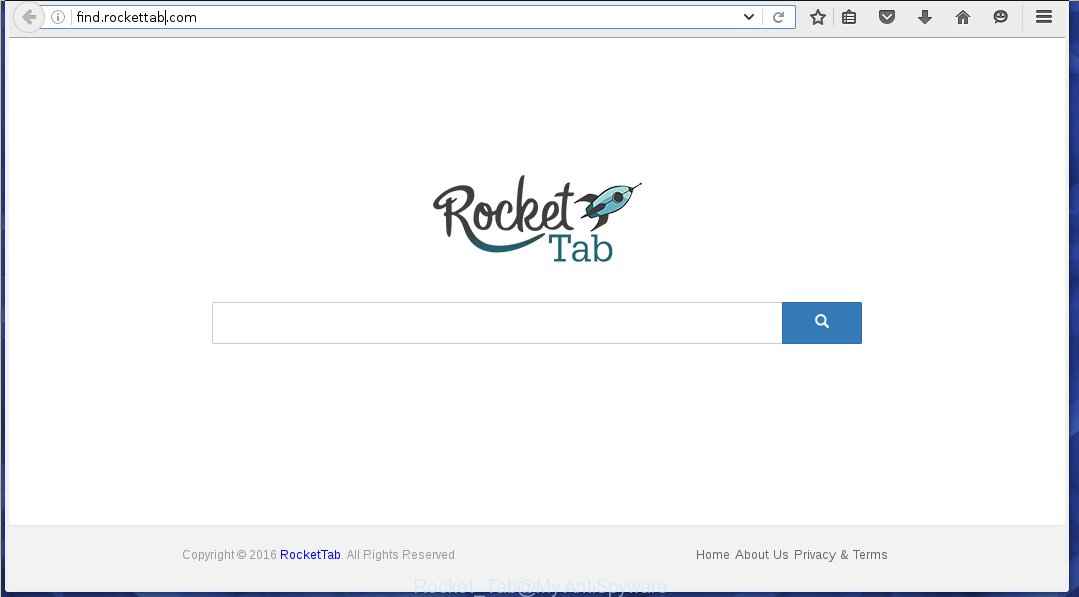
The Rocket Tab browser hijacker usually affects only the Google Chrome, Microsoft Internet Explorer, FF and Edge. However, possible situations, when any other web browsers will be affected too. The browser hijacker will perform a scan of the computer for web-browser shortcuts and modify them without your permission. When it infects the web-browser shortcuts, it will add the argument like ‘http://site.address’ into Target property. So, each time you start the web browser, you will see the Rocket Tab annoying web-site.
The browser hijacker, which set the Rocket Tab as your startpage can also set this unwanted web-page as your search engine. You will encounter the fact that the search in the browser has become uncomfortable to use, because the search results will consist of tons of ads, links to ad and unwanted web sites and a small amount of regular links, which are obtained from a search in the major search engines. Therefore, look for something using Rocket Tab web-page would be a waste of time or worse, it can lead to even more infected PC system.
Although, Rocket Tab hijacker infection is not a virus, but it does bad things, and it changes some settings of installed internet browsers. Moreover, an ‘ad-supported’ software (also known as adware) can be additionally installed on to your PC system by this hijacker, which will show a large number of ads, or even massive full page advertisements that blocks surfing the Internet. Often such these advertisements can recommend to install other unknown and unwanted programs or visit harmful sites.
We recommend you to clean your personal computer ASAP. Use the few simple steps below that will help to get rid of Rocket Tab homepage and adware, which can be installed onto your computer along with it.
Delete Rocket Tab redirect
The answer is right here on this page. We have put together simplicity and efficiency. It will allow you easily to clean your PC system of hijacker. Moreover, you may select manual or automatic removal method. If you’re familiar with the system then use manual removal, otherwise run the free antimalware tool created specifically to remove browser hijacker infection like Rocket Tab. Of course, you can combine both methods. Read this manual carefully, bookmark or print it, because you may need to close your web-browser or reboot your personal computer.
Manual Rocket Tab removal
The following instructions is a step-by-step guide, which will help you manually remove Rocket Tab start page from the Firefox, Chrome, Internet Explorer and Edge.
Remove Rocket Tab associated software by using Windows Control Panel
First, you should try to identify and delete the program that causes the appearance of annoying advertisements or web-browser redirect, using the ‘Uninstall a program’ which is located in the ‘Control panel’.
Windows 8, 8.1, 10
First, click the Windows button
Windows XP, Vista, 7
First, click “Start” and select “Control Panel”.
It will show the Windows Control Panel like below.

Next, press “Uninstall a program” ![]()
It will display a list of all applications installed on your system. Scroll through the all list, and delete any suspicious and unknown software. To quickly find the latest installed programs, we recommend sort software by date in the Control panel.
Fix infected web-browsers shortcuts to remove Rocket Tab start page
Once installed, this hijacker may add an argument similar “http://site.address” into the Target property of the desktop shortcut for the Google Chrome, Firefox, Microsoft Internet Explorer and MS Edge. Due to this, every time you start the browser, it will open the annoying startpage.
Right click on the web-browser’s shortcut, click Properties option. On the Shortcut tab, locate the Target field. Click inside, you will see a vertical line – arrow pointer, move it (using -> arrow key on your keyboard) to the right as possible. You will see a text “http://site.address” that has been added here. Remove everything after .exe. An example, for Google Chrome you should remove everything after chrome.exe.

To save changes, click OK . You need to clean all browser’s shortcuts. So, repeat this step for the Chrome, Firefox, Microsoft Edge and Internet Explorer.
Get rid of Rocket Tab home page from Chrome
Reset Google Chrome settings is a simple way to remove the browser hijacker, malicious and adware extensions, as well as to restore the web-browser’s newtab page, start page and search engine by default that have been replaced by browser hijacker infection.
Open the Google Chrome menu by clicking on the button in the form of three horizontal stripes (![]() ). It will show the drop-down menu. Next, press to “Settings” option.
). It will show the drop-down menu. Next, press to “Settings” option.

Scroll down to the bottom of the page and click on the “Show advanced settings” link. Now scroll down until the Reset settings section is visible, as on the image below and click the “Reset settings” button.

Confirm your action, click the “Reset” button.
Delete Rocket Tab redirect from IE
First, run the Internet Explorer. Next, click the button in the form of gear (![]() ). It will display the Tools drop-down menu, click the “Internet Options” as shown below.
). It will display the Tools drop-down menu, click the “Internet Options” as shown below.

In the “Internet Options” window click on the Advanced tab, then click the Reset button. The Internet Explorer will show the “Reset Internet Explorer settings” window like below. Select the “Delete personal settings” check box, then click “Reset” button.

You will now need to reboot your system for the changes to take effect.
Remove Rocket Tab from Firefox by resetting browser settings
If the Firefox web browser program is hijacked, then resetting its settings can help. The Reset feature is available on all modern version of FF. A reset can fix many issues by restoring Firefox settings like newtab page, start page and search provider by default to its default state. It will save your personal information such as saved passwords, bookmarks, and open tabs.
First, launch the Firefox and click ![]() button. It will show the drop-down menu on the right-part of the internet browser. Further, press the Help button (
button. It will show the drop-down menu on the right-part of the internet browser. Further, press the Help button (![]() ) as shown below
) as shown below
.

In the Help menu, select the “Troubleshooting Information” option. Another way to open the “Troubleshooting Information” screen – type “about:support” in the web browser adress bar and press Enter. It will show the “Troubleshooting Information” page as shown on the screen below. In the upper-right corner of this screen, press the “Refresh Firefox” button.

It will show the confirmation prompt. Further, click the “Refresh Firefox” button. The FF will begin a process to fix your problems that caused by the Rocket Tab browser hijacker infection. When, it’s complete, press the “Finish” button.
Rocket Tab automatic removal
Use malicious software removal utilities to remove Rocket Tab automatically. The free programs tools specially designed for hijacker, adware and other potentially unwanted programs removal. These utilities can delete most of hijacker from Chrome, FF, Microsoft Edge and Internet Explorer. Moreover, it may remove all components of Rocket Tab from Windows registry and system drives.
Scan and clean your computer of hijacker with Malwarebytes
We recommend using the Malwarebytes Free that are completely clean your personal computer of the browser hijacker. The free tool is an advanced malicious software removal program designed by (c) Malwarebytes lab. This application uses the world’s most popular antimalware technology. It’s able to help you remove hijackers, PUPs, malware, adware, toolbars, ransomware and other security threats from your computer for free.
Download Malwarebytes from the link below.
327766 downloads
Author: Malwarebytes
Category: Security tools
Update: April 15, 2020
Once downloaded, close all programs and windows on your system. Open a directory in which you saved it. Double-click on the icon that’s named mbam-setup as on the image below.
![]()
When the install starts, you will see the “Setup wizard” that will help you install Malwarebytes on your computer.

Once installation is done, you will see window as shown on the image below.

Now click the “Scan Now” button for scanning your PC system for the browser hijacker . This task can take quite a while, so please be patient. While the tool is checking, you can see how many objects and files has already scanned.

When the scan is finished, the results are displayed in the scan report. When you’re ready, press “Quarantine Selected” button.

The Malwarebytes will start removing Rocket Tab hijacker infection related files, folders, registry keys. Once disinfection is complete, you may be prompted to restart your PC system.
The following video explains step by step instructions on how to remove browser hijacker with Malwarebytes Anti-malware.
If the problem with Rocket Tab start page is still remained
AdwCleaner is a free removal utility that may be downloaded and run to delete browser hijackers, ‘ad-supported’ software (also known as adware), malware, PUPs, toolbars and other threats from your system. You can run this tool to detect threats even if you have an antivirus or any other security program.

- Download AdwCleaner by clicking on the link below.
AdwCleaner download
225802 downloads
Version: 8.4.1
Author: Xplode, MalwareBytes
Category: Security tools
Update: October 5, 2024
- Double press the AdwCleaner icon. Once this tool is started, click “Scan” button to perform a system scan for the Rocket Tab hijacker infection which reroutes your web browser to the Rocket Tab annoying web-site. A scan can take anywhere from 10 to 30 minutes, depending on the number of files on your computer and the speed of your PC. While the tool is checking, you may see how many objects and files has already scanned.
- Once the scan is complete, a list of all items found is produced. Next, you need to click “Clean” button. It will display a prompt, click “OK”.
These few simple steps are shown in detail in the following video guide.
Run AdBlocker to block Rocket Tab and stay safe online
By installing an ad-blocker application such as AdbGuard, you’re able to stop Rocket Tab, autoplaying video ads and get rid of lots of distracting and unwanted ads on web-pages.
Download AdGuard application by clicking on the following link.
27048 downloads
Version: 6.4
Author: © Adguard
Category: Security tools
Update: November 15, 2018
After the download is done, launch the downloaded file. You will see the “Setup Wizard” screen as shown below.

Follow the prompts. Once the setup is finished, you will see a window as shown in the figure below.

You can click “Skip” to close the installation program and use the default settings, or click “Get Started” button to see an quick tutorial which will allow you get to know AdGuard better.
In most cases, the default settings are enough and you do not need to change anything. Each time, when you run your computer, AdGuard will start automatically and stop pop-ups, web pages such Rocket Tab, as well as other malicious or misleading web-pages. For an overview of all the features of the program, or to change its settings you can simply double-click on the AdGuard icon, which is located on your desktop.
How can you prevent the Rocket Tab hijacker
Most often, the freeware installer includes the optional ‘ad supported’ software or potentially unwanted programs like this browser hijacker infection. So, be very careful when you agree to install anything. The best way – is to select a Custom, Advanced or Manual installation mode. Here disable (uncheck) all optional applications in which you are unsure or that causes even a slightest suspicion. The main thing you should remember, you do not need to install the optional programs which you do not trust! The only thing I want to add. Once the freeware is installed, if you uninstall this software, the newtab, start page and search engine by default of your favorite internet browser will not be restored. This must be done by yourself. Just follow the step by step guide above.
Finish words
Now your PC system should be clean of the Rocket Tab redirect. Delete AdwCleaner. We suggest that you keep Malwarebytes (to periodically scan your computer for new malicious software, browser hijackers and adware) and AdGuard (to help you stop annoying popup advertisements and harmful web pages). Moreover, to prevent browser hijackers, please stay clear of unknown and third party software, make sure that your antivirus application, turn on the option to find PUPs (potentially unwanted programs).
If you need more help with Rocket Tab start page related issues, go to our Spyware/Malware removal forum.



















I had a RocketTab infestation in Google Chrome (both Windows 10 and Linux). After experimenting with disabling all my extensions and re-enabling them one at a time, I discovered the culprit was the “Tab Manager” extension. Apparently this extension has RocketTab secretly embedded in it. The support web site and GitHub repository for this extension are no longer active (as of Feb. 2018). As an alternative to “Tab Manager”, I am now using “Tabli”.