The Search2.fvpimageviewer.com web-page appeared on your computer without any notice? After that, you’re faced with the fact that your browser is now redirected to this annoying web-pages every time when you press browser’s home button, create a new tab or perform an Internet search. The cause of all your problems with your machine is browser hijacker that has been installed on many PCs around the world without users permission, so you are one of many. Most probably, you do not even know how and where this browser hijacker has got into your personal computer. In the guide below, we will explain all the general features of the browser hijacker infection and it’s typical behavior on the personal computer, as well as effective methods for manually removing it from your machine.
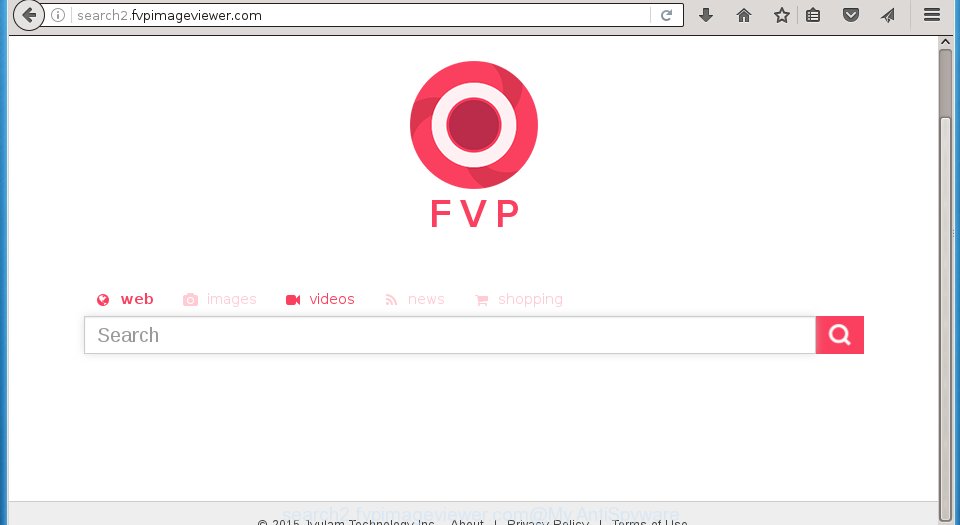
http://search2.fvpimageviewer.com/
The Search2.fvpimageviewer.com hijacker infection usually affects only the Firefox, Google Chrome, Microsoft Internet Explorer and MS Edge. However, possible situations, when any other internet browsers will be affected too. The browser hijacker infection will perform a scan of the computer for browser shortcuts and alter them without your permission. When it infects the web browser shortcuts, it’ll add the argument like ‘http://site.address’ into Target property. So, each time you launch the browser, you will see the Search2.fvpimageviewer.com annoying web site.
Table of contents
- What is Search2.fvpimageviewer.com
- How to delete Search2.fvpimageviewer.com redirect
- Manual Search2.fvpimageviewer.com startpage removal
- Remove Search2.fvpimageviewer.com associated software by using Windows Control Panel
- Clean up the web-browsers shortcuts that have been hijacked by Search2.fvpimageviewer.com
- Remove Search2.fvpimageviewer.com start page from Google Chrome
- Delete Search2.fvpimageviewer.com start page from Microsoft Internet Explorer
- Remove Search2.fvpimageviewer.com startpage from FF
- Scan your PC system and remove Search2.fvpimageviewer.com with free utilities
- Manual Search2.fvpimageviewer.com startpage removal
- How to stop Search2.fvpimageviewer.com redirect
- Tips to prevent Search2.fvpimageviewer.com and other unwanted programs
- Finish words
Except that the Search2.fvpimageviewer.com modifies web-browser’s homepage, it also replaces your search engine, which leads to the fact that use of the internet browser’s search becomes uncomfortable. The reason for this is that the search results will consist of a ton of ads, links to unwanted and ad web pages and only the remaining part is search results for your query from well-known search engines like Google or Bing.
Some hijackers also contain ‘ad-supported’ software (also known as adware) which can be used to display annoying advertisements and or collect lots of personal information about you that may be used for marketing purposes. These unwanted advertisements can be opened as pop-unders, pop-ups, in-text advertisements, video advertisements, text links or banners or even massive full page advertisements. Most of the ‘ad supported’ software is created to open ads, but some adware is form of spyware that often used to track users to collect lots of user information.
We recommend you to clean your computer of browser hijacker as quickly as possible. Use the steps below that will allow to remove Search2.fvpimageviewer.com and unwanted software, that can be installed onto your system along with it.
How to delete Search2.fvpimageviewer.com redirect
The following instructions will help you to get rid of Search2.fvpimageviewer.com redirect from the Google Chrome, Mozilla Firefox, Internet Explorer and Microsoft Edge. Moreover, the tutorial below will help you to delete malicious software such as PUPs, adware and toolbars that your system may be infected. Please do the tutorial step by step. If you need a help or have any questions, then ask for our assistance or type a comment below.
Manual Search2.fvpimageviewer.com removal
Most common browser hijackers may be uninstalled without any antivirus applications. The manual browser hijacker infection removal is blog post step by step guide that will teach you how to get rid of the Search2.fvpimageviewer.com search. Some of the steps below will require you to close the page. So, please read the guide carefully, after that bookmark or print it for later reference.
Remove Search2.fvpimageviewer.com associated software by using Windows Control Panel
The process of hijacker removal is generally the same across all versions of Microsoft Windows OS from 10 to XP. To start with, it is necessary to check the list of installed software on your computer and delete all unused, unknown and suspicious software.
Windows 8, 8.1, 10
First, click the Windows button
Windows XP, Vista, 7
First, press “Start” and select “Control Panel”.
It will open the Windows Control Panel as shown below.

Next, press “Uninstall a program” ![]()
It will display a list of all applications installed on your computer. Scroll through the all list, and uninstall any suspicious and unknown software. To quickly find the latest installed applications, we recommend sort software by date in the Control panel.
Clean up the web-browsers shortcuts that have been hijacked by Search2.fvpimageviewer.com
When the hijacker is started, it can also alter the web browser’s shortcuts, adding an argument like “http://site.address” into the Target field. Due to this, every time you start the internet browser, it will open an unwanted web-site.
Right click to a desktop shortcut for your web-browser. Choose the “Properties” option. It will open the Properties window. Select the “Shortcut” tab here, after that, look at the “Target” field. The hijacker infection can modify it. If you are seeing something like “…exe http://site.address” then you need to remove “http…” and leave only, depending on the web-browser you are using:
- Google Chrome: chrome.exe
- Opera: opera.exe
- Firefox: firefox.exe
- Internet Explorer: iexplore.exe
Look at the example as on the image below.

Once is complete, press the “OK” button to save the changes. Please repeat this step for internet browser shortcuts which redirects to an unwanted web sites. When you have completed, go to next step.
Remove Search2.fvpimageviewer.com start page from Google Chrome
Run the Reset internet browser tool of the Chrome to reset all its settings like home page, newtab page and search provider by default to original defaults. This is a very useful tool to use, in the case of internet browser hijacks such as Search2.fvpimageviewer.com.
First run the Google Chrome. Next, press the button in the form of three horizontal stripes (![]() ). It will show the main menu. Further, press the option named “Settings”. Another way to show the Chrome’s settings – type chrome://settings in the web browser adress bar and press Enter.
). It will show the main menu. Further, press the option named “Settings”. Another way to show the Chrome’s settings – type chrome://settings in the web browser adress bar and press Enter.

The web browser will open the settings screen. Scroll down to the bottom of the page and click the “Show advanced settings” link. Now scroll down until the “Reset settings” section is visible, as shown on the image below and press the “Reset settings” button.

The Chrome will show the confirmation prompt. You need to confirm your action, press the “Reset” button. The web-browser will start the procedure of cleaning. When it’s finished, the internet browser’s settings including newtab page, homepage and search provider by default back to the values that have been when the Google Chrome was first installed on your machine.
Delete Search2.fvpimageviewer.com start page from Microsoft Internet Explorer
If you find that Microsoft Internet Explorer internet browser settings such as start page, new tab page and default search provider having been hijacked, then you may return your settings, via the reset internet browser procedure.
First, launch the Internet Explorer. Next, press the button in the form of gear (![]() ). It will show the Tools drop-down menu, press the “Internet Options” as shown in the figure below.
). It will show the Tools drop-down menu, press the “Internet Options” as shown in the figure below.

In the “Internet Options” window click on the Advanced tab, then press the Reset button. The Internet Explorer will display the “Reset Internet Explorer settings” window as shown on the screen below. Select the “Delete personal settings” check box, then click “Reset” button.

You will now need to reboot your computer for the changes to take effect.
Remove Search2.fvpimageviewer.com homepage from FF
The Mozilla Firefox reset will keep your personal information like bookmarks, passwords, web form auto-fill data and remove unwanted search engine and startpage like Search2.fvpimageviewer.com, modified preferences, extensions and security settings.
First, start the Firefox and click ![]() button. It will show the drop-down menu on the right-part of the web browser. Further, click the Help button (
button. It will show the drop-down menu on the right-part of the web browser. Further, click the Help button (![]() ) as on the image below
) as on the image below
.

In the Help menu, select the “Troubleshooting Information” option. Another way to open the “Troubleshooting Information” screen – type “about:support” in the internet browser adress bar and press Enter. It will open the “Troubleshooting Information” page as on the image below. In the upper-right corner of this screen, click the “Refresh Firefox” button.

It will open the confirmation dialog box. Further, press the “Refresh Firefox” button. The Mozilla Firefox will start a procedure to fix your problems that caused by the Search2.fvpimageviewer.com browser hijacker infection. When, it’s done, click the “Finish” button.
Scan your PC system and remove Search2.fvpimageviewer.com with free utilities
Use malware removal utilities to delete Search2.fvpimageviewer.com automatically. The free applications tools specially developed for hijacker infection, adware and other potentially unwanted programs removal. These utilities can get rid of most of browser hijacker from Chrome, Firefox, Microsoft Edge and Internet Explorer. Moreover, it can remove all components of Search2.fvpimageviewer.com from Windows registry and system drives.
How to get rid of Search2.fvpimageviewer.com with Zemana Anti-malware
We recommend using the Zemana Anti-malware which are completely clean your machine of the browser hijacker. The tool is an advanced malicious software removal application created by (c) Zemana lab. It is able to help you delete potentially unwanted applications, browser hijacker infections, ad supported software, malicious software, toolbars, ransomware and other security threats from your machine for free.

- Please download Zemana antimalware to your desktop by clicking on the following link.
Zemana AntiMalware
165090 downloads
Author: Zemana Ltd
Category: Security tools
Update: July 16, 2019
- At the download page, click on the Download button. Your internet browser will open the “Save as” prompt. Please save it onto your Windows desktop.
- Once the download is finished, please close all programs and open windows on your system. Next, start a file named Zemana.AntiMalware.Setup.
- This will start the “Setup wizard” of Zemana antimalware onto your PC. Follow the prompts and do not make any changes to default settings.
- When the Setup wizard has finished installing, the anti malware will launch and display the main window.
- Further, click the “Scan” button to begin scanning your computer for the browser hijacker and other malicious software and adware. Depending on your computer, the scan may take anywhere from a few minutes to close to an hour.
- When it completes the scan, it’ll display you the results.
- In order to get rid of all threats, simply press the “Next” button to begin cleaning your computer. Once the task is complete, you may be prompted to reboot the system.
- Close the Zemana Anti-Malware and continue with the next step.
Automatically remove Search2.fvpimageviewer.com search with Malwarebytes
Remove Search2.fvpimageviewer.com hijacker manually is difficult and often the browser hijacker is not completely removed. Therefore, we recommend you to run the Malwarebytes Free which are completely clean your PC system. Moreover, the free application will help you to delete malicious software, PUPs, toolbars and adware that your computer may be infected too.
Download Malwarebytes on your system from the link below. Save it on your Windows desktop or in any other place.
327309 downloads
Author: Malwarebytes
Category: Security tools
Update: April 15, 2020
Once the downloading process is finished, close all programs and windows on your system. Double-click the set up file named mb3-setup. If the “User Account Control” prompt pops up as on the image below, click the “Yes” button.

It will open the “Setup wizard” which will help you install Malwarebytes on your PC. Follow the prompts and don’t make any changes to default settings.

Once installation is done successfully, click Finish button. Malwarebytes will automatically start and you can see its main screen like below.

Now press the “Scan Now” button to perform a system scan with this tool for the browser hijacker and browser’s malicious extensions. While the utility is scanning, you can see count of objects it has identified either as being malicious software.

When it has finished scanning your system, you’ll be shown the list of all detected items on your computer. Make sure all entries have ‘checkmark’ and press “Quarantine Selected” button. The Malwarebytes will start removing Search2.fvpimageviewer.com hijacker infection and other security threats. Once disinfection is finished, you may be prompted to restart the computer.
We recommend you look at the following video, which completely explains the process of using the Malwarebytes to delete hijacker and other malicious software.
If the problem with Search2.fvpimageviewer.com redirect is still remained
AdwCleaner is a free portable program that scans your machine for ad-supported software, potentially unwanted programs and browser hijackers such as Search2.fvpimageviewer.com and helps remove them easily. Moreover, it’ll also help you get rid of any dangerous web-browser extensions and add-ons.
Download AdwCleaner utility from the link below. Save it to your Desktop so that you can access the file easily.
225644 downloads
Version: 8.4.1
Author: Xplode, MalwareBytes
Category: Security tools
Update: October 5, 2024
After the download is finished, open the file location and double-click the AdwCleaner icon. It will launch the AdwCleaner utility and you will see a screen as on the image below. If the User Account Control dialog box will ask you want to open the application, click Yes button to continue.

Next, click “Scan” . This will start scanning the whole computer to find out Search2.fvpimageviewer.com hijacker that redirects your browser to the Search2.fvpimageviewer.com annoying page. Depending on your PC system, the scan can take anywhere from a few minutes to close to an hour. When a threat is found, the number of the security threats will change accordingly.

Once the system scan is complete is complete, you’ll be displayed the list of all found threats on your PC system as shown below.

Review the scan results and then click “Clean” button. It will open a dialog box. Click “OK” to begin the cleaning procedure. When the cleaning process is finished, the AdwCleaner may ask you to restart your computer. After reboot, the AdwCleaner will display the log file.
All the above steps are shown in detail in the following video instructions.
How to stop Search2.fvpimageviewer.com redirect
In order to increase your security and protect your personal computer against new unwanted advertisements and dangerous web-sites, you need to use ad-blocking program that blocks an access to malicious advertisements and web-pages. Moreover, the program can stop the show of intrusive advertising, that also leads to faster loading of sites and reduce the consumption of web traffic.
Installing the AdGuard ad-blocking program is simple. First you will need to download AdGuard by clicking on the following link.
26910 downloads
Version: 6.4
Author: © Adguard
Category: Security tools
Update: November 15, 2018
Once the downloading process is finished, double-click the downloaded file to launch it. The “Setup Wizard” window will show up on the computer screen as on the image below.

Follow the prompts. AdGuard will then be installed and an icon will be placed on your desktop. A window will show up asking you to confirm that you want to see a quick tutorial as shown on the screen below.

Click “Skip” button to close the window and use the default settings, or click “Get Started” to see an quick tutorial which will assist you get to know AdGuard better.
Each time, when you start your personal computer, AdGuard will run automatically and block pop-ups, web-pages such Search2.fvpimageviewer.com, as well as other malicious or misleading web-sites. For an overview of all the features of the program, or to change its settings you can simply double-click on the AdGuard icon, that can be found on your desktop.
Tips to prevent Search2.fvpimageviewer.com and other unwanted programs
The Search2.fvpimageviewer.com browser hijacker infection is bundled within various free programs. This means that you need to be very careful when installing software downloaded from the Internet, even from a large proven hosting. Be sure to read the Terms of Use and the Software license, select only the Manual, Advanced or Custom setup mode, switch off all additional modules and software are offered to install.
Finish words
After completing the few simple steps outlined above, your computer should be clean from malware and browser hijackers. The Google Chrome, Internet Explorer, Firefox and Edge will no longer show Search2.fvpimageviewer.com annoying start page on startup. Unfortunately, if the step-by-step instructions does not help you, then you have caught a new browser hijacker, and then the best way – ask for help.
- Download HijackThis from the link below and save it to your Desktop.
HijackThis download
5018 downloads
Version: 2.0.5
Author: OpenSource
Category: Security tools
Update: November 7, 2015
- Double-click on the HijackThis icon. Next press “Do a system scan only” button.
- Once the scanning is finished, the scan button will read “Save log”, press it. Save this log to your desktop.
- Create a Myantispyware account here. Once you’ve registered, check your e-mail for a confirmation link, and confirm your account. After that, login.
- Copy and paste the contents of the HijackThis log into your post. If you are posting for the first time, please start a new thread by using the “New Topic” button in the Spyware Removal forum. When posting your HJT log, try to give us some details about your problems, so we can try to help you more accurately.
- Wait for one of our trained “Security Team” or Site Administrator to provide you with knowledgeable assistance tailored to your problem with the annoying Search2.fvpimageviewer.com start page.





















