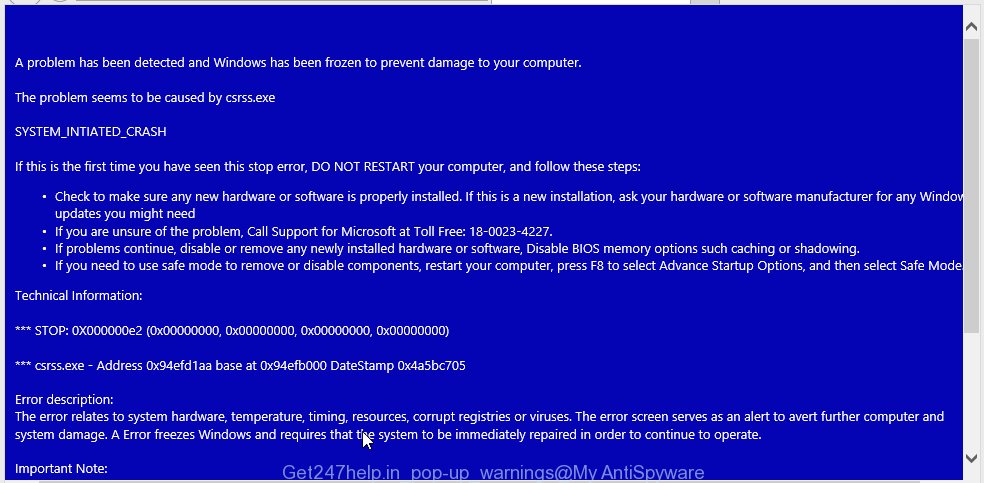Get247help.in pop-up warnings on your screen that looks like BSOD is a sign that you computer is infected with an adware or potentially unwanted program (PUP). It is important to know, this warning is a complete fake that has been created to scare you into thinking that your computer have a lot of heavy problems with security, drivers, malware, Internet connection, etc.
In reality, you have no problems with any drivers, Windows registry or a malware error. So call to Windows Service Center unnecessary anyway. A telephone, which is given in the message is a fake Windows tech support service. By calling it, you just lose your money and your time!
All of these pop-up ads from Get247help.in are caused by a malicious extension that has been installed by an adware and PUP that usually infects system through the use a free programs such as free pdf creator, free video player, free youtube downloader. So, when you have installed a free software that you need, this adware has been installed automatically too.
Most commonly, an adware that shows fake warnings from Get247help.in is bundled within the installation packages from a free hosting and file sharing web sites. So, to protect yourself in the future, please read term of use and user agreement very carefully before installing any software or otherwise you can end up with another adware on your computer.
If you still are not sure that your computer is infected with an adware that shows Get247help.in warnings on your screen, then check your computer for the following other common signs of infection:
- Is your home page or default search engine different than what you originally set it as.
- Antivirus or antispyware software detects an adware or PUP infections.
- Your Internet connection is slow.
- Your browser displays fake alerts which recommend to contact microsoft technicians.
Last but not least, the adware can function as spyware – creates your Internet profile – what sites you`re browsing, when you`re running a browser, what you’re looking for on the Internet and so on. That is, it is stealing your personal information.
So, if your computer is infected with Get247help.in pop-up warnings, then most importantly, do not wait! Clean your computer as soon as possible. Use the step-by-step guide below.
How to remove Get247help.in pop-up warnings (Step-by-step instructions)
The following instructions is a full step-by-step guide, which will help you to remove Get247help.in warning pop-ups from your computer. Moreover, the steps below will help you to uninstall potentially unwanted software such as adware and toolbars that your PC may be infected. Please do the instructions step by step. If you need a help or have any questions, then ask for our assistance here or type a comment below.
1. Delete Get247help.in associated adware by using Windows Control Panel.
2. Remove Get247help.in adware and malicious extensions from Mozilla Firefox, Internet Explorer and Google Chrome with AdwCleaner.
3. Remove Get247help.in malware with JRT (Junkware Removal Tool).
4. Remove Get247help.in related files and registry keys with MalwareBytes Anti-malware.
5. Reset Chrome settings to remove Get247help.in pop-up warnings (Optional).
6. Reset Firefox settings to remove Get247help.in pop-up warnings (Optional).
7. Reset Internet Explorer settings to remove Get247help.in pop-up warnings (Optional).
1. Delete Get247help.in associated adware by using Windows Control Panel.
Press Windows key ![]() , then click Search
, then click Search ![]() . Type Control panel and press Enter. If you using Windows XP or Windows 7, then click Start and select Control Panel. It will open the Windows Control Panel as shown below.
. Type Control panel and press Enter. If you using Windows XP or Windows 7, then click Start and select Control Panel. It will open the Windows Control Panel as shown below.

Click Uninstall a program ![]()
It will open a list of all programs. Scroll through the all list, and uninstall any unknown programs.
2. Remove Get247help.in adware and malicious extensions from Mozilla Firefox, Internet Explorer and Google Chrome with AdwCleaner.
Download AdwCleaner from the link below.
Once finished, open a directory in which you saved it. You will see a icon like below.
![]()
Double click the AdwCleaner desktop icon. Once this tool is started, you will see a screen like below.

Press Start button to perform a system scan for Get247help.in adware and malicious extensions. Once AdwCleaner has finished, it will open a scan report as shown below.

Review the report and then click Cleaning button. It will display a prompt.

Click OK. When the cleaning process is finished, AdwCleaner may ask you to reboot your computer.

When your PC is started, you will see an AdwCleaner log.

3. Remove Get247help.in malware with JRT (Junkware Removal Tool).
Download Junkware Removal Tool from the link below.
JRT (Junkware Removal Tool) download link.
Open a directory in which you saved the JRT. You will see an icon like below.
![]()
Run it. Junkware Removal Tool will try to update itself, if a new version is available. Once updating is done, you will see JRT DISCLAIMER.

Please read and press any key to continue. First, JRT creates a restore point and once complete, it will start a scan of a computer.

During the scan, Junkware Removal Tool will check Startups, Services, Processes, Files, Folders, Registry keys, Registry values, Mozilla Firefox, Internet Explorer (EDGE), Google Chrome extensions and remove all malicious software that has been found.
When cleaning a computer is completed, JRT will display a log file.

4. Remove Get247help.in related files and registry keys with MalwareBytes Anti-malware.
Download MalwareBytes Anti-malware (MBAM) from the link below.
MalwareBytes Anti-malware download link
Once downloaded, close all programs and windows on your computer. Open a directory in which you saved it. Double-click on the icon that named mbam-setup like below.

When the installation begins, you will see the Setup – Wizard that will help you install MalwareBytes Anti-malware on your computer.

Once installation is complete, you will see window similar to the one below.

Now click on the Scan Now button to start scanning your computer. This procedure can take some time, so please be patient.

When the scan is finished, make sure all entries have “checkmark” and click Remove Selected button. MalwareBytes Anti-malware will start to remove Get247help.in infection related files, folders, registry keys. Once disinfection is completed, you may be prompted to Restart.
5. Reset Chrome settings to remove Get247help.in pop-up warnings (Optional)
Open the Google Chrome menu by clicking on the button in the form of three horizontal stripes (![]() ). It opens the drop-down menu. Click to Settings option.
). It opens the drop-down menu. Click to Settings option.

Scroll down to the bottom of the page and click on the “Show advanced settings” link. Now scroll down until the Reset settings section is visible, as shown below and click on the Reset settings button.

Confirm your action, click on the Reset button.
6. Reset Firefox settings to remove Get247help.in pop-up warnings (Optional)
Open Mozilla Firefox menu by clicking on the button in the form of three horizontal stripes (![]() ). It opens the drop-down menu. Click on the Help button (
). It opens the drop-down menu. Click on the Help button (![]() ).
).

In the Help menu click on the “Troubleshooting Information”. In the upper-right corner of the “Troubleshooting Information” page click on Refresh Firefox button.

Confirm your action. Click on the Refresh Firefox.
7. Reset Internet Explorer settings to remove Get247help.in pop-up warnings (Optional)
Open the Internet Explorer tools menu by clicking on the button in the form of gear (![]() ). It opens the drop-down menu. Click on the Internet Options.
). It opens the drop-down menu. Click on the Internet Options.

In the Internet Options window click on the Advanced tab, then click the Reset button. The Internet Explorer will show the Reset Internet Explorer settings window. Select the Delete personal settings check box, then click on Reset button.

You will now need to restart your computer for the changes to take effect.
Finish words.
Your computer should now be free of Get247help.in pop-up warnings. If you need help with the instructions, then ask for help here.