The very appearance Window PC Repair pop-up ads is a classic sign of adware (sometimes called ‘ad-supported’ software) which installed on your system. Moreover, the ad-supported software can lead to the browser freezing/crash, delays when starting a new internet browser window or delays when viewing a web-page on the Net. I think you definitely want to solve this problem. For this purpose, necessity to perform cleanup of your machine. Follow the Window PC Repair pop-up virus removal instructions below that will allow you to remove Window PC Repair ads and clean your computer from the ‘ad supported’ software using the standard features of Windows and some proven freeware.
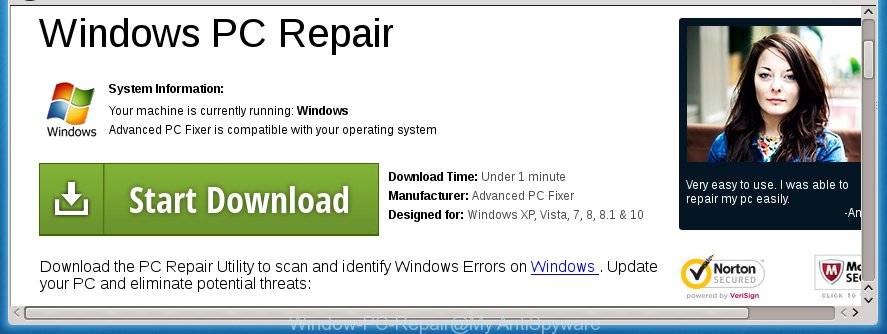
Window PC Repair pop-up
The ‘ad supported’ software usually affects only the Mozilla Firefox, Chrome, IE and Microsoft Edge by changing the web-browser’s settings or installing a harmful extensions (addons). Moreover, possible situations, when any other internet browsers will be affected too. The ad-supported software will perform a scan of the computer for internet browser shortcuts and modify them without your permission. When it infects the web-browser shortcuts, it will add the argument such as ‘http://site.address’ into Target property. So, each time you run the web-browser, you will see an annoying Window PC Repair site.
While your PC is infected with the ad supported software, the Mozilla Firefox, Google Chrome, IE and Edge may be redirected to Window PC Repair unwanted web site. Of course, the ad-supported software may not cause damages to your files or Windows system, but it may open a lot of annoying ads. These ads will be injected within the content of web-pages that are you opening in your browser and can be varied: pop-up ads, in-text ads, different sized banners, offers to install an questionable software. The ads will appear on all web-sites, including sites where previously you have never seen any advertising banners.
So, obviously, you need to remove the ad supported software as soon as possible. Use the free few simple steps below. This guide will help you clean your personal computer and thereby get rid of the Window PC Repair unwanted pop-ups.
How did you get infected with Window PC Repair pop-ups
The adware usually come bundled with freeware that downloaded from the Net. Which means that you need to be proactive and carefully read the Terms of use and the License agreement properly. For the most part, the adware will be clearly described, so take the time to carefully read all the information about the program that you download off the Web and want to install on your computer. In the Setup wizard, you should choose the Advanced, Custom or Manual install mode to control what components and additional applications to be installed, otherwise you run the risk of infecting your computer with an infection like the ‘ad supported’ software that generates a huge number of Window PC Repair advertisements.
How to manually remove Window PC Repair ads
The following instructions is a step-by-step guide, which will allow you manually delete Window PC Repair advertisements from the Chrome, Firefox, Microsoft Edge and Internet Explorer.
- Delete suspicious and unknown applications by using Windows Control Panel
- Disinfect the browser’s shortcuts to delete Window PC Repair redirect
- Remove Window PC Repair virus from Google Chrome
- Remove Window PC Repair pop-ups from Firefox
- Delete Window PC Repair from IE
- Get rid of unwanted Scheduled Tasks
Delete suspicious and unknown applications by using Windows Control Panel
Press Windows key ![]() , then click Search
, then click Search ![]() . Type “Control panel”and press Enter. If you using Windows XP or Windows 7, then press “Start” and select “Control Panel”. It will show the Windows Control Panel as shown in the figure below.
. Type “Control panel”and press Enter. If you using Windows XP or Windows 7, then press “Start” and select “Control Panel”. It will show the Windows Control Panel as shown in the figure below.

Next, press “Uninstall a program” ![]()
It will show a list of all programs. Scroll through the all list and delete any suspicious and unknown software.
Disinfect the browser’s shortcuts to delete Window PC Repair redirect
Once the ad-supported software is started, it can also change the web browser’s shortcuts, adding an argument such as “http://site.address” into the Target field. Due to this, every time you run the internet browser, it will be rerouted to an annoying ads.
To clear the browser shortcut, right-click to it and select Properties. On the Shortcut tab, locate the Target field. Click inside, you will see a vertical line – arrow pointer, move it (using -> arrow key on your keyboard) to the right as possible. You will see a text which starts with “http://” which has been added here. You need to remove it.

When the argument is removed, press the OK button. You need to clean all shortcuts of all your web browsers, as they may be infected too.
Remove Window PC Repair virus from Google Chrome
Like other modern web browsers, the Google Chrome has the ability to reset the settings to their default values and thereby delete the redirect to Window PC Repair unwanted ads which is caused by the ad-supported software.
At first, start the Google Chrome. Next, click the button in the form of three horizontal stripes (![]() ). It will appear the main menu. Click on the option named “Settings”. Another way to show the Chrome’s settings – type chrome://settings in the browser adress bar and press Enter.
). It will appear the main menu. Click on the option named “Settings”. Another way to show the Chrome’s settings – type chrome://settings in the browser adress bar and press Enter.

The web browser will show the settings screen. Scroll down to the bottom of the page and click on the “Show advanced settings” link. Now scroll down until the “Reset settings” section is visible, like below and press the “Reset settings” button.

The Google Chrome will open the confirmation prompt. You need to confirm your action, click the “Reset” button. The program will start the process of cleaning. When it is finished, the internet browser settings including the ‘block pop-ups’ option back to the values that have been when the Chrome was first installed on your PC.
Remove Window PC Repair pop-ups from Firefox
If the FF settings have been changed by the ad supported software, then resetting it to the default state can help you to delete the reroute onto Window PC Repair web-page.
First, start the Firefox and press ![]() button. It will show the drop-down menu on the right-part of the web browser. Next, press the Help button (
button. It will show the drop-down menu on the right-part of the web browser. Next, press the Help button (![]() ) as shown on the screen below.
) as shown on the screen below.

In the Help menu, select the “Troubleshooting Information” option. Another way to open the “Troubleshooting Information” screen – type “about:support” in the browser address bar and press Enter. It will show the “Troubleshooting Information” page as on the image below. In the upper-right corner of this screen, click the “Refresh Firefox” button.

It will display the confirmation prompt, press the “Refresh Firefox” button. The Firefox will begin a process to fix your problems that caused by the ad-supported software. When it is done, press the “Finish” button
Delete Window PC Repair from IE
First, start the Microsoft Internet Explorer, then press ![]() button. Next, click “Internet Options” as on the image below.
button. Next, click “Internet Options” as on the image below.

In the “Internet Options” screen select the Advanced tab. Next, click the “Reset” button. The Microsoft Internet Explorer will display the “Reset Internet Explorer” settings dialog box. Select the “Delete personal settings” check box and click Reset button.

You will now need to reboot your PC for the changes to take effect. It will restore the Internet Explorer’s settings like startpage, new tab page and default search engine to default state, disable ad-supported web browser’s extensions and thereby remove the redirect to Window PC Repair annoying site.
Get rid of unwanted Scheduled Tasks
If the annoying Window PC Repair web-page opens automatically on Windows startup or at equal time intervals, then you need to check the Task Scheduler Library and remove all the tasks that have been created by ‘ad-supported’ software.
Press Windows and R keys on the keyboard simultaneously. This displays a dialog box that titled with Run. In the text field, type “taskschd.msc” (without the quotes) and click OK. Task Scheduler window opens. In the left-hand side, click “Task Scheduler Library”, as shown on the screen below.

Task scheduler
In the middle part you will see a list of installed tasks. Select the first task, its properties will be display just below automatically. Next, click the Actions tab. Pay attention to that it launches on your PC system. Found something like “explorer.exe http://site.address” or “chrome.exe http://site.address”, then you need remove it. If you are not sure that executes the task, check it through a search engine. If it is a component of the malicious program, then this task also should be removed.
Having defined the task that you want to remove, then click on it with the right mouse button and select Delete as shown on the image below.

Delete a task
Repeat this step, if you have found a few tasks that have been created by malicious program. Once is finished, close the Task Scheduler window.
Get rid of Window PC Repair automatically
You can remove Window PC Repair redirect automatically with a help of Malwarebytes Free. We recommend this free malware removal tool because it can easily get rid of adware, browser hijackers, potentially unwanted applications and toolbars with all their components such as files, folders and registry entries.
Download Malwarebytes Free on your system by clicking on the link below. Save it on your Desktop.
327301 downloads
Author: Malwarebytes
Category: Security tools
Update: April 15, 2020
After the download is complete, close all windows on your computer. Further, open the file named mb3-setup. If the “User Account Control” dialog box pops up as on the image below, click the Yes button.

It will open the “Setup wizard” which will help you install Malwarebytes on the machine. Follow the prompts and do not make any changes to default settings.

Once the setup is finished successfully, click Finish button. Then Malwarebytes will automatically start and you can see its main window as shown on the screen below.

Next, click the “Scan Now” button to perform a system scan for the malware and ad supported software which cause the Window PC Repair advertisements. When a threat is found, the number of the detected objects will change accordingly. Wait until the the checking is finished. Please be patient.

Once the system scan is finished, you can check all threats detected on your personal computer. Make sure all entries have “checkmark” and click “Quarantine Selected” button.

The Malwarebytes will begin removing malware and ad supported software that cause Window PC Repair redirect. Once the disinfection is finished, you may be prompted to reboot your PC. I recommend you look at the following video, which completely explains the procedure of using the Malwarebytes to delete adware and other harmful programs.
How to block Window PC Repair
To increase your security and protect your computer against new unwanted ads and malicious pages, you need to use an application that stops access to harmful ads and web-pages. Moreover, the application can stop the show of intrusive advertising, that also leads to faster loading of web-pages and reduce the consumption of web traffic.
- Download AdGuard program from the following link.
Adguard download
26908 downloads
Version: 6.4
Author: © Adguard
Category: Security tools
Update: November 15, 2018
- When the download is complete, start the downloaded file. You will see the “Setup Wizard” window. Follow the prompts.
- When the installation is finished, click “Skip” to close it and use the default settings, or press “Get Started” to see a quick tutorial which will assist you get to know AdGuard better.
- In most cases, the default settings are enough and you do not need to change anything. Each time, when you start your PC system, AdGuard will run automatically and stop pop-ups, Window PC Repair ads, as well as other dangerous or misleading web pages. For an overview of all the features of the program, or to change its settings you can simply double-click on the AdGuard icon, that is located on your Windows desktop.
If the problem with Window PC Repair is still remained
If MalwareBytes cannot delete Window PC Repair redirect, then we suggests to use the AdwCleaner. AdwCleaner is a free removal tool for adware, browser hijackers, PUPs, toolbars.

- Download AdwCleaner from the link below.
AdwCleaner download
225644 downloads
Version: 8.4.1
Author: Xplode, MalwareBytes
Category: Security tools
Update: October 5, 2024
- Double click the AdwCleaner icon. Once the utility is started the main screen will appear as shown on the image above.
- Now, click the “Scan” button to perform a system scan for the ad supported software that generates Window PC Repair advertisements.
- When it has finished scanning, AdwCleaner will display a scan report. Review the report and then click “Clean” button. It will display a dialog box, click “OK” button.
The following video explains the guide above on how to get rid of ad-supported software with AdwCleaner.
Finish words
Once you have finished the few simple steps outlined above, your personal computer should be free from malware and ad supported software. The Google Chrome, Internet Explorer, Firefox and MS Edge will no longer display Window PC Repair unwanted pop-up ads or redirect you to unwanted pages. Unfortunately, if the instructions does not help you, then you have caught a new type of adware, and then the best way – ask for help in our Spyware/Malware removal forum.

















