Happili.com is just another browser hijacker that installed by ZeroAccess/Serifef-related trojan. Once the trojan is installed and started, it will configure itself to run automatically when Windows loads. While running, it may display many popups and fake security alerts, hijack computer`s browser, redirect search results in Google, Yahoo, MSN to non related sites, block an access to security websites and disable Windows Task Manager, Windows Security Center and registry editor.
What is more, the trojan will download and install TDSS trojan that uses rootkit-specific techniques designed to hide the software presence in the system. It is practically not detected by standard means Windows, you will not find its files on the disk, as well as writing about it in the Windows registry.
If your computer is infected with Happili.com trojan, then use the removal guide below, which will remove the trojan and any other associated malware for free.
Use the following instructions to remove Happili.com hijacker
1. Remove ZeroAccess trojan.
2. Remove TDSS trojan.
3. Use Malwarebytes Anti-malware to remove ZeroAccess and TDSS trojans associated malicious files.
1. Remove ZeroAccess trojan.
Download ZeroAccess/Sirefef/MAX++ removal tool from here. Run it and follow the prompts.
2. Remove TDSS trojan.
Download TDSSKiller from the following link.
Unzip it to your desktop. Open TDSSKiller folder. Right click to tdsskiller and select rename. Type a new name (123myapp, for example). Press Enter. Double click the TDSSKiller icon. You will see a screen similar to the one below.

Click Start Scan button to start scanning Windows registry for TDSS trojan. If it is found, then you will see window similar to the one below.

Click Continue button to remove TDSS trojan.
![]() If you can`t to download or run TDSSKiller, then you need to use Combofix. Download Combofix. Close any open browsers. Double click on combofix.exe and follow the prompts. If ComboFix will not run, please rename it to myapp.exe and try again!
If you can`t to download or run TDSSKiller, then you need to use Combofix. Download Combofix. Close any open browsers. Double click on combofix.exe and follow the prompts. If ComboFix will not run, please rename it to myapp.exe and try again!
3. Use Malwarebytes Anti-malware to remove ZeroAccess and TDSS trojans associated malicious files.
Download Malwarebytes Anti-malware from the link below.
MalwareBytes Anti-malware download link.
Once downloaded, close all programs and windows on your computer. Double-click on the icon named mbam-setup. This will start the installation of MalwareBytes Anti-malware onto your computer. Once installation is complete, you will see window similar to the one below.
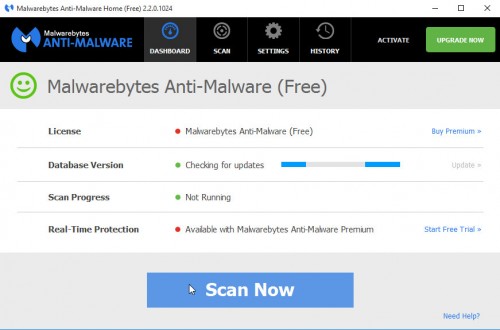
Now click on the Scan Now button to start scanning your computer for Happili.com hijacker associated malware. This procedure can take some time, so please be patient.
When the scan is finished, make sure all entries have a checkmark at their far left and click “Remove Selected”.
Your system should now be free of the Happili.com trojan. If you need help with the instructions, then post your questions in our Spyware Removal forum.













this didnt remove it, but its good general advice
Hello
I ran these programs and CC Cleaner plus my own anti virus scan software. It’s all coming up saying it’s clean but I am still redirected to Happili – suggestions?
Thanks to you, I got rid of the Happili virus!
Skeptical, but I have no other options at this point…
I’m trying to follow these instructions to remove the happili virus, however the ZeroAccess/Sirefef/MAX++ removal tool does not work on 64 bit systems. Is there an alternate to this step, or will running the remaining steps remove the virus?
Since ZeroAcess does not work on 64 bit systems, I continued with Steps 2 and 3. It seems to have worked! Thanks so much for the solution!