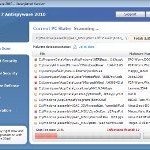 Win 7 Anti-Virus 2011 is a rogue antispyware program, clone of Win 7 Antimalware 2011. The program reports false infections, displays numerous fake security alerts and blocks legitimate Windows applications from running in order to trick you into purchasing its full version. So, do not trust anything that this malware will display you and remove Win 7 Anti-Virus 2011 from your system as soon as possible. Read below what you’ll want to know though is what does this malware do and how to remove the rogue from your computer for free.
Win 7 Anti-Virus 2011 is a rogue antispyware program, clone of Win 7 Antimalware 2011. The program reports false infections, displays numerous fake security alerts and blocks legitimate Windows applications from running in order to trick you into purchasing its full version. So, do not trust anything that this malware will display you and remove Win 7 Anti-Virus 2011 from your system as soon as possible. Read below what you’ll want to know though is what does this malware do and how to remove the rogue from your computer for free.
Like other rogues, Win 7 Anti-Virus 2011 is installed via trojans without your permission and knowledge. Immediately after launch, it will register itself in the Windows registry to run automatically every time when you start an application (files with “exe” extension). The rogue also uses this method of running to block the ability to run any programs, including legitimate antivirus and antispyware applications.
Once running, Win 7 Anti-Virus 2011 will perform a system scan and detect a lot of infections. Then it will ask you to pay for a full version of the program to remove these infections. Of course, all of these infections are a fake. This malware want to scare you into thinking that your computer is infected with malicious software. Thus do not trust the scan results, simply ignore them!
While Win 7 Anti-Virus 2011 is running, it will display numerous fake security alerts. Some of the alerts are:
System danger!
Your system is in danger. Privacy threats detected.
Spyware, keyloggers or Trojans may be working in the
background right now. Perform an in-depth scan and removal
now, click here.
Attention: DANGER!
ALERT! System scan for spyware, adware, trojans and viruses is complete.
Win 7 Anti-Virus 2011 detected 35 critical system objects.
Last but not least, Win 7 Anti-Virus 2011 will hijack Internet Explorer and Firefox, so it will display a fake warning page instead a site that you want to visit. The fake warning is:
Win 7 Anti-Virus 2011 ALERT
Internet Explorer alert. Visiting this site may pose a security threat to your system
Of course, all of these messages, warnings and alerts are a fake and supposed to scare you into thinking your computer in danger! Just like false scan results, ignore all of them!
As you can see, Win 7 Anti-Virus 2011 is a scam which created with one purpose to scare you into thinking that your computer in danger as method to trick you into purchasing the full version of the program. If your computer is infected with this malware, then most importantly, do not purchase it! Uninstall the rogue from your PC as soon as possible. Use the removal guide below to remove Win 7 Anti-Virus 2011 and any associated malware from your computer for free.
Use the following instructions to remove Win 7 Anti-Virus 2011 (Uninstall instructions)
Step 1. Repair “running of .exe files”.
Method 1
Click Start. Type in Search field command and press Enter. It will open the command prompt. Type into it notepad and press Enter.
Notepad opens. Copy all the text below into Notepad.
Windows Registry Editor Version 5.00
[-HKEY_CURRENT_USER\Software\Classes\.exe]
[-HKEY_CURRENT_USER\Software\Classes\pezfile]
[-HKEY_CLASSES_ROOT\.exe\shell\open\command]
[HKEY_CLASSES_ROOT\exefile\shell\open\command]
@="\"%1\" %*"
[HKEY_CLASSES_ROOT\.exe]
@="exefile"
"Content Type"="application/x-msdownload"
Save this as fix.reg to your Desktop (remember to select Save as file type: All files in Notepad.)
Double Click fix.reg and click YES for confirm.
Reboot your computer.
Method 2
Click Start. Type in Search field command and press Enter. It will open the command prompt. Type into it notepad and press Enter.
Notepad opens. Copy all the text below into Notepad.
[Version]
Signature="$Chicago$"
Provider=www.myantispyware.com
[DefaultInstall]
DelReg=regsec
AddReg=regsec1
[regsec]
HKCU, Software\Classes\.exe
HKCU, Software\Classes\pezfile
HKCR, .exe\shell\open\command
[regsec1]
HKCR, exefile\shell\open\command,,,"""%1"" %*"
HKCR, .exe,,,"exefile"
HKCR, .exe,"Content Type",,"application/x-msdownload"
Save this as fix.inf to your Desktop (remember to select Save as file type: All files in Notepad.)
Right click to fix.inf and select Install. Reboot your computer.
Note: if Windows returns error message “Installation failed”, then you need disable UAC control. Click Start, Control Panel, User accounting, Click “Turn User Account Control on or off”. Uncheck “Use User Account Control (UAC)” and click OK. Now try install fix.inf once again.
Step 2. Remove Win 7 Anti-Virus 2011 associated malware.
Download MalwareBytes Anti-malware (MBAM). Once downloaded, close all programs and windows on your computer.
Double-click on the icon on your desktop named mbam-setup.exe. This will start the installation of MalwareBytes Anti-malware onto your computer. When the installation begins, keep following the prompts in order to continue with the installation process. Do not make any changes to default settings and when the program has finished installing, make sure a checkmark is placed next to “Update Malwarebytes’ Anti-Malware” and Launch “Malwarebytes’ Anti-Malware”. Then click Finish.
MalwareBytes Anti-malware will now automatically start and you will see a message stating that you should update the program before performing a scan. If an update is found, it will download and install the latest version.
As MalwareBytes Anti-malware will automatically update itself after the install, you can press the OK button to close that box and you will now be at the main menu. You will see window similar to the one below.

Malwarebytes Anti-Malware Window
Make sure the “Perform quick scan” option is selected and then click on the Scan button to start scanning your computer for Win 7 Anti-Virus 2011 infection. This procedure can take some time, so please be patient.
When the scan is finished a message box will appear that it has completed scanning successfully. Click OK. Now click “Show Results”. You will see a list of infected items similar as shown below.
Note: list of infected items may be different than what is shown in the image below.
Make sure all entries have a checkmark at their far left and click “Remove Selected” button to remove Win 7 Anti-Virus 2011. MalwareBytes Anti-malware will now remove all of associated Win 7 Anti-Virus 2011 files and registry keys and add them to the programs’ quarantine. When MalwareBytes Anti-malware has finished removing the infection, a log will open in Notepad and you may be prompted to Restart.
Note: if you need help with the instructions, then post your questions in our Spyware Removal forum.
Win 7 Anti-Virus 2011 creates the following files and folders
%AppData%\hee.exe
Win 7 Anti-Virus 2011 creates the following registry keys and values
HKEY_CURRENT_USER\Software\Classes\.exe
HKEY_CURRENT_USER\Software\Classes\.exe\DefaultIcon
HKEY_CURRENT_USER\Software\Classes\.exe\shell
HKEY_CURRENT_USER\Software\Classes\.exe\shell\open
HKEY_CURRENT_USER\Software\Classes\.exe\shell\open\command
HKEY_CURRENT_USER\Software\Classes\.exe\shell\runas
HKEY_CURRENT_USER\Software\Classes\.exe\shell\runas\command
HKEY_CURRENT_USER\Software\Classes\.exe\shell\start
HKEY_CURRENT_USER\Software\Classes\.exe\shell\start\command
HKEY_CURRENT_USER\Software\Classes\pezfile
HKEY_CURRENT_USER\Software\Classes\pezfile\DefaultIcon
HKEY_CURRENT_USER\Software\Classes\pezfile\shell
HKEY_CURRENT_USER\Software\Classes\pezfile\shell\open
HKEY_CURRENT_USER\Software\Classes\pezfile\shell\open\command
HKEY_CURRENT_USER\Software\Classes\pezfile\shell\runas
HKEY_CURRENT_USER\Software\Classes\pezfile\shell\runas\command
HKEY_CURRENT_USER\Software\Classes\pezfile\shell\start
HKEY_CURRENT_USER\Software\Classes\pezfile\shell\start\command
HKEY_CURRENT_USER\Software\Classes\.exe\shell\open\command | @ = “”%AppData%\hee.exe” /START “%1″ %*”
HKEY_CURRENT_USER\Software\Classes\.exe\shell\open\command | IsolatedCommand = “”%1″ %*”
HKEY_CURRENT_USER\Software\Classes\.exe | @ = “pezfile”
HKEY_CURRENT_USER\Software\Classes\.exe | Content Type = “application/x-msdownload”
HKEY_CURRENT_USER\Software\Classes\pezfile\shell\open\command | @ = “”%AppData%\hee.exe” /START “%1″ %*”
HKEY_CURRENT_USER\Software\Classes\pezfile\shell\open\command | IsolatedCommand = “”%1″ %*”












Im trying to help my sister and i can’t enter method 1 method2 in the command prompt and internet is not opening.
i mean i enter it manually and it said its not working
never mind i figured it out
Thanks a lot, it works well 🙂
Thank you so much, method 1 worked a dream for me. Your instructions were flawless :-). I can’t believe I got completely sucked in by this scam. Now I have to try and get my bank to refund the money I stupidly paid…..
Thank you so much method two worked great!!!!!!!!!
Thanks a lot. Method 1 worked perfectly.
Yup, the fix.info did the trick, it’s ok, many thanks!
I’ve also used SpyBot to make sure no future WIn7 crap will appear, I stringly recommend this to everyone.
Step 1 really worked well….Thanks alot,,,,
wow totally removed it With #2 solution!
THANKS!!!!!!!!!!!
Thank you – I used step 1 – worked like a charm
Thanks a lot, seems to have worked, easy to follow instructions for a non computer literate person
Theres two kinds of people on this planet, those dirty fucking scum that code these viruses and those that help others remove them non-profit. You can’t understand how gradeful I am to get rid of this nuance! I’ve visited a few “ac|s” on your site to help you out, if you had a donate button or a paypal i would have donated. Thanks again, take care!
have not completed method 1 yet, has anyone had a change or deletion of components after running this??
Ottima Guida. Grazie
Thanks so much! Just bought the laptop and AntiVirus 5 days ago and got this virus. I was so shocked becuase I bought a good antivirus. Called the geek squad and they said that this virus disguises itself as a windows program, so Anti-Virus is usless against it. They also said that you dont need to download anything to get this virus. Just visiting the wrong website will do it. Then they said that it would cost me $199.99 to have the virus removed.. SO THANKS SO MUCH!!! Method #1 worked great!
There’s no words to describe how happy I am at this moment. Thank you very much for takin your time to help us out with this problem. VERY helpful and easy to follow instructions. I recommend everyone to follow each step carefully. It worked like a charm!
FYI. I did method 1 and method 2 befOre the reboot. Both works and no problem arised.
Thank you again and I hope one day you will get something amazing in return
Tried both Method 1 and Method 2. Win 7 AntiVirus still pops up and will not allow me access to the internet so I cannot download the Malware Bytes program. Help!
Worked very well. Thank you.
Chalk up another reader that is thankful to:
1. the author for this topic
2 the forum of replies for good context, and
3. software company for this useful program
I can’t believe this actually worked (only version 2 worked on my computer)! Thanks so much, and for non-profit! Such a god send!
thank you so so much ! You’re the best!
Thank you so much. I was ready to take my computer in and spend a bunch of money to get rid of this thing. Got up this morning and decided it was not going to beat me. Did a google search and found this. Method 1 appears to have worked beautifully. Thanks again.
Fucking malware !
Thanks you for this information.
thank you myantispyware for being legit and easy to follow. thank you to Moisty, too, because the amazing tip on running malwarebytes \as administrator\ as an end run around the infection totally worked and was fast and easy to do.
Fix 1 worked perfectly! I am very much obliged.
Thank you, I fixed my daughters computer and removed this annoying alert. Good Instructions, pretty straight forward. Thanks Much!
Thanks guys, tried method one first but got the error that it was unable add to registry but method two works, but now I can’t connect to the internet, my other devices can connect, and the laptop shows it’s connected but keeps saying page cannot be displayed, any ideas
Disregard the previous message the post by patrik on April 7th where you remove the use proxy server worked and I’m back up and running, you guys are god sent
Hey guys out there…. any kind of malware, spyware, virus.. one stop solution get NORTON 360 and be happy for ever.
Thank you, thank you, thank you! But also to Moisty who had the same problem I did, on Window 7, couldn’t run a damn thing, followed his (her?) advice, already had Malwarebytes so ran as administrator, followed the rest of the steps. Voila! Three cheers for Malwarebytes!!! This is the third effing virus I’ve had in 2 months, all of these nasty trojans, and the first time I didn’t have to pay $160 to someone else to get rid of it!