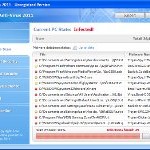 XP Anti-Virus 2011 is a rogue antispyware program from the same family of malware as XP Antimalwate, XP Antimalwate 2010, etc. The program is installed via trojans without your permission and knowledge and uses misleading methods such false scan results and fake security warnings in order to trick you into purchasing its paid version. Thus, do not trust anything that this malware will display you and remove XP Anti-Virus 2011 from your system as soon as possible. Read below what you’ll want to know though is what does this malware do and how to remove it from your PC for free.
XP Anti-Virus 2011 is a rogue antispyware program from the same family of malware as XP Antimalwate, XP Antimalwate 2010, etc. The program is installed via trojans without your permission and knowledge and uses misleading methods such false scan results and fake security warnings in order to trick you into purchasing its paid version. Thus, do not trust anything that this malware will display you and remove XP Anti-Virus 2011 from your system as soon as possible. Read below what you’ll want to know though is what does this malware do and how to remove it from your PC for free.
During installation, XP Anti-Virus 2011 registers its main file in the Windows registry so, it will run automatically every time when you start an application (files with “exe” extension). The rogue also uses this method of running to block the ability to run any programs, including legitimate antivirus and antispyware tools.
Once installed, XP Anti-Virus 2011 will imitate a system scan and report a large amount of infections. It hopes that you will then purchase its full version to cure the PC. Important to know, all of these infections found are fake, so you can safely ignore them!
While the rogue is running, it will display various nag screens and fake security warnings. Some of the alerts are:
Attention: DANGER!
ALERT! System scan for spyware, adware, trojans and viruses is complete.
XP Anti-Virus 2011 detected 29 critical system objects.
Security breach!
Beware! Spyware infection was found. Your system security is
at risk. Private information may get stolen, and your PC
activity may get monitored. Click for an anti-spyware scan.
System danger!
Your system is in danger. Privacy threats detected.
Spyware, keyloggers or Trojans may be working in the
background right now. Perform an in-depth scan and removal
now, click here.
Moreover, XP Anti-Virus 2011 will hijack your browser, so it will show a fake warning page instead a site that you want to visit. The fake warning state:
XP Anti-Virus 2011 ALERT
Internet Explorer alert. Visiting this site may pose a security threat to your system
Of course, all of these messages, warnings and alerts are a fake and supposed to scare you into thinking your computer in danger! Just like false scan results, ignore all of them!
As you can see, XP Anti-Virus 2011 is a scam which created with one purpose to scare you into thinking that your computer in danger as method to trick you into purchasing the full version of the program. If your computer is infected with this malware, then most importantly, do not purchase it! Uninstall the rogue from your PC as soon as possible. Use the removal guide below to remove XP Anti-Virus 2011 and any associated malware from your computer for free.
Use the following instructions to remove XP Anti-Virus 2011 (Uninstall instructions)
Step 1. Repair “running of .exe files”.
Method 1
Click Start, Run. Type command and press Enter. Type notepad and press Enter.
Notepad opens. Copy all the text below into Notepad.
Windows Registry Editor Version 5.00
[-HKEY_CURRENT_USER\Software\Classes\.exe]
[-HKEY_CURRENT_USER\Software\Classes\pezfile]
[-HKEY_CLASSES_ROOT\.exe\shell\open\command]
[HKEY_CLASSES_ROOT\exefile\shell\open\command]
@="\"%1\" %*"
[HKEY_CLASSES_ROOT\.exe]
@="exefile"
"Content Type"="application/x-msdownload"
Save this as fix.reg to your Desktop (remember to select Save as file type: All files in Notepad.)
Double Click fix.reg and click YES for confirm.
Reboot your computer.
Method 2
Click Start, Run. Type command and press Enter. Type notepad and press Enter.
Notepad opens. Copy all the text below into Notepad.
[Version]
Signature="$Chicago$"
Provider=www.myantispyware.com
[DefaultInstall]
DelReg=regsec
AddReg=regsec1
[regsec]
HKCU, Software\Classes\.exe
HKCU, Software\Classes\pezfile
HKCR, .exe\shell\open\command
[regsec1]
HKCR, exefile\shell\open\command,,,"""%1"" %*"
HKCR, .exe,,,"exefile"
HKCR, .exe,"Content Type",,"application/x-msdownload"
Save this as fix.inf to your Desktop (remember to select Save as file type: All files in Notepad.)
Right click to fix.inf and select Install. Reboot your computer.
Step 2. Remove XP Anti-Virus 2011 associated malware.
Download MalwareBytes Anti-malware (MBAM). Once downloaded, close all programs and windows on your computer.
Double-click on the icon on your desktop named mbam-setup.exe. This will start the installation of MalwareBytes Anti-malware onto your computer. When the installation begins, keep following the prompts in order to continue with the installation process. Do not make any changes to default settings and when the program has finished installing, make sure a checkmark is placed next to “Update Malwarebytes’ Anti-Malware” and Launch “Malwarebytes’ Anti-Malware”. Then click Finish.
MalwareBytes Anti-malware will now automatically start and you will see a message stating that you should update the program before performing a scan. If an update is found, it will download and install the latest version.
As MalwareBytes Anti-malware will automatically update itself after the install, you can press the OK button to close that box and you will now be at the main menu. You will see window similar to the one below.

Malwarebytes Anti-Malware Window
Make sure the “Perform quick scan” option is selected and then click on the Scan button to start scanning your computer for XP Anti-Virus 2011 infection. This procedure can take some time, so please be patient.
When the scan is finished a message box will appear that it has completed scanning successfully. Click OK. Now click “Show Results”. You will see a list of infected items similar as shown below.
Note: list of infected items may be different than what is shown in the image below.

Malwarebytes Anti-malware, list of infected items
Make sure all entries have a checkmark at their far left and click “Remove Selected” button to remove XP Anti-Virus 2011. MalwareBytes Anti-malware will now remove all of associated XP Anti-Virus 2011 files and registry keys and add them to the programs’ quarantine. When MalwareBytes Anti-malware has finished removing the infection, a log will open in Notepad and you may be prompted to Restart.
Note: if you need help with the instructions, then post your questions in our Spyware Removal forum.
XP Anti-Virus 2011 creates the following files and folders
%AppData%\yun.exe
XP Anti-Virus 2011 creates the following registry keys and values
HKEY_CURRENT_USER\Software\Classes\.exe
HKEY_CURRENT_USER\Software\Classes\.exe\DefaultIcon
HKEY_CURRENT_USER\Software\Classes\.exe\shell
HKEY_CURRENT_USER\Software\Classes\.exe\shell\open
HKEY_CURRENT_USER\Software\Classes\.exe\shell\open\command
HKEY_CURRENT_USER\Software\Classes\.exe\shell\runas
HKEY_CURRENT_USER\Software\Classes\.exe\shell\runas\command
HKEY_CURRENT_USER\Software\Classes\.exe\shell\start
HKEY_CURRENT_USER\Software\Classes\.exe\shell\start\command
HKEY_CURRENT_USER\Software\Classes\pezfile
HKEY_CURRENT_USER\Software\Classes\pezfile\DefaultIcon
HKEY_CURRENT_USER\Software\Classes\pezfile\shell
HKEY_CURRENT_USER\Software\Classes\pezfile\shell\open
HKEY_CURRENT_USER\Software\Classes\pezfile\shell\open\command
HKEY_CURRENT_USER\Software\Classes\pezfile\shell\runas
HKEY_CURRENT_USER\Software\Classes\pezfile\shell\runas\command
HKEY_CURRENT_USER\Software\Classes\pezfile\shell\start
HKEY_CURRENT_USER\Software\Classes\pezfile\shell\start\command
HKEY_CURRENT_USER\Software\Classes\.exe\shell\open\command | @ = “”%AppData%\yun.exe” /START “%1″ %*”
HKEY_CURRENT_USER\Software\Classes\.exe\shell\open\command | IsolatedCommand = “”%1″ %*”
HKEY_CURRENT_USER\Software\Classes\.exe | @ = “pezfile”
HKEY_CURRENT_USER\Software\Classes\.exe | Content Type = “application/x-msdownload”
HKEY_CURRENT_USER\Software\Classes\pezfile\shell\open\command | @ = “”%AppData%\yun.exe” /START “%1″ %*”
HKEY_CURRENT_USER\Software\Classes\pezfile\shell\open\command | IsolatedCommand = “”%1″ %*”











Method 1 doesn’t work either. Message from Registry editor saying cannot import file as it is not a binary registry file. HELP PLEASE!
Method 1 first part seemed to work this time but cannot open internet browser in order to download free anti-Malware program. WHAT DO I DO NOW?
Tried Method 1 again this time without rebooting the computer. Now installing Malwarebytes anti-malware. So far so good.
Many thanks! I tried so many ways to get rid of this. I tried method 2 unsuccessfully, but method 1 worked like a charm. Scanning with MalwareBytes now and getting a ton of hits. You saved the computer.
THANK YOU SO MUCH
Method 1 worked !!! My PC lives another day.
I truly thank you.
Thanks! Worked well (darn kids and their buggy gaming websites,…!). Because I couldn’t get their computer online, I ran notepad as per the instructions above, but then hand typed all the code for both Method 1 and Method 2, saved the files as instructed, and then ran them both. Also, I downloaded MBAM onto a flash drive from another computer, and then transferred it to the infected one. It found and removed the infections, and we’re back in business. Thanks again!
Many Thanks followed method 1 to the letter and then my issue was resolved many Thanks!!!
Good solution.Great the malware removed. Thank u very much.
i already have malwarebytes installed, should i install again or just open that, update it and run scan?
thanks a lot ……….. it really works
it works !!!! ……..thanks a lottt
God bless you gentlemen!
Instructions worked though I had to boot in safe mode with a command prompt to load notepad to create the fix.reg script
The hacks that are spreading this malware should be in prison!
I tried the above steps but somehow the virus kept preventing me from clicking any buttons but someone told me about a free downloadable anti-virus application called Stopzilla which is obtainable from download.com. It successfully cleans and removes Viruses, Malware of which the XP Anti-virus 2011 is one. It really worked. So far so good Ive had no more attacks of the virus.
After XP Virus 2011 pulverised my Mcafee software like a Mike Tyson punch, you guys have come saved the day! This program is the best money that anyone will ever spend to protect their computer!
Thank you.
This is very very useful guidance to remove annoying rogue antispyware program.
I tried STOPzilla and Spyware Doctor but they just scanned my computer and need to be registered before removing the faked antispyware.
Somebody who made this kind of annoying program should be punished by cut their reproducing organs for stopping them to have a baby. They are bad people.
tried method 1 but it cannot import because the specified file is not a registry script.\You can only import binary registry files from the registry editor\
tried method 2 but it states installation failed.
Any Ideas please
jonny, you need complete the first step above, run Malwarebytes, update it and perform a scan.
Thanks a lot. I tried method one and successfuly fixed the problem.
Worked like a charm – I used method 2 and have no issues now. Thanks so much!
Just wanted to thank you for this post. I followed method 1 as prescribed and ran the malwarebytes and it appears that my machine is back functioning properly.
Many thanks!
thank you very much for this! malwarebytes is already scanning as i type. hopefully it will remove that stupit virus. thanks again!!
I followed Method 1 and it worked. A million thanks to you!
Worked perfectly – used method 1. Thanks very much!
Dude…….the fix was really helpful. thanx so much for posting this on the net. U the Man B-)
I did step 1 and now I’m stuck in safe mode and no exe. will open.
I did step 2, second times a charm! THANK YOU!!!
I’m sincerely grateful.
Thank you!!!!!!!!!!!!!
I Had Face this prob in my GM Pc..Step 2 Worked For me..This is best and simple Solution So Far….Thnks Buddy…..
THANK YOU SO MUCH. 🙂 The instructions were a GREAT help! Been having trouble with this for the whole day, but after finding this everything seemed rather simple. 🙂