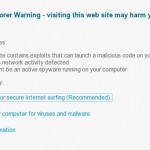 Antispycraft.com is a fresh misleading web site that used to promote and distribute a program called “Security Suite”. The program is not a legitimate security application. It is a malware which classified as rogue antispyware tool because detects a lot of false infections and displays numerous fake security notifications, nag screens and popups as a method of scaring you into buying the software.
Antispycraft.com is a fresh misleading web site that used to promote and distribute a program called “Security Suite”. The program is not a legitimate security application. It is a malware which classified as rogue antispyware tool because detects a lot of false infections and displays numerous fake security notifications, nag screens and popups as a method of scaring you into buying the software.
Security Suite is installed through the use of trojans. During installation the fake security program changes browser proxy settings, so that it will display an antispycraft.com fake warning page instead a sites that you want to visit. The fake warning will stat, that you want to open a site which contains malicious exploits that can launch a virus on your computer. This warning is a fake, so you can safely ignore it.
Antispycraft.com will offer to buy the full version of the Security Suite. Most important do not purchase it. This malicious site is only one component of deceptive tactics that uses the rogue to trick you. Use the removal guide or the steps below to remove antispycraft.com hijacker and any associated malware from your computer for free.
Automatic removal instructions for antispycraft.com browser hijacker
1. Reboot your computer in Safe mode with networking.
Restart your computer.
After hearing your computer beep once during startup, start pressing the F8 key on your keyboard. On a computer that is configured for booting to multiple operating systems, you can press the F8 key when the Boot Menu appears.
Instead of Windows loading as normal, Windows Advanced Options menu appears similar to the one below.

Windows Advanced Options menu
When the Windows Advanced Options menu appears, select Safe mode with networking and then press ENTER.
2. Reset Internet Explorer Proxy options.
Run Internet Explorer, Click Tools -> Internet Options as as shown in the screen below.

Internet Explorer – Tools menu
You will see window similar to the one below.

Internet Explorer – Internet options
Select Connections Tab and click to Lan Settings button. You will see an image similar as shown below.

Internet Explorer – Lan settings
Uncheck “Use a proxy server” box. Click OK to close Lan Settings and Click OK to close Internet Explorer settings.
3. Remove antispycraft.com hijacker associated malware.
Download MalwareBytes Anti-malware (MBAM). Close all programs and Windows on your computer.
Double Click mbam-setup.exe to install the application. When the installation begins, keep following the prompts in order to continue with the installation process. Do not make any changes to default settings and when the program has finished installing, make sure a checkmark is placed next to Update Malwarebytes’ Anti-Malware and Launch Malwarebytes’ Anti-Malware, then click Finish.
If an update is found, it will download and install the latest version.
Once the program has loaded you will see window similar to the one below.

Malwarebytes Anti-Malware Window
Select Perform Quick Scan, then click Scan, it will start scanning your computer. This procedure can take some time, so please be patient.
When the scan is complete, click OK, then Show Results to view the results. You will see a list of infected items similar as shown below. Note: list of infected items may be different than what is shown in the image below.

Malwarebytes Anti-malware, list of infected items
Make sure that everything is checked, and click Remove Selected for start removal process. When disinfection is completed, a log will open in Notepad and you may be prompted to Restart.
Antispycraft.com browser hijacker removal notes
Note 1: if you can not download, install, run or update Malwarebytes Anti-malware, then follow the steps: Malwarebytes won`t install, run or update – How to fix it.
Note 2: if you need help with the instructions, then post your questions in our Spyware Removal forum.
Note 3: your current antispyware and antivirus software let the infection through ? Then you may want to consider purchasing the FULL version of MalwareBytes Anti-malware to protect your computer in the future.












Patrik, got infected this morning and frozen out of my pc. Found an older post on this nasty Antyspycraft virus, but that fix didn’t quite work as I couldn’t download Hijackthis.exe even after changing Explorer’s proxy settings. Thank goodness I found this updated fix. Followed every step and was able to run Malware which seemed to have deleted the virus. Booting into Safemode did the trick. Thank you so much for this update!
This evening I was attacked by this baloney antispycraft.com virus. It took over my computer and I initially panicked a bit. I am not super computer savvy, so I brought up another computer and found this, and a few other websites. I appreciated the steps and the photo walkthrough. Worked like a charm. The assistance provided by this website was incredible, and without it I may have run out the door first thing in the morning to a computer shop to have it fixed. This saved me money and worry.
Thanks again.