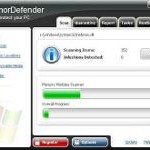 ArmorDefender is a rogue antispyware program that installed through the use of trojans that come from fake online malware scanners. Once the trojan is running, it will download and install the rogue onto your computer and will register it in the Windows system registry to run automatically every time when computer loads.
ArmorDefender is a rogue antispyware program that installed through the use of trojans that come from fake online malware scanners. Once the trojan is running, it will download and install the rogue onto your computer and will register it in the Windows system registry to run automatically every time when computer loads.
When ArmorDefender is installed, it will start a system scan and reports a lot of infections, then you will be asked to pay for a so-called “full” version of the program. Of course, these infections are all fake, it just uses the real names of infections to make the scam look more realistic. The only real infection is ArmorDefender!
What is more, the trojan that installs ArmorDefender will also download and install a variant of trojan FakeAlert that will display fake Windows Security Center and numerous fake security alerts and notifications from Windows task bar. It uses them to scare you into thinking your computer has many serious security and privacy threats. Just like false scan results, all of these alerts are fake and should be ignored!
As you can see, ArmorDefender is a scam and should be removed from the system upon detection! If you find that your computer is infected with this malware, then be quick and take effort to remove it immediately. Use the removal guide below to remove ArmorDefender from your computer for free.
Symptoms in a HijackThis Log
O4 – HKLM\..\Run: [ArmorDefender] C:\Program Files\ArmorDefender Software\ArmorDefender\ArmorDefender.exe -min
O4 – HKCU\..\Run: [
Spyware can do the following:
1. gather information about user habits of use of the Internet, what sites are visited most frequently (known as “tracking software”);
2. record keystrokes (keyloggers) and make a screenshots (screen scraper) and send collected data to the creator of the spyware;
3. remotely control user computer (remote control software) – backdoor, botnets, droneware;
4. download and run on user computer an additional malware;
5. analyze the state of security systems, scan an open ports, and look for vulnerabilities to crack passwords;
Use the following instructions to remove ArmorDefender (Uninstall instructions)
Download OTM by OldTimer from here and save it to desktop.
Run OTM. Copy,then paste the following text in “Paste Instructions for Items to be Moved” window (under the yellow bar):
:reg
[HKEY_LOCAL_MACHINE\SOFTWARE\Microsoft\Windows\CurrentVersion\Run]
"ArmorDefender"=-
:files
%ProgramFiles%\ArmorDefender Software
:commands
[reboot]
Click the red Moveit! button. When the tool is finished, it will produce a report for you. If you are asked to reboot the machine choose Yes.
Download MalwareBytes Anti-malware (MBAM). Close all programs and Windows on your computer.
Double Click mbam-setup.exe to install the application. When the installation begins, keep following the prompts in order to continue with the installation process. Do not make any changes to default settings and when the program has finished installing, make sure a checkmark is placed next to Update Malwarebytes’ Anti-Malware and Launch Malwarebytes’ Anti-Malware, then click Finish.
If an update is found, it will download and install the latest version.
Once the program has loaded you will see window similar to the one below.

Malwarebytes Anti-Malware Window
Select Perform Quick Scan, then click Scan, it will start scanning your computer for ArmorDefender infection. This procedure can take some time, so please be patient.
When the scan is complete, click OK, then Show Results to view the results. You will see a list of infected items similar as shown below. Note: list of infected items may be different than what is shown in the image below.

Malwarebytes Anti-malware, list of infected items
Make sure that everything is checked, and click Remove Selected for start ArmorDefender removal process. When disinfection is completed, a log will open in Notepad and you may be prompted to Restart.
Note: if you need help with the instructions, then post your questions in our Spyware Removal forum.
ArmorDefender creates the following files and folders
C:\Documents and Settings\All Users\Start Menu\Programs\ArmorDefender
C:\Program Files\ArmorDefender Software
C:\Program Files\ArmorDefender Software\ArmorDefender
C:\Program Files\ArmorDefender Software\ArmorDefender\ArmorDefender.exe
C:\WINDOWS\system32\
Spyware can do the following:
1. gather information about user habits of use of the Internet, what sites are visited most frequently (known as “tracking software”);
2. record keystrokes (keyloggers) and make a screenshots (screen scraper) and send collected data to the creator of the spyware;
3. remotely control user computer (remote control software) – backdoor, botnets, droneware;
4. download and run on user computer an additional malware;
5. analyze the state of security systems, scan an open ports, and look for vulnerabilities to crack passwords;
C:\Documents and Settings\All Users\Start Menu\Programs\ArmorDefender\1 ArmorDefender.lnk
C:\Documents and Settings\All Users\Start Menu\Programs\ArmorDefender\2 Homepage.lnk
C:\Documents and Settings\All Users\Start Menu\Programs\ArmorDefender\3 Uninstall.lnk
C:\Program Files\ArmorDefender Software\ArmorDefender\uninstall.exe
C:\Documents and Settings\All Users\Desktop\ArmorDefender.LNK
ArmorDefender creates the following registry keys and values
HKEY_CURRENT_USER\Software\ArmorDefender
HKEY_LOCAL_MACHINE\SOFTWARE\ArmorDefender
HKEY_LOCAL_MACHINE\SOFTWARE\Microsoft\Windows\CurrentVersion\Uninstall\ArmorDefender
HKEY_CURRENT_USER\SOFTWARE\Microsoft\Windows\CurrentVersion\Run\
Spyware can do the following:
1. gather information about user habits of use of the Internet, what sites are visited most frequently (known as “tracking software”);
2. record keystrokes (keyloggers) and make a screenshots (screen scraper) and send collected data to the creator of the spyware;
3. remotely control user computer (remote control software) – backdoor, botnets, droneware;
4. download and run on user computer an additional malware;
5. analyze the state of security systems, scan an open ports, and look for vulnerabilities to crack passwords;
HKEY_LOCAL_MACHINE\SOFTWARE\Microsoft\Windows\CurrentVersion\Run\ArmorDefender










