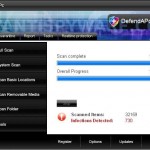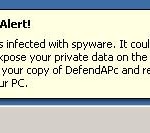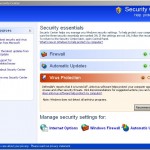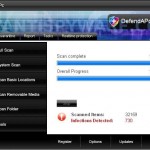 DefendAPc is a rogue antispyware program. It is a clone of SysDefenders, which is also a rogue antispyware application. Both programs are from the family of WiniGuard scareware. DefendAPc is distributed from malicious web sites through the use of trojans, which usually pretend to be flash player updates or even video codecs required to watch a video online.
DefendAPc is a rogue antispyware program. It is a clone of SysDefenders, which is also a rogue antispyware application. Both programs are from the family of WiniGuard scareware. DefendAPc is distributed from malicious web sites through the use of trojans, which usually pretend to be flash player updates or even video codecs required to watch a video online.
When the trojan is started, it will download and install the fake antispyware application and register it in the Windows system registry to run automatically when you login to Windows. The trojan will also create numerous files with random names in Windows folder, which later during the scan, DefendAPc will detect as infections. Then the program will prompt you to purchase a full version of the program to remove them. This is of course nothing more but a scam, all of these “infections” are fake and cannot harm you computer! So you can safely ignore the scan results that DefendAPc shows you.
What is more, the same trojan that installs the rogue will also download and install a trojan fakealert. The trojan will display a screen that pretend to be the Windows Security Center, a lot of nag screens and fake security alerts from Windows task bar. An example:
Spyware Alert!
Your computer is infected with spyware. It could damage your
critical files or expose your private data on the Internet. Click
here to register your copy of DefendAPc and remove spyware
threats from your PC.
However, all of these alerts and warnings are fake and supposed to scare you into thinking your computer is in danger. You should ignore all of them! As you can see, DefendAPc is designed with one purpose to trick you into purchasing so-called “full” version of the program.
If you find that your computer is infected with the rogue, please use the removal guide below to remove DefendAPc from your computer for free.
More screen shoots of DefendAPc
Symptoms in a HijackThis Log
O4 – HKLM\..\Run: [DefendAPc] C:\Program Files\DefendAPc Software\DefendAPc\DefendAPc.exe -min
O4 – HKCU\..\Run: [
Use the following instructions to remove DefendAPc (Uninstall instructions)
Download MalwareBytes Anti-malware (MBAM). Once downloaded, close all programs and windows on your computer.
Double-click on the icon on your desktop named mbam-setup.exe. This will start the installation of MalwareBytes Anti-malware onto your computer. When the installation begins, keep following the prompts in order to continue with the installation process. Do not make any changes to default settings and when the program has finished installing, make sure a checkmark is placed next to “Update Malwarebytes’ Anti-Malware” and Launch “Malwarebytes’ Anti-Malware”. Then click Finish.
MalwareBytes Anti-malware will now automatically start and you will see a message stating that you should update the program before performing a scan. If an update is found, it will download and install the latest version.
As MalwareBytes Anti-malware will automatically update itself after the install, you can press the OK button to close that box and you will now be at the main menu. You will see window similar to the one below.

Malwarebytes Anti-Malware Window
Make sure the “Perform quick scan” option is selected and then click on the Scan button to start scanning your computer for DefendAPc infection. This procedure can take some time, so please be patient.
When the scan is finished a message box will appear that it has completed scanning successfully. Click OK. Now click “Show Results”. You will see a list of infected items similar as shown below.
Note: list of infected items may be different than what is shown in the image below.
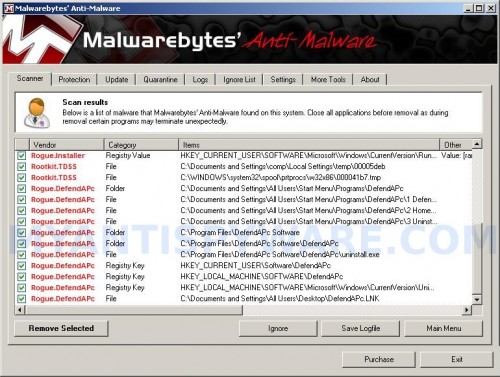
Malwarebytes Anti-malware, list of infected items
Make sure all entries have a checkmark at their far left and click “Remove Selected” button to remove DefendAPc. MalwareBytes Anti-malware will now remove all of associated DefendAPc files and registry keys and add them to the programs’ quarantine. When MalwareBytes Anti-malware has finished removing the infection, a log will open in Notepad and you may be prompted to Restart.
Note: if you need help with the instructions, then post your questions in our Spyware Removal forum.
DefendAPc creates the following files and folders
C:\Documents and Settings\All Users\Start Menu\Programs\DefendAPc
C:\Program Files\DefendAPc Software
C:\Program Files\DefendAPc Software\DefendAPc
C:\Program Files\DefendAPc Software\DefendAPc\DefendAPc.exe
C:\WINDOWS\system32\
C:\WINDOWS\system32\spool\prtprocs\w32x86\000041b7.tmp
C:\Documents and Settings\All Users\Start Menu\Programs\DefendAPc\1 DefendAPc.lnk
C:\Documents and Settings\All Users\Start Menu\Programs\DefendAPc\2 Homepage.lnk
C:\Documents and Settings\All Users\Start Menu\Programs\DefendAPc\3 Uninstall.lnk
C:\Program Files\DefendAPc Software\DefendAPc\uninstall.exe
C:\Documents and Settings\All Users\Desktop\DefendAPc.LNK
DefendAPc creates the following registry keys and values
HKEY_CURRENT_USER\Software\DefendAPc
HKEY_LOCAL_MACHINE\SOFTWARE\DefendAPc
HKEY_LOCAL_MACHINE\SOFTWARE\Microsoft\Windows\CurrentVersion\Uninstall\DefendAPc
HKEY_CURRENT_USER\SOFTWARE\Microsoft\Windows\CurrentVersion\Run\