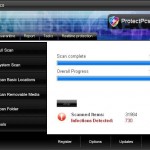 ProtectPcs is a rogue antispyware program from the same family as SysDefence, TheDefend, etc. The program is usually distributed through the use of trojans that come from fake online spyware scanners or misleading websites that ask users to install an flash player update that needed to view a video online. Once running, the trojan will download and install ProtectPcs on to your PC and will register it in the Windows system registry to run automatically when you login to Windows. The trojan will also create a lot of files with random names in the Windows and Windows\system32 folders. All of these files cannot harm your computer, but ProtectPcs during the scan, will label them as infections to make you think that your computer in danger. The rogue uses the real names of infection to make the scam look more realistic. However, the scan results are fake, ProtectPcs is unable to detect or remove any threats! So, you can safely ignore all, that the software shows you.
ProtectPcs is a rogue antispyware program from the same family as SysDefence, TheDefend, etc. The program is usually distributed through the use of trojans that come from fake online spyware scanners or misleading websites that ask users to install an flash player update that needed to view a video online. Once running, the trojan will download and install ProtectPcs on to your PC and will register it in the Windows system registry to run automatically when you login to Windows. The trojan will also create a lot of files with random names in the Windows and Windows\system32 folders. All of these files cannot harm your computer, but ProtectPcs during the scan, will label them as infections to make you think that your computer in danger. The rogue uses the real names of infection to make the scam look more realistic. However, the scan results are fake, ProtectPcs is unable to detect or remove any threats! So, you can safely ignore all, that the software shows you.
What is more, the same trojan that installs ProtectPcs will also variant of trojan FakeAlert. When the trojan is running, you will be shown nag screens and a screen that looks like legitimate Windows Security Center with one exception, it will suggest to register the rogue. The trojan will also display a lot of fake security alerts and other notifications from Windows task bar. It will state that your computer is infected or being attacked. An example:
Spyware Alert!
Your computer is infected with spyware. It could damage your
critical files or expose your private data on the Internet. Click
here to register your copy of ProtectPcs and remove spyware
threats from your PC.
Of course, all of these warnings, alerts and nag screens are fake and supposed to scare you into thinking your computer is infected as method to trick you into purchasing so-called “full” version of the program. As you can see, ProtectPcs is a scam and should be removed from the system upon detection! Use the removal guide below to remove ProtectPcs from your computer for free.
More screen shoots of ProtectPcs
Symptoms in a HijackThis Log
O4 – HKCU\..\Run: [
Spyware software are surreptitiously installed on user`s computer to collect information about computer’s configuration, user`s private information, user’s activity without his consent. Spyware may also change Windows settings, download and install other malicious programs without the user’s knowledge.
.exe] C:\WINDOWS\system32\
O4 – HKCU\..\Run: [ProtectPcs.exe] C:\Program Files\ProtectPcs Software\ProtectPcs\ProtectPcs.exe
Use the following instructions to remove ProtectPcs (Uninstall instructions)
Download MalwareBytes Anti-malware (MBAM). Once downloaded, close all programs and windows on your computer.
Double-click on the icon on your desktop named mbam-setup.exe. This will start the installation of MalwareBytes Anti-malware onto your computer. When the installation begins, keep following the prompts in order to continue with the installation process. Do not make any changes to default settings and when the program has finished installing, make sure a checkmark is placed next to “Update Malwarebytes’ Anti-Malware” and Launch “Malwarebytes’ Anti-Malware”. Then click Finish.
MalwareBytes Anti-malware will now automatically start and you will see a message stating that you should update the program before performing a scan. If an update is found, it will download and install the latest version.
As MalwareBytes Anti-malware will automatically update itself after the install, you can press the OK button to close that box and you will now be at the main menu. You will see window similar to the one below.

Malwarebytes Anti-Malware Window
Make sure the “Perform quick scan” option is selected and then click on the Scan button to start scanning your computer for ProtectPcs infection. This procedure can take some time, so please be patient.
When the scan is finished a message box will appear that it has completed scanning successfully. Click OK. Now click “Show Results”. You will see a list of infected items similar as shown below.
Note: list of infected items may be different than what is shown in the image below.
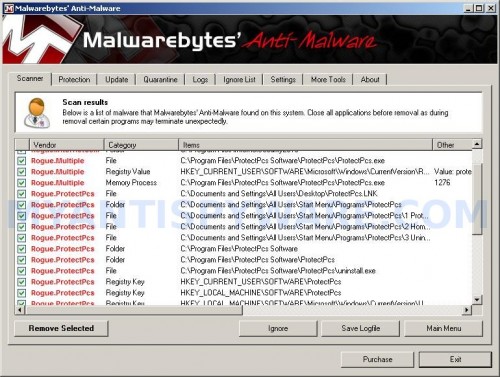
Malwarebytes Anti-malware, list of infected items
Make sure all entries have a checkmark at their far left and click “Remove Selected” button to remove ProtectPcs. MalwareBytes Anti-malware will now remove all of associated ProtectPcs files and registry keys and add them to the programs’ quarantine. When MalwareBytes Anti-malware has finished removing the infection, a log will open in Notepad and you may be prompted to Restart.
Note: if you need help with the instructions, then post your questions in our Spyware Removal forum.
ProtectPcs creates the following files and folders
C:\Documents and Settings\All Users\Start Menu\Programs\ProtectPcs
C:\Program Files\ProtectPcs Software
C:\Program Files\ProtectPcs Software\ProtectPcs
C:\Program Files\ProtectPcs Software\ProtectPcs\ProtectPcs.exe
C:\Documents and Settings\All Users\Desktop\ProtectPcs.LNK
C:\Documents and Settings\All Users\Start Menu\Programs\ProtectPcs\1 ProtectPcs.lnk
C:\Documents and Settings\All Users\Start Menu\Programs\ProtectPcs\2 Homepage.lnk
C:\Documents and Settings\All Users\Start Menu\Programs\ProtectPcs\3 Uninstall.lnk
C:\Program Files\ProtectPcs Software\ProtectPcs\uninstall.exe
C:\WINDOWS\system32\
ProtectPcs creates the following registry keys and values
HKEY_CURRENT_USER\SOFTWARE\ProtectPcs
HKEY_LOCAL_MACHINE\SOFTWARE\ProtectPcs
HKEY_LOCAL_MACHINE\SOFTWARE\Microsoft\Windows\CurrentVersion\Uninstall\ProtectPcs
HKEY_CURRENT_USER\SOFTWARE\Microsoft\Windows\CurrentVersion\Run\protectpcs.exe
HKEY_CURRENT_USER\SOFTWARE\Microsoft\Windows\CurrentVersion\Run\
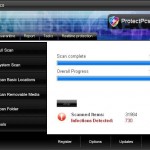
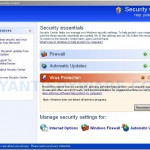

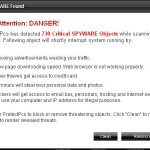
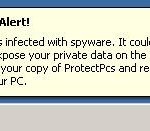












Patrick – need help!! Avenger not running, MBAM not running, cannot restore and do not see any of the hidden DNS changers. What can I do?
Darrell, looks like your system also infected with a trojan that blocks Malwarebytes. Ask for help in our Spyware removal forum.