 Personal Security is a rogue antispyware program from the same family as widely spread Cyber Security, which is also a fake antispyware program. It is distributed mostly through the use of trojans that may come from fake online malware scanners and misleading websites. When the trojan is downloaded and installed, it will install Personal Security onto computer and will register the fake antispyware in the Windows registry to run automatically when computer starts.
Personal Security is a rogue antispyware program from the same family as widely spread Cyber Security, which is also a fake antispyware program. It is distributed mostly through the use of trojans that may come from fake online malware scanners and misleading websites. When the trojan is downloaded and installed, it will install Personal Security onto computer and will register the fake antispyware in the Windows registry to run automatically when computer starts.
When installed, Personal Security will begin to scan your computer and list a variety of infections that will not be fixed unless you first purchase the program. All of these infections are fake and do not actually exist on your computer, so you can safely ignore them.
While Personal Security is running, you will be shown nag screens, notifications from Windows task bar and other pop-ups. Some of the alerts:
Security Center
Security Center reports that ‘Personal Security’ is inactive.
Antivirus software helps to protect your computer againts
viruses and other security threats. Click here for the
suggested actions. Your system might be at risk now.
Personal Security – vulnerable file(s) found!
Personal Security has identified that some documents nd files can be vulnerable to viruses.
You may lose your personal data and infect other network computers.
Personal Security Alert!
Protect your PC from violent virus attack!
The rogue will also show fake Windows Security Center that will suggest you register Personal Security. Of course, all of these warnings and suggestions are fake and should be ignored!
As you can see, Personal Security is a scam and should be removed from the system as soon as possible. Use these Personal Security removal instructions below in order to remove this infection and any associated malware from your computer for free.
More screen shoots of Personal Security
Symptoms in a HijackThis Log
O2 – BHO: &Security Update – {35A5B43B-CB8A-49CA-A9F4-D3B308D2E3CC} – C:\WINDOWS\system32\win32extension.dll
O4 – HKCU\..\Run: [PSecurity] C:\Program Files\PSecurity\psecurity.exe
Use the following instructions to remove Personal Security (Uninstall instructions)
Step 1.
Download Avenger from here and unzip to your desktop.
Run Avenger, copy, then paste the following text in Input script Box:
Drivers to delete:
NDISRD
Registry keys to delete:
HKEY_LOCAL_MACHINE\SOFTWARE\Microsoft\Windows\CurrentVersion\Explorer\Browser Helper Objects\{35A5B43B-CB8A-49CA-A9F4-D3B308D2E3CC}
Folders to delete:
%ProgramFiles%\Common Files\PSecurityUninstall
%ProgramFiles%\PSecurity
%ProgramFiles%\PersonalSec
%ProgramFiles%\PersSecurity
Files to delete:
%WinDir%\system32\win32extension.dll
%WinDir%\system32\drivers\NDISRD.sys
%WinDir%\tasks\PersonalSec.job
You will be asked Are you sure you want to execute the current script?. Click Yes. You will now be asked “First step completed — The Avenger has been successfully set up to run on next boot. Reboot now?”. Click Yes.
Your PC will now be rebooted.
Step 2.
Download MalwareBytes Anti-malware (MBAM). Close all programs and Windows on your computer.
Double Click mbam-setup.exe to install the application. When the installation begins, keep following the prompts in order to continue with the installation process. Do not make any changes to default settings and when the program has finished installing, make sure a checkmark is placed next to Update Malwarebytes’ Anti-Malware and Launch Malwarebytes’ Anti-Malware, then click Finish.
If an update is found, it will download and install the latest version.
Once the program has loaded you will see window similar to the one below.

Malwarebytes Anti-Malware Window
Select Perform Quick Scan, then click Scan, it will start scanning your computer for Personal Security infection. This procedure can take some time, so please be patient.
When the scan is complete, click OK, then Show Results to view the results. You will see a list of infected items similar as shown below. Note: list of infected items may be different than what is shown in the image below.
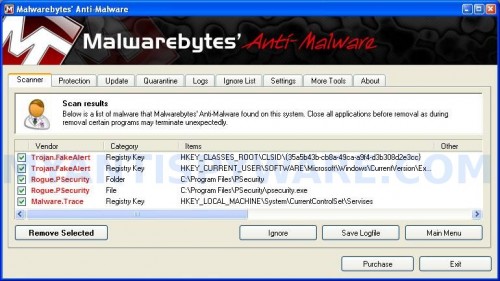
Malwarebytes Anti-malware, list of infected items
Make sure that everything is checked, and click Remove Selected for start Personal Security removal process. When disinfection is completed, a log will open in Notepad and you may be prompted to Restart.
Note: if you need help with the instructions, then post your questions in our Spyware Removal forum.
Personal Security creates the following files and folders
C:\Program Files\Common Files\PSecurityUninstall
C:\Windows\system32\win32extension.dll
C:\Program Files\PSecurity
C:\Windows\system32\drivers\NDISRD.sys
Personal Security creates the following registry keys and values
HKEY_LOCAL_MACHINE\SOFTWARE\Microsoft\Windows\CurrentVersion\Explorer\Browser Helper Objects\{35A5B43B-CB8A-49CA-A9F4-D3B308D2E3CC}
HKEY_CURRENT_USER\Software\Microsoft\Windows\CurrentVersion\Run\PSecurity


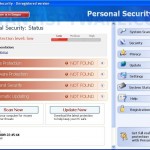
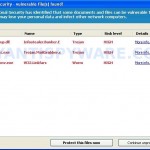
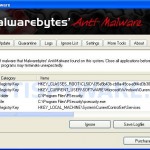
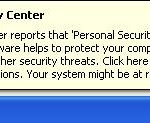











thank you thank you I did it I remove the beast from my computer, of course I updated your program and now we are free of viruses and bugs…
thanks for your brilliant instructions…
Hello!
I have a VERY BIG PROBLEM!!
After installing Avenger and copy the text and stuff, I clicked Yes at “Reboot now?”. Then my computer restarted itself, but the only thing I saw then was a screen of Person Security. I didn’t saw a task bar or desktop on my screen, only the screen of Person Security. Nothing helps!
PLEASE HELP ME! 🙁
Thnx!
Gertjan, press CTRl + ALT + DEL. Task Manager opens. Click File, New task. Type explorer and press Enter. You icons and taskbar should back. Try run Malwarebytes and perform a fresh scan.
thank you so much, it took a bit of working out only coz im an amatue. but i work and thats the most important thing. wow… i’m glad i didn’t throw the laptop out the window! it was touch and go there for a while!!
cheers jess
Should this be done in safe mode
I found that I had to stop process ‘psecurity’ before the virus would allow me to install avenger. After that no problem
Ben, you can use Normal mode.
I went thru same nightmare with personal security. The easy fix is go into program files and find the common folder and you will find the uninstall personal security file. Hope you idiots who created this PSECURITY got your rocks off messin with people. I do free bisecotomies for people like you! Let me know!
I hope those MOTHERf… ASSHOLES get theirs in the end for doing this to others, I hope they get skinend alive!!!