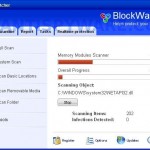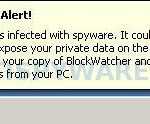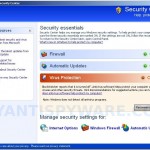BlockWatcher is a rogue antispyware program from the WiniGuard family of rogue antispyware as SoftBarrier, ShieldSafeness and SoftStronghold. This software uses trojans to masquerade itself as an Adobe Flash Player update. When the trojan is downloaded and installed, it will install BlockWatcher, will create a lot of harmless files with random names and will set BlockWatcher to run automatically every time, when computer loads. Once running, BlockWatcher will begin to scan the computer and list previously created files as infections to trick you to buy the paid version of the software. All of these infections are scam and can`t harm your computer, so you can safely ignore them.
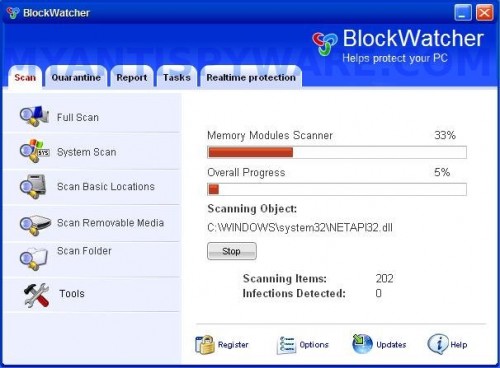
BlockWatcher
The same trojan that installs BlockWatcher will also display nag screens, fake security alerts and notifications from Windows task bar. An example:
Spyware Alert!
Your computer is infected with spyware. It could damage your
critical files or expose your private data on the Internet. Click
here to register your copy of BlockWatcher and remove
spyware threats from your PC.
You should ignore all the warnings that the rogue gives you and remove it from your computer. Use these free instructions below to remove BlockWatcher and any associated malware from your computer.
More BlockWatcher screen shoots
Symptoms in a HijackThis Log
O4 – HKCU\..\Run: [zdp4.tmp.exe] C:\WINDOWS\system32\zdp4.tmp.exe
O4 – HKCU\..\Run: [BlockWatcher] C:\Program Files\BlockWatcher Software\BlockWatcher\BlockWatcher.exe -min
Use the following instructions to remove BlockWatcher (Uninstall instructions)
Download MalwareBytes Anti-malware (MBAM). Close all programs and Windows on your computer.
Double Click mbam-setup.exe to install the application. When the installation begins, keep following the prompts in order to continue with the installation process. Do not make any changes to default settings and when the program has finished installing, make sure a checkmark is placed next to Update Malwarebytes’ Anti-Malware and Launch Malwarebytes’ Anti-Malware, then click Finish.
If an update is found, it will download and install the latest version.
Once the program has loaded you will see window similar to the one below.

Malwarebytes Anti-Malware Window
Select Perform Quick Scan, then click Scan, it will start scanning your computer for BlockWatcher infection. This procedure can take some time, so please be patient.
When the scan is complete, click OK, then Show Results to view the results. You will see a list of infected items similar as shown below. Note: list of infected items may be different than what is shown in the image below.
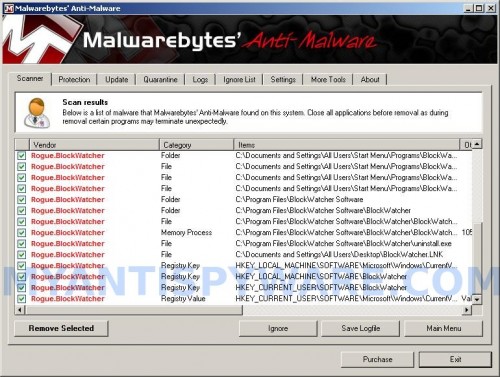
Malwarebytes Anti-malware, list of infected items
Make sure that everything is checked, and click Remove Selected for start BlockWatcher removal process. When disinfection is completed, a log will open in Notepad and you may be prompted to Restart.
Note: if you need help with the instructions, then post your questions in our Spyware Removal forum.
BlockWatcher creates the following files and folders
C:\Documents and Settings\All Users\Start Menu\Programs\BlockWatcher
C:\Program Files\BlockWatcher Software
C:\Program Files\BlockWatcher Software\BlockWatcher
C:\WINDOWS\system32\zdp4.tmp.exe
C:\Documents and Settings\All Users\Start Menu\Programs\BlockWatcher\1 BlockWatcher.lnk
C:\Documents and Settings\All Users\Start Menu\Programs\BlockWatcher\2 Homepage.lnk
C:\Documents and Settings\All Users\Start Menu\Programs\BlockWatcher\3 Uninstall.lnk
C:\Program Files\BlockWatcher Software\BlockWatcher\BlockWatcher.exe
C:\Program Files\BlockWatcher Software\BlockWatcher\uninstall.exe
C:\Documents and Settings\All Users\Desktop\BlockWatcher.LNK
BlockWatcher creates the following registry keys and values
HKEY_LOCAL_MACHINE\SOFTWARE\Microsoft\Windows\CurrentVersion\Uninstall\BlockWatcher
HKEY_LOCAL_MACHINE\SOFTWARE\BlockWatcher
HKEY_CURRENT_USER\SOFTWARE\BlockWatcher
HKEY_CURRENT_USER\SOFTWARE\Microsoft\Windows\CurrentVersion\Run\zdp4.tmp.exe
HKEY_CURRENT_USER\SOFTWARE\Microsoft\Windows\CurrentVersion\Run\BlockWatcher