Windows System Defender is a new rogue antispyware program from VirusDoctor family as Windows Enterprise Defender. It is distributed through the use of trojans. Just like most fake antispyware Windows System Defender will display fake system alerts or fake security alerts informing the user that their computer is infected. This tactic is to trick the user into purchasing the full licensed version.
During installation, Windows System Defender configures itself to run automatically every time, when you start your computer. In addition the program creates some files with random names which later during the scan will determine as trojans and spyware. It then scans your computer for supposed spyware and malware and displays a list of the items found. All of these infections are fake, so you can safely ignore them.
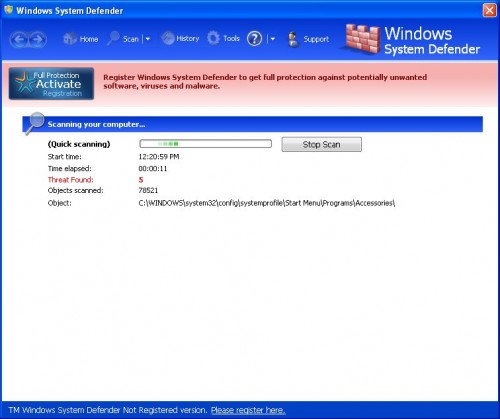
Windows System Defender
While Windows Enterprise Defender is running you will also see numerous security notifications appear from your Windows task bar. It will state that your computer is infected or is under attack by an Internet virus. You should ignore all the warnings that the rogue gives you and remove it from your computer. Use these free instructions below to remove Windows System Defender and any associated malware from your computer.
Symptoms in a HijackThis Log
O4 – HKLM\..\Run: [Windows System Defender] “C:\Documents and Settings\All Users\Application Data\412f\WS12f” /s /d
Use the following instructions to remove Windows System Defender (Uninstall instructions)
Download MalwareBytes Anti-malware (MBAM). Close all programs and Windows on your computer.
Double Click mbam-setup.exe to install the application. When the installation begins, keep following the prompts in order to continue with the installation process. Do not make any changes to default settings and when the program has finished installing, make sure a checkmark is placed next to Update Malwarebytes’ Anti-Malware and Launch Malwarebytes’ Anti-Malware, then click Finish.
If an update is found, it will download and install the latest version.
Once the program has loaded you will see window similar to the one below.

Malwarebytes Anti-Malware Window
Select Perform Quick Scan, then click Scan, it will start scanning your computer for Windows System Defender Defender infection. This procedure can take some time, so please be patient.
When the scan is complete, click OK, then Show Results to view the results. You will see a list of infected items similar as shown below. Note: list of infected items may be different than what is shown in the image below.
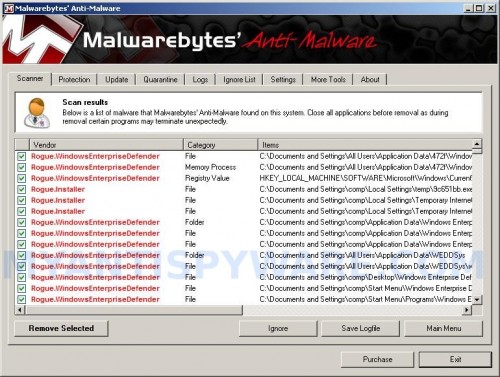
Malwarebytes Anti-malware, list of infected items
Make sure that everything is checked, and click Remove Selected for start Windows System Defender removal process. When disinfection is completed, a log will open in Notepad and you may be prompted to Restart.
Note: if you need help with the instructions, then post your questions in our Spyware Removal forum.
Windows System Defender creates the following files and folders
%UseProfile%\Application Data\Windows System Defender
C:\Documents and Settings\All Users\Application Data\WSDDSys
C:\Documents and Settings\All Users\Application Data\412f\WS12f.exe
%UseProfile%\Application Data\Windows System Defender\cookies.sqlite
C:\Documents and Settings\All Users\Application Data\WSDDSys\wed.cfg
%UseProfile%\Desktop\Windows System Defender.lnk
%UseProfile%\Start Menu\Windows System Defender.lnk
%UseProfile%\Start Menu\Programs\Windows System Defender.lnk
%UseProfile%\Application Data\Microsoft\Internet Explorer\Quick Launch\Windows System Defender.lnk
Windows System Defender creates the following registry keys and values
HKEY_LOCAL_MACHINE\SOFTWARE\Microsoft\Windows\CurrentVersion\Run\windows system defender











