Windows Antivirus Pro is a rogue antivirus/antispyware program that uses false scan results and fake alerts as a method of scaring you into buying the software. During installation, Windows Antivirus Pro will be set to start automatically when you start your PC. Once running, it will begin to scan your PC and list a large amount of infections. All of these infections are fake, so you can safely ignore them.
Windows Antivirus Pro disables the ability to run any programs, including MalwareBytes’ Anti-Malware. The following alert will be shown when you try to run any program (files with “exe” extension):
This application has failed to start because the application configuration is incorrect. Reinstalling the application may fix this problem.
While Windows Antivirus Pro is running your computer will display nag screens and fake security alerts that tells you:
Security Warning
Malicious programs that may steal your private information
and prevent your system from working properly are detected
on your computer.
Click here to clean your PC immediately.
svchost.exe
svchost.exe has encountered a problem and needs to
close. We are sorry for inconvenience.
Warning
Unwanted software (malware) or tracking cookies have been found during
last scan. It is highly recommended to remove it from your computer.
Windows Antivirus Pro
Windows Antivirus Pro has denied
internet access of the program.
Internet Explorer is possible injected with worm Backdoor.Win32.Hupigon.fixn. This worm
attempts to send your personal information to remote host thought Internet Explorer.
Windows Antivirus Pro Alert
Infiltration Alert
Your computer is being attacked by an
Internet Virus. It could be a password-
stealing attack, a trojan-dropper or simular.
Details
Attack from: 239.80.11.105, port 58962
Attacked port: 41567
Threat: HalfLemon
Warning: Infection is Detected
Windows has found spyware infection on your computer!
Click here to update your Windows antivirus software…
Internet attack attempt detected:
Somebody is trying to attack your PC:
This can result in loss of your personal information and
infection other computers connected to your network.
Click here to prevent attack
Also the program will show fake Windows Security Center that will recommend you use Windows Antivirus Pro. Instead of doing so, use these Windows Antivirus Pro removal instructions below in order to remove this infection and any associated malware from your computer for free.
Symptoms in a HijackThis Log
O2 – BHO: ICQSys (IE PlugIn) – {F54AF7DE-6038-4026-8433-CC30E3F17212} – C:\WINDOWS\system32\dddesot.dll
O23 – Service: AntipyPro_12 (AntipPro2009_12) – Unknown owner – C:\WINDOWS\svchast.exe
Use the following instructions to remove Windows Antivirus Pro (Uninstall instructions)
1. Remove Windows Antivirus Pro main components.
Please download OTM by OldTimer from here. Once Save Dialog opens, please rename a file from OTM.exe to OTM.com and click Save button to save it to desktop.
Run OTM. Copy,then paste the following text in “Paste Instructions for Items to be Moved” window (under the yellow bar):
:processes
svchast.exe
Windows Antivirus Pro.exe
:services
AntipPro2009_12
:reg
[-HKEY_LOCAL_MACHINE\SOFTWARE\Microsoft\Windows\CurrentVersion\Explorer\Browser Helper Objects\{F54AF7DE-6038-4026-8433-CC30E3F17212}]
:files
%windir%\system32\desot.exe
%windir%\system32\dddesot.dll
%windir%\svchast.exe
You will see window similar to the one below.
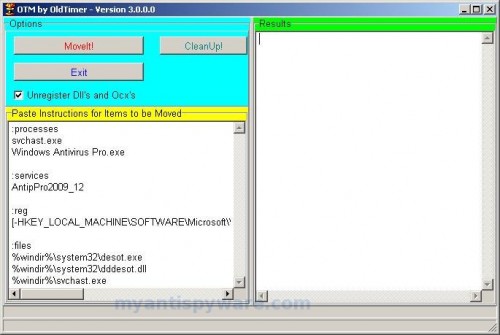
OTM
Click the red Moveit! button. When the tool is finished, it will produce a report for you. If you are asked to reboot the machine choose Yes.
2. Repair running .exe files.
Click Start, Run. Type command and press Enter. Type notepad and press Enter.
Notepad opens. Copy all the text below into Notepad.
Windows Registry Editor Version 5.00
[HKEY_CLASSES_ROOT\exefile\shell\open\command]
@="\"%1\" %*"
Save this as fix.reg to your Desktop (remember to select Save as file type: All files in Notepad.)
Double Click fix.reg and click YES for confirm.
Reboot your computer.
3. Remove Windows Antivirus Pro associated malware.
Download MalwareBytes Anti-malware (MBAM). Close all programs and Windows on your computer.
Double Click mbam-setup.exe to install the application. When the installation begins, keep following the prompts in order to continue with the installation process. Do not make any changes to default settings and when the program has finished installing, make sure a checkmark is placed next to Update Malwarebytes’ Anti-Malware and Launch Malwarebytes’ Anti-Malware, then click Finish.
If an update is found, it will download and install the latest version.
Once the program has loaded you will see window similar to the one below.

Malwarebytes Anti-Malware Window
Select Perform Quick Scan, then click Scan, it will start scanning your computer for Windows Antivirus Pro infection. This procedure can take some time, so please be patient.
When the scan is complete, click OK, then Show Results to view the results. You will see a list of infected items similar as shown below. Note: list of infected items may be different than what is shown in the image below.

Malwarebytes Anti-malware, list of infected items
Make sure that everything is checked, and click Remove Selected for start Windows Antivirus Pro removal process. When disinfection is completed, a log will open in Notepad and you may be prompted to Restart.
Note: if you need help with the instructions, then post your questions in our Spyware Removal forum.
Update: a new version of Windows Antivirus Pro has been released. It is called Windows Police Pro. Read the article: Remove Windows Police PRO (Uninstall instructions).
Windows Antivirus Pro creates the following files and folders
c:\WINDOWS\system32\dddesot.dll
c:\WINDOWS\system32\desot.exe
c:\program files\windows antivirus pro\msvcm80.dll
c:\program files\windows antivirus pro\msvcp80.dll
c:\program files\windows antivirus pro\msvcr80.dll
c:\program files\windows antivirus pro\Windows Antivirus Pro.exe
c:\program files\windows antivirus pro\tmp\dbsinit.exe
c:\program files\windows antivirus pro\tmp\wispex.html
c:\program files\windows antivirus pro\tmp\images\i1.gif
c:\program files\windows antivirus pro\tmp\images\i2.gif
c:\program files\windows antivirus pro\tmp\images\i3.gif
c:\program files\windows antivirus pro\tmp\images\j1.gif
c:\program files\windows antivirus pro\tmp\images\j2.gif
c:\program files\windows antivirus pro\tmp\images\j3.gif
c:\program files\windows antivirus pro\tmp\images\jj1.gif
c:\program files\windows antivirus pro\tmp\images\jj2.gif
c:\program files\windows antivirus pro\tmp\images\jj3.gif
c:\program files\windows antivirus pro\tmp\images\l1.gif
c:\program files\windows antivirus pro\tmp\images\l2.gif
c:\program files\windows antivirus pro\tmp\images\l3.gif
c:\program files\windows antivirus pro\tmp\images\pix.gif
c:\program files\windows antivirus pro\tmp\images\t1.gif
c:\program files\windows antivirus pro\tmp\images\t2.gif
c:\program files\windows antivirus pro\tmp\images\up1.gif
c:\program files\windows antivirus pro\tmp\images\up2.gif
c:\program files\windows antivirus pro\tmp\images\w1.gif
c:\program files\windows antivirus pro\tmp\images\w11.gif
c:\program files\windows antivirus pro\tmp\images\w2.gif
c:\program files\windows antivirus pro\tmp\images\w3.gif
c:\program files\windows antivirus pro\tmp\images\w3.jpg
c:\program files\windows antivirus pro\tmp\images\wt1.gif
c:\program files\windows antivirus pro\tmp\images\wt2.gif
c:\program files\windows antivirus pro\tmp\images\wt3.gif
%UserProfile%\start menu\Programs\windows antivirus pro\Windows Antivirus Pro.lnk
%UserProfile%\Desktop\Windows Antivirus Pro.lnk
c:\WINDOWS\svchast.exe
Windows Antivirus Pro creates the following registry keys and values
HKEY_CURRENT_USER\SOFTWARE\Microsoft\Windows\CurrentVersion\Ext\Stats\{f54af7de-6038-4026-8433-cc30e3f17212}
HKEY_CURRENT_USER\SOFTWARE\Windows AntiVirus Pro
HKEY_LOCAL_MACHINE\SOFTWARE\Microsoft\Windows\CurrentVersion\Uninstall\Win AntiVirus Pro
HKEY_LOCAL_MACHINE\SYSTEM\ControlSet003\Services\antippro2009_12
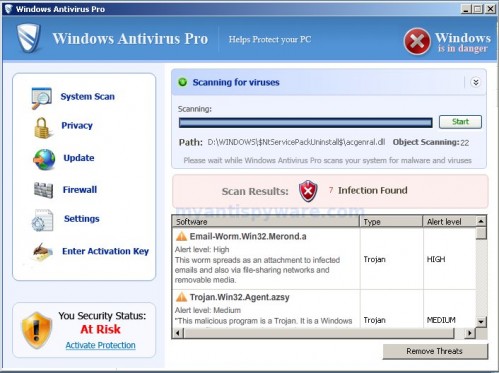











i had the Windows Antivirus Pro. i used the steps to uninstall it it worked fine the other day then the next day i turned on the computer and got a pop up window with desot.exe everytime i click on a program this window pops up no programs work… can anyone help me..
Thx so much,I was about to reset my whole computer!You saved my life.Thanks!
i have followed all the steps and removed most of the issues but when i run Malwarebytes quick scan it goes through the scan removes the issues but then it prompts me to run a full scan, after i start the scan it runs and after awhile it gets to a certain point it stops responding, any ideas
For some reason for me the virus seems as if its gone, but whenever I try to run somthing it says “not enough memory” or somthing when I try to run it. I can’t open IE, and I cant download OTM. I feel helpless, can anyone help? :/
I agree with the above post. Your are a god among men!
Thank you so much for posting this. You saved my computer.
Awesome information. Tried everything all night. Figured I would give it one more try before I toss it and sure enough it worked like a charm!
Thank You SOOOOO Much!
I would like to thank you and offer my first child in return for making it so easy. I will be sending more people to this page. I know many with the same problem
Thanks again
Hey, if it hasn’t already been said, for those who can’t open the OTM.com…exe..or whatever, change it to OTM.pif
Once I got over that hump everything else came easy.
Wow!Thanks you so much.Everything worked great.
hi i tried to Double Click on fix.reg for confirm, but nothing happenned help plz
Thank you! I’ve been fighting this particular malware for a couple months now. Had the Malware Bytes step but not the ones in your tutorial. I was down to losing all my .exes in windows until your regfix. Keep up the good fight! You guys are my heros!
You know, I don’t mean to get hyperbolic on you or anything, but that Windows Pro was absolutely evil and the fact that you all provided a FREE solution that was quick and totally effective makes you truly good people. Thanks so very, very much!!!
this works, thanks so much! but there is still one problem i have and i’m not sure if it’s to do with the windows anivirus pro. when i search up something on the internet and clink on the link it redirects to an advertisment page… is there someway to fix that?
This information was a Godsend. There were a lot of other \
Thank you thank you thank you. You guys are performing a great service to the public. 3 cheers for ya and I’m gonna sing for your a jolly good fellow too!
Nathan, rename otm.exe before saving, in the Save dialog.
Bhavik, ask for help at our Spyware removal forum.
rob, repeat step 2 again, then run MBAM.
Joel, try to run MalwareBytes in the Safe mode. Also you can ask for help at our Spyware removal forum.
Ann, looks like your computer also infected with DNSChanger trojan. Ask for help at our Spyware removal forum.
please help!!! i cant get past the first step. after i downloaded the otm and renamed it, i ran the program however i get the “desot.exe has encountered a problem and needs to close” so i cant install it
Greetings,
I have the windows anti virus pro bug..I did the OTM download everything worked..I was asked to reboot..I did that and it booted but no desk top..I did again in safe mode samething only this time I have internet connection but no desktop…What do I do?
Can’t open after installation. Get “open with” screen. Any suggestions?
THANK YOU THANK YOU THANK YOU !!!!!!!!!!!!!!!!!!!!!!!!!!!!!!!!!!!!!!!I could kiss you !!!!!!!!!!!!!!!!!
chris, go to step 2.
dave, ask for help at our Spyware removal forum.
Larry121212, try step 2 again. You should repair “running .exe files”.
Thank you guys so much for this.
Alright, that seems to allow programs to run when double clicked. Don’t know how I messed that up before, thank you. Setup still will not run, however. I double click on the installer and nothing happens.