If you are seeing a Windows Security Alert that is stating that Windows Firewall has blocked activity of harmful software Trojan-keylogger.win32.agent, then you have become infected with a trojan that uses this Security Alert to trick you into purchasing rogue antispyware program (XP Deluxe Protector). Once running, this trojan will display a fake security center alerts that tells you:
Windows Security Alert
To help protect your computer, Windows Firewall has blocked
some features of this program.Do you want to block this suspicious software?
Name: Trojan-Keylogger.WN32.Agent
Risk Level: High
Description: Agent.arpt is a Spyware program that records keystrokes and takes screen shots of the computer.
If you are clicking on the enable protection button, then opens up a site asking you to download and install rogue antispyware program. Instead of doing so, use these removal instructions below in order to remove this infection and any associated malware from your computer for free.
Symptoms in a HijackThis Log
O4 – HKCU\..\Run: [defender32.exe] C:\DOCUME~1\Tim\LOCALS~1\Temp\defender32.exe
Use the following instructions to remove Trojan-keylogger.win32.agent (Fake windows security alert)
Download MalwareBytes Anti-malware (MBAM). Close all programs and Windows on your computer.
Double Click mbam-setup.exe to install the application. When the installation begins, keep following the prompts in order to continue with the installation process. Do not make any changes to default settings and when the program has finished installing, make sure a checkmark is placed next to Update Malwarebytes’ Anti-Malware and Launch Malwarebytes’ Anti-Malware, then click Finish.
If an update is found, it will download and install the latest version.
Once the program has loaded you will see window similar to the one below.

Malwarebytes Anti-Malware Window
Select Perform Quick Scan, then click Scan, it will start scanning your computer. This procedure can take some time, so please be patient.
When the scan is complete, click OK, then Show Results to view the results. You will see a list of infected items similar as shown below. Note: list of infected items may be different than what is shown in the image below.
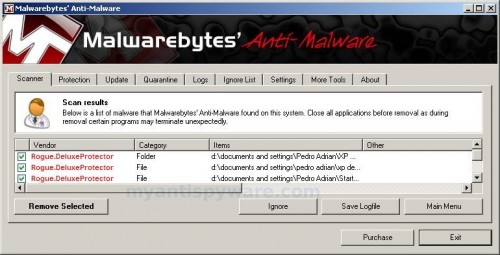
Malwarebytes Anti-malware, list of infected items
Make sure that everything is checked, and click Remove Selected for start removal process. When disinfection is completed, a log will open in Notepad and you may be prompted to Restart.
Note: if you need help with the instructions, then post your questions in our Spyware Removal forum.











