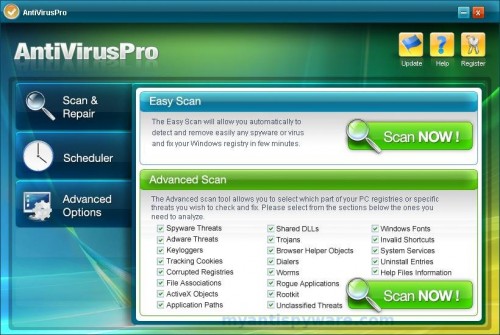AntiVirusPro is fake security program. When installed, the rogue configures itself to run automatically every time, when you start your computer. Once running, AntiVirusPro starts scanning the computer and list a variety of security risks, cookies, registry problems on your computer to trick you to buy the paid version of the rogue. All of these risks and problems are harmless, so you can safely ignore them.
Running of the rogue software may drastically slow the performance of your computer. If your computer is infected with AntiVirusPro, then use the instructions below to remove it and any associated malware.
Symptoms in a HijackThis Log
O4 – HKCU\..\Run: [AntiVirus_ProNET] C:\Program Files\AntiVirus_Pro\AntiVirus_Pro.exe
Use the following instructions to remove AntiVirusPro (Uninstall instructions)
Download MalwareBytes Anti-malware (MBAM). Close all programs and Windows on your computer.
Double Click mbam-setup.exe to install the application. When the installation begins, keep following the prompts in order to continue with the installation process. Do not make any changes to default settings and when the program has finished installing, make sure a checkmark is placed next to Update Malwarebytes’ Anti-Malware and Launch Malwarebytes’ Anti-Malware, then click Finish.
If an update is found, it will download and install the latest version.
Once the program has loaded you will see window similar to the one below.

Malwarebytes Anti-Malware Window
Select Perform Quick Scan, then click Scan, it will start scanning your computer for AntiVirusPro infection. This procedure can take some time, so please be patient.
When the scan is complete, click OK, then Show Results to view the results. You will see a list of infected items similar as shown below. Note: list of infected items may be different than what is shown in the image below.
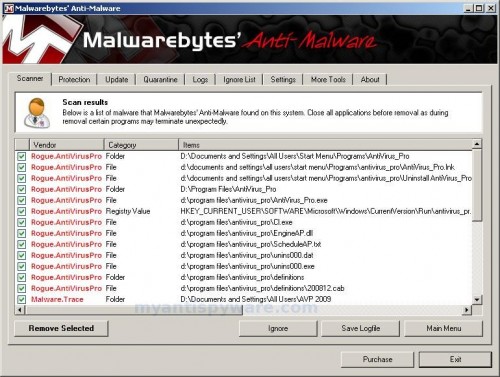
Malwarebytes Anti-malware, list of infected items
Make sure that everything is checked, and click Remove Selected for start AntiVirusPro removal process. When disinfection is completed, a log will open in Notepad and you may be prompted to Restart.
Note: if you need help with the instructions, then post your questions in our Spyware Removal forum.
AntiVirusPro creates the following files and folders
c:\Documents and Settings\All Users\Start Menu\Programs\AntiVirus_Pro
c:\Program Files\AntiVirus_Pro
c:\program files\antivirus_pro\definitions
c:\documents and settings\all users\start menu\Programs\antivirus_pro\AntiVirus_Pro.lnk
c:\documents and settings\all users\start menu\Programs\antivirus_pro\Uninstall AntiVirus_Pro.lnk
c:\program files\antivirus_pro\AntiVirus_Pro.exe
c:\program files\antivirus_pro\Cl.exe
c:\program files\antivirus_pro\EngineAP.dll
c:\program files\antivirus_pro\ScheduleAP.txt
c:\program files\antivirus_pro\unins000.dat
c:\program files\antivirus_pro\unins000.exe
c:\program files\antivirus_pro\definitions\200812.cab
c:\documents and settings\all users\AVP 2009\1.dat (Malware.Trace) -> Quarantined and deleted successfully.
%UserProfile%\Application Data\Microsoft\Internet Explorer\Quick Launch\AntiVirus_Pro.lnk
c:\Documents and Settings\All Users\Desktop\AntiVirus_Pro.lnk
AntiVirusPro creates the following registry keys and values
HKEY_CURRENT_USER\SOFTWARE\AntiVirus_ProNE
HKEY_LOCAL_MACHINE\SOFTWARE\Microsoft\Windows\CurrentVersion\Uninstall\antivirus pro_is1
HKEY_CURRENT_USER\SOFTWARE\Microsoft\Windows\CurrentVersion\Run\antivirus_pronet