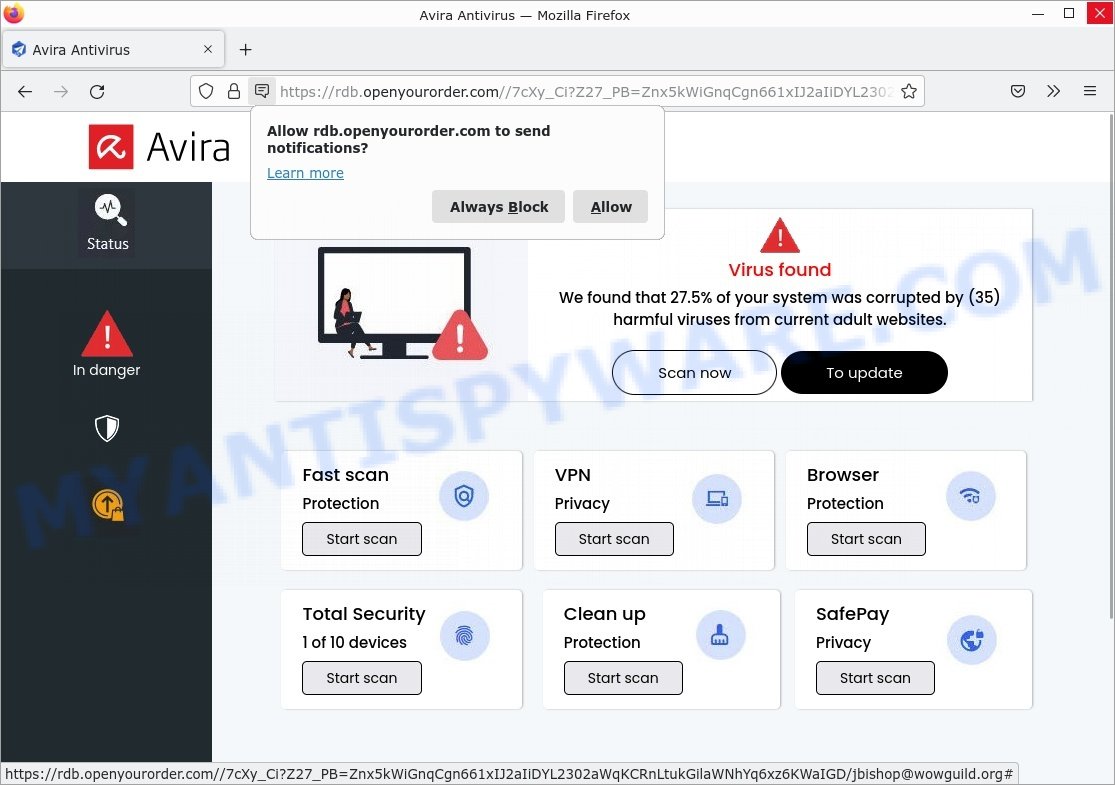The Myantispyware team has found that ConnectedApp is adware that targets Mac users. This adware generates intrusive advertisements that disrupt your browsing experience. Unlike regular ads, these unwanted ads can slow down your computer and might even lead to more serious risks like exposing your privacy.

ConnectedApp can get onto your Mac through software bundles or misleading ads, making it easy for it to sneak in without you noticing. Once installed, it changes how your browser works, displaying unwanted ads that are not just annoying but could also lead to dangerous sites.
💡 If you have ConnectedApp on your Mac, remove it as soon as possible to protect your computer. Follow the steps below to get rid of the adware and secure your computer.
QUICK LINKS
What is ConnectedApp?
ConnectedApp is classified as potentially unwanted software or adware. It sneaks onto your Mac without your knowledge and injects numerous advertisements into the websites you visit. Additionally, it alters your browser settings to redirect your search queries to sponsored websites, leading to a frustrating and disruptive browsing experience.
Signs of Adware:
To identify if your Mac is infected with adware, watch out for the following signs:
- Frequent Advertisements: You notice an unusually high number of ads appearing on websites where they didn’t exist before.
- Browser Redirects: Your browser search queries are redirected to unfamiliar and potentially suspicious websites.
- Sluggish Performance: Your Mac’s performance might slow down due to the adware’s activities.
- Unwanted Browser Extensions: You might find new browser extensions or add-ons that you didn’t install.
ConnectedApp typically infiltrates Mac systems through software bundles, deceptive download links, or fake updates. Once installed, it integrates with your web browsers, such as Safari, Chrome, or Firefox, and injects ads into web pages using pop-ups, banners, and in-text ads. The adware may also modify browser settings to redirect your searches to sponsored sites, generating revenue for the creators through pay-per-click schemes. These ads and redirects not only hinder your browsing experience but also expose you to potentially harmful websites.
Attackers can use the ConnectedApp app to redirect your browser to fake virus alerts, pornographic content, various diet pills scams, work-at-home schemes and other questionable content. Below are some examples of such sites:
In summary, ConnectedApp adware can seriously affect your privacy, your computer’s performance and security.
Threat Summary
| Name | ConnectedApp, “ConnectedApp 1.0” |
| Type | adware, PUP (potentially unwanted program), Mac virus, Mac malware |
| Detection Names | Trojan-Downloader.OSX.Adload, OSX.Trojan.Gen, Program:MacOS/Vigram.A, MacOS.Agent-MT, Adware/Adload!OSX, Osx.Adware.Cimpli, ApplicUnwnt and Adware.MAC.Generic |
| Distribution | Freeware installers, torrent downloads, shady popup ads and fake updaters |
| Symptoms | Your browser is redirected to web pages you did not want, pop-ups and newtabs are loaded without your request, new entries appear in your Applications folder, unwanted web-browser extensions or toolbars keep coming back, your Apple Mac settings are being modified without your request, slow Internet browsing speeds. |
| Removal | ConnectedApp removal guide |
How to Remove ConnectedApp adware (Virus removal instructions)
There are several ways to uninstall ConnectedApp, but not all malicious applications, such as this adware, can be completely removed manually. More often than not, you can’t remove adware using the standard features on a Mac. To remove ConnectedApp adware, you need to follow a few manual steps and run reliable removal tools. Most IT security experts consider Malwarebytes Anti-Malware to be the right choice. This free removal tool can detect and remove ConnectedApp from your Mac and restore your browser settings to their default state.
To remove ConnectedApp, follow the steps below:
- Remove profiles created by ConnectedApp
- Uninstall ConnectedApp associated software by using the Finder
- Remove ConnectedApp related files and folders
- Scan your Mac with MalwareBytes
- Remove ConnectedApp from Safari, Chrome, Firefox
- How to stay safe online
Remove profiles created by ConnectedApp
ConnectedApp can install a configuration profile on the Mac system to block changes made to the browser settings. Therefore, you need to open system preferences, find and delete the profile installed by the adware.
Click the System Preferences icon ( ![]() ) in the Dock, or choose Apple menu (
) in the Dock, or choose Apple menu ( ![]() ) > System Preferences.
) > System Preferences.

In System Preferences, click Profiles, then select a profile associated with ConnectedApp.

Click the minus button ( – ) located at the bottom-left of the Profiles screen to remove the profile.
Note: if you do not see Profiles in the System Preferences, that means there are no profiles installed on your Mac, which is normal.
Uninstall ConnectedApp associated software by using the Finder
In order to get rid of adware, PUPs and browser hijackers, open the Finder and click on “Applications”. Check the list of installed applications. For the ones you do not know, run an Internet search to see if they are PUPs, browser hijackers and adware. If yes, remove them off. Even if they are just a programs which you do not use, then removing them off will increase your MAC start up time and speed dramatically.
Open Finder and click “Applications”.

Carefully browse through the list of installed apps and remove all dubious and unknown software.
Once you’ve found anything dubious that may be the ConnectedApp or other potentially unwanted program, then right click this program and select “Move to Trash”. Once complete, Empty Trash.
Remove ConnectedApp related files and folders
Now you need to try to find ConnectedApp related files and folders, and then delete them manually. You need to look for these files in certain directories. To quickly open them, we recommend using the “Go to Folder…” command.
ConnectedApp creates several files, these files must be found and removed. Below is a list of files associated with this unwanted application.
- /Library/LaunchDaemons/com.ConnectedApp.system.plist
- ~/Library/LaunchAgents/com.ConnectedApp.service.plist
- /Library/Application Support/.(RANDOM)/System/com.ConnectedApp.system
- ~/Library/Application Support/.(RANDOM)/Services/com.ConnectedApp.service.app
Some files created by ConnectedApp are hidden from the user. To find and delete them, you need to enable “show hidden files”. To do this, use the shortcut CMD + SHIFT + . Press once to show hidden files and again to hide them. There is another way. Click Finder -> Applications -> Utilities -> Terminal. In Terminal, paste the following text: defaults write com.apple.finder AppleShowAllFiles YES

Press Enter. Hold the ‘Option/alt’ key, then right click on the Finder icon in the dock and click Relaunch.

Click on the Finder icon. From the menu bar, select Go and click “Go to Folder…”. As a result, a small window opens that allows you to quickly open a specific directory.

Check for ConnectedApp generated files in the /Library/LaunchAgents folder

In the “Go to Folder…” window, type the following text and press Go:
/Library/LaunchAgents

This will open the contents of the “/Library/LaunchAgents” folder. Look carefully at it and pay special attention to recently created files, as well as files that have a suspicious name. Move all suspicious files to the Trash. A few examples of files: com.net-preferences.plist, macsearch.plist, com.google.defaultsearch.plist, , installapp.plist, com.ConnectedApp.service.plist, com.machelper.plist and search.plist. Most often, adware software, potentially unwanted programs and browser hijackers create several files with similar names.
Check for ConnectedApp generated files in the /Library/Application Support folder

In the “Go to Folder…” window, type the following text and press Go:
/Library/Application Support

This will open the contents of the “Application Support” folder. Look carefully at its contents, pay special attention to recently added/changed folders and files. Check the contents of suspicious folders, if there is a file with a name similar to com.ConnectedApp.system, then this folder must be deleted. Move all suspicious folders and files to the Trash.
Check for ConnectedApp generated files in the “~/Library/LaunchAgents” folder

In the “Go to Folder…” window, type the following text and press Go:
~/Library/LaunchAgents

Proceed in the same way as with the “/Library/LaunchAgents” and “/Library/Application Support” folders. Look for suspicious and recently added files. Move all suspicious files to the Trash.
Check for ConnectedApp generated files in the /Library/LaunchDaemons folder
In the “Go to Folder…” window, type the following text and press Go:
/Library/LaunchDaemons

Carefully browse the entire list of files and pay special attention to recently created files, as well as files that have a suspicious name. Move all suspicious files to the Trash. A few examples of files to be deleted: com.ConnectedApp.system.plist, com.search.system.plist, com.installapp.system.plist, com.macsearch.system.plist and com.machelper.system.plist. In most cases, adware software, potentially unwanted programs and browser hijackers create several files with similar names.
Scan your Mac with MalwareBytes
You can delete ConnectedApp associated files automatically with a help of MalwareBytes. We recommend this free malware removal tool because it can easily remove potentially unwanted programs, adware, browser hijackers and toolbars with all their components such as files, folders and system entries.

Download MalwareBytes AntiMalware on your machine from the link below.
21178 downloads
Author: Malwarebytes
Category: Security tools
Update: September 10, 2020
When the download is done, run it and follow the prompts. Click the “Scan” button . MalwareBytes Anti-Malware program will scan through the whole computer for the ConnectedApp adware. Review the report and then click the “Quarantine” button.
The MalwareBytes is a free program that you can use to delete all detected folders, files, malicious services and so on.
Remove ConnectedApp from Safari, Chrome, Firefox
Remove unwanted extensions is a simple method to delete ConnectedApp adware and return web browser’s settings which have been replaced by adware.
You can also try to delete ConnectedApp adware by reset Chrome settings. |
If you are still experiencing problems with ConnectedApp adware removal, you need to reset Firefox browser. |
|
How to stay safe online
In order to increase your security and protect your MAC system against new intrusive ads and malicious websites, you need to run ad blocking program that blocks an access to malicious ads and websites. Moreover, the program can block the open of intrusive advertising, which also leads to faster loading of web-pages and reduce the consumption of web traffic.

Installing the AdGuard is simple. First you will need to download AdGuard on your Apple Mac by clicking on the link below.
3896 downloads
Author: © Adguard
Category: Security tools
Update: January 17, 2018
When downloading is finished, launch the downloaded file. You will see the “Setup Wizard” screen. Follow the prompts.
Each time, when you start your Mac, AdGuard will start automatically and stop unwanted popup ads, block harmful and misleading websites.
Tips to Prevent Infection
Here are some steps you can take to prevent infection from ConnectedApp:
- Only download software from official sources or trusted third-party websites. Avoid downloading from peer-to-peer (P2P) networks or free file hosting websites.
- Keep your operating system and software up-to-date with the latest security patches and updates. These updates often include security fixes that can prevent malware infections.
- Be cautious of suspicious emails or attachments. Hackers often use social engineering tactics to trick users into downloading malware. Avoid clicking on links or downloading attachments from unknown senders.
- Use strong and unique passwords for all your accounts. Avoid using the same password for multiple accounts, and consider using a password manager to help you generate and store strong passwords.
- Use a reputable ad blocker. Ad blockers allow you to browse sites without ads, thus eliminating the possibility of clicking on something malicious and preventing it from being downloaded to the machine.
- Pay for premium versions of popular services. The easiest way to avoid adware is to pay for the service you use. Many Internet services make it possible to use them without ads if you purchase a premium subscription. This helps ensure that malicious adware cannot reach you.
By following these steps, you can significantly reduce your risk of infection from ConnectedApp and other types of malware.