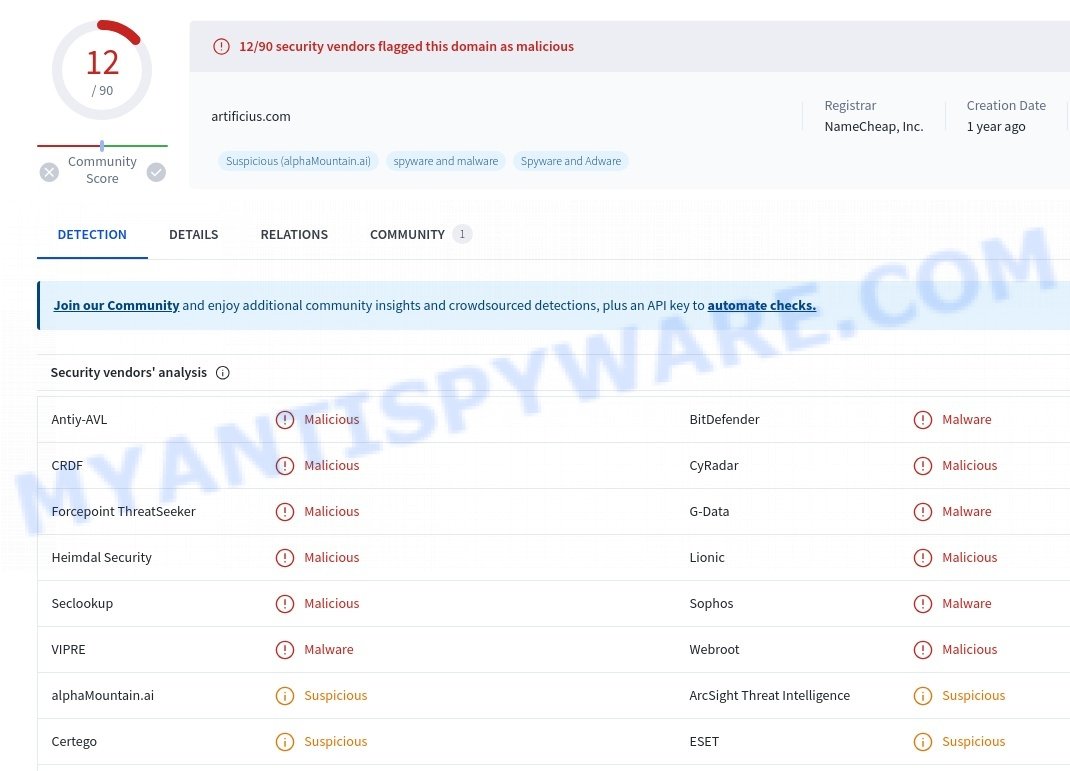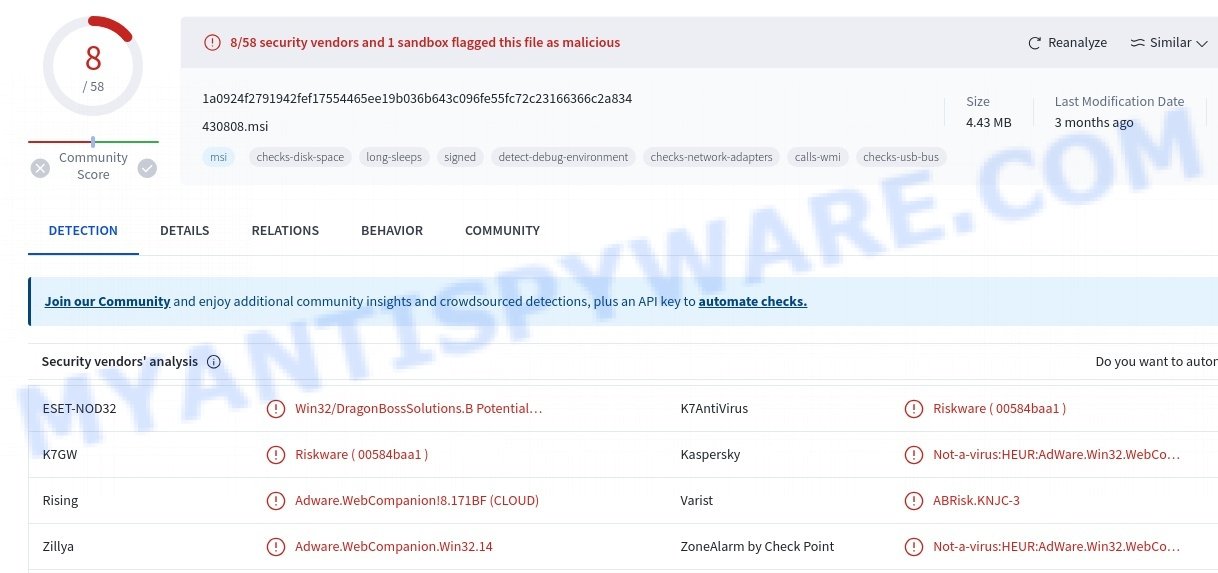⚠️ We checked out the Artificius ‘Fast & Smart Web browser ‘ and it’s definitely a rogue browser that looks like a legit one. This browser is promoted as a regular web browser but it actually hijacks your searches and redirects you to a fake search engine called artificius.com (flagged by VirusTotal as malicious). This is a common trick used by browser hijackers.
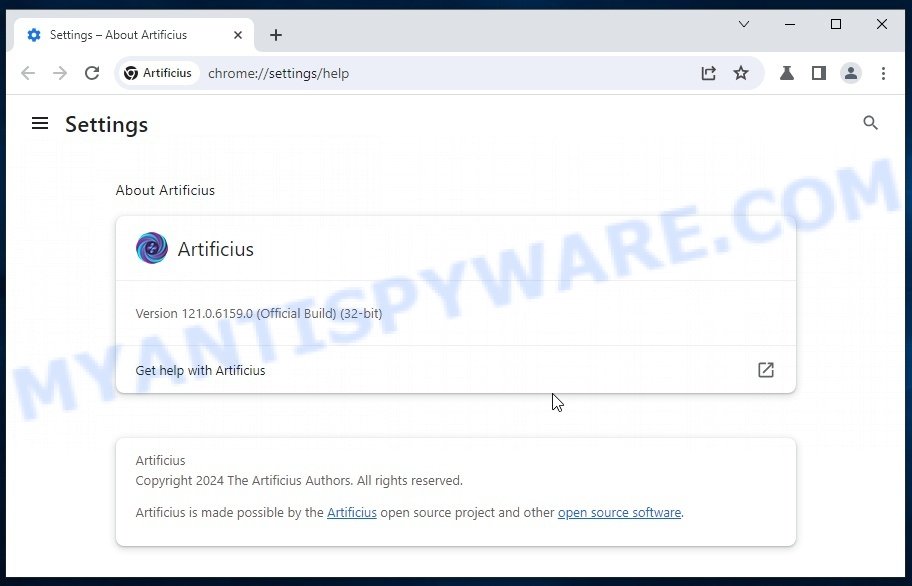
Upon closer inspection, it’s clear that Artificius behaves like malicious software. Whenever you try to open a new tab or type a search query, it forces you to land on their fake search engine instead of where you intended to go.
These fake search engines usually don’t provide valid search results and often redirect you to legitimate search sites like Bing. However, you should be cautious because Artificius can lead you to various unexpected sites, depending on your location.
Additionally, Artificius may also bombard you with unwanted ads, putting your system at risk of infections, privacy breaches, financial harm, and even identity theft. Antivirus programs have tagged Artificius as a potentially unwanted program (PUP) due to its shady practices.
💡 If you have encountered Artificius on your device, remove this malicious software and safeguard your computer. Follow the instructions below to remove Artificius browser hijacker and ensure the security of your system. Act as soon as possible to mitigate any potential risks associated with this browser hijacker.
Table of Contents
What is Artificius
Artificius is a browser hijacker that disguises itself as a legitimate browser based on the open-source Chromium platform. Browser hijackers can modify your browser’s settings without permission, such as changing your default search engine or homepage, to redirect your web traffic to specific sites. This might be done for generating advertising revenue or collecting personal information.
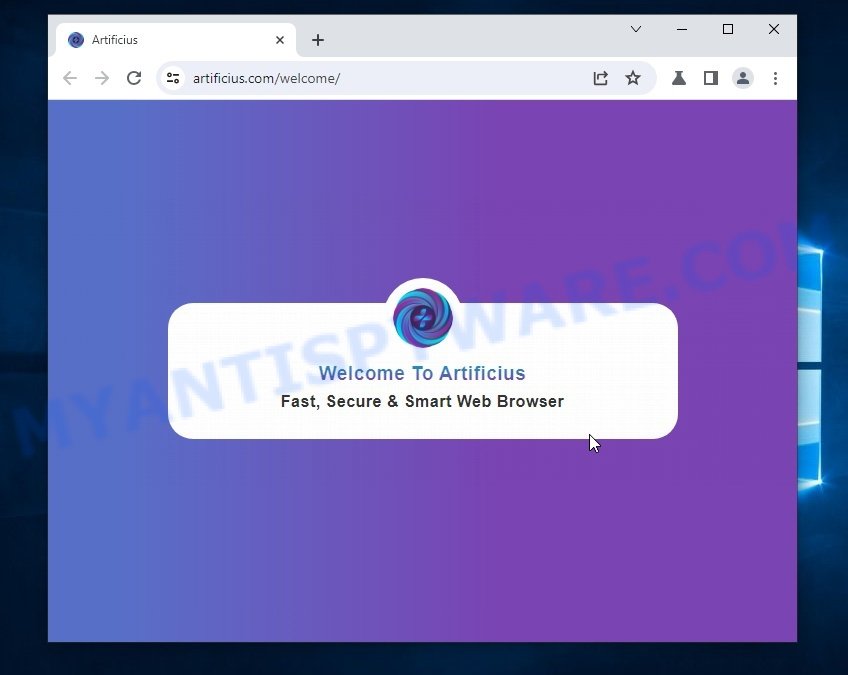
Risks and Consequences:
- It installs its customized Chromium browser without your permission.
- While it is based on Chromium—an open-source browser—it is not affiliated with the official Chrome browser by Google.
- VirusTotal and other cybersecurity platforms have flagged the Artificius installer as malicious, associating it with “AdWare.Win32.WebCom” and other AdWare/PUP detections.
- Redirected websites might host malware that can infect users’ devices, compromising their data and overall system security.
- Some redirected sites could be phishing platforms that attempt to steal users’ sensitive information, such as login credentials and financial data.
- Malicious websites might prompt users to enter their payment details, leading to unauthorized transactions or financial theft.
- Users might unknowingly expose their personal and confidential information to cybercriminals through these redirected sites.
Why Redirect to Artificius.com and Bing.com? 💰
Once Artificius is installed, artificius.com becomes the default search engine, forcing users to use it for their searches. When a search query is entered, artificius.com redirects users on legitimate search engines like bing.com. However, artificius.com itself does not provide any actual search results.
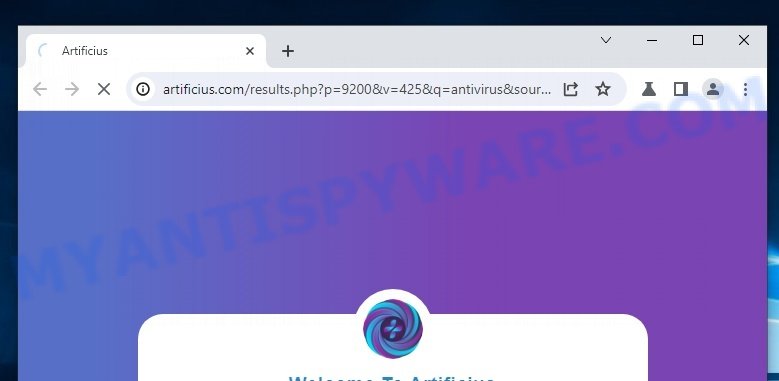
People behind Artificius use the redirect mechanism to gain financial benefits. Each time a user is redirected to Bing.com via these intermediary sites, and they engage with the content or ads, it can generate revenue through ad clicks or affiliate schemes for those behind the scenes. Essentially, the Artificius owners get a cut or commission, using Bing.com as an unintentional accomplice.
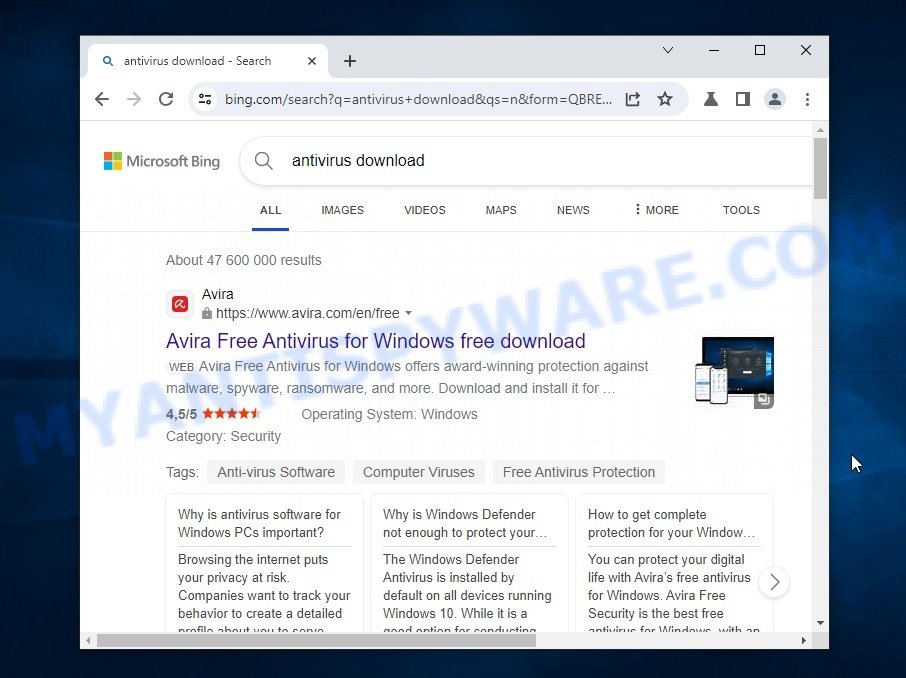
🚨 Is Artificius a Virus?
Artificius is classified as a potentially unwanted program (PUP) and browser hijacker. This type of software redirects your web searches and sends you to unintended websites, such as “artificius.com”. This behavior is not just annoying; it’s potentially harmful as it exploits vulnerabilities in your computer’s security.
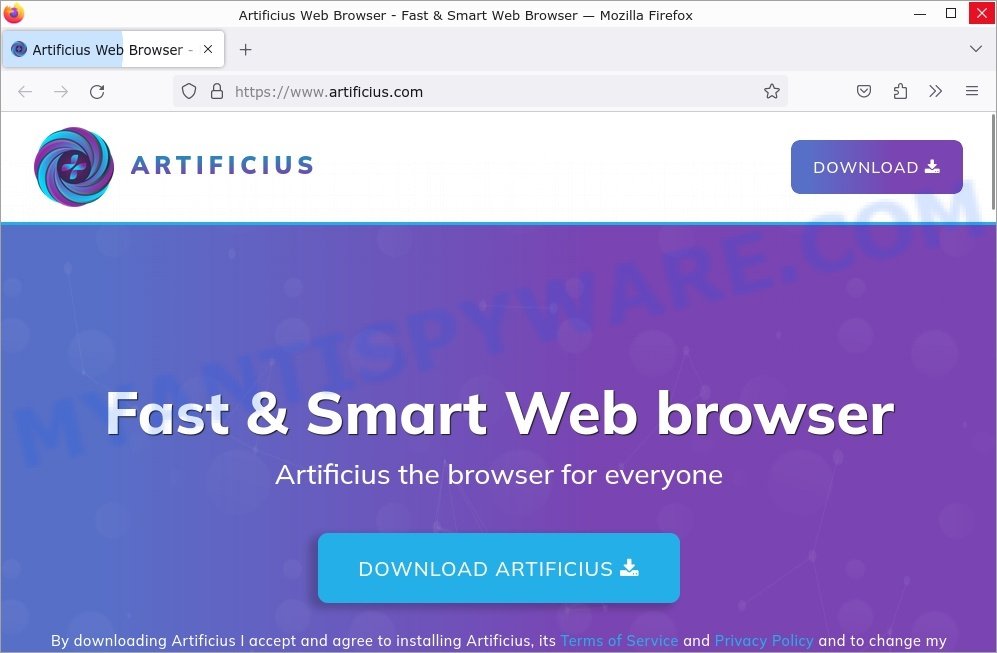
The Artificius browser hijacker often comes bundled with suspicious software or malicious browser extensions. These are not merely random files or programs; they are what enable the hijacker to persist and interfere with your system.
🚩Here are some clear signs that you have the Artificius hijacker:
- You keep being redirected to “artificius.com” instead of your intended web destination.
- You discover unfamiliar programs or files that you did not install.
- You notice unfamiliar processes in your Task Manager.
- Your browser’s homepage or search engine changes without your consent.
- You encounter significantly more pop-up ads than usual.
- You struggle to remove these unwanted programs or to revert the changes they have made.
- Your antivirus or anti-malware software alerts you to potential threats.
If you ignore these warning signs, you might face more annoying ads, fall for phishing scams, or encounter other harmful content. Artificius aims to use your computer for shady purposes, like sending spam or stealing personal info, which can really jeopardize your online safety and privacy.
VirusTotal flagged Artificius as a threat:
To get rid of Artificius, you need to stop any related processes, get rid of the malicious programs and browser extensions, and reset your browser settings. Make sure you keep your computer safe by regularly checking for malware with trusted security software and being mindful of what you download and where you browse.
Examples of Browser hijackers
Browser hijackers are a persistent and growing threat to computer security. They are often distributed through free software downloads, and once installed, they can cause a range of problems such as changing browser settings, redirecting search queries, displaying unwanted ads, and collecting personal data.
Artificius is just one example of such hijackers, and unfortunately, there are many more out there. MagnaEngine, Searchmenow.gg, and BestSearch.Ai are examples of other browser hijackers that you should be aware of. By learning to recognize these threats, you can take steps to protect your computer and your privacy.
- Quick App is a browser hijacker
- SearchMusicStream is a browser hijacker
- BestSearchConverter is a hijacker
- Bar1 New Tab is a browser hijacker
- Media Tab browser hijacker
Threat Summary
| Name | Artificius, Artificius browser |
| Type | browser hijacker |
| Affected Browser Settings | home page, search provider, newtab URL |
| Detection Names (installer) | ESET-NOD32 (Win32/DragonBossSolutions.B Potentially Unwanted), K7AntiVirus (Riskware 00584baa1 ), K7GW (Riskware 00584baa1 ), Kaspersky (Not-a-virus:HEUR:AdWare.Win32.WebCompanion.gen), Rising (Adware.WebCompanion!8.171BF CLOUD), Varist (ABRisk.KNJC-3), Zillya (Adware.WebCompanion.Win32.14), ZoneAlarm by Check Point (Not-a-virus:HEUR:AdWare.Win32.WebCompa) |
| Distribution | Misleading pop-up ads, freeware installers (bundling) |
| Symptoms | Unwanted changes to browser settings, redirects, ads |
| Risks | Privacy invasion, system security compromise, fraud |
| Removal | Use the Artificius removal guide |
How to remove Artificius from Windows 11 (10, 8, 7, XP)
If Artificius has made its way onto your Windows computer, it’s crucial to act swiftly. This browser hijacker can compromise your browsing experience and security. In the steps ahead, we’ll outline a straightforward process to help you effectively remove Artificius from your system. Let’s get started.
To remove Artificius, perform the steps below:
Read this section to know how to manually remove the Artificius hijacker. Even if the step-by-step guide does not work for you, there are several free removers below which can easily handle such hijackers.
Uninstall any suspicious programs
The first step is to check your computer for any suspicious programs or extensions and remove them. To do this, go to the Control Panel (on Windows) or Applications (on Mac) and uninstall any programs that you don’t recognize or that you think may be associated with the Artificius hijacker.
|
|
|
|
Reset Browser Settings
If Artificius has altered your browser settings, you should reset them.
Chrome:
- Go to the three vertical dots on the top right corner > Settings.
- Scroll down and click on Advanced.
- Under ‘Reset and clean up’, click on ‘Restore settings to their original defaults’ > Reset.
Firefox:
- Go to the three horizontal lines on the top right > Help.
- Choose ‘Troubleshooting Information’ > Refresh Firefox.
Safari:
- Go to Safari > Preferences > Advanced.
- Check the box next to ‘Show Develop menu in menu bar.’
- From the toolbar, click Develop > Empty Caches.
If these steps do not remove Artificius from your browser, it is recommended to use a trusted antivirus program to scan your computer for any associated malware or viruses.
Scan your computer for malware
It is possible that the browser hijacker came bundled with PUPs (potentially unwanted programs) and other unwanted software. To ensure that your computer is clean, run a full system scan with a reputable antivirus software.
You can automatically get rid of the browser hijacker with MalwareBytes. Malwarebytes is a reputable anti-malware software that is commonly used to remove various types of malware, including browser hijackers like Artificius.

- Download Malwarebytes by clicking on the link below. Save it on your Windows desktop.
Malwarebytes Anti-malware
327309 downloads
Author: Malwarebytes
Category: Security tools
Update: April 15, 2020
- Once the download is done, close all applications and windows on your personal computer. Open a folder in which you saved it. Double-click on the icon that’s named MBsetup.
- Choose “Personal computer” option and press Install button. Follow the prompts.
- Once installation is finished, scan your computer. Run a full scan of your computer to detect and remove any browser hijackers and other forms of malware. The scan may take several minutes to complete, depending on the size of your hard drive and the speed of your computer.
- Remove detected threats. If the scan finds any threats, click Quarantine to remove them. The software will automatically remove the browser hijacker and any associated malware. After the removal process is complete, restart your computer to ensure that any changes made by the hijacker are fully removed.
The following video demonstrates how to remove hijackers, adware and other malware with MalwareBytes.
What to Do After Removing the hijacker
After successfully removing the Artificius hijacker from your computer, it is important to take some additional steps to ensure that your computer and personal information remain secure. Here are some recommended actions to take:
- It’s important to change your browser settings back to your preferred search engine and homepage. Make sure that Artificius is completely removed from your browser’s settings and that it cannot reappear.
- If you entered any sensitive information such as login credentials or passwords while the browser hijacker was active, change them immediately. This will prevent any potential identity theft or unauthorized access to your accounts.
- To remove any traces of the browser hijacker, clear your browser history and cache. This will help ensure that any data or information collected by the hijacker is removed from your system.
- Use a reputable anti-malware program like Malwarebytes to scan your computer for any remaining malware or potentially unwanted programs (PUPs). This can help ensure that there are no hidden threats or malicious files on your computer.
- Make sure that your browser and operating system are up-to-date with the latest security patches and updates. This can help prevent future security issues and keep your system protected.
- To avoid getting infected with similar malware in the future, be cautious of downloads and only download from reputable sources. Avoid clicking on suspicious links or downloading attachments from unknown sources.
Conclusion
Artificius is a browser hijacker causing unwanted redirects, often leading to sites that could threaten your online security. This can disrupt your browsing experience and potentially expose your personal and financial information to cyber threats.
Bottom Line: Avoid ignoring signs of suspicious activity such as frequent pop-ups and unexpected page redirects. The best course of action is to promptly clean your browser and system to maintain a secure digital environment. 🛡️💻
Stay cautious about the websites you visit and the programs you install. Regular updates and careful monitoring of your browser and computer settings can greatly minimize the risks of encountering such security issues. 🤔