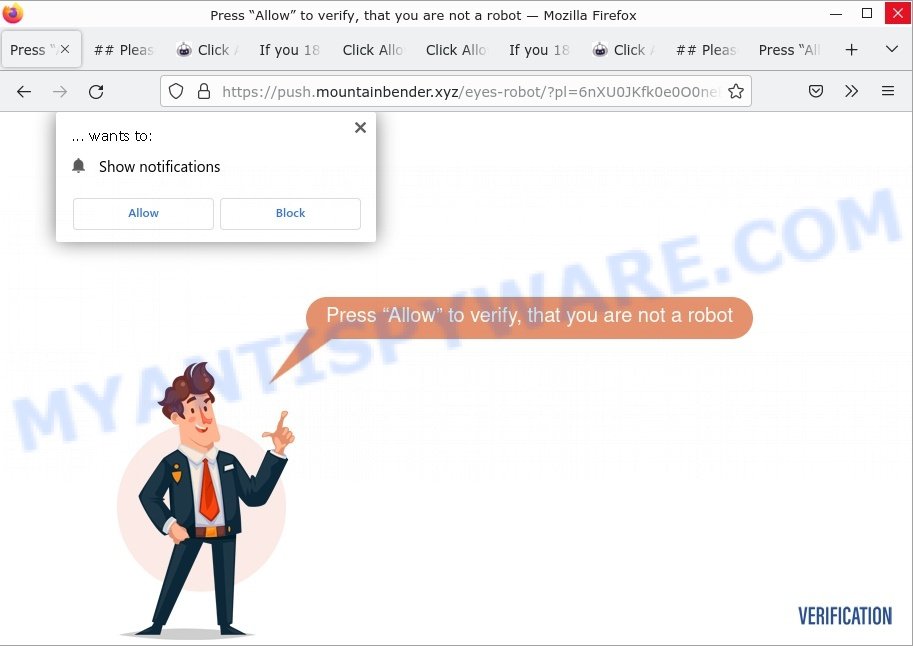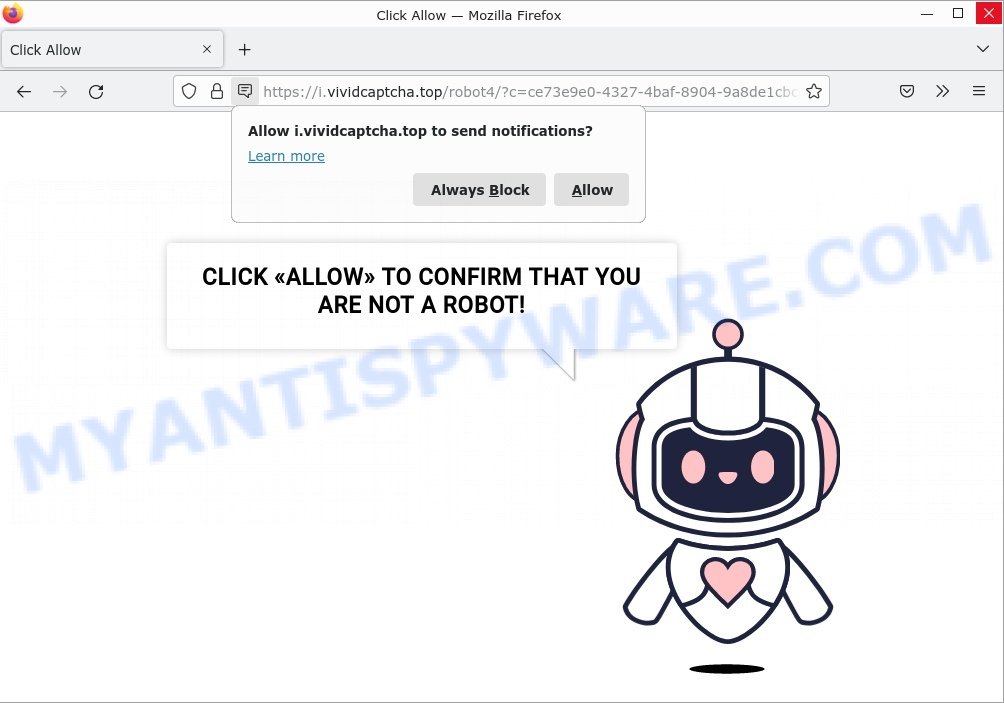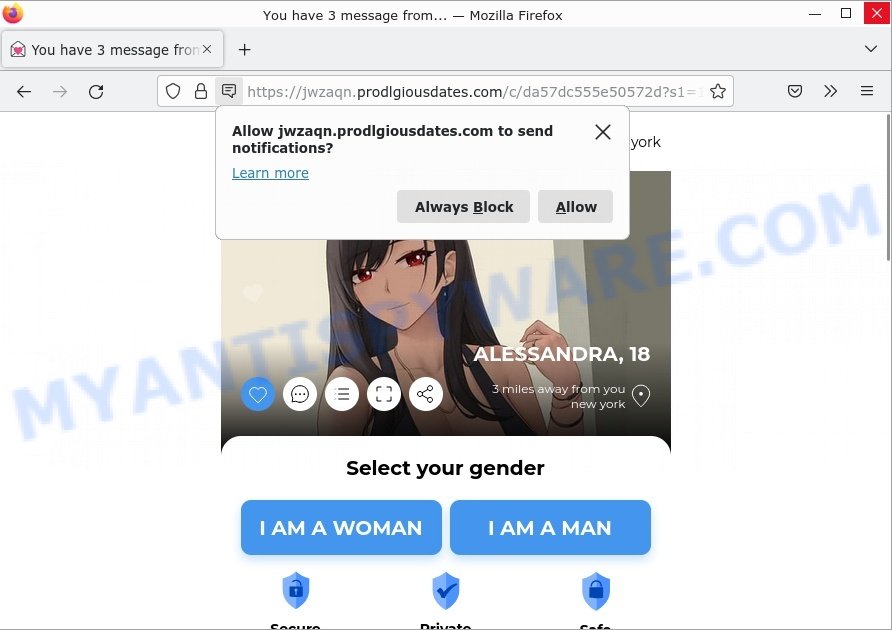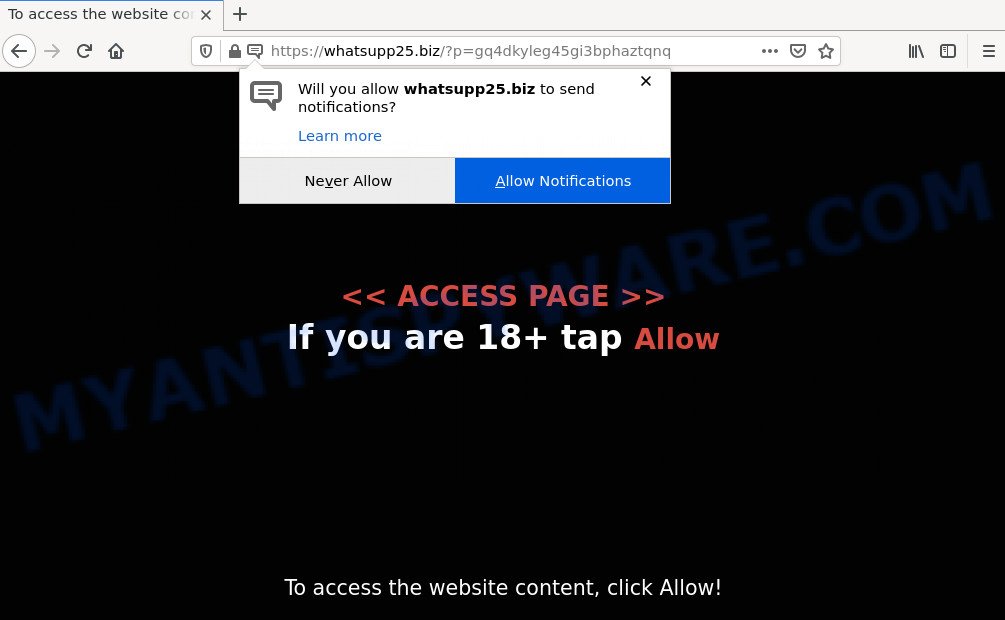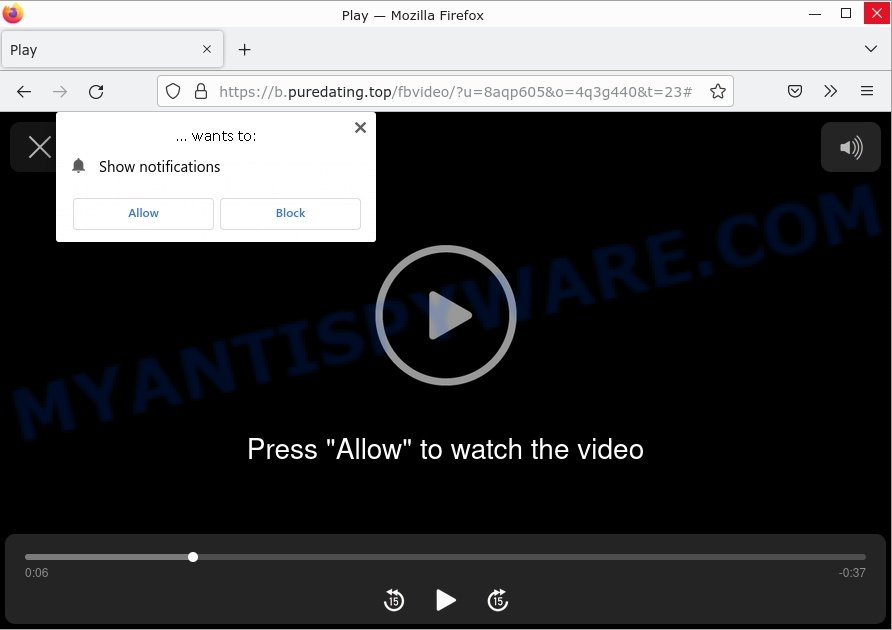What is Arachidenews.com?
Arachidenews.com web-site is a scam which tricks users into allowing browser push notifications. Push notifications are originally developed to alert users of recently published news. Cybercriminals abuse ‘browser notification feature’ to avoid antivirus and adblocker software by displaying unwanted ads. These ads are displayed in the lower right corner of the screen urges users to play online games, visit scam web sites, install malicious browser extensions & so on.
Arachidenews.com designed to lure visitors to click on the Allow button, push spam browser notifications, and redirect visitors to unreliable, harmful and fraudulent websites.
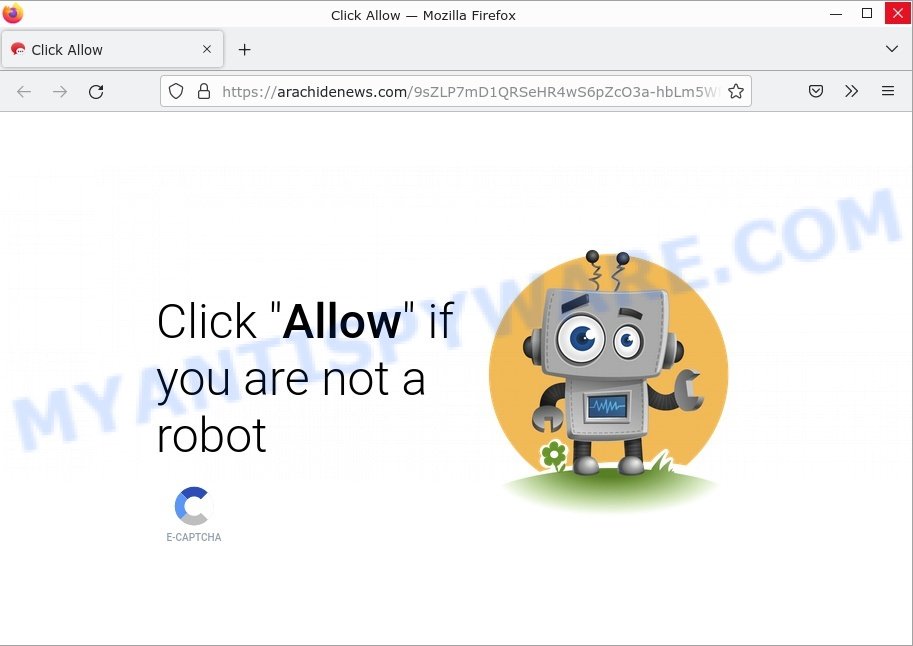
Arachidenews.com Click Allow Scam
QUICK LINKS
Arachidenews.com Scam in detail
When you visit this site, you will be shown a message asking you to press the “Allow” button. This site will tell you that you need to do so before you can view certain content or before you can use a certain feature of the site. In this particular case, the site requires you to click Allow to confirm that you are a Human.
If you allow this malicious site to send notifications, it will send you unsolicited notifications, which in fact are advertisements promoting malicious browser extensions, phishing sites and various scams. Therefore, always be careful when accepting browser notifications in general.
Here are some examples of the scam notifications:
Arachidenews.com may change its content based on the user’s IP address. That is, users in different countries may see different content, depending on their GEO location. In some cases, scammers simply redirect users to other suspicious or unreliable sites.
In summary, Arachidenews.com is a SCAM. It can lead to malware infections, serious privacy issues, financial losses and identity theft.
Threat Summary
| Name | Arachidenews.com pop-up, “Arachidenews.com virus” |
| Type | browser notification spam, spam push notifications, pop-up virus |
| Fake claims | Click Allow if you are not a robot |
| Distribution | PUPs, adware, social engineering attack, rogue ad networks, fake alerts within visited websites |
| Symptoms | pop-up advertisements in bottom right corner of screen, unexpected changes in browser settings, pop-ups are loaded without your request, speed test good but internet slow |
| Damage | serious privacy issues, identity theft, financial losses, additional malware infections |
| Removal | To avoid becoming a victim of browser notification scam, use the Arachidenews.com removal guide |
Examples of such scams
Users never visit sites like Arachidenews.com themselves. Typically, users are redirected to them after they click on misleading ads, visit torrent, illegal movie streaming and similar websites. Sometimes, users are redirected to the sites due to installed browser hijackers, adware or other unwanted software.
Below are some examples simular to Arachidenews.com:
- Human Verification Pop-Up Captcha SCAM
- VividCaptcha.Top Click Allow Scam
- Prodlgiousdates.com You have 3 message pop-up Scam
- Whatsupp25.biz Click Allow Scam
- Puredating.top Click Allow to Play Scam
These sites deliver spam notifications containing misleading and malicious content. It is important to note that any legitimate products encountered in spam notifications are usually promoted by scammers abusing their affiliate programs to earn illegal commissions.
How to protect against the Arachidenews.com scam
Some of the best steps to take to avoid becoming a victim of browser notification scams;
- Be wary of accepting browser notifications in general!
- Remember, if you don’t allow scam sites to send notifications, they can’t send you any unsolicited notifications.
- Never click notifications from unknown sources.
- Avoid visiting untrusted websites.
- View streaming content on reputable sites.
- Use an ad blocker when browsing the internet. It can block known scams and protect you from scammers.
Where did the Arachidenews.com pop-ups come from?
Some research has shown that users can be redirected to Arachidenews.com from malicious links, dubious advertisements or by PUPs and adware. Adware is a type of malicious software that can cause problems on your PC. It can generate numerous additional pop-up, banner, pop-under and in-text link ads flooding your internet browser; collect your privacy information such as login details, online searches, etc.; run in the background and slow down your computer; give more chances for other adware, potentially unwanted applications, and even malware to get on your computer.
In most cases, adware comes with installers from file sharing websites. Therefore, downloading software from such sources is a good chance to find a bundled adware. If you do not know how to avoid this, then use a simple trick. During installation, select Custom or Advanced installation type. Then click the “Decline/Reject” button and uncheck all offers asking you to install bundled software. Also, please read the Terms of Use and User Agreement carefully before installing any software, otherwise you may encounter other unwanted application on your computer such as this adware.
Remove Arachidenews.com notifications from browsers
If you have been the victim of a cyber scam and clicked the “Allow” button, then your browser is set to display intrusive ads. To remove ads (push notifications), you need to follow the steps below.
Google Chrome:
- Just copy and paste the following text into the address bar of Chrome.
- chrome://settings/content/notifications
- Press Enter.
- Remove the Arachidenews.com site and other rogue notifications by clicking three vertical dots button next to each and selecting ‘Remove’.

Android:
- Tap ‘Settings’.
- Tap ‘Notifications’.
- Find and tap the internet browser which shows Arachidenews.com notifications ads.
- Locate Arachidenews.com site in the list and disable it.

Mozilla Firefox:
- Click on ‘three horizontal stripes’ button at the right upper corner.
- Choose ‘Options’ and click on ‘Privacy & Security’ on the left hand side.
- Scroll down to ‘Permissions’ and then to ‘Settings’ next to ‘Notifications’.
- In the opened window, locate Arachidenews.com, other dubious sites, click the drop-down menu and select ‘Block’.
- Click ‘Save Changes’ button.

Edge:
- In the top right corner, click on the three dots to expand the Edge menu.
- Scroll down, locate and click ‘Settings’. In the left side select ‘Advanced’.
- Click ‘Manage permissions’ button below ‘Website permissions’.
- Click the switch under the Arachidenews.com site so that it turns off.

Internet Explorer:
- Click the Gear button on the right upper corner of the screen.
- Go to ‘Internet Options’ in the menu.
- Select the ‘Privacy’ tab and click ‘Settings under ‘Pop-up Blocker’ section.
- Select the Arachidenews.com URL and other questionable URLs below and delete them one by one by clicking the ‘Remove’ button.

Safari:
- Click ‘Safari’ button on the left-upper corner of the browser and select ‘Preferences’.
- Select the ‘Websites’ tab and then select ‘Notifications’ section on the left panel.
- Check for Arachidenews.com site, other questionable URLs and apply the ‘Deny’ option for each.
How to remove Arachidenews.com pop-ups from Chrome, Firefox, IE, Edge
The answer is right here on this web page. We have combined simplicity and efficiency. This will help you remove adware and get rid of rogue pop-ups. In addition, you can choose manual or automatic removal method. If you are familiar with computers, use manual removal, otherwise, use a free antivirus utility built specifically to remove adware. Of course, you can combine both methods. Some of the steps below will require you to close this web page. So please read the manual carefully and then bookmark it or open it on your smartphone for future reference.
To remove Arachidenews.com pop ups, use the steps below:
- Remove Arachidenews.com notifications from browsers
- Remove questionable applications using Windows Control Panel
- Remove Arachidenews.com from Mozilla Firefox by resetting web browser settings
- Remove Arachidenews.com pop-ups from Chrome
- Remove Arachidenews.com popup advertisements from Internet Explorer
- Automatic Removal of Arachidenews.com pop-ups
- Stop Arachidenews.com ads
Looking for a solution to remove Arachidenews.com pop-ups manually without downloading any utilities? Then this section of the article is for you. Below are a few simple steps you can take. These steps require basic knowledge of a web browser and Microsoft Windows installation. If you’re not sure if you can follow them, it’s better to use the free software below, which can help you get rid of Arachidenews.com pop-up scam.
Remove questionable applications using Windows Control Panel
The main cause of Arachidenews.com pop-ups is browser hijackers, adware or other unwanted programs that you may have accidentally installed on your computer. You need to find and remove all questionable software.
|
|
|
|
Remove Arachidenews.com from Mozilla Firefox by resetting web browser settings
Resetting Firefox will help you get rid of redirects to the Arachidenews.com scam, fix changed settings, disable malicious extensions, and restore your security settings. Your saved bookmarks, form autofill information, and passwords will not be cleared or changed.
Press the Menu button (looks like three horizontal lines), and click the blue Help icon located at the bottom of the drop down menu like below.

A small menu will appear, press the “Troubleshooting Information”. On this page, click “Refresh Firefox” button as displayed below.

Follow the onscreen procedure to return your Mozilla Firefox internet browser settings to their default state.
Remove Arachidenews.com pop-ups from Chrome
Resetting Chrome may allow you to resolve some issues caused by adware and remove Arachidenews.com ads from your internet browser. This will also disable malicious extensions as well as clear cookies and site data. Your saved bookmarks, form autofill information, and passwords will not be cleared or changed.
First launch the Google Chrome. Next, press the button in the form of three horizontal dots (![]() ).
).
It will show the Google Chrome menu. Choose More Tools, then click Extensions. Carefully browse through the list of installed extensions. If the list has the extension signed with “Installed by enterprise policy” or “Installed by your administrator”, then complete the following steps: Remove Chrome extensions installed by enterprise policy.
Open the Google Chrome menu once again. Further, click the option named “Settings”.

The web browser will open the settings screen. Another solution to display the Chrome’s settings – type chrome://settings in the internet browser adress bar and press Enter
Scroll down to the bottom of the page and press the “Advanced” link. Now scroll down until the “Reset” section is visible, like below and click the “Reset settings to their original defaults” button.

The Chrome will display the confirmation dialog box as shown below.

You need to confirm your action, click the “Reset” button. The browser will launch the task of cleaning. When it’s complete, the internet browser’s settings including homepage, new tab page and default search engine back to the values which have been when the Google Chrome was first installed on your machine.
Remove Arachidenews.com popup advertisements from Internet Explorer
Resetting Microsoft Internet Explorer is great if your browser has been hijacked or you have unwanted add-ons or toolbars on your internet browser installed by malware.
First, start the IE, click ![]() ) button. Next, click “Internet Options” like below.
) button. Next, click “Internet Options” like below.

In the “Internet Options” screen select the Advanced tab. Next, press Reset button. The Internet Explorer will open the Reset Internet Explorer settings prompt. Select the “Delete personal settings” check box and click Reset button.

You will now need to restart your computer for the changes to take effect. It will remove Arachidenews.com pop-up advertisements on your internet browser, disable malicious and adware browser extensions, and restore Internet Explorer settings such as start page, default search engine and new tab to default state.
Automatic Removal of Arachidenews.com pop-ups
Malicious software removal tools differ from each other in many features, such as performance, scheduled scans, automatic updates, virus signature database, technical support, compatibility with other antivirus software, and so on. We advise you to use the following free tools: Zemana AntiMalware, MalwareBytes and HitmanPro. Each of these malware removal tools has all the features you need, but most importantly, they can detect and remove adware.
How to remove Arachidenews.com with MalwareBytes
Manual adware removal requires some computer skills. Some files and registry entries created by adware may not be completely removed. We recommend running MalwareBytes AntiMalware, which can help you remove adware and get rid of Arachidenews.com pop-ups. Moreover, this free removal tool will allow you to remove malware, potentially unwanted applications, browser hijackers and toolbars that can also infect your computer.

- Installing the MalwareBytes Anti-Malware is simple. First you’ll need to download MalwareBytes Anti-Malware from the link below. Save it to your Desktop.
Malwarebytes Anti-malware
327261 downloads
Author: Malwarebytes
Category: Security tools
Update: April 15, 2020
- After the downloading process is finished, close all apps and windows on your computer. Open a directory in which you saved it. Double-click on the icon that’s named MBsetup.
- Choose “Personal computer” option and press Install button. Follow the prompts.
- Once installation is complete, click the “Scan” button for scanning your PC for the adware that causes Arachidenews.com pop-ups. Depending on your computer, the scan can take anywhere from a few minutes to close to an hour. During the scan MalwareBytes Anti-Malware will scan for threats exist on your device.
- When MalwareBytes is done scanning your personal computer, you will be shown the list of all detected threats on your personal computer. Review the report and then press “Quarantine”. After the task is finished, you can be prompted to restart your PC.
The following video shows you how to get rid of browser hijackers, adware, and other malware with MalwareBytes Anti-Malware.
How to get rid of Arachidenews.com pop-ups with Zemana AntiMalware
Zemana AntiMalware is a free full-featured malware removal tool. It can check your files and Windows registry in real time. Zemana can help remove Arachidenews.com ads, potentially unwanted programs, malware, and adware. It uses 1% of your PC’s resources. This tool has a simple and beautiful interface and at the same time the best protection for your PC.
Now you can install and run Zemana AntiMalware to remove Arachidenews.com pop ups from your browser by following the steps below:
Click the following link to download Zemana Anti-Malware setup package called Zemana.AntiMalware.Setup on your device. Save it to your Desktop.
165033 downloads
Author: Zemana Ltd
Category: Security tools
Update: July 16, 2019
Start the setup file after it has been downloaded successfully and then follow the prompts to install this utility on your personal computer.

During installation you can change some settings, but we suggest you don’t make any changes to default settings.
When install is done, this malware removal utility will automatically launch and update itself. You will see its main window as shown in the following example.

Now press the “Scan” button to search for adware which causes the Arachidenews.com pop-up ads. A system scan can take anywhere from 5 to 30 minutes, depending on your computer. When a threat is detected, the number of the security threats will change accordingly. Wait until the the scanning is done.

When Zemana Anti-Malware has finished scanning your PC, it will show a screen which contains a list of malicious software that has been detected. Next, you need to click “Next” button.

Zemana Anti-Malware will start the adware removal process. When the process is complete, you can be prompted to restart your computer to make the change take effect.
Remove Arachidenews.com pop-up advertisements from web browsers with Hitman Pro
If Zemana failed to help you get rid of this adware, we suggest running Hitman Pro. HitmanPro is a free utility to remove browser hijackers, PUPs, toolbars and adware. It is specially designed to work as a second scanner for a computer.

- Installing the Hitman Pro is simple. First you’ll need to download HitmanPro from the link below. Save it to your Desktop.
- When downloading is finished, start the Hitman Pro, double-click the HitmanPro.exe file.
- If the “User Account Control” prompts, press Yes to continue.
- In the Hitman Pro window, click the “Next” to find the adware that causes Arachidenews.com pop-ups. This procedure can take some time, so please be patient. While the Hitman Pro program is scanning, you can see number of objects it has identified as threat.
- When HitmanPro has finished scanning your computer, it will show you the results. Make sure to check mark the threats which are unsafe and then click “Next”. Now, click the “Activate free license” button to begin the free 30 days trial to remove all malware found.
Stop Arachidenews.com ads
To put it simply, you need to use an adblocker utility (AdGuard, for example). It’ll stop and protect you from scam sites such as Arachidenews.com, malicious ads and popups. To be able to do that, the ad-blocker program uses a list of filters. Each filter is a rule that describes a malicious website, an advertising content, a banner and others. The ad-blocker program automatically uses these filters, depending on the web pages you’re visiting.
- First, please go to the following link, then click the ‘Download’ button in order to download the latest version of AdGuard.
Adguard download
26898 downloads
Version: 6.4
Author: © Adguard
Category: Security tools
Update: November 15, 2018
- After downloading it, run the downloaded file. You will see the “Setup Wizard” program window. Follow the prompts.
- Once the installation is finished, click “Skip” to close the installation application and use the default settings, or press “Get Started” to see an quick tutorial that will help you get to know AdGuard better.
- In most cases, the default settings are enough and you do not need to change anything. Each time, when you launch your computer, AdGuard will start automatically and stop unwanted advertisements, block Arachidenews.com, as well as other malicious or misleading web sites. For an overview of all the features of the program, or to change its settings you can simply double-click on the icon called AdGuard, which can be found on your desktop.
Finish words
We suggest that you keep AdGuard (to help you stop unwanted ads and intrusive harmful webpages) and Zemana AntiMalware (to periodically scan your computer for new adware and other malicious software). Probably you are running an older version of Java or Adobe Flash Player. This can be a security risk, so download and install the latest version right now.
If you are still having problems while trying to delete Arachidenews.com advertisements from Firefox, IE, Edge and Chrome, then ask for help here.