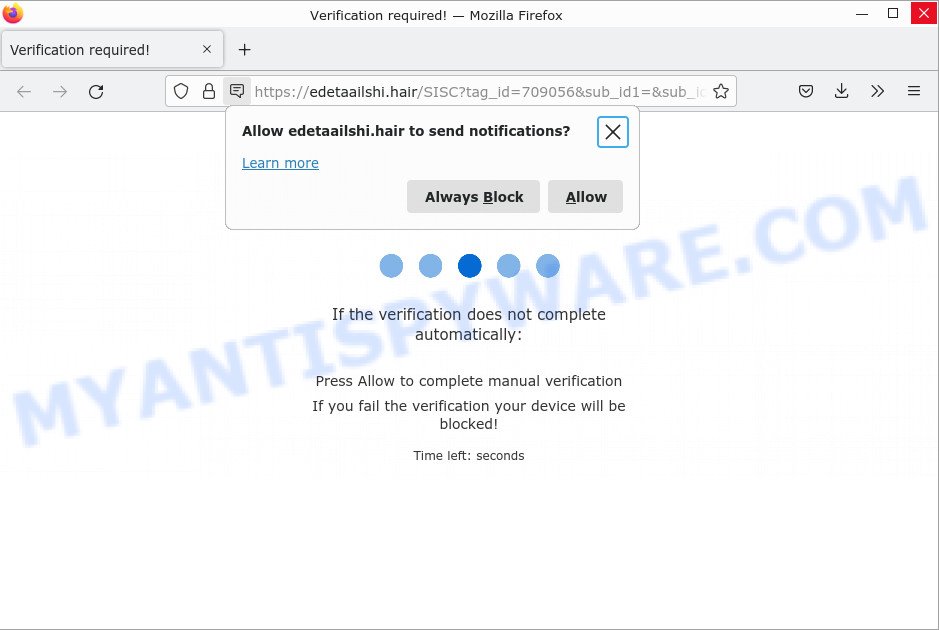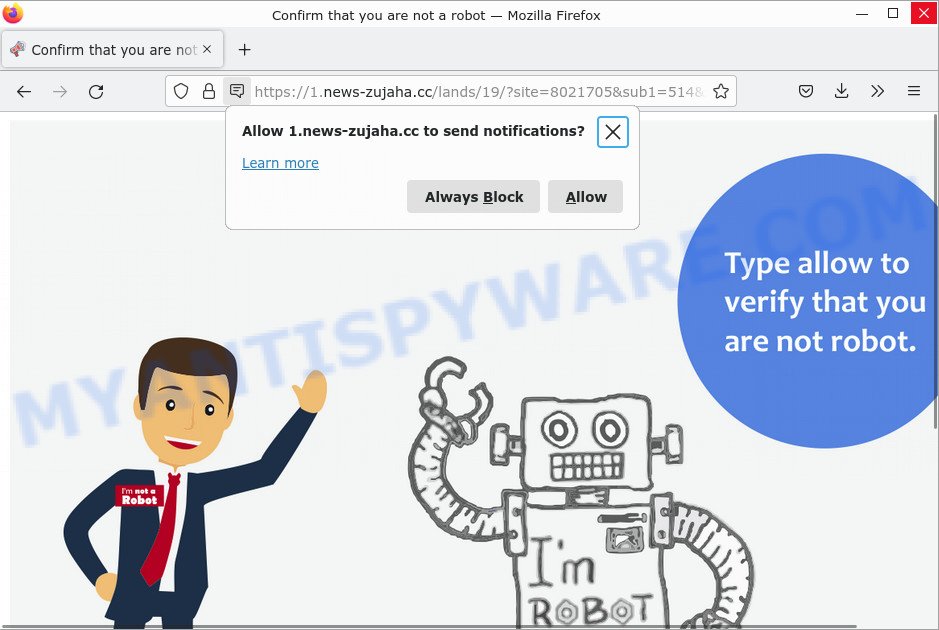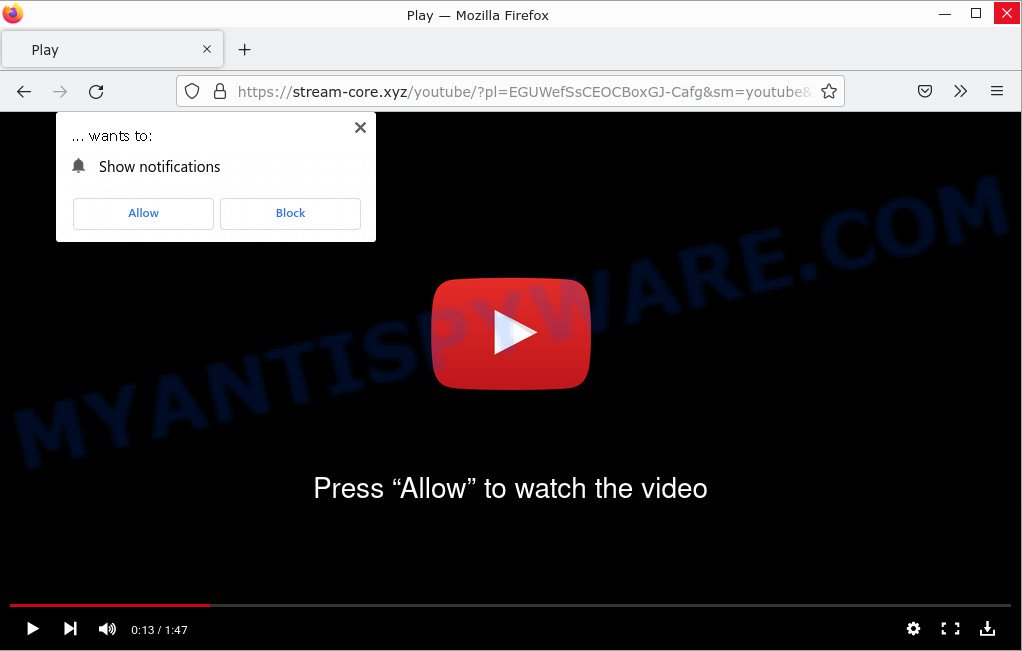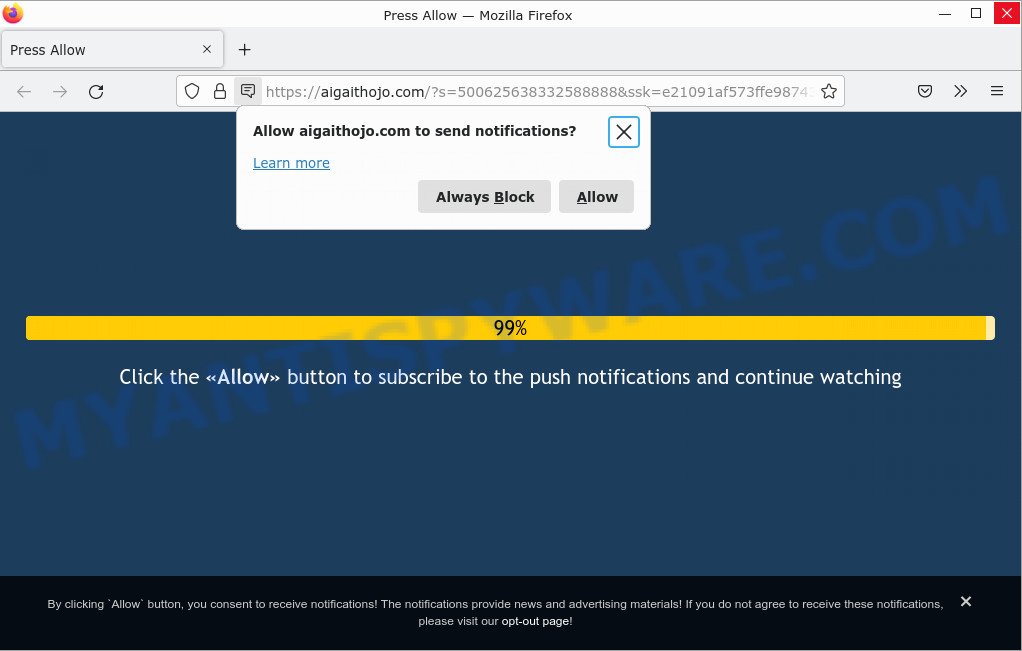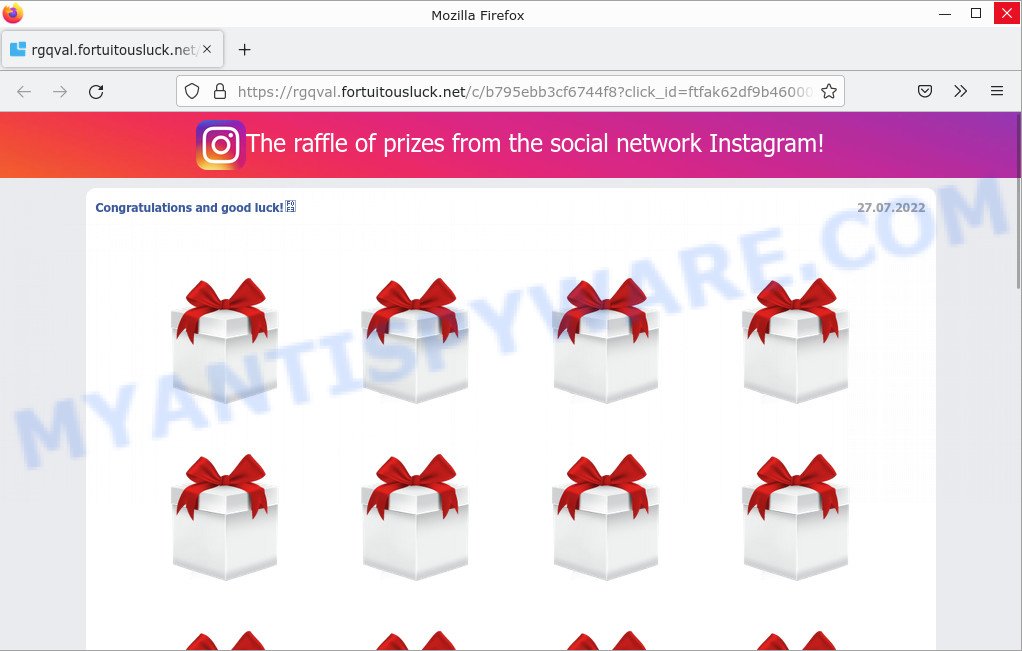What is If you are 18+ click Allow?
If you are 18+ click Allow is a SCAM that pretends to be age verification asking visitors to confirm that they are over 18. In this way, the scammers deceive the victims into accepting push notifications from malicious ad servers.
Such scams are promoted via hacked social media accounts on YouTube, fake torrents and video streaming sites, adult sites. Additionally, users can stumble onto it just by entering a misspelled web address. Users can be redirected to this scam by malvertising (malicious advertisements), Adware and potentially unwanted programs (PUPs).
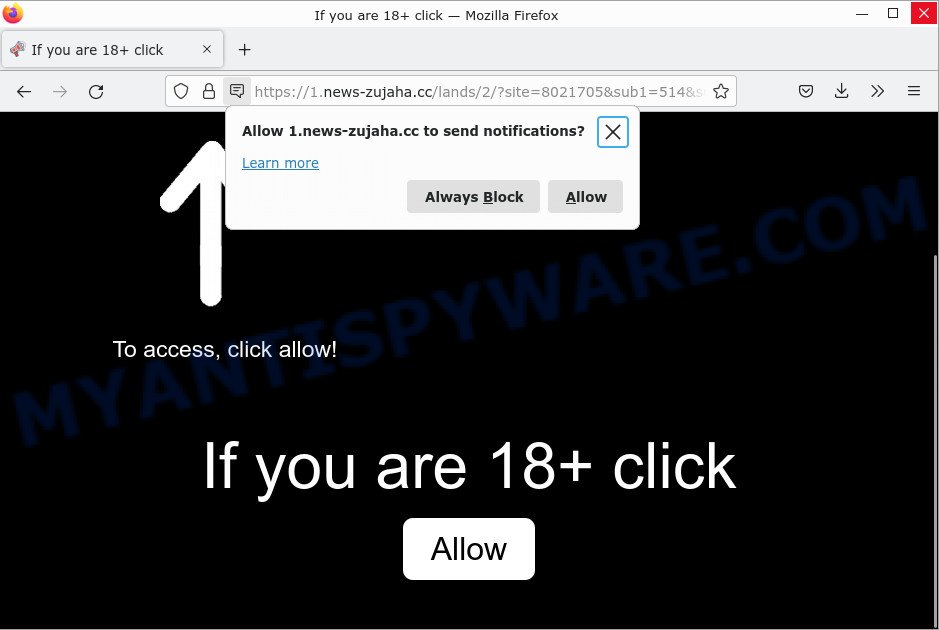
“If you are 18+ click Allow” pop-ups are a SCAM
QUICK LINKS
The If you are 18+ click Allow SCAM in detail
The “If you are 18+ click Allow” scam presents users with an age verification prompt requiring them to confirm that they are over 18. It encourages users to click on the “Allow” button to confirm that they are 18 or older and access restricted content. The goal of scammers is to trick users into clicking on the Allow button and allowing browser (push) notifications.
Push notifications are originally created to alert users of recently published content. Cyber criminals abuse ‘push notifications feature’ to avoid anti-virus and ad blocking programs by displaying unwanted advertisements. These ads are displayed in the lower right corner of the screen urges victims to play fake online games, visit fake datings and scam websites, install malicious browser extensions & so on.
Here are some examples of malicious notifications:
In summary, the scam can lead to malware infection, loss of personal data, disclosure of confidential information, financial losses and other serious problems.
Threat Summary
| Name | If you are 18+ click Allow |
| Type | spam push notifications, browser notification spam, pop-up virus |
| Fake claims | If you are 18+ click Allow, To access click Allow |
| Related domains | News-zujaha.cc, News-gupape.cc, Entry-system.xyz, News-kayamo.com, News-yikizu.cc |
| Distribution | hacked social media accounts on YouTube, fake torrents, fake video streaming sites, adult sites, potentially unwanted apps, dubious advertisements, adware |
| Symptoms |
|
| Removal | If you are 18+ click Allow removal guide |
Some Examples of Such Scams
There are many scams like “If you are 18+ click Allow” on the Internet; Click Allow to confirm that you are not a robot, Press Allow to watch the video, Winsafe.xyz, Findallmoneysurvey.top are the last ones we reported on.
The push notifications they show to users are dangerous as they promote scam pages and malware. In some cases, these notifications promote legitimate software such as McAfee, Norton, Avira antivirus products. Of course, the antivirus companies do not allow affiliates to promote their products using social engineering tricks, misleading methods, and deceptive advertising.
- Edetaailshi.hair is a scam
- News-zujaha.cc is a scam
- Stream-core.xyz pop-ups are a scam
- Aigaithojo.com pop-ups are a scam
Where did “If you are 18+ click Allow” pop-ups come from?
Some research has shown that users can be redirected to the “If you are 18+ click Allow” Scam from malicious links, dubious advertisements or by PUPs and adware. Adware is a form of malicious software. It not as dangerous as such as a Trojan horse or Ransomware, but its presence can bring various pop-ups and/or unwanted ads. Actually adware creators are associated with some merchants and by displaying ads to users they make profit for themselves. These ads not only bother your browsing experience but also redirect you to scam websites.
Most of unwanted advertisements and scam pop-ups come from web browser toolbars and/or extensions, BHOs (browser helper objects) and optional applications. In most cases, these items claim itself as applications which improve your experience on the Web by providing a fast and interactive homepage or a search engine that does not track you. Remember, how to avoid the unwanted apps. Be cautious, run only reputable applications which download from reputable sources. NEVER install any unknown and suspicious programs.
How to protect against the “If you are 18+ click Allow” Scam
To avoid becoming a victim of scammers, it is important to always keep in mind:
- Be wary of accepting browser notifications in general!
- Remember, if you don’t allow scam sites to send notifications, they can’t send you any unsolicited notifications.
- Never click notifications from unknown sources.
- Avoid visiting untrusted websites.
- View streaming content on reputable sites.
- Use an ad blocker when browsing the internet. It can block known scams and protect you from scammers.
Remove spam notifications from Chrome, Firefox, Android and other browsers
If you are receiving spam notifications, then you have previously clicked the “Allow” button. Below we will teach you how to turn them off.
Google Chrome:
- Click on ‘three dots menu’ button at the top-right corner of the Google Chrome window.
- Select ‘Settings’, scroll down to the bottom and click ‘Advanced’.
- At the ‘Privacy and Security’ section click ‘Site settings’.
- Click on ‘Notifications’.
- Locate a malicious site and click the three vertical dots button next to it, then click on ‘Remove’.

Android:
- Open Chrome.
- Tap on the Menu button (three dots) on the top right corner of the screen.
- In the menu tap ‘Settings’, scroll down to ‘Advanced’.
- In the ‘Site Settings’, tap on ‘Notifications’, locate a scam URL and tap on it.
- Tap the ‘Clean & Reset’ button and confirm.

Mozilla Firefox:
- In the top right corner, click the Firefox menu (three bars).
- In the drop-down menu select ‘Options’. In the left side select ‘Privacy & Security’.
- Scroll down to ‘Permissions’ section and click ‘Settings…’ button next to ‘Notifications’.
- Find suspicious URLs, click the drop-down menu and select ‘Block’.
- Click ‘Save Changes’ button.

Edge:
- Click the More button (three dots) in the top-right corner of the window.
- Scroll down, locate and click ‘Settings’. In the left side select ‘Advanced’.
- In the ‘Website permissions’ section click ‘Manage permissions’.
- Disable the on switch for scam domains.

Internet Explorer:
- Click the Gear button on the top-right corner of the browser.
- Select ‘Internet options’.
- Click on the ‘Privacy’ tab and select ‘Settings’ in the pop-up blockers section.
- Locate a scam site and click the ‘Remove’ button to delete the site.

Safari:
- Go to ‘Preferences’ in the Safari menu.
- Select the ‘Websites’ tab and then select ‘Notifications’ section on the left panel.
- Find a scam site and select it, click the ‘Deny’ button.
How to remove If you are 18+ click Allow pop-ups (Adware removal guide)
The answer is right here on this web-page. We have combined simplicity and efficiency. This will help you remove adware and get rid of rogue pop-ups. In addition, you can choose manual or automatic removal method. If you are familiar with computers, use manual removal, otherwise, use a free antivirus utility built specifically to remove adware. Of course, you can combine both methods. Some of the steps below will require you to close this web page. So please read the manual carefully and then bookmark it or open it on your smartphone for future reference.
To remove If you are 18+ click Allow pop-ups, complete the steps below:
- Remove spam notifications from internet browsers
- Uninstall adware through the Windows Control Panel
- Remove If you are 18+ click Allow pop-ups from Chrome
- Remove If you are 18+ click Allow from Firefox
- Automatic Removal of Adware
- Stop If you are 18+ click Allow pop-ups
First, try manually removing adware and scam pop-ups; to do this, follow these steps. Of course, manually removing adware takes more time and may not be suitable for those who are not well versed in computer settings. In this case, we recommend that you scroll down to the section that describes how to remove fake captcha pop-ups using free removal tools.
Uninstall adware through the Windows Control Panel
Some of PUPs, adware software and browser hijackers can be removed using the Add/Remove programs tool which can be found in the Windows Control Panel. So, if you’re running any version of Windows and you have noticed an unwanted program, then first try to remove it through Add/Remove programs.
|
|
|
|
Remove If you are 18+ click Allow virus from Chrome
If you’re getting “If you are 18+ click Allow” pop-ups, then you can try to delete it by resetting Chrome to its default state. It will also clear cookies, content and site data, temporary and cached data. When using the reset feature, your personal information such as passwords, bookmarks, browsing history and web form auto-fill data will be saved.

- First, launch the Chrome and click the Menu icon (icon in the form of three dots).
- It will show the Chrome main menu. Choose More Tools, then press Extensions.
- You’ll see the list of installed plugins. If the list has the add-on labeled with “Installed by enterprise policy” or “Installed by your administrator”, then complete the following instructions: Remove Chrome extensions installed by enterprise policy.
- Now open the Chrome menu once again, click the “Settings” menu.
- Next, click “Advanced” link, which located at the bottom of the Settings page.
- On the bottom of the “Advanced settings” page, click the “Reset settings to their original defaults” button.
- The Google Chrome will display the reset settings dialog box as shown on the image above.
- Confirm the browser’s reset by clicking on the “Reset” button.
- To learn more, read the article How to reset Chrome settings to default.
Get rid of If you are 18+ click Allow from Firefox
This step will allow you remove “If you are 18+ click Allow” pop-ups, third-party toolbars, disable harmful extensions and revert back your default startpage, newtab page and search provider settings.
First, launch the Firefox and press ![]() button. It will open the drop-down menu on the right-part of the web-browser. Further, press the Help button (
button. It will open the drop-down menu on the right-part of the web-browser. Further, press the Help button (![]() ) as shown in the figure below.
) as shown in the figure below.

In the Help menu, select the “Troubleshooting Information” option. Another way to open the “Troubleshooting Information” screen – type “about:support” in the internet browser adress bar and press Enter. It will display the “Troubleshooting Information” page as displayed on the image below. In the upper-right corner of this screen, click the “Refresh Firefox” button.

It will display the confirmation prompt. Further, press the “Refresh Firefox” button. The Firefox will start a procedure to fix your problems that caused by the adware. When, it’s finished, click the “Finish” button.
Automatic Removal of Adware
There are not many good free antimalware programs with high detection rates. The effectiveness of malware removal tools depends on various factors, mainly how often their virus and malware signature databases are updated to effectively detect modern malware, adware, browser hijackers, and other PUPs. We suggest using multiple tools rather than just one. These programs listed below will help you remove all adware components from your disk and Windows registry, as well as get rid of “If you are 18+ click Allow” pop-ups.
Remove adware with MalwareBytes Anti-Malware
Trying to remove “If you are 18+ click Allow” can become a battle of wills between the adware infection and you. MalwareBytes Anti-Malware can be a powerful ally, removing most of today’s adware programs, malicious software and PUPs with ease. Here’s how to use MalwareBytes will help you win.
Installing the MalwareBytes is simple. First you’ll need to download it by clicking on the link below.
327726 downloads
Author: Malwarebytes
Category: Security tools
Update: April 15, 2020
Once downloading is finished, close all software and windows on your computer. Open a directory in which you saved it. Double-click on the icon that’s called MBSetup similar to the one below.
![]()
When the installation starts, you’ll see the Setup wizard that will help you set up Malwarebytes on your computer.

Once installation is finished, you’ll see window as displayed below.

Now click the “Scan” button to perform a system scan with this utility for the adware related to the “If you are 18+ click Allow” pop ups. A system scan can take anywhere from 5 to 30 minutes, depending on your computer. When a malware, adware or PUPs are detected, the count of the security threats will change accordingly. Wait until the the checking is done.

After that process is done, MalwareBytes AntiMalware will show you the results. Once you have selected what you want to delete from your computer click “Quarantine” button.

Malwarebytes will remove Adware and move the security threats to Quarantine. When that process is done, you may be prompted to reboot your PC.

The following video explains guide on how to remove browser hijackers, adware software and other malware with MalwareBytes AntiMalware.
Remove adware with Zemana Anti-Malware
Zemana is one of the best in its class, it can detect and remove various security threats including adware, hijackers, spyware and Trojans masquerading as legitimate computer programs. Zemana Anti-Malware also includes another tool called FRST, a useful program for manually removing files and parts of the Windows registry created by malware.

- First, click the link below, then click the ‘Download’ button in order to download the latest version of Zemana.
Zemana AntiMalware
165506 downloads
Author: Zemana Ltd
Category: Security tools
Update: July 16, 2019
- At the download page, click on the Download button. Your browser will open the “Save as” dialog box. Please save it onto your Windows desktop.
- When the downloading process is complete, please close all software and open windows on your personal computer. Next, start a file named Zemana.AntiMalware.Setup.
- This will launch the “Setup wizard” of Zemana Anti-Malware onto your computer. Follow the prompts and don’t make any changes to default settings.
- When the Setup wizard has finished installing, Zemana will launch and display the main window.
- Further, click the “Scan” button to begin scanning your computer for the adware responsible for “If you are 18+ click Allow” pop-ups. A scan can take anywhere from 10 to 30 minutes, depending on the count of files on your computer and the speed of your personal computer. While the Zemana Anti-Malware tool is scanning, you can see how many objects it has identified as being infected by malicious software.
- When Zemana has completed scanning, it will display a scan report.
- Once you’ve selected what you want to remove from your PC press the “Next” button. The utility will remove Adware and move the selected items to the program’s quarantine. After the task is done, you may be prompted to reboot the personal computer.
- Close the Zemana Anti-Malware and continue with the next step.
Use Hitman Pro to remove Adware
HitmanPro is a free removal tool that can be downloaded and use to get rid of adware, browser hijackers, malware, PUPs, toolbars and other threats from your computer. You can run this tool to locate threats even if you have an antivirus or any other security program.

- Visit the following page to download Hitman Pro. Save it on your Windows desktop.
- When the downloading process is done, double click the HitmanPro icon. Once this tool is started, press “Next” button to start scanning your personal computer for adware and other security threats. This process can take some time, so please be patient. While the Hitman Pro program is checking, you can see how many objects it has identified as threat.
- Once the system scan is finished, the results are displayed in the scan report. When you are ready, click “Next” button. Now press the “Activate free license” button to start the free 30 days trial to get rid of all malicious software found.
Stop “If you are 18+ click Allow”
By installing an ad-blocker program like AdGuard, you are able to block “If you are 18+ click Allow” scam, stop autoplaying video ads and remove lots of distracting and malicious ads on web sites.
Please go to the following link to download the latest version of AdGuard for Windows. Save it on your Microsoft Windows desktop.
27037 downloads
Version: 6.4
Author: © Adguard
Category: Security tools
Update: November 15, 2018
After the download is done, start the downloaded file. You will see the “Setup Wizard” screen like below.

Follow the prompts. When the installation is finished, you will see a window as shown in the figure below.

You can press “Skip” to close the installation program and use the default settings, or click “Get Started” button to see an quick tutorial which will assist you get to know AdGuard better.
In most cases, the default settings are enough and you don’t need to change anything. Each time, when you launch your personal computer, AdGuard will run automatically and stop unwanted ads, block “If you are 18+ click Allow”, as well as other harmful or misleading web-sites. For an overview of all the features of the program, or to change its settings you can simply double-click on the AdGuard icon, that can be found on your desktop.
To sum up
We hope this article helped you learn more about the “If you are 18+ click Allow” Scam and avoid the scammers. If you have questions or additional information for our readers, please leave a comment.
If you are still having problems while trying to remove scam pop-ups from your web browser, then ask for help here.