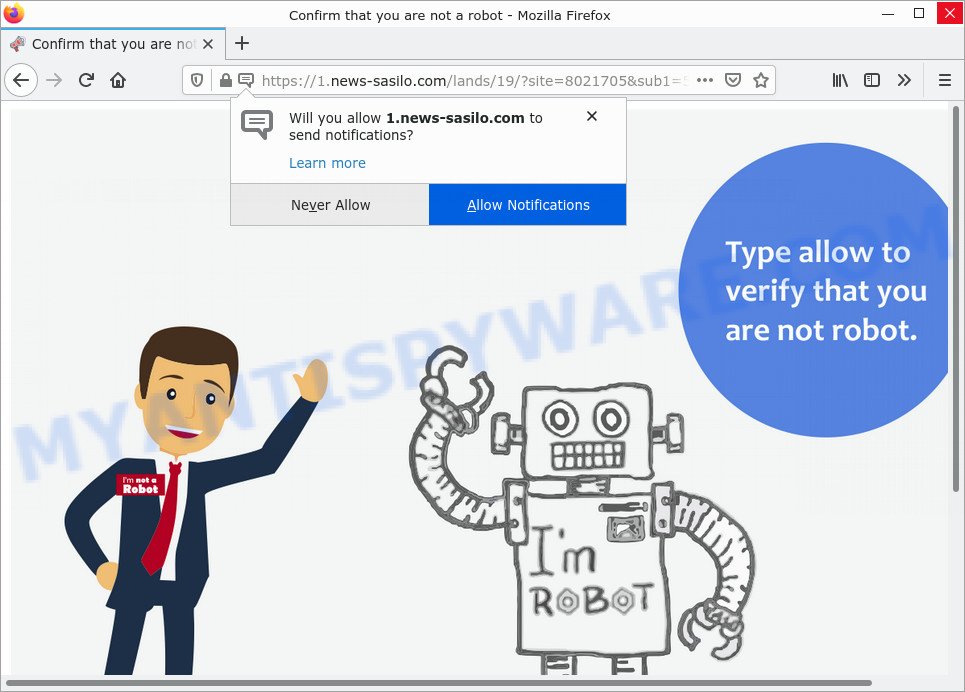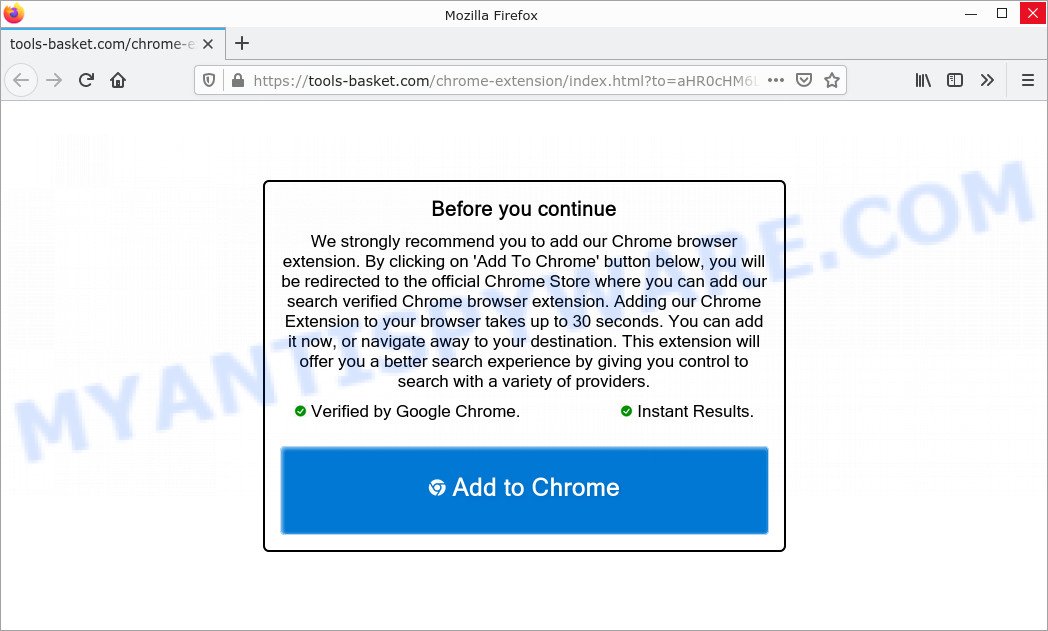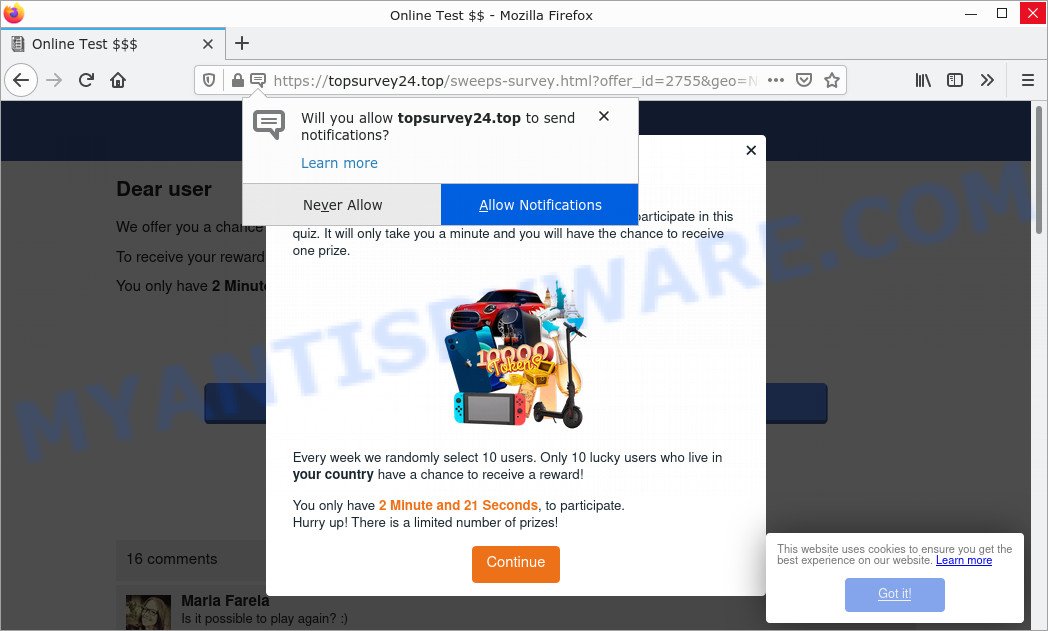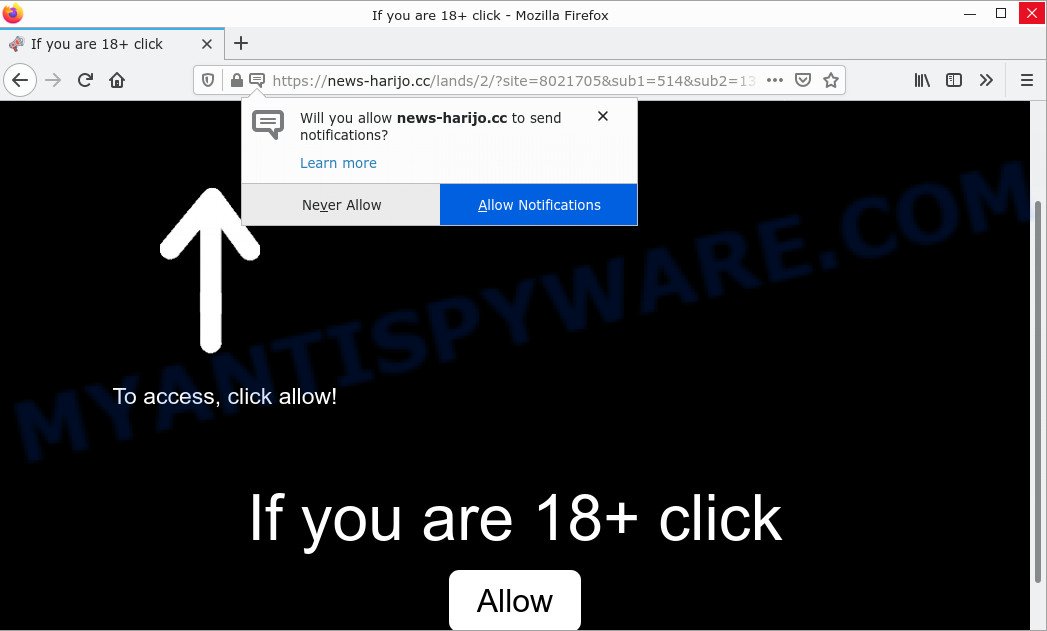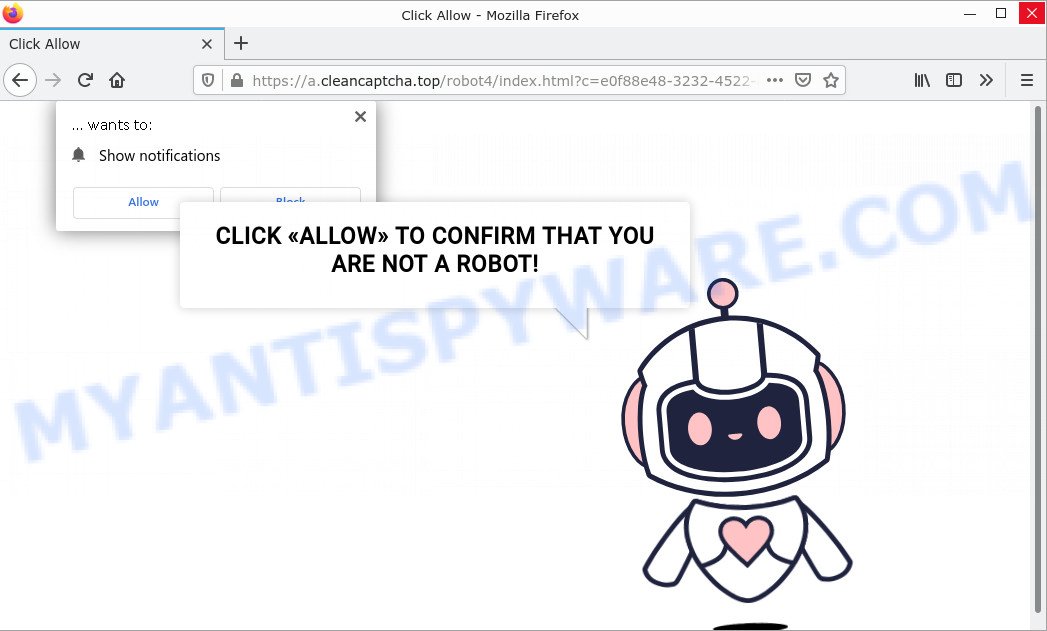What is MotionCycle
MotionCycle is an adware application that targets Mac computers. Adware is not as dangerous as such as a computer virus or Ransomware, but its presence can bring numerous pop ups and/or unwanted ads. Actually creators of adware is associated with some merchants and by displaying ads to users they generate profit for yourself. These ads not only bother your browsing experience but also redirect your web-browser to unsafe and scam websites.
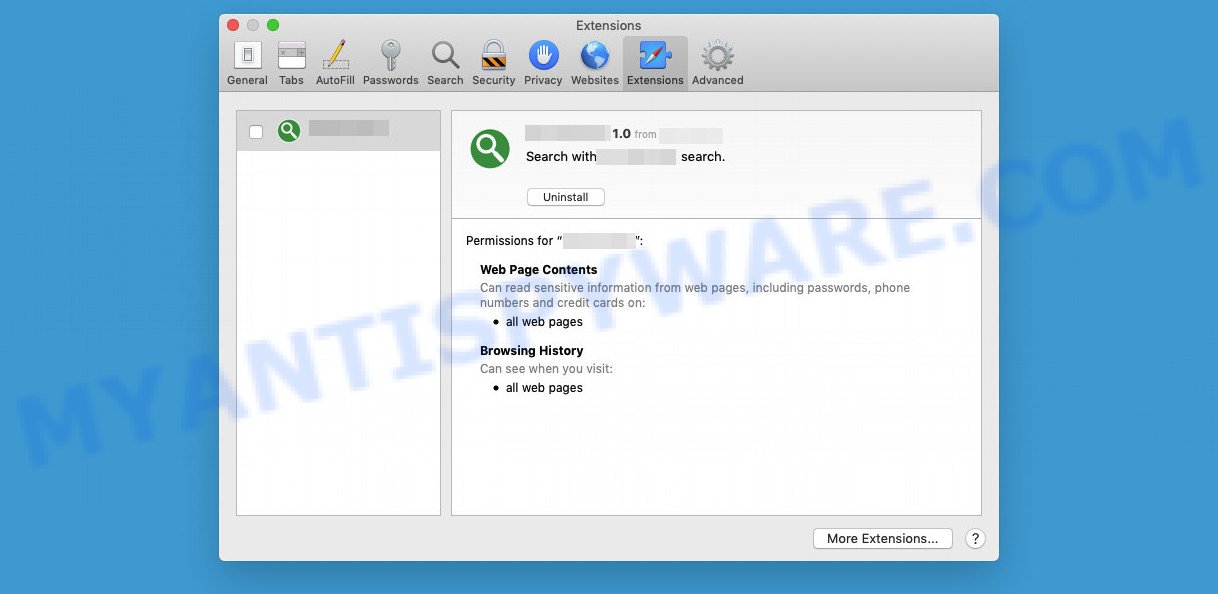
MotionCycle app (extension) is an malicious application (adware)
Worst of all, MotionCycle can be used to collect your personal information (your IP address, pages viewed, search queries, keystrokes, geo-locations), which can then be shared with third parties. This puts your privacy information at a security risk.
Attackers often use adware to redirect users to malicious and scam websites. Below are some examples of such sites:
- News-sasilo.com site is a scam
- Tools-basket.com POP-UPS are a SCAM
- Topsurvey24.top pop-ups are a survey scam
- News-harijo.cc site is a scam
- Cleancaptcha.top pop-ups are a scam
How does MotionCycle get on your MAC computer
The most common way to get adware is through bundling. It is packaged with a legitimate program or freeware. Most often, users have the option to disable all unwanted software, but some install files are designed to confuse regular users into installing potentially unwanted applications and adware. In any case, it is easier to prevent adware than to clean up your computer after it. So keep your web browser up to date (turn on automatic updates), run good antivirus apps, double check downloaded programs before opening them (do a Google search, scan downloaded file with VirusTotal), avoid suspicious and malicious pages.
The pop-up window that appears after the installation of the MotionCycle adware is complete:
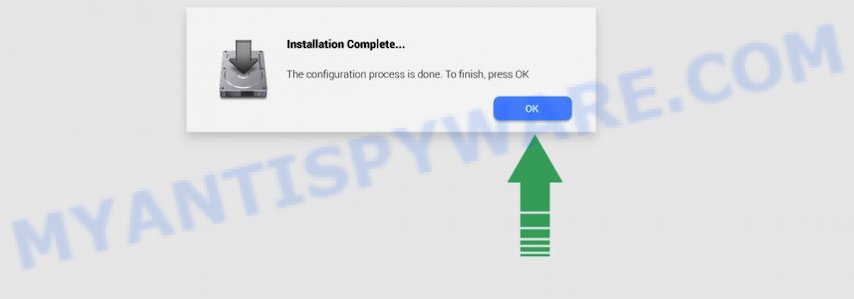
Threat Summary
| Name | MotionCycle, “MotionCycle 1.0” |
| Type | adware software, potentially unwanted application (PUA), Mac virus, Mac malware |
| Detection Names | Osx.Adware.Cimpli, Adware/Adload!OSX, MacOS.Agent-MT, Adware.MAC.Generic, Trojan-Downloader.OSX.Adload, ApplicUnwnt, Program:MacOS/Vigram.A and OSX.Trojan.Gen |
| Distribution | Freeware installers, misleading pop up advertisements, fake update tools and torrent downloads |
| Symptoms | The website links redirect to a web-pages different from what you expected, you experience a large amount of of unwanted advertisements, new entries appear in your Applications folder, unwanted internet browser toolbars, your web browser homepage has modified and you cannot change it back, low ping but slow Internet. |
| Removal | MotionCycle removal guide |
How to remove MotionCycle adware
Fortunately, we have an effective method to help you manually and/or automatically get rid of MotionCycle ads from your web browser and return your browser settings including home page, new tab and search engine to normal. Below you will find a removal guide with all the steps you may need to successfully remove adware and its traces. Some steps will require you to restart your MAC or close this website. So, read this guide carefully and then bookmark this page or open it on your smartphone for future reference.
To remove MotionCycle, execute the steps below:
- Remove profiles created by MotionCycle
- Remove MotionCycle associated software by using the Finder
- Remove MotionCycle related files and folders
- Scan your Mac with MalwareBytes
- Remove MotionCycle from Safari, Chrome, Firefox
- How to stay safe online
Remove profiles created by MotionCycle
MotionCycle can make changes to the Mac system such as malicious changes to browser settings, and the addition of malicious system profiles. You need to check the system preferences, find and remove malicious profiles and ensure your settings are as you expect.
Click Apple menu ( ![]() ) > System Preferences.
) > System Preferences.

In System Preferences, select Profiles. if there is no Profiles in the list of preferences, that means there are no profiles installed on the Mac. If there is Profiles in the list, then click on it, then select a profile related to MotionCycle.

To delete a malicious profile, click on the minus button ( – ) located at the bottom-left of the Profiles screen.
Remove MotionCycle associated software by using the Finder
Check out the Finder (Applications section) to see all installed software. If you see any unknown and suspicious applications, they are the ones you need to delete.
Open Finder and click “Applications”.

It will open a list of all programs installed on your MAC system. Scroll through the all list, and remove any questionable and unknown apps. Right click to suspicious application and select “Move to Trash”. Another solution is drag the program from the Applications folder to the Trash.
Most important, scroll through the all list, and move to trash any unknown applications. Don’t forget, choose Finder -> Empty Trash.
Remove MotionCycle related files and folders
Now you need to try to find MotionCycle related files and folders, and then delete them manually. You need to look for these files in certain directories. To quickly open them, we recommend using the “Go to Folder…” command.
MotionCycle creates several files, these files must be found and removed. Below is a list of files associated with this unwanted program.
- /Library/LaunchDaemons/com.MotionCycle.system.plist
- ~/Library/LaunchAgents/com.MotionCycle.service.plist
- /Library/Application Support/.(RANDOM)/System/com.MotionCycle.system
- ~/Library/Application Support/.(RANDOM)/Services/com.MotionCycle.service.app
Some files created by MotionCycle are hidden from the user. To find and delete them, you need to enable “show hidden files”. To do this, use the shortcut CMD + SHIFT + . Press once to show hidden files and again to hide them. There is another way. Click Finder -> Applications -> Utilities -> Terminal. In Terminal, paste the following text: defaults write com.apple.finder AppleShowAllFiles YES

Press Enter. Hold the ‘Option/alt’ key, then right click on the Finder icon in the dock and click Relaunch.

Click on the Finder icon. From the menu bar, select Go and click “Go to Folder…”. As a result, a small window opens that allows you to quickly open a specific directory.

Check for MotionCycle generated files in the /Library/LaunchAgents folder

In the “Go to Folder…” window, type the following text and press Go:
/Library/LaunchAgents

This will open the contents of the “/Library/LaunchAgents” folder. Look carefully at it and pay special attention to recently created files, as well as files that have a suspicious name. Move all suspicious files to the Trash. A few examples of files: com.net-preferences.plist, com.MotionCycle.service.plist, macsearch.plist, installapp.plist, search.plist, com.machelper.plist and com.google.defaultsearch.plist, . Most often, browser hijackers, PUPs and adware create several files with similar names.
Check for MotionCycle generated files in the /Library/Application Support folder

In the “Go to Folder…” window, type the following text and press Go:
/Library/Application Support

This will open the contents of the “Application Support” folder. Look carefully at its contents, pay special attention to recently added/changed folders and files. Check the contents of suspicious folders, if there is a file with a name similar to com.MotionCycle.system, then this folder must be deleted. Move all suspicious folders and files to the Trash.
Check for MotionCycle generated files in the “~/Library/LaunchAgents” folder

In the “Go to Folder…” window, type the following text and press Go:
~/Library/LaunchAgents

Proceed in the same way as with the “/Library/LaunchAgents” and “/Library/Application Support” folders. Look for suspicious and recently added files. Move all suspicious files to the Trash.
Check for MotionCycle generated files in the /Library/LaunchDaemons folder
In the “Go to Folder…” window, type the following text and press Go:
/Library/LaunchDaemons

Carefully browse the entire list of files and pay special attention to recently created files, as well as files that have a suspicious name. Move all suspicious files to the Trash. A few examples of files to be deleted: com.macsearch.system.plist, com.MotionCycle.system.plist, com.search.system.plist, com.installapp.system.plist and com.machelper.system.plist. In most cases, browser hijackers, PUPs and adware create several files with similar names.
Scan your Mac with MalwareBytes
We suggest using MalwareBytes to scan the Mac for browser hijackers, potentially unwanted programs and adware. This free utility is an advanced malicious software removal program created by (c) Malwarebytes lab. This application uses the world’s most popular anti malware technology. It’s able to help you remove browser hijackers and other security threats from your Mac device for free.
Click the following link to download MalwareBytes.
21024 downloads
Author: Malwarebytes
Category: Security tools
Update: September 10, 2020
When the download is finished, close all programs and windows on your MAC system. Run the saved file. Follow the prompts.
The MalwareBytes will automatically start and you can see its main screen as displayed in the figure below.

Now click the “Scan” button to scan for MotionCycle adware. A scan can take anywhere from 10 to 30 minutes, depending on the count of files on your MAC and the speed of your MAC. During the scan MalwareBytes AntiMalware will detect threats exist on your Apple Mac.

Once MalwareBytes completes the scan, you can check all threats detected on your MAC. When you’re ready, click the “Quarantine” button. The MalwareBytes will delete MotionCycle and move the selected threats to the Quarantine.
Remove MotionCycle from Safari, Chrome, Firefox
This step will show you how to get rid of malicious addons. This can remove MotionCycle and fix some browsing issues, especially after adware software infection.
You can also try to remove MotionCycle adware by reset Google Chrome settings. |
If you are still experiencing problems with MotionCycle adware removal, you need to reset Mozilla Firefox browser. |
|
How to stay safe online
It’s also critical to protect your web-browsers from harmful web sites and advertisements by using an adblocker program such as AdGuard. Security experts says that it will greatly reduce the risk of malware, and potentially save lots of money. Additionally, the AdGuard can also protect your privacy by blocking almost all trackers.

- Download AdGuard on your MAC system by clicking on the following link.
AdGuard for Mac download
3782 downloads
Author: © Adguard
Category: Security tools
Update: January 17, 2018
- After downloading is finished, run the downloaded file. You will see the “Setup Wizard” program window. Follow the prompts.
- After the installation is finished, press “Skip” to close the installation program and use the default settings, or press “Get Started” to see an quick tutorial which will assist you get to know AdGuard better.
- In most cases, the default settings are enough and you do not need to change anything. Each time, when you launch your computer, AdGuard will launch automatically and stop unwanted advertisements, block malicious and misleading web pages.
To sum up
Once you have removed the MotionCycle adware using the steps, Mozilla Firefox, Safari and Google Chrome will no longer display any unwanted advertisements when you browse the World Wide Web. Unfortunately, if the few simple steps does not help you, then you have caught a new adware software, and then the best way – ask for help.
Please create a new question by using the “Ask Question” button in the Questions and Answers. Try to give us some details about your problems, so we can try to help you more accurately. Wait for one of our trained “Security Team” or Site Administrator to provide you with knowledgeable assistance tailored to your problem with the MotionCycle .