What is Securedevicesolutions.com?
Securedevicesolutions.com is a new site involved in the McAfee – Your PC May Be Vulnerable scam. The scam uses social engineering techniques to trick users into believing that their computers may be vulnerable to viruses. Scammers use threatening messages to lure the users into installing or purchasing software they don’t need. It is important to emphasize that this scam is in no way associated with McAfee and has nothing to do with it.
Usually, users end up on Securedevicesolutions.com and similar scams by going to a misspelled URL or, clicking on a fake link from push notifications and spam emails. In addition, they can be redirected to this scam by malicious advertisements (malvertising) and Adware. Adware can be installed unknowingly when visiting malware-infested websites or downloading pirated versions of software.
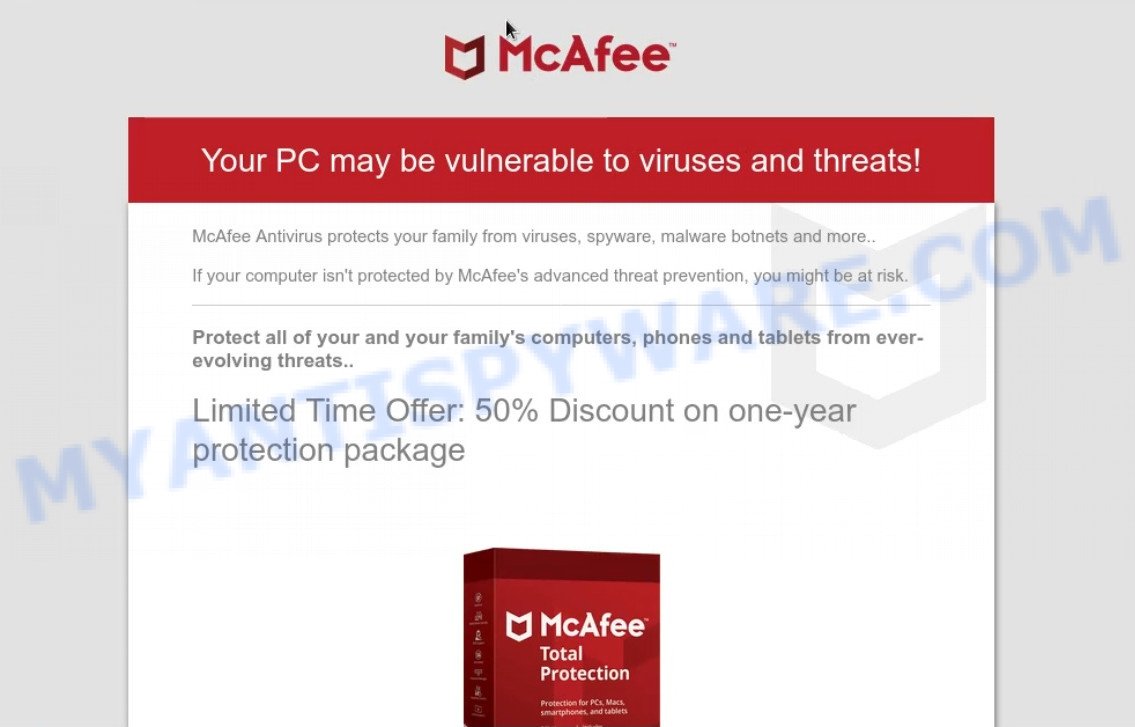
Securedevicesolutions.com pop-ups are a Scam
QUICK LINKS
Typically, scam sites first check the user’s IP address to determine their geolocation. Scammers, having determined the user’s location, can use various scam schemes, change the page language or redirect the user to other malicious and scam sites.
In this particular case, the scam shows a fake message that the visitor’s computer may be vulnerable to viruses and threats. It instructs users to click “Protect Now” to protect the computer from from threats. Scammers claim that today there is a 50% discount. After clicking, visitors are redirected to another page that offers to purchase antivirus software.
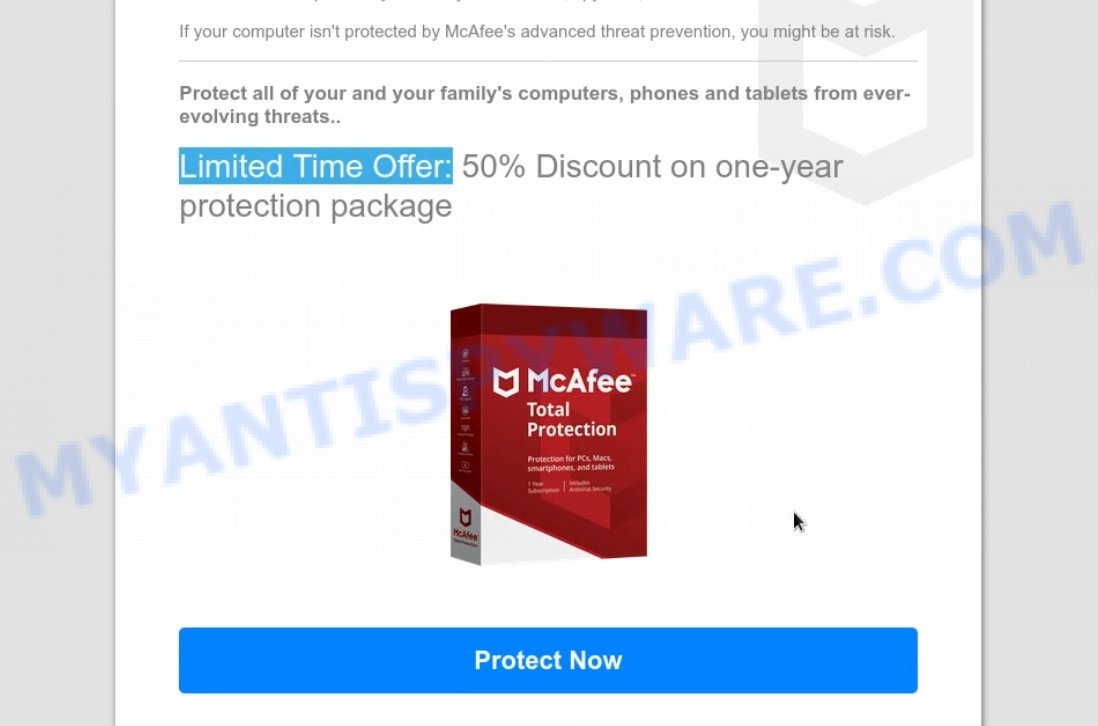
Securedevicesolutions.com fake claims
As we reported above, scammers use such tactics to trick victims into installing untrustworthy and unreliable software, among which may be fake antivirus software, spyware, trojans, browser hijackers, adware and other malicious software; this is described in more detail in this article.
How to protect against Securedevicesolutions.com scam
To avoid becoming a victim of scammers, it is important to always keep in mind:
- There are no sites that can detect viruses and other security threats.
- Never install/purchase software promoted by suspicious sites, as it can be useless, and besides, it can be dangerous for you and your computer.
- Close Securedevicesolutions.com as soon as it appears on your computer screen. Scammers can prevent you from closing it in various ways. In such cases, close your browser using Task Manager or restart your computer. If the next time you launch the browser, it prompts you to restore the previous session, abandon it, otherwise this scam will reopen on your screen.
- Use an ad blocker when browsing the internet. It can block known scam sites and protect you from scammers.
Threat Summary
| Name | Securedevicesolutions.com |
| Type | scam, phishing, fake virus alerts |
| Fake claims | Your PC may be vulnerable to viruses and other threats! |
| Symptoms |
|
| Removal | Securedevicesolutions.com removal guide |
McAfee – Your PC is infected with 5 viruses, Your McAfee Subscription Has Expired, McAfee SECURITY ALERT are other scams designed to trick visitors into installing untrustworthy software or calling fake tech support. Some of these scams are positioned as a legitimate McAfee pages, but in fact have nothing to do with McAfee. The scam sites should never be trusted, they should be closed as soon as they appear on the screen.
The Securedevicesolutions.com pop ups are caused by malicious advertisements on websites you visit, push notifications or Adware. Browser (push) notifications are originally developed to alert the user of recently published news. Scammers use push notifications to bypass pop up blockers and display lots of unwanted ads. These ads are used to promote questionable internet browser extensions, free gifts scams, adware software bundles, and adult webpages.
Adware is a type of malicious software designed to display unwanted advertisements on the computer. Some of these advertisements are scams or fake advertisements developed to trick users. Even the harmless advertisements can become really irritating. Adware can be installed unintentionally and without users knowing about it, when they open email attachments, install freeware.
How does Adware get on your PC
Usually, adware gets into computers as part of a bundle with freeware, sharing files and other unsafe apps which you downloaded from the Internet. Adware creators pay freeware authors to distribute adware in their apps. As such, additional applications are often bundled with the free software installer. To avoid installing any adware: select only the manual, custom or advanced installation mode and uncheck all bundled software that you are not sure about.
Remove Securedevicesolutions.com notifications from web browsers
If you’re getting notifications from the Securedevicesolutions.com or another scam site, you’ll have previously pressed the ‘Allow’ button. Below we’ll teach you how to turn them off.
|
|
|
|
|
|
How to remove Securedevicesolutions.com pop-ups (Adware removal guide)
To get rid of the Securedevicesolutions.com pop-up from your computer, you must remove all suspicious applications and all files that may be associated with adware. In addition, in order to restore the web browser’s new tab page, start page, and search engine, you must reset the infected Internet browsers. Once you have completed the Securedevicesolutions.com pop-up removal process, we recommend that you scan your personal computer with the malware removal utilities listed below. This will complete the removal process on your computer.
To remove Securedevicesolutions.com, follow the steps below:
- Manual Securedevicesolutions.com scam removal
- Automatic Removal of Securedevicesolutions.com pop-up scam
- Stop Securedevicesolutions.com pop ups
Manual Securedevicesolutions.com scam removal
The step-by-step guidance created by our team will allow you manually remove Securedevicesolutions.com pop-ups from the internet browser. If you are not good at computers, we recommend that you use the free tools listed below.
Removing the Securedevicesolutions.com, check the list of installed apps first
The first method to manually remove adware is to go to the “Control Panel” of Windows, and then to the “Uninstall a program” console. Look at the list of applications on your personal computer and check if there are any dubious and unknown programs. If you see them, you need to remove them. Of course, before that, you can search the Internet for detailed information about the program. If it’s a potentially unwanted program, adware, or malware, you’re more likely to find information that says so.
Windows 10, 8.1, 8
Click the MS Windows logo, and then click Search ![]() . Type ‘Control panel’and press Enter as on the image below.
. Type ‘Control panel’and press Enter as on the image below.

After the ‘Control Panel’ opens, press the ‘Uninstall a program’ link under Programs category as displayed in the figure below.

Windows 7, Vista, XP
Open Start menu and choose the ‘Control Panel’ at right as shown in the figure below.

Then go to ‘Add/Remove Programs’ or ‘Uninstall a program’ (Microsoft Windows 7 or Vista) like below.

Carefully browse through the list of installed software and delete all suspicious and unknown software. We recommend clicking “Installed Programs” to sort all installed applications by date. When you find anything dubious that might be adware responsible for Securedevicesolutions.com pop-ups, select that program and click “Remove” at the top of the window. If the dubious application blocked from removal, then run Revo Uninstaller Freeware to fully get rid of it from your device.
Remove Securedevicesolutions.com scam from Chrome
Adware can change Google Chrome settings without your knowledge. You may see an unknown website as a search engine or homepage, additional add-ons and toolbars. Resetting Chrome Web Browser will help you remove Securedevicesolutions.com pop-ups and reset unwanted changes caused by adware. However, your saved passwords and bookmarks will not be changed, deleted or cleared.
First run the Chrome. Next, press the button in the form of three horizontal dots (![]() ).
).
It will open the Chrome menu. Choose More Tools, then press Extensions. Carefully browse through the list of installed extensions. If the list has the addon signed with “Installed by enterprise policy” or “Installed by your administrator”, then complete the following instructions: Remove Chrome extensions installed by enterprise policy.
Open the Chrome menu once again. Further, press the option named “Settings”.

The web-browser will open the settings screen. Another solution to open the Google Chrome’s settings – type chrome://settings in the browser adress bar and press Enter
Scroll down to the bottom of the page and click the “Advanced” link. Now scroll down until the “Reset” section is visible, as shown on the image below and press the “Reset settings to their original defaults” button.

The Google Chrome will display the confirmation dialog box as displayed on the image below.

You need to confirm your action, click the “Reset” button. The web-browser will launch the procedure of cleaning. After it’s complete, the web-browser’s settings including newtab, start page and default search provider back to the values that have been when the Chrome was first installed on your personal computer.
Get rid of Securedevicesolutions.com popup scam from Internet Explorer
By resetting Internet Explorer browser you revert back your web browser settings to its default state. This is basic when troubleshooting problems that might have been caused by adware software that causes Securedevicesolutions.com scam in your web browser.
First, run the Internet Explorer. Next, click the button in the form of gear (![]() ). It will display the Tools drop-down menu, click the “Internet Options” as displayed below.
). It will display the Tools drop-down menu, click the “Internet Options” as displayed below.

In the “Internet Options” window click on the Advanced tab, then press the Reset button. The IE will open the “Reset Internet Explorer settings” window as on the image below. Select the “Delete personal settings” check box, then press “Reset” button.

You will now need to restart your computer for the changes to take effect.
Remove Securedevicesolutions.com from Mozilla Firefox by resetting browser settings
Resetting Mozilla Firefox will reset browser settings to their original state and remove Securedevicesolutions.com popups, disable malicious add-ons and extensions. However, your saved passwords and bookmarks will not be changed or cleared.
First, launch the Mozilla Firefox. Next, click the button in the form of three horizontal stripes (![]() ). It will open the drop-down menu. Next, click the Help button (
). It will open the drop-down menu. Next, click the Help button (![]() ).
).

In the Help menu click the “Troubleshooting Information”. In the upper-right corner of the “Troubleshooting Information” page press on “Refresh Firefox” button as on the image below.

Confirm your action, click the “Refresh Firefox”.
Automatic Removal of Securedevicesolutions.com pop-up scam
Adware can hide its components that are difficult for you to detect and completely get rid of. This may cause the adware to infect your personal computer again after some time. Moreover, we want to note that it is not always safe to get rid of adware manually if you do not have much experience in installing and configuring the MS Windows operating system. The best way to find and remove adware is to run free malware removal tools.
Delete Securedevicesolutions.com pop up with MalwareBytes Anti-Malware
We recommend using MalwareBytes Anti-Malware. You can download and install MalwareBytes to detect adware and get rid of Securedevicesolutions.com pop-ups from your web browsers. Once installed and updated, this free malware remover automatically scans and removes all security threats present on PC.

- First, visit the following page, then click the ‘Download’ button in order to download the latest version of MalwareBytes AntiMalware.
Malwarebytes Anti-malware
327319 downloads
Author: Malwarebytes
Category: Security tools
Update: April 15, 2020
- Once the download is done, close all software and windows on your computer. Open a file location. Double-click on the icon that’s named MBsetup.
- Select “Personal computer” option and press Install button. Follow the prompts.
- Once install is done, click the “Scan” button to perform a system scan with this utility for the adware software that causes the Securedevicesolutions.com pop-ups. This procedure can take quite a while, so please be patient. While the MalwareBytes Anti-Malware tool is scanning, you can see how many objects it has identified as being affected by malware.
- After the scan get finished, it will open the Scan Results. Review the results once the utility has finished the system scan. If you think an entry should not be quarantined, then uncheck it. Otherwise, simply click “Quarantine”. Once the cleaning process is complete, you can be prompted to reboot your computer.
The following video offers a guidance on how to remove hijackers, adware software and other malicious software with MalwareBytes Anti-Malware.
How to get rid of Securedevicesolutions.com popup scam with Zemana
Zemana Anti-Malware is an extremely fast utility to remove Securedevicesolutions.com pop-ups from Firefox, Google Chrome, Internet Explorer and MS Edge. It also removes malware and adware from your computer. It improves the performance of your system by removing potentially unwanted applications.

- Zemana Anti-Malware can be downloaded from the following link. Save it on your MS Windows desktop or in any other place.
Zemana AntiMalware
165094 downloads
Author: Zemana Ltd
Category: Security tools
Update: July 16, 2019
- After downloading is complete, close all programs and windows on your PC. Open a file location. Double-click on the icon that’s named Zemana.AntiMalware.Setup.
- Further, click Next button and follow the prompts.
- Once install is finished, press the “Scan” button to begin scanning your device for the adware software which causes the Securedevicesolutions.com pop-ups. This process can take some time, so please be patient. While the Zemana Anti-Malware is scanning, you can see how many objects it has identified either as being malicious software.
- As the scanning ends, Zemana will show a screen which contains a list of malicious software that has been found. Make sure to check mark the items which are unsafe and then press “Next”. Once the task is complete, you can be prompted to reboot your device.
Delete Securedevicesolutions.com pop-up from web browsers with HitmanPro
All-in-all, HitmanPro is a fantastic utility to clean your personal computer from any unwanted software such as adware that causes Securedevicesolutions.com pop-ups. The HitmanPro is portable application that meaning, you do not need to install it to use it. Hitman Pro is compatible with all versions of Windows operating system from Windows XP to Windows 10. Both 64-bit and 32-bit systems are supported.

- Visit the following page to download Hitman Pro. Save it to your Desktop so that you can access the file easily.
- Once the downloading process is done, start the Hitman Pro, double-click the HitmanPro.exe file.
- If the “User Account Control” prompts, press Yes to continue.
- In the Hitman Pro window, click the “Next” for scanning your personal computer for the adware software related to the Securedevicesolutions.com pop-up scam. This process can take quite a while, so please be patient. While the Hitman Pro application is scanning, you can see how many objects it has identified as threat.
- Once Hitman Pro completes the scan, you’ll be displayed the list of all detected threats on your personal computer. Review the scan results and then click “Next”. Now, press the “Activate free license” button to begin the free 30 days trial to remove all malware found.
Stop Securedevicesolutions.com pop ups
Use an ad blocking tool like AdGuard to protect yourself from harmful ads and content. Also, you may find that AdGuard can protect your privacy and block malicious and scam pages. In addition, ad blocking programs will help you avoid unwanted pop-ups and unverified links, which is also a good way to stay safe online.
Installing the AdGuard is simple. First you’ll need to download AdGuard on your computer by clicking on the link below.
26913 downloads
Version: 6.4
Author: © Adguard
Category: Security tools
Update: November 15, 2018
When the downloading process is done, launch the downloaded file. You will see the “Setup Wizard” screen as on the image below.

Follow the prompts. When the install is finished, you will see a window as displayed in the following example.

You can press “Skip” to close the install program and use the default settings, or press “Get Started” button to see an quick tutorial which will help you get to know AdGuard better.
In most cases, the default settings are enough and you do not need to change anything. Each time, when you run your computer, AdGuard will start automatically and stop unwanted advertisements, block Securedevicesolutions.com, as well as other harmful or misleading webpages. For an overview of all the features of the application, or to change its settings you can simply double-click on the AdGuard icon, which is located on your desktop.
Finish words
We suggest that you keep AdGuard (to help you block unwanted pop-up ads and annoying malicious web-pages) and Zemana Anti-Malware (to periodically scan your computer for new adware software and other malware). Probably you are running an older version of Java or Adobe Flash Player. This can be a security risk, so download and install the latest version right now.
If you are still having problems while trying to remove Securedevicesolutions.com pop-ups from Mozilla Firefox, Microsoft Internet Explorer, MS Edge and Google Chrome, then ask for help here.



















