What is Websearches.club?
The cyber threat analysts have determined that Websearches.club is an untrustworthy search engine that is promoted by potentially unwanted programs (PUPs) belonging to the group of Browser hijackers. Browser hijackers is a part of malicious software designed to take over the browser and control user’s surfing preferences. Websearches.club commonly aims at Chrome browser, but it’s possible that it can hijack other internet browser too. Potentially unwanted programs and browser hijackers can sneak into computers unnoticed due to the fact that it’s actively being promoted in freeware. We advise that you remove the browser hijacker as soon as you notice the changes it has made to your browser settings.
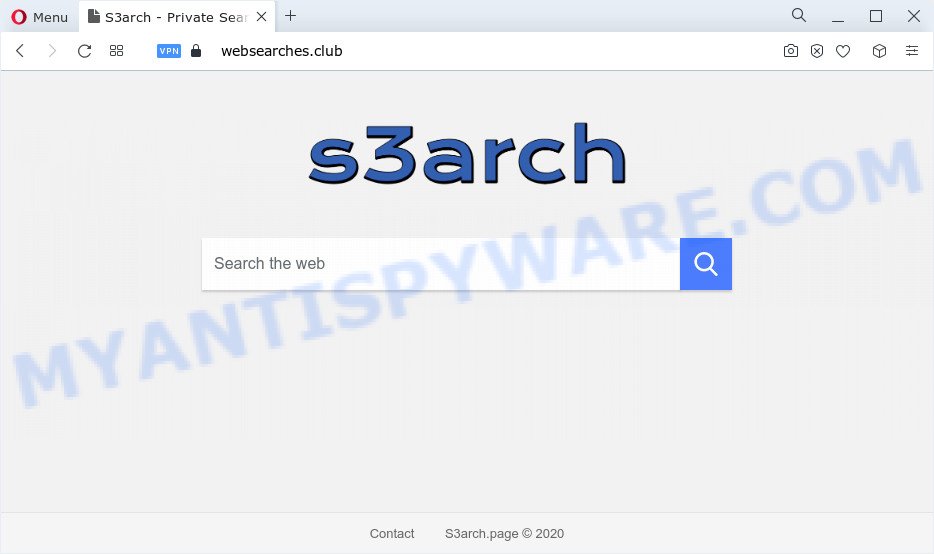
Most often, browser hijackers promote fake search providers by setting their address as the default search engine. In this case, the browser hijacker installs Websearches.club as a search provider. This means that users whose web-browser is infected with the hijacker are forced to visit Websearches.club each time they search in the Internet, open a new window or tab. And since Websearches.club is not a real search provider and does not have the ability to find the information users need, this web-site redirects the user’s web browser to the Yahoo search engine.
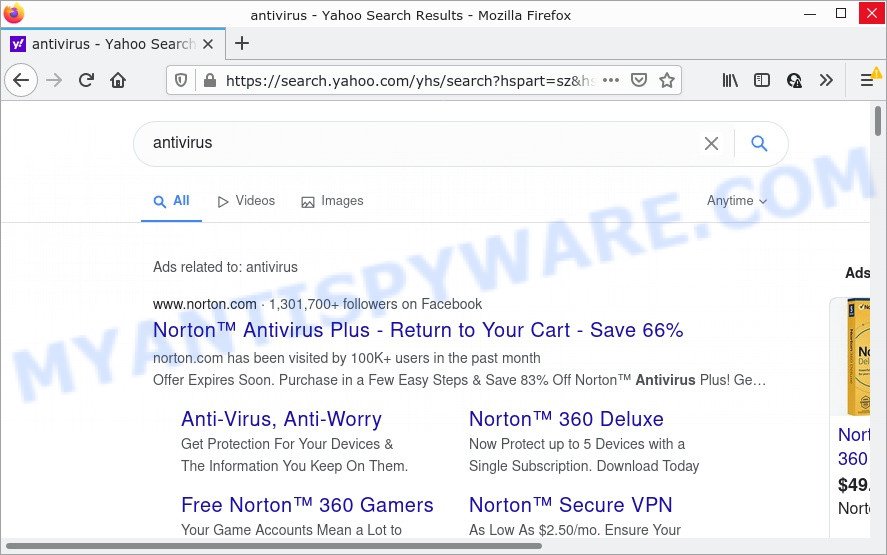
Websearches.club redirects seaches to Yahoo
Another reason why you need to delete Websearches.club is its online data-tracking activity. It can collect confidential data, including:
- IP addresses;
- URLs visited;
- search queries/terms;
- clicks on links and advertisements;
- web browser version information.
By following guide below it is easy to remove Websearches.club from Firefox, Microsoft Internet Explorer, Google Chrome and Microsoft Edge and your PC. Learn how to scan and remove hijacker and other malicious applications, as well as how to run a full device virus scan.
How can a browser hijacker get on your personal computer
Browser hijackers can be spread with the help of trojan horses and other forms of malware, but most commonly, they come bundled with some free programs. Many developers of freeware include additional programs in their setup package. Sometimes it is possible to avoid the installation of any browser hijackers: carefully read the Terms of Use and the Software license, select only Manual, Custom or Advanced install mode, unset all checkboxes before clicking Install or Next button while installing new free programs.
Threat Summary
| Name | Websearches.club |
| Type | browser hijacker, homepage hijacker, search engine hijacker, PUP, redirect virus |
| Promoted by browser hijackers | Img downloadit, Newtab, SysKey, GillCom |
| Affected Browser Settings | new tab page URL, start page, search provider |
| Distribution | free software installers, dubious pop-up ads, fake updaters |
| Symptoms | You experience a large amount of of unwanted ads. When you go to a web-site, you are automatically redirected to another web-site that you do not intend to visit. Unwanted program installed without your consent. Unwanted web-browser plugins or toolbar keep coming back. Your web-browser settings are being modified without your request. |
| Removal | Websearches.club removal guide |
How to remove Websearches.club redirect (removal steps)
According to experienced security experts, Websearches.club removal can be finished manually and/or automatically. The free malware removal tools that are listed below will help you delete the browser hijacker, harmful web browser extensions, adware and potentially unwanted programs. However, if you’re not willing to install other apps to remove PowerSmash browser hijacker, then use following tutorial to revert back internet browser start page, newtab page and search engine by default to their previous states.
To remove Websearches.club, use the following steps:
- How to manually get rid of Websearches.club
- Automatic Removal of Websearches.club
- Block Websearches.club and other unwanted web sites
- Finish words
How to manually get rid of Websearches.club
To remove Websearches.club browser hijacker, adware and other unwanted apps you can try to do so manually. Unfortunately some of the hijackers won’t show up in your program list, but some browser hijackers may. In this case, you may be able to delete it through the uninstall function of your personal computer. You can do this by following the steps below.
Uninstall Websearches.club related software
Some programs are free only because their installer contains a browser hijacker such as Websearches.club. This unwanted software generates money for the authors when it is installed. Most hijackers can be removed by simply uninstalling them from the ‘Uninstall a Program’ that is located in Windows control panel.
Make sure you have closed all web-browsers and other software. Next, uninstall any unknown, unrequested and suspicious software from your Control panel.
Windows 10, 8.1, 8
Now, click the Windows button, type “Control panel” in search and press Enter. Choose “Programs and Features”, then “Uninstall a program”.

Look around the entire list of apps installed on your computer. Most likely, one of them is the hijacker related to Websearches.club. Select the suspicious program or the application that name is not familiar to you and uninstall it.
Windows Vista, 7
From the “Start” menu in MS Windows, select “Control Panel”. Under the “Programs” icon, choose “Uninstall a program”.

Choose the suspicious or any unknown applications, then click “Uninstall/Change” button to delete this undesired program from your device.
Windows XP
Click the “Start” button, select “Control Panel” option. Click on “Add/Remove Programs”.

Choose an unwanted program, then click “Change/Remove” button. Follow the prompts.
Remove Websearches.club from Chrome
Reset Google Chrome settings can help you solve some problems caused by browser hijacker and remove Websearches.club from homepage, newtab page and search engine by default. This will also disable malicious addons as well as clear cookies and site data. Essential information like bookmarks, browsing history, passwords, cookies, auto-fill data and personal dictionaries will not be removed.
First start the Chrome. Next, click the button in the form of three horizontal dots (![]() ).
).
It will show the Google Chrome menu. Select More Tools, then click Extensions. Carefully browse through the list of installed add-ons. If the list has the extension signed with “Installed by enterprise policy” or “Installed by your administrator”, then complete the following guide: Remove Chrome extensions installed by enterprise policy.
Open the Google Chrome menu once again. Further, press the option named “Settings”.

The web browser will display the settings screen. Another solution to display the Chrome’s settings – type chrome://settings in the web-browser adress bar and press Enter
Scroll down to the bottom of the page and press the “Advanced” link. Now scroll down until the “Reset” section is visible, such as the one below and click the “Reset settings to their original defaults” button.

The Google Chrome will open the confirmation dialog box as displayed in the figure below.

You need to confirm your action, click the “Reset” button. The web browser will launch the task of cleaning. After it is finished, the web browser’s settings including search provider, new tab and startpage back to the values that have been when the Chrome was first installed on your PC.
Remove Websearches.club from Mozilla Firefox by resetting web-browser settings
If the Firefox web browser new tab, home page and search engine by default are changed to Websearches.club and you want to restore the settings back to their original settings, then you should follow the guidance below. Your saved bookmarks, form auto-fill information and passwords won’t be cleared or changed.
First, launch the Firefox. Next, click the button in the form of three horizontal stripes (![]() ). It will show the drop-down menu. Next, press the Help button (
). It will show the drop-down menu. Next, press the Help button (![]() ).
).

In the Help menu click the “Troubleshooting Information”. In the upper-right corner of the “Troubleshooting Information” page click on “Refresh Firefox” button as displayed in the following example.

Confirm your action, click the “Refresh Firefox”.
Remove Websearches.club redirect from Internet Explorer
By resetting Microsoft Internet Explorer web-browser you restore your web browser settings to its default state. This is first when troubleshooting problems that might have been caused by the browser hijacker.
First, open the Microsoft Internet Explorer. Next, press the button in the form of gear (![]() ). It will open the Tools drop-down menu, click the “Internet Options” as shown in the figure below.
). It will open the Tools drop-down menu, click the “Internet Options” as shown in the figure below.

In the “Internet Options” window click on the Advanced tab, then click the Reset button. The Microsoft Internet Explorer will open the “Reset Internet Explorer settings” window as displayed in the figure below. Select the “Delete personal settings” check box, then click “Reset” button.

You will now need to reboot your PC for the changes to take effect.
Automatic Removal of Websearches.club
The manual steps above is tedious to follow and can not always help to remove Websearches.club easily. Here I am telling you an automatic solution to remove this hijacker from your computer fully. Zemana Free, MalwareBytes Anti-Malware and Hitman Pro are anti-malware tools that can detect and remove all kinds of malware including browser hijackers.
Remove Websearches.club with Zemana
Zemana Anti Malware (ZAM) is a free malware removal tool for Windows operating system to scan for and remove potentially unwanted programs, adware, harmful web browser plugins, browser toolbars, and other malicious software.
- Zemana can be downloaded from the following link. Save it on your Windows desktop.
Zemana AntiMalware
165528 downloads
Author: Zemana Ltd
Category: Security tools
Update: July 16, 2019
- Once you have downloaded the installation file, make sure to double click on the Zemana.AntiMalware.Setup. This would start the Zemana Free setup on your PC.
- Select installation language and press ‘OK’ button.
- On the next screen ‘Setup Wizard’ simply click the ‘Next’ button and follow the prompts.

- Finally, once the install is done, Zemana Anti Malware will launch automatically. Else, if doesn’t then double-click on the Zemana icon on your desktop.
- Now that you have successfully install Zemana, let’s see How to use Zemana to remove Websearches.club from your computer.
- After you have started the Zemana AntiMalware, you will see a window like below, just click ‘Scan’ button to perform a system scan with this tool for the browser hijacker.

- Now pay attention to the screen while Zemana Anti-Malware (ZAM) scans your PC system.

- After the system scan is done, Zemana will open a screen that contains a list of malicious software that has been found. Next, you need to press ‘Next’ button.

- Zemana Anti-Malware may require a reboot device in order to complete the Websearches.club removal procedure.
- If you want to permanently remove hijacker from your PC, then click ‘Quarantine’ icon, select all malicious software, adware, PUPs and other threats and click Delete.
- Reboot your computer to complete the browser hijacker removal process.
Run HitmanPro to delete Websearches.club
HitmanPro is a free removal utility. It removes potentially unwanted apps, adware, hijackers and undesired web browser extensions. It will identify and remove hijacker which cause Websearches.club to appear. HitmanPro uses very small computer resources and is a portable program. Moreover, Hitman Pro does add another layer of malware protection.
First, please go to the following link, then press the ‘Download’ button in order to download the latest version of HitmanPro.
Once the download is finished, open the directory in which you saved it and double-click the HitmanPro icon. It will launch the HitmanPro tool. If the User Account Control prompt will ask you want to launch the program, press Yes button to continue.

Next, click “Next” to locate browser hijacker that alters browser settings to Websearches.club. A system scan may take anywhere from 5 to 30 minutes, depending on your computer. When a malicious software, adware or potentially unwanted apps are detected, the number of the security threats will change accordingly.

After Hitman Pro has finished scanning your PC, it will show the Scan Results similar to the one below.

Review the results once the tool has complete the system scan. If you think an entry should not be quarantined, then uncheck it. Otherwise, simply click “Next” button. It will show a prompt, press the “Activate free license” button. The HitmanPro will remove browser hijacker and move the selected items to the Quarantine. Once finished, the utility may ask you to restart your computer.
How to get rid of Websearches.club with MalwareBytes
If you’re still having problems with the Websearches.club redirect — or just wish to check your device occasionally for hijacker and other malware — download MalwareBytes Free. It’s free for home use, and scans for and removes various unwanted apps that attacks your PC or degrades computer performance. MalwareBytes AntiMalware can remove adware, PUPs as well as malicious software, including ransomware and trojans.

- MalwareBytes AntiMalware can be downloaded from the following link. Save it to your Desktop.
Malwarebytes Anti-malware
327748 downloads
Author: Malwarebytes
Category: Security tools
Update: April 15, 2020
- After the download is done, close all applications and windows on your device. Open a file location. Double-click on the icon that’s named MBsetup.
- Choose “Personal computer” option and click Install button. Follow the prompts.
- Once setup is complete, click the “Scan” button to perform a system scan with this utility for the Websearches.club hijacker and other browser’s harmful extensions. Depending on your personal computer, the scan can take anywhere from a few minutes to close to an hour.
- When MalwareBytes Anti-Malware (MBAM) has finished scanning, the results are displayed in the scan report. Review the scan results and then click “Quarantine”. After finished, you can be prompted to restart your computer.
The following video offers a guide on how to delete browser hijackers, adware and other malicious software with MalwareBytes Anti Malware.
Block Websearches.club and other unwanted web sites
One of the worst things is the fact that you cannot block all those unwanted web-sites such as Websearches.club using only built-in Microsoft Windows capabilities. However, there is a application out that you can use to stop intrusive internet browser redirects, ads and pop-ups in any modern internet browsers including Internet Explorer, Edge, Mozilla Firefox and Chrome. It’s named Adguard and it works very well.
Click the link below to download the latest version of AdGuard for MS Windows. Save it on your MS Windows desktop.
27044 downloads
Version: 6.4
Author: © Adguard
Category: Security tools
Update: November 15, 2018
After downloading it, double-click the downloaded file to launch it. The “Setup Wizard” window will show up on the computer screen like below.

Follow the prompts. AdGuard will then be installed and an icon will be placed on your desktop. A window will show up asking you to confirm that you want to see a quick instructions as shown below.

Press “Skip” button to close the window and use the default settings, or click “Get Started” to see an quick tutorial which will help you get to know AdGuard better.
Each time, when you start your personal computer, AdGuard will start automatically and stop unwanted advertisements, block Websearches.club, as well as other malicious or misleading web-pages. For an overview of all the features of the program, or to change its settings you can simply double-click on the AdGuard icon, which may be found on your desktop.
Finish words
Once you have complete the few simple steps shown above, your device should be clean from this browser hijacker and other malicious software. The Chrome, Edge, Internet Explorer and Mozilla Firefox will no longer display the Websearches.club web-page on startup. Unfortunately, if the steps does not help you, then you have caught a new browser hijacker, and then the best way – ask for help.
Please create a new question by using the “Ask Question” button in the Questions and Answers. Try to give us some details about your problems, so we can try to help you more accurately. Wait for one of our trained “Security Team” or Site Administrator to provide you with knowledgeable assistance tailored to your problem with the Websearches.club redirect.
























