What is Glickredden.tech?
Glickredden.tech website is a scam which is used to force users into accepting push notifications via the internet browser. Scammers use push notifications to bypass pop-up blocker and show a huge number of unwanted adverts. These ads are used to promote questionable web browser plugins, prize & lottery scams, adware bundles, and adult webpages.
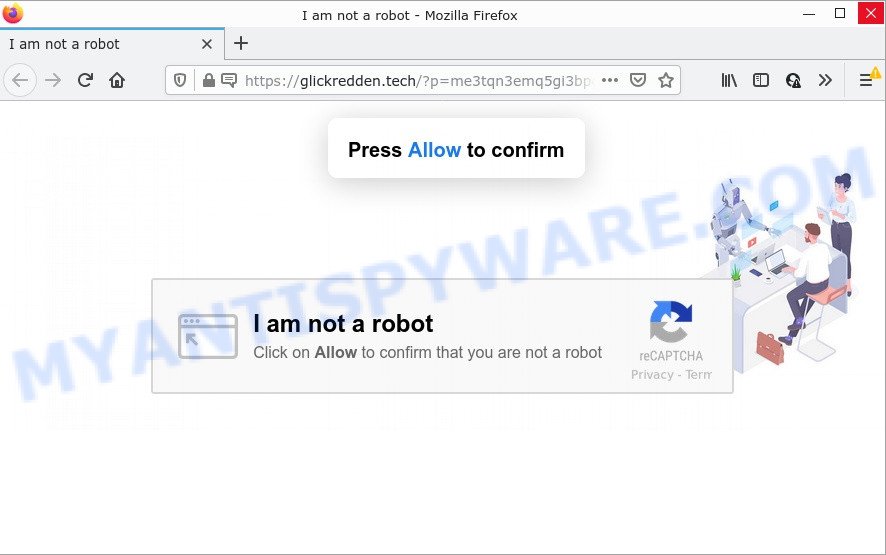
Glickredden.tech is a dubious site that delivers a message stating that you should click ‘Allow’ button in order to confirm that you are not a robot, access the content of the web-site, watch a video, connect to the Internet, and so on. Once you click on ALLOW, then your browser will be configured to show unwanted advertisements on your desktop, even when you are not using the browser.

Threat Summary
| Name | Glickredden.tech pop up |
| Type | spam push notifications, browser notification spam, pop-up virus |
| Distribution | dubious pop up advertisements, social engineering attack, potentially unwanted apps, adware software |
| Symptoms |
|
| Removal | Glickredden.tech removal guide |
How did you get infected with Glickredden.tech pop-ups
These Glickredden.tech pop ups are caused by dubious advertisements on the webpages you visit or adware. Adware is a form of malware that’s developed to bombard you with unwanted ads and popup windows that could potentially be dangerous for you. If you get adware on your computer, it can change browser settings and install harmful browser extensions.
Adware usually comes as a part of free applications that downloaded from the Web. Which means that you need to be proactive and carefully read the Terms of use and the License agreement properly. For the most part, adware and potentially unwanted software will be clearly described, so take the time to carefully read all the information about the software that you downloaded and want to install on your device.
Remove Glickredden.tech notifications from web-browsers
If you’ve allowed the Glickredden.tech notifications by clicking the Allow button, then after a short time you will notice that these browser notifications are very intrusive. Here’s how to get rid of Glickredden.tech push notifications from your browser.
Google Chrome:
- Just copy and paste the following text into the address bar of Google Chrome.
- chrome://settings/content/notifications
- Press Enter.
- Remove the Glickredden.tech site and other dubious sites by clicking three vertical dots button next to each and selecting ‘Remove’.

Android:
- Open Chrome.
- In the top-right corner, find and tap the Google Chrome menu (three dots).
- In the menu tap ‘Settings’, scroll down to ‘Advanced’.
- In the ‘Site Settings’, tap on ‘Notifications’, find the Glickredden.tech site and tap on it.
- Tap the ‘Clean & Reset’ button and confirm.

Mozilla Firefox:
- Click the Menu button (three bars) on the top right corner of the screen.
- Select ‘Options’ and click on ‘Privacy & Security’ on the left hand side.
- Scroll down to ‘Permissions’ and then to ‘Settings’ next to ‘Notifications’.
- Locate sites you down’t want to see notifications from (for example, Glickredden.tech), click on drop-down menu next to each and select ‘Block’.
- Click ‘Save Changes’ button.

Edge:
- In the top right hand corner, click on the three dots to expand the Edge menu.
- Click ‘Settings’. Click ‘Advanced’ on the left side of the window.
- In the ‘Website permissions’ section click ‘Manage permissions’.
- Right-click the Glickredden.tech. Click ‘Delete’.

Internet Explorer:
- Click the Gear button on the top right corner of the window.
- Go to ‘Internet Options’ in the menu.
- Click on the ‘Privacy’ tab and select ‘Settings’ in the pop-up blockers section.
- Find the Glickredden.tech and click the ‘Remove’ button to remove the domain.

Safari:
- On the top menu select ‘Safari’, then ‘Preferences’.
- Select the ‘Websites’ tab and then select ‘Notifications’ section on the left panel.
- Find the Glickredden.tech site and select it, click the ‘Deny’ button.
How to remove Glickredden.tech pop-ups from Chrome, Firefox, IE, Edge
If you have consistent pop ups or unwanted ads, slow PC system, freezing device issues, you are in need of adware removal assistance. The guidance below will guide you forward to get Glickredden.tech pop-ups removed and will assist you get your PC system operating at peak capacity again.
To remove Glickredden.tech pop ups, complete the following steps:
- Remove Glickredden.tech notifications from web-browsers
- How to remove Glickredden.tech ads without any software
- Automatic Removal of Glickredden.tech popups
- Stop Glickredden.tech pop-up ads
How to remove Glickredden.tech ads without any software
The step-by-step guidance designed by our team will allow you manually delete Glickredden.tech pop-up advertisements from a computer. If you are not good at computers, we suggest that you use the free tools listed below.
Delete adware through the Windows Control Panel
The main cause of Glickredden.tech advertisements could be PUPs, adware or other undesired programs that you may have accidentally installed on the computer. You need to identify and delete all dubious software.
Windows 8, 8.1, 10
First, press the Windows button
Windows XP, Vista, 7
First, click “Start” and select “Control Panel”.
It will display the Windows Control Panel as shown on the image below.

Next, click “Uninstall a program” ![]()
It will show a list of all programs installed on your computer. Scroll through the all list, and delete any questionable and unknown programs. To quickly find the latest installed apps, we recommend sort applications by date in the Control panel.
Remove Glickredden.tech popups from Google Chrome
If you are getting Glickredden.tech pop-ups, then you can try to remove it by resetting Google Chrome to its default state. It will also clear cookies, content and site data, temporary and cached data. However, your saved passwords and bookmarks will not be changed or cleared.
Open the Chrome menu by clicking on the button in the form of three horizontal dotes (![]() ). It will show the drop-down menu. Select More Tools, then click Extensions.
). It will show the drop-down menu. Select More Tools, then click Extensions.
Carefully browse through the list of installed extensions. If the list has the extension labeled with “Installed by enterprise policy” or “Installed by your administrator”, then complete the following instructions: Remove Google Chrome extensions installed by enterprise policy otherwise, just go to the step below.
Open the Google Chrome main menu again, click to “Settings” option.

Scroll down to the bottom of the page and click on the “Advanced” link. Now scroll down until the Reset settings section is visible, as displayed in the following example and click the “Reset settings to their original defaults” button.

Confirm your action, click the “Reset” button.
Delete Glickredden.tech advertisements from Mozilla Firefox
If Firefox settings are hijacked by the adware, your internet browser displays intrusive pop-up advertisements, then ‘Reset Firefox’ could solve these problems. However, your saved passwords and bookmarks will not be changed or cleared.
Start the Firefox and click the menu button (it looks like three stacked lines) at the top right of the web browser screen. Next, click the question-mark icon at the bottom of the drop-down menu. It will open the slide-out menu.

Select the “Troubleshooting information”. If you’re unable to access the Help menu, then type “about:support” in your address bar and press Enter. It bring up the “Troubleshooting Information” page as displayed on the screen below.

Click the “Refresh Firefox” button at the top right of the Troubleshooting Information page. Select “Refresh Firefox” in the confirmation prompt. The Mozilla Firefox will start a task to fix your problems that caused by the Glickredden.tech adware. When, it is finished, click the “Finish” button.
Remove Glickredden.tech pop-ups from Microsoft Internet Explorer
If you find that IE web-browser settings like default search provider, homepage and newtab had been modified by adware that causes the annoying Glickredden.tech pop-up advertisements, then you may restore your settings, via the reset browser procedure.
First, run the IE, press ![]() ) button. Next, click “Internet Options” as shown on the screen below.
) button. Next, click “Internet Options” as shown on the screen below.

In the “Internet Options” screen select the Advanced tab. Next, press Reset button. The Microsoft Internet Explorer will show the Reset Internet Explorer settings dialog box. Select the “Delete personal settings” check box and click Reset button.

You will now need to reboot your computer for the changes to take effect. It will delete adware software responsible for Glickredden.tech advertisements, disable malicious and ad-supported internet browser’s extensions and restore the Microsoft Internet Explorer’s settings such as new tab, startpage and search engine to default state.
Automatic Removal of Glickredden.tech popups
The simplest method to get rid of Glickredden.tech pop-ups is to run an anti malware program capable of detecting adware. We advise try Zemana Anti-Malware or another free malicious software remover that listed below. It has excellent detection rate when it comes to adware, hijackers and other PUPs.
How to remove Glickredden.tech pop-up advertisements with Zemana AntiMalware
Zemana AntiMalware is a program which is used for malicious software, adware software, hijackers and PUPs removal. The application is one of the most efficient anti-malware tools. It helps in malware removal and and defends all other types of security threats. One of the biggest advantages of using Zemana is that is easy to use and is free. Also, it constantly keeps updating its virus/malware signatures DB. Let’s see how to install and check your device with Zemana in order to remove Glickredden.tech popups from your personal computer.

- First, visit the page linked below, then click the ‘Download’ button in order to download the latest version of Zemana AntiMalware.
Zemana AntiMalware
165508 downloads
Author: Zemana Ltd
Category: Security tools
Update: July 16, 2019
- At the download page, click on the Download button. Your browser will display the “Save as” prompt. Please save it onto your Windows desktop.
- When the download is finished, please close all applications and open windows on your device. Next, start a file called Zemana.AntiMalware.Setup.
- This will run the “Setup wizard” of Zemana AntiMalware onto your PC. Follow the prompts and don’t make any changes to default settings.
- When the Setup wizard has finished installing, the Zemana Anti-Malware will run and open the main window.
- Further, click the “Scan” button . Zemana AntiMalware program will scan through the whole personal computer for the adware which causes popups. A system scan can take anywhere from 5 to 30 minutes, depending on your computer. While the Zemana Anti-Malware is checking, you can see count of objects it has identified either as being malicious software.
- Once the checking is done, Zemana will show a screen which contains a list of malware that has been detected.
- Review the report and then click the “Next” button. The tool will delete adware related to the Glickredden.tech ads. After finished, you may be prompted to restart the computer.
- Close the Zemana Anti-Malware and continue with the next step.
Remove Glickredden.tech popup ads and harmful extensions with Hitman Pro
HitmanPro is a portable program which requires no hard installation to identify and remove adware software that causes Glickredden.tech pop ups in your internet browser. The application itself is small in size (only a few Mb). Hitman Pro does not need any drivers and special dlls. It is probably easier to use than any alternative malicious software removal tools you have ever tried. Hitman Pro works on 64 and 32-bit versions of MS Windows 10, 8, 7 and XP. It proves that removal utility can be just as useful as the widely known antivirus applications.
Installing the Hitman Pro is simple. First you’ll need to download HitmanPro on your MS Windows Desktop by clicking on the following link.
Download and use Hitman Pro on your computer. Once started, press “Next” button to begin checking your computer for the adware that causes multiple intrusive pop-ups. A system scan can take anywhere from 5 to 30 minutes, depending on your PC. When a threat is found, the count of the security threats will change accordingly. Wait until the the checking is done..

When the checking is finished, a list of all items found is created.

Once you have selected what you wish to remove from your PC system click Next button.
It will display a prompt, click the “Activate free license” button to start the free 30 days trial to delete all malicious software found.
How to remove Glickredden.tech with MalwareBytes AntiMalware
Manual Glickredden.tech popup advertisements removal requires some computer skills. Some files and registry entries that created by the adware can be not fully removed. We recommend that use the MalwareBytes Anti-Malware that are completely free your computer of adware. Moreover, the free application will help you to remove malware, potentially unwanted apps, browser hijackers and toolbars that your computer can be infected too.
Visit the page linked below to download the latest version of MalwareBytes AntiMalware for Microsoft Windows. Save it on your MS Windows desktop or in any other place.
327728 downloads
Author: Malwarebytes
Category: Security tools
Update: April 15, 2020
After the download is complete, close all applications and windows on your PC system. Open a directory in which you saved it. Double-click on the icon that’s called MBSetup as displayed on the image below.
![]()
When the installation begins, you’ll see the Setup wizard that will help you install Malwarebytes on your computer.

Once installation is done, you will see window like the one below.

Now click the “Scan” button . MalwareBytes AntiMalware program will scan through the whole computer for the adware software related to the Glickredden.tech pop up advertisements. Depending on your device, the scan can take anywhere from a few minutes to close to an hour. While the MalwareBytes AntiMalware application is scanning, you can see how many objects it has identified as threat.

After finished, a list of all threats found is produced. When you are ready, press “Quarantine” button.

The Malwarebytes will now get rid of adware that causes the intrusive Glickredden.tech pop-up ads and move the selected items to the program’s quarantine. When disinfection is finished, you may be prompted to restart your PC system.

The following video explains steps on how to remove browser hijacker, adware and other malware with MalwareBytes AntiMalware.
Stop Glickredden.tech pop-up ads
If you want to get rid of unwanted advertisements, web-browser redirects and pop ups, then install an adblocker program like AdGuard. It can stop Glickredden.tech, ads, pop ups and stop websites from tracking your online activities when using the Google Chrome, MS Edge, IE and Mozilla Firefox. So, if you like browse the Web, but you don’t like annoying advertisements and want to protect your PC system from malicious websites, then the AdGuard is your best choice.
AdGuard can be downloaded from the following link. Save it on your Microsoft Windows desktop.
27037 downloads
Version: 6.4
Author: © Adguard
Category: Security tools
Update: November 15, 2018
When the download is complete, double-click the downloaded file to launch it. The “Setup Wizard” window will show up on the computer screen as shown on the screen below.

Follow the prompts. AdGuard will then be installed and an icon will be placed on your desktop. A window will show up asking you to confirm that you want to see a quick guide as displayed in the figure below.

Click “Skip” button to close the window and use the default settings, or press “Get Started” to see an quick instructions that will help you get to know AdGuard better.
Each time, when you run your computer, AdGuard will start automatically and stop undesired ads, block Glickredden.tech, as well as other malicious or misleading web sites. For an overview of all the features of the program, or to change its settings you can simply double-click on the AdGuard icon, that can be found on your desktop.
Finish words
Once you have removed the adware using the step-by-step guide, Firefox, Chrome, Edge and Internet Explorer will no longer redirect you to various unwanted web pages similar to Glickredden.tech. Unfortunately, if the guide does not help you, then you have caught a new adware software, and then the best way – ask for help here.



















