What is News-pepobu.cc?
News-pepobu.cc web-site is a scam that uses social engineering methods to lure unsuspecting users into allowing browser push notifications. Scammers use push notifications to bypass pop up blocker and display a huge count of unwanted advertisements. These advertisements are used to promote dubious web-browser plugins, prize & lottery scams, adware bundles, and adult web-sites.
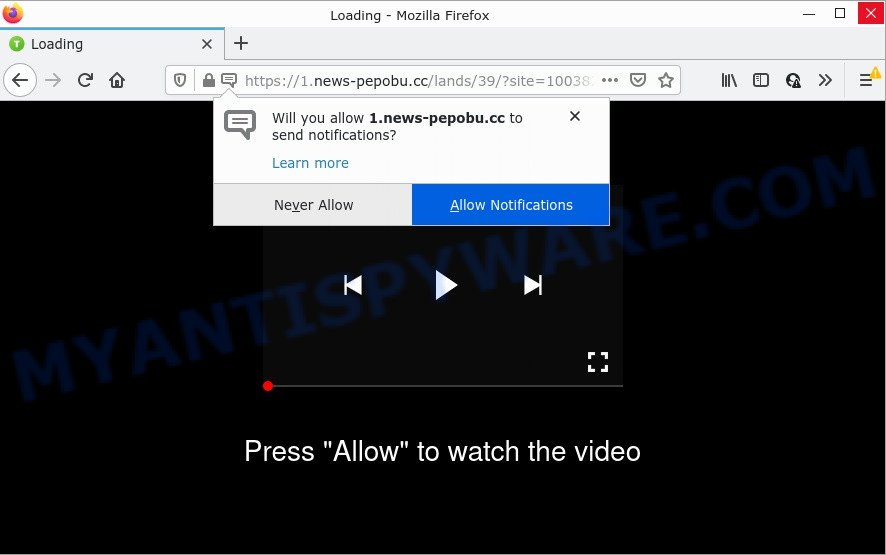
When you visit the News-pepobu.cc web-page which wants to send you push notifications, you will be greeted with a confirmation request which asks whether you want to agree to them or not. Your options will be ‘Block’ and ‘Allow’. If you click on the ‘Allow’ button, this website starts sending push notifications on your screen. You will see the popup advertisements even when the web-browser is closed.

Threat Summary
| Name | News-pepobu.cc pop-up |
| Type | spam push notifications, browser notification spam, pop-up virus |
| Distribution | PUPs, adware, misleading pop up advertisements, social engineering attack |
| Symptoms |
|
| Removal | News-pepobu.cc removal guide |
How did you get infected with News-pepobu.cc pop ups
Cyber security experts have determined that users are redirected to News-pepobu.cc by adware software or from shady ads. Adware is a form of malicious software created to throw ads up on your web-browser screen. Adware software generates money for its author by constantly showing a lot of ads and pop up deals. You might experience a change in your start page or search provider, new tabs opening or even a redirect to malicious and scam webpages.
Adware comes along with certain freeware. So always read carefully the installation screens, disclaimers, ‘Terms of Use’ and ‘Software license’ appearing during the install process. Additionally pay attention for bundled software which are being installed along with the main program. Ensure that you unchecked all of them! Also, run an ad-blocking program that will help to stop malicious and untrustworthy web sites.
Remove News-pepobu.cc notifications from web-browsers
If you’ve allowed the News-pepobu.cc notifications by clicking the Allow button, then after a short time you will notice that these notifications are very intrusive. Here’s how to delete News-pepobu.cc notifications from your browser.
|
|
|
|
|
|
How to remove News-pepobu.cc popups (removal steps)
In the few simple steps below, we’ll try to cover the Chrome, Microsoft Edge, Internet Explorer and Mozilla Firefox and provide general help to get rid of News-pepobu.cc pop up ads. You may find some minor differences in your Microsoft Windows install. No matter, you should be okay if you follow the steps outlined below: delete all suspicious and unknown apps, reset web browsers settings, fix internet browsers shortcuts, get rid of malicious scheduled tasks, use free malware removal utilities. Read this manual carefully, bookmark it or open this page on your smartphone, because you may need to close your internet browser or restart your device.
To remove News-pepobu.cc pop ups, follow the steps below:
- Remove News-pepobu.cc notifications from web-browsers
- How to delete News-pepobu.cc popup ads without any software
- Automatic Removal of News-pepobu.cc pop ups
- Stop News-pepobu.cc advertisements
How to delete News-pepobu.cc popup ads without any software
In this section of the article, we have posted the steps that will help to delete News-pepobu.cc advertisements manually. Although compared to removal tools, this solution loses in time, but you don’t need to download anything on the computer. It will be enough for you to follow the detailed guidance with pictures. We tried to describe each step in detail, but if you realized that you might not be able to figure it out, or simply do not want to change the Windows and browser settings, then it’s better for you to run utilities from trusted developers, which are listed below.
Delete recently installed adware
One of the first things to attempt for removal of adware is to check your PC installed applications screen and look for unwanted and suspicious programs. If there are any programs you do not recognize or are no longer using, you should delete them. If that doesn’t work, then you may need to run adware removal tool such as Zemana.
Press Windows button ![]() , then press Search
, then press Search ![]() . Type “Control panel”and press Enter. If you using Windows XP or Windows 7, then click “Start” and select “Control Panel”. It will display the Windows Control Panel as displayed on the image below.
. Type “Control panel”and press Enter. If you using Windows XP or Windows 7, then click “Start” and select “Control Panel”. It will display the Windows Control Panel as displayed on the image below.

Further, press “Uninstall a program” ![]()
It will show a list of all apps installed on your PC. Scroll through the all list, and delete any questionable and unknown apps.
Remove News-pepobu.cc from Mozilla Firefox by resetting internet browser settings
If the Mozilla Firefox browser program is hijacked, then resetting its settings can help. The Reset feature is available on all modern version of Mozilla Firefox. A reset can fix many issues by restoring Firefox settings like search engine by default, homepage and new tab to their original state. Essential information such as bookmarks, browsing history, passwords, cookies, auto-fill data and personal dictionaries will not be removed.
First, run the Mozilla Firefox. Next, click the button in the form of three horizontal stripes (![]() ). It will display the drop-down menu. Next, click the Help button (
). It will display the drop-down menu. Next, click the Help button (![]() ).
).

In the Help menu click the “Troubleshooting Information”. In the upper-right corner of the “Troubleshooting Information” page click on “Refresh Firefox” button such as the one below.

Confirm your action, click the “Refresh Firefox”.
Remove News-pepobu.cc ads from Chrome
Reset Chrome settings to get rid of News-pepobu.cc pop-up ads. If you are still experiencing issues with News-pepobu.cc pop-up ads removal, you need to reset Google Chrome browser to its original state. This step needs to be performed only if adware has not been removed by the previous steps.
First run the Chrome. Next, click the button in the form of three horizontal dots (![]() ).
).
It will open the Chrome menu. Choose More Tools, then click Extensions. Carefully browse through the list of installed addons. If the list has the addon signed with “Installed by enterprise policy” or “Installed by your administrator”, then complete the following tutorial: Remove Google Chrome extensions installed by enterprise policy.
Open the Google Chrome menu once again. Further, click the option called “Settings”.

The browser will display the settings screen. Another way to open the Chrome’s settings – type chrome://settings in the browser adress bar and press Enter
Scroll down to the bottom of the page and click the “Advanced” link. Now scroll down until the “Reset” section is visible, as shown in the following example and click the “Reset settings to their original defaults” button.

The Google Chrome will open the confirmation dialog box as on the image below.

You need to confirm your action, click the “Reset” button. The internet browser will run the procedure of cleaning. When it is complete, the web-browser’s settings including default search provider, new tab page and startpage back to the values that have been when the Chrome was first installed on your personal computer.
Get rid of News-pepobu.cc pop-up ads from Internet Explorer
In order to restore all web browser new tab page, start page and search engine by default you need to reset the IE to the state, that was when the Microsoft Windows was installed on your PC.
First, run the IE, press ![]() ) button. Next, press “Internet Options” similar to the one below.
) button. Next, press “Internet Options” similar to the one below.

In the “Internet Options” screen select the Advanced tab. Next, click Reset button. The Internet Explorer will open the Reset Internet Explorer settings dialog box. Select the “Delete personal settings” check box and press Reset button.

You will now need to restart your device for the changes to take effect. It will remove adware responsible for News-pepobu.cc popup ads, disable malicious and ad-supported web-browser’s extensions and restore the IE’s settings like start page, newtab and search provider to default state.
Automatic Removal of News-pepobu.cc pop ups
In order to completely get rid of News-pepobu.cc, you not only need to delete adware software from your computer, but also delete all its components in your computer including Windows registry entries. We suggest to download and run free removal utilities to automatically clean your computer of adware that causes News-pepobu.cc popup advertisements in your internet browser.
Get rid of News-pepobu.cc advertisements with Zemana
Zemana AntiMalware is one of the best in its class, it can scan for and delete lots of of different security threats, including adware, hijackers, spyware and trojans that masqueraded as legitimate system applications. Also Zemana AntiMalware includes another utility called FRST – is a helpful program for manual removal of files and parts of the Windows registry created by malware.
Installing the Zemana Anti-Malware is simple. First you will need to download Zemana on your MS Windows Desktop by clicking on the following link.
165536 downloads
Author: Zemana Ltd
Category: Security tools
Update: July 16, 2019
After downloading is finished, launch it and follow the prompts. Once installed, the Zemana Anti-Malware will try to update itself and when this task is complete, press the “Scan” button to perform a system scan for the adware software that causes News-pepobu.cc pop ups.

A system scan can take anywhere from 5 to 30 minutes, depending on your PC. During the scan Zemana AntiMalware will scan for threats present on your PC. All detected threats will be marked. You can remove them all by simply click “Next” button.

The Zemana Anti-Malware will begin to remove adware responsible for News-pepobu.cc pop-ups.
Get rid of News-pepobu.cc pop ups from web-browsers with Hitman Pro
If Zemana Anti-Malware cannot remove this adware, then we advises to run the Hitman Pro. Hitman Pro is a free removal tool for browser hijackers, potentially unwanted software, toolbars and adware software related to the News-pepobu.cc ads. It’s specially developed to work as a second scanner for your computer.
First, visit the following page, then click the ‘Download’ button in order to download the latest version of HitmanPro.
When the download is finished, open the directory in which you saved it and double-click the Hitman Pro icon. It will run the Hitman Pro utility. If the User Account Control dialog box will ask you want to open the application, press Yes button to continue.

Next, press “Next” to perform a system scan for the adware that causes multiple intrusive pop ups. Depending on your PC system, the scan can take anywhere from a few minutes to close to an hour.

When Hitman Pro is complete scanning your personal computer, Hitman Pro will open a list of found threats as displayed on the screen below.

Next, you need to press “Next” button. It will display a prompt, press the “Activate free license” button. The Hitman Pro will remove adware software related to the News-pepobu.cc advertisements. When that process is complete, the utility may ask you to restart your device.
Remove News-pepobu.cc popup ads with MalwareBytes AntiMalware
We advise using the MalwareBytes Anti-Malware which are fully clean your personal computer of the adware. The free tool is an advanced malware removal program designed by (c) Malwarebytes lab. This application uses the world’s most popular anti-malware technology. It is able to help you delete intrusive News-pepobu.cc ads from your internet browsers, potentially unwanted programs, malicious software, browser hijackers, toolbars, ransomware and other security threats from your PC for free.

Visit the page linked below to download MalwareBytes Anti-Malware. Save it on your Windows desktop or in any other place.
327764 downloads
Author: Malwarebytes
Category: Security tools
Update: April 15, 2020
After the download is complete, run it and follow the prompts. Once installed, the MalwareBytes AntiMalware will try to update itself and when this process is complete, click the “Scan” button to perform a system scan with this tool for the adware that causes popups. This procedure can take some time, so please be patient. Make sure all threats have ‘checkmark’ and click “Quarantine” button.
The MalwareBytes is a free application that you can use to remove all detected folders, files, services, registry entries and so on. To learn more about this malicious software removal tool, we suggest you to read and follow the instructions or the video guide below.
Stop News-pepobu.cc advertisements
One of the worst things is the fact that you cannot stop all those annoying web sites like News-pepobu.cc using only built-in MS Windows capabilities. However, there is a program out that you can use to block intrusive browser redirects, ads and popups in any modern internet browsers including Chrome, MS Edge, Mozilla Firefox and Internet Explorer. It is named Adguard and it works very well.
- First, visit the following page, then click the ‘Download’ button in order to download the latest version of AdGuard.
Adguard download
27048 downloads
Version: 6.4
Author: © Adguard
Category: Security tools
Update: November 15, 2018
- After downloading it, run the downloaded file. You will see the “Setup Wizard” program window. Follow the prompts.
- Once the install is finished, press “Skip” to close the install program and use the default settings, or press “Get Started” to see an quick tutorial which will assist you get to know AdGuard better.
- In most cases, the default settings are enough and you do not need to change anything. Each time, when you start your computer, AdGuard will start automatically and stop undesired advertisements, block News-pepobu.cc, as well as other harmful or misleading web sites. For an overview of all the features of the program, or to change its settings you can simply double-click on the icon named AdGuard, which can be found on your desktop.
Finish words
We suggest that you keep Zemana AntiMalware (to periodically scan your device for new adware softwares and other malicious software) and AdGuard (to help you block unwanted pop-up advertisements and harmful web pages). Moreover, to prevent any adware, please stay clear of unknown and third party applications, make sure that your antivirus program, turn on the option to search for potentially unwanted applications.
If you need more help with News-pepobu.cc advertisements related issues, go to here.



















