What is Dreamtennager.online?
Dreamtennager.online pop-ups are a social engineering attack that attempts to lure unsuspecting victims into allowing push notifications from websites run by scammers. Push notifications are originally developed to alert users of newly published news. Cybercriminals abuse ‘browser notification feature’ to avoid anti-virus and ad-blocker programs by showing intrusive ads. These ads are displayed in the lower right corner of the screen urges users to play online games, visit suspicious webpages, install internet browser extensions & so on.
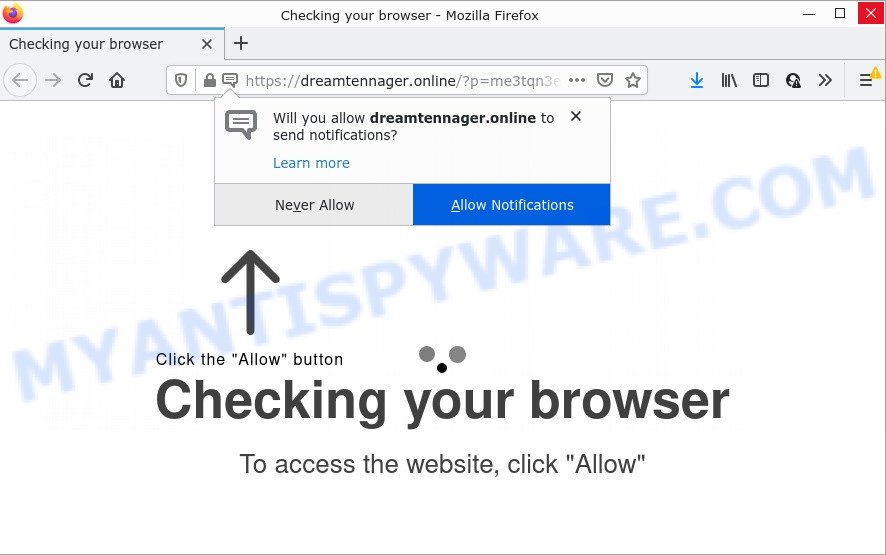
Dreamtennager.online is a deceptive site that says that you need to subscribe to its notifications in order to access the content of the web-site, watch a video, download a file, enable Flash Player, connect to the Internet, and so on. If you click the ‘Allow’ button, then your internet browser will be configured to show pop up advertisements in the lower right hand corner of your screen.

Threat Summary
| Name | Dreamtennager.online pop up |
| Type | spam push notifications, browser notification spam, pop-up virus |
| Distribution | potentially unwanted applications, adware, shady pop-up advertisements, social engineering attack |
| Symptoms |
|
| Removal | Dreamtennager.online removal guide |
How does your computer get infected with Dreamtennager.online pop-ups
These Dreamtennager.online pop ups are caused by misleading ads on the webpages you visit or adware. Adware software is not as dangerous as such as a Trojan horse or Ransomware, but its presence can bring numerous popups and/or unwanted ads. Actually creators of adware software is associated with some merchants and by displaying advertisements to users they generate profit for yourself. These advertisements not only bother your browsing experience but also redirect your web-browser to misleading web sites.
The majority of adware is bundled with free applications or even paid software that Internet users can easily download online. The installation packages of such applications, in many cases, clearly indicate that they will install third-party programs. The option is given to users to stop the install of any third-party applications. So, in order to avoid the setup of any adware software: read all disclaimers and install screens very carefully, choose only Custom or Advanced install type and reject all optional apps in which you are unsure.
Remove Dreamtennager.online notifications from web browsers
If you are in situation where you don’t want to see push notifications from the Dreamtennager.online web site. In this case, you can turn off web notifications for your web browser in MS Windows/Mac OS/Android. Find your browser in the list below, follow steps to delete web browser permissions to display notifications.
Google Chrome:
- Click the Menu button (three dots) on the right upper corner
- In the menu go to ‘Settings’, scroll down to ‘Advanced’ settings.
- At the ‘Privacy and Security’ section click ‘Site settings’.
- Go to Notifications settings.
- Click ‘three dots’ button on the right hand side of Dreamtennager.online URL or other dubious site and click ‘Remove’.

Android:
- Open Google Chrome.
- In the top-right corner, find and tap the Google Chrome menu (three dots).
- In the menu tap ‘Settings’, scroll down to ‘Advanced’.
- In the ‘Site Settings’, tap on ‘Notifications’, locate the Dreamtennager.online site and tap on it.
- Tap the ‘Clean & Reset’ button and confirm.

Mozilla Firefox:
- In the right upper corner of the browser window, click on the three bars to expand the Main menu.
- In the drop-down menu select ‘Options’. In the left side select ‘Privacy & Security’.
- Scroll down to the ‘Permissions’ section and click the ‘Settings’ button next to ‘Notifications’.
- Select the Dreamtennager.online domain from the list and change the status to ‘Block’.
- Click ‘Save Changes’ button.

Edge:
- In the top-right corner, click on the three dots to expand the Edge menu.
- Click ‘Settings’. Click ‘Advanced’ on the left side of the window.
- In the ‘Website permissions’ section click ‘Manage permissions’.
- Right-click the Dreamtennager.online URL. Click ‘Delete’.

Internet Explorer:
- Click ‘Tools’ button in the right upper corner of the Internet Explorer.
- Select ‘Internet options’.
- Click on the ‘Privacy’ tab and select ‘Settings’ in the pop-up blockers section.
- Select the Dreamtennager.online site and other dubious sites under and delete them one by one by clicking the ‘Remove’ button.

Safari:
- Click ‘Safari’ button on the left-upper corner of the window and select ‘Preferences’.
- Open ‘Websites’ tab, then in the left menu click on ‘Notifications’.
- Find the Dreamtennager.online URL and select it, click the ‘Deny’ button.
How to remove Dreamtennager.online popup advertisements from Chrome, Firefox, IE, Edge
Even if you’ve the up-to-date classic antivirus installed, and you have checked your PC system for malware and removed anything found, you need to do the instructions below. The Dreamtennager.online pop-ups removal is not simple as installing another antivirus. Classic antivirus software are not created to run together and will conflict with each other, or possibly crash Microsoft Windows. Instead we recommend complete the manual steps below after that use Zemana AntiMalware, MalwareBytes Anti-Malware or HitmanPro, which are free software dedicated to search for and remove adware software responsible for Dreamtennager.online pop up advertisements. Use these utilities to ensure the adware software is removed.
To remove Dreamtennager.online pop ups, use the steps below:
- Remove Dreamtennager.online notifications from web browsers
- Manual Dreamtennager.online pop up advertisements removal
- Automatic Removal of Dreamtennager.online pop ups
- Stop Dreamtennager.online ads
Manual Dreamtennager.online pop up advertisements removal
The step-by-step guidance created by our team will allow you manually delete Dreamtennager.online advertisements from the PC system. If you are not good at computers, we recommend that you use the free utilities listed below.
Remove newly added potentially unwanted software
First of all, check the list of installed applications on your computer and remove all unknown and newly installed programs. If you see an unknown application with incorrect spelling or varying capital letters, it have most likely been installed by malware and you should clean it off first with malware removal utility like Zemana Anti-Malware.
Press Windows button ![]() , then press Search
, then press Search ![]() . Type “Control panel”and press Enter. If you using Windows XP or Windows 7, then press “Start” and select “Control Panel”. It will open the Windows Control Panel as shown below.
. Type “Control panel”and press Enter. If you using Windows XP or Windows 7, then press “Start” and select “Control Panel”. It will open the Windows Control Panel as shown below.

Further, click “Uninstall a program” ![]()
It will open a list of all apps installed on your computer. Scroll through the all list, and uninstall any dubious and unknown software.
Remove Dreamtennager.online ads from Google Chrome
Reset Google Chrome settings to remove Dreamtennager.online pop-ups. If you are still experiencing issues with Dreamtennager.online pop-ups removal, you need to reset Chrome browser to its original state. This step needs to be performed only if adware software has not been removed by the previous steps.

- First start the Google Chrome and click Menu button (small button in the form of three dots).
- It will show the Chrome main menu. Choose More Tools, then press Extensions.
- You will see the list of installed extensions. If the list has the extension labeled with “Installed by enterprise policy” or “Installed by your administrator”, then complete the following guidance: Remove Chrome extensions installed by enterprise policy.
- Now open the Google Chrome menu once again, click the “Settings” menu.
- You will see the Google Chrome’s settings page. Scroll down and click “Advanced” link.
- Scroll down again and press the “Reset” button.
- The Chrome will open the reset profile settings page as shown on the screen above.
- Next click the “Reset” button.
- Once this procedure is complete, your web-browser’s default search engine, start page and newtab will be restored to their original defaults.
- To learn more, read the post How to reset Chrome settings to default.
Get rid of Dreamtennager.online from Firefox by resetting web browser settings
This step will allow you remove Dreamtennager.online pop-ups, third-party toolbars, disable malicious extensions and return your default startpage, new tab page and search engine settings.
Press the Menu button (looks like three horizontal lines), and click the blue Help icon located at the bottom of the drop down menu as displayed on the screen below.

A small menu will appear, click the “Troubleshooting Information”. On this page, press “Refresh Firefox” button like the one below.

Follow the onscreen procedure to restore your Firefox internet browser settings to their default values.
Delete Dreamtennager.online pop-up ads from Internet Explorer
By resetting Internet Explorer internet browser you restore your web browser settings to its default state. This is basic when troubleshooting problems that might have been caused by adware software that causes pop-ups.
First, launch the IE. Next, click the button in the form of gear (![]() ). It will show the Tools drop-down menu, press the “Internet Options” as shown below.
). It will show the Tools drop-down menu, press the “Internet Options” as shown below.

In the “Internet Options” window click on the Advanced tab, then click the Reset button. The Microsoft Internet Explorer will display the “Reset Internet Explorer settings” window as on the image below. Select the “Delete personal settings” check box, then click “Reset” button.

You will now need to restart your computer for the changes to take effect.
Automatic Removal of Dreamtennager.online pop ups
Adware and Dreamtennager.online pop ups can be removed from the browser and computer by running full system scan with an anti-malware utility. For example, you can run a full system scan with Zemana AntiMalware, MalwareBytes and HitmanPro. It’ll help you remove components of adware from Windows registry and malicious files from system drives.
How to get rid of Dreamtennager.online pop up advertisements with Zemana
Zemana Anti-Malware is a complete package of antimalware utilities. Despite so many features, it does not reduce the performance of your PC. Zemana AntiMalware is able to remove almost all the forms of adware including Dreamtennager.online pop up advertisements, browser hijackers, potentially unwanted programs and harmful internet browser plugins. Zemana AntiMalware has real-time protection that can defeat most malicious software. You can run Zemana Anti-Malware with any other antivirus without any conflicts.
Zemana AntiMalware can be downloaded from the following link. Save it to your Desktop so that you can access the file easily.
165079 downloads
Author: Zemana Ltd
Category: Security tools
Update: July 16, 2019
After the downloading process is complete, start it and follow the prompts. Once installed, the Zemana AntiMalware will try to update itself and when this procedure is complete, click the “Scan” button to locate adware that causes multiple annoying pop ups.

When a threat is detected, the number of the security threats will change accordingly. Wait until the the checking is complete. Review the results once the utility has done the system scan. If you think an entry should not be quarantined, then uncheck it. Otherwise, simply click “Next” button.

The Zemana AntiMalware will remove adware which causes the annoying Dreamtennager.online pop-up ads and move the selected items to the Quarantine.
Remove Dreamtennager.online ads from browsers with HitmanPro
HitmanPro will help remove adware software that causes the intrusive Dreamtennager.online pop-ups that slow down your computer. The hijackers, adware and other potentially unwanted applications slow your internet browser down and try to mislead you into clicking on misleading advertisements and links. Hitman Pro removes the adware software and lets you enjoy your PC system without Dreamtennager.online popup advertisements.
First, visit the following page, then click the ‘Download’ button in order to download the latest version of Hitman Pro.
When downloading is done, open the file location and double-click the Hitman Pro icon. It will run the HitmanPro tool. If the User Account Control dialog box will ask you want to launch the program, click Yes button to continue.

Next, click “Next” . Hitman Pro program will scan through the whole PC for the adware responsible for Dreamtennager.online pop up advertisements. A scan can take anywhere from 10 to 30 minutes, depending on the number of files on your PC and the speed of your computer. While the Hitman Pro utility is scanning, you can see how many objects it has identified as being infected by malware.

After that process is finished, HitmanPro will show a screen that contains a list of malicious software that has been detected similar to the one below.

When you’re ready, click “Next” button. It will open a prompt, press the “Activate free license” button. The Hitman Pro will get rid of adware which causes the unwanted Dreamtennager.online pop ups. When the task is complete, the tool may ask you to restart your computer.
Delete Dreamtennager.online pop up ads with MalwareBytes AntiMalware
You can remove Dreamtennager.online popup ads automatically through the use of MalwareBytes Anti-Malware. We advise this free malicious software removal utility because it can easily remove hijackers, adware software, potentially unwanted software and toolbars with all their components such as files, folders and registry entries.

- First, please go to the following link, then press the ‘Download’ button in order to download the latest version of MalwareBytes AntiMalware.
Malwarebytes Anti-malware
327299 downloads
Author: Malwarebytes
Category: Security tools
Update: April 15, 2020
- After the download is finished, close all software and windows on your device. Open a directory in which you saved it. Double-click on the icon that’s named MBsetup.
- Select “Personal computer” option and click Install button. Follow the prompts.
- Once setup is done, click the “Scan” button to begin checking your personal computer for the adware software related to the Dreamtennager.online pop up advertisements. This procedure can take some time, so please be patient. During the scan MalwareBytes AntiMalware will detect threats exist on your device.
- Once MalwareBytes has completed scanning your PC system, you can check all threats found on your computer. Review the report and then press “Quarantine”. When the clean up is complete, you can be prompted to restart your personal computer.
The following video offers a step-by-step guidance on how to remove browser hijackers, adware software and other malware with MalwareBytes AntiMalware.
Stop Dreamtennager.online ads
In order to increase your security and protect your device against new annoying advertisements and harmful web-pages, you need to use ad-blocking program that blocks an access to malicious ads and web-sites. Moreover, the program can stop the show of intrusive advertising, which also leads to faster loading of web pages and reduce the consumption of web traffic.
Please go to the following link to download the latest version of AdGuard for Windows. Save it on your Windows desktop or in any other place.
26906 downloads
Version: 6.4
Author: © Adguard
Category: Security tools
Update: November 15, 2018
Once the downloading process is finished, launch the downloaded file. You will see the “Setup Wizard” screen as displayed in the figure below.

Follow the prompts. After the installation is done, you will see a window as shown in the following example.

You can click “Skip” to close the installation application and use the default settings, or press “Get Started” button to see an quick tutorial that will help you get to know AdGuard better.
In most cases, the default settings are enough and you do not need to change anything. Each time, when you run your personal computer, AdGuard will launch automatically and stop unwanted ads, block Dreamtennager.online, as well as other malicious or misleading web sites. For an overview of all the features of the program, or to change its settings you can simply double-click on the AdGuard icon, which is located on your desktop.
Finish words
Once you have removed the adware software using the guide, Internet Explorer, Chrome, Edge and Firefox will no longer show intrusive Dreamtennager.online web page when you surf the Internet. Unfortunately, if the tutorial does not help you, then you have caught a new adware, and then the best way – ask for help.
Please create a new question by using the “Ask Question” button in the Questions and Answers. Try to give us some details about your problems, so we can try to help you more accurately. Wait for one of our trained “Security Team” or Site Administrator to provide you with knowledgeable assistance tailored to your problem with the unwanted Dreamtennager.online pop-up ads.


















