What is Good Day With Captcha?
Good Day With Captcha is a SCAM that pretends to be a captcha verification asking visitors to confirm they are human. Scammers use fake captcha verification pop-ups to bait users into accepting push notifications from malicious ad servers.
Users can stumble onto Good Day With Captcha Top just by entering a misspelled web address. In addition, they can be redirected to this scam by malvertising (malicious advertisements), Adware and potentially unwanted programs (PUPs).
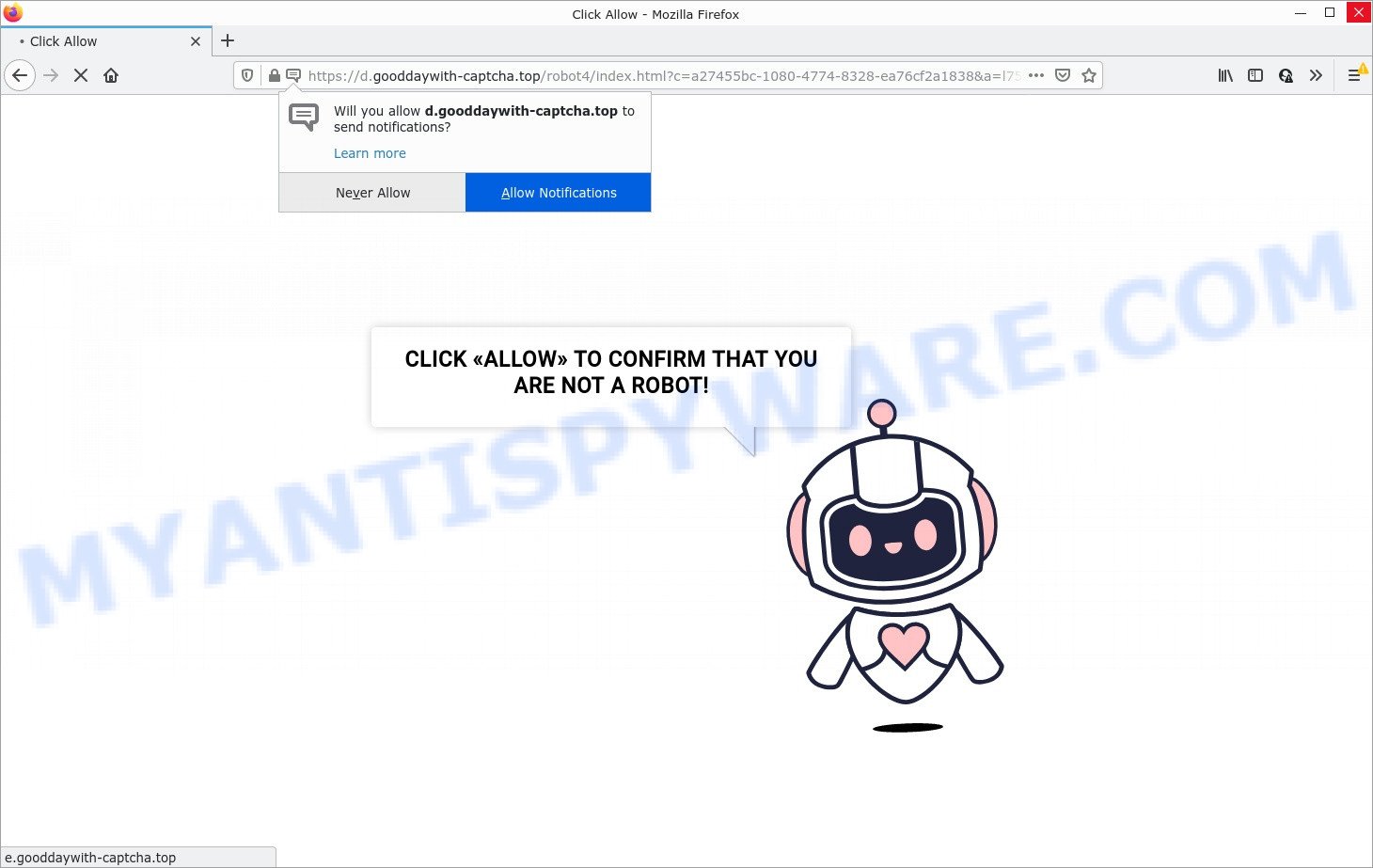
Good Day With Captcha Top is a SCAM
Good Day With Captcha shows a fake captcha test, the “CLICK «ALLOW» TO CONFIRM THAT YOU ARE NOT A ROBOT!” message encouraging victims to click on the “Allow” button to prove that they are humans/not robots. The scam is intended to trick victims into allowing push notifications. Push notifications are originally created to alert users of recently published content. Cyber criminals abuse ‘push notifications feature’ to avoid anti-virus and ad blocking programs by displaying annoying advertisements. These ads are displayed in the lower right corner of the screen urges victims to play online games, visit questionable websites, install malicious browser extensions & so on.

Just as important, scam sites like Good Day With Captcha can change their content based on the user’s IP address. That is, users in different countries may see different content, depending on their GEO location. In some cases, scammers simply redirect users to other malicious or scam sites.
Threat Summary
| Name | Good Day With Captcha, “Good Day With Captcha Top virus” |
| Type | spam push notifications, browser notification spam, pop-up virus |
| Distribution | potentially unwanted apps, dubious pop up advertisements, adware, social engineering attack |
| Symptoms |
|
| Removal | Good Day With Captcha removal guide |
There are many scam sites like Good Day With Captcha on the Internet; Hognaivee.com, Bluetopperer.online, Push-news-info.com are the last ones we reported on. The push notifications they show to users are dangerous as they promote scam pages and malware. In some cases, these notifications promote legitimate software such as McAfee, Norton, Avira antivirus products. Of course, the antivirus companies do not allow affiliates to promote their products using social engineering tricks, misleading methods, and deceptive advertising.
If your browser redirects to the Good Day With Captcha scam regularly, then it is possible that Adware is installed on your computer. Adware is a form malicious software designed to deliver unwanted advertisements on the computer screen. Some of these ads are scams or fake advertisements developed to trick users. Even the harmless ads can become really irritating. Adware can be installed unintentionally and without users knowing about it, when they open email attachments, install free applications.
Adware actively distributed with free programs, as a part of the setup package of these programs. Therefore, it’s very important, when installing an unknown application, read the Terms of use and the Software license, as well as to choose the Manual, Advanced or Custom setup method. In this method, you can disable the installation of third-party modules and apps and protect your PC from adware.
Remove Good Day With Captcha notifications from browsers
If you’re getting browser notifications from the Good Day With Captcha or another scam web-site, you will have previously pressed the ‘Allow’ button. Below we will teach you how to turn them off.
Google Chrome:
- In the top right corner of the Google Chrome window, expand the Google Chrome menu.
- In the menu go to ‘Settings’, scroll down to ‘Advanced’ settings.
- In the ‘Privacy and Security’ section, click on ‘Site settings’.
- Go to Notifications settings.
- Find the Good Day With Captcha site and click the three vertical dots button next to it, then click on ‘Remove’.

Android:
- Tap ‘Settings’.
- Tap ‘Notifications’.
- Find and tap the browser which displays Good Day With Captcha notifications ads.
- Locate Good Day With Captcha URL in the list and disable it.

Mozilla Firefox:
- Click on ‘three horizontal stripes’ button at the top right hand corner of the Firefox window.
- In the menu go to ‘Options’, in the menu on the left go to ‘Privacy & Security’.
- Scroll down to the ‘Permissions’ section and click the ‘Settings’ button next to ‘Notifications’.
- Select the Good Day With Captcha domain from the list and change the status to ‘Block’.
- Click ‘Save Changes’ button.

Edge:
- In the right upper corner, click the Edge menu button (three dots).
- Scroll down, locate and click ‘Settings’. In the left side select ‘Advanced’.
- Click ‘Manage permissions’ button, located beneath ‘Website permissions’.
- Click the switch under the Good Day With Captcha so that it turns off.

Internet Explorer:
- In the right upper corner of the Internet Explorer, click on the menu button (gear icon).
- Select ‘Internet options’.
- Click on the ‘Privacy’ tab and select ‘Settings’ in the pop-up blockers section.
- Select the Good Day With Captcha site and other dubious URLs below and remove them one by one by clicking the ‘Remove’ button.

Safari:
- On the top menu select ‘Safari’, then ‘Preferences’.
- Open ‘Websites’ tab, then in the left menu click on ‘Notifications’.
- Check for Good Day With Captcha site, other questionable URLs and apply the ‘Deny’ option for each.
How to remove Good Day With Captcha popup ads (removal steps)
If you have constant pop-ups or unwanted ads, slow computer, crashing computer issues, you are in need of adware removal assistance. The few simple steps below will guide you forward to get Good Day With Captcha pop ups removed and will assist you get your computer system operating at peak capacity again.
To remove Good Day With Captcha pop ups, use the following steps:
- Remove Good Day With Captcha notifications from browsers
- How to manually remove Good Day With Captcha
- Automatic Removal of Good Day With Captcha pop up ads
- Stop Good Day With Captcha pop up ads
How to manually remove Good Day With Captcha
The step-by-step guidance designed by our team will help you manually delete Good Day With Captcha pop-up advertisements from the internet browser. If you are not good at computers, we recommend that you use the free tools listed below.
Remove recently installed adware
When troubleshooting a device, one common step is go to Microsoft Windows Control Panel and remove suspicious apps. The same approach will be used in the removal of unwanted advertisements. Please use instructions based on your Microsoft Windows version.
Make sure you have closed all web-browsers and other applications. Next, remove any undesired and suspicious software from your Control panel.
Windows 10, 8.1, 8
Now, click the Windows button, type “Control panel” in search and press Enter. Select “Programs and Features”, then “Uninstall a program”.

Look around the entire list of applications installed on your computer. Most likely, one of them is the adware that causes Good Day With Captcha popups in your browser. Choose the dubious program or the program that name is not familiar to you and delete it.
Windows Vista, 7
From the “Start” menu in MS Windows, choose “Control Panel”. Under the “Programs” icon, select “Uninstall a program”.

Choose the questionable or any unknown programs, then click “Uninstall/Change” button to delete this undesired program from your computer.
Windows XP
Click the “Start” button, select “Control Panel” option. Click on “Add/Remove Programs”.

Select an unwanted program, then press “Change/Remove” button. Follow the prompts.
Remove Good Day With Captcha pop-ups from Chrome
Reset Google Chrome settings to remove Good Day With Captcha pop up advertisements. If you are still experiencing problems with scam popups removal, you need to reset Google Chrome browser to its original state. This step needs to be performed only if adware software has not been removed by the previous steps.
Open the Google Chrome menu by clicking on the button in the form of three horizontal dotes (![]() ). It will open the drop-down menu. Select More Tools, then click Extensions.
). It will open the drop-down menu. Select More Tools, then click Extensions.
Carefully browse through the list of installed add-ons. If the list has the extension labeled with “Installed by enterprise policy” or “Installed by your administrator”, then complete the following instructions: Remove Chrome extensions installed by enterprise policy otherwise, just go to the step below.
Open the Google Chrome main menu again, click to “Settings” option.

Scroll down to the bottom of the page and click on the “Advanced” link. Now scroll down until the Reset settings section is visible, as displayed on the screen below and click the “Reset settings to their original defaults” button.

Confirm your action, click the “Reset” button.
Get rid of Good Day With Captcha advertisements from Firefox
Resetting your Firefox is first troubleshooting step for any issues with your internet browser program, including the redirect to the Good Day With Captcha scam. When using the reset feature, your personal information such as passwords, bookmarks, browsing history and web form auto-fill data will be saved.
Run the Firefox and click the menu button (it looks like three stacked lines) at the top right of the web browser screen. Next, click the question-mark icon at the bottom of the drop-down menu. It will show the slide-out menu.

Select the “Troubleshooting information”. If you’re unable to access the Help menu, then type “about:support” in your address bar and press Enter. It bring up the “Troubleshooting Information” page as shown below.

Click the “Refresh Firefox” button at the top right of the Troubleshooting Information page. Select “Refresh Firefox” in the confirmation prompt. The Mozilla Firefox will start a task to fix your problems that caused by the Good Day With Captcha adware. After, it is done, click the “Finish” button.
Remove Good Day With Captcha pop-up advertisements from Microsoft Internet Explorer
The Internet Explorer reset is great if your web-browser is hijacked or you have unwanted add-ons or toolbars on your internet browser, that installed by an malware.
First, open the IE, press ![]() ) button. Next, click “Internet Options” as displayed in the following example.
) button. Next, click “Internet Options” as displayed in the following example.

In the “Internet Options” screen select the Advanced tab. Next, click Reset button. The Internet Explorer will open the Reset Internet Explorer settings dialog box. Select the “Delete personal settings” check box and press Reset button.

You will now need to reboot your computer for the changes to take effect. It will remove adware that causes Good Day With Captcha advertisements, disable malicious and ad-supported internet browser’s extensions and restore the Internet Explorer’s settings such as search engine by default, newtab and startpage to default state.
Automatic Removal of Good Day With Captcha pop up ads
In order to fully remove Good Day With Captcha scam, you not only need to uninstall adware software from your computer, but also delete all its components in your PC system including Windows registry entries. We suggest to download and use free removal tools to automatically remove adware that causes the scam popups.
Remove Good Day With Captcha popups with Zemana AntiMalware
Zemana AntiMalware is a free tool that performs a scan of your computer and displays if there are existing adware, browser hijackers, viruses, worms, spyware, trojans and other malicious software residing on your PC system. If malicious software is found, Zemana Anti-Malware can automatically remove it. Zemana Anti-Malware doesn’t conflict with other antimalware and antivirus software installed on your personal computer.

- First, visit the following page, then click the ‘Download’ button in order to download the latest version of Zemana Anti-Malware.
Zemana AntiMalware
165519 downloads
Author: Zemana Ltd
Category: Security tools
Update: July 16, 2019
- After the downloading process is done, close all software and windows on your device. Open a directory in which you saved it. Double-click on the icon that’s named Zemana.AntiMalware.Setup.
- Further, press Next button and follow the prompts.
- Once installation is complete, click the “Scan” button for scanning your computer for the adware software that causes Good Day With Captcha pop-ups. While the Zemana AntiMalware application is scanning, you can see how many objects it has identified as threat.
- When Zemana AntiMalware has finished scanning your personal computer, you can check all items detected on your personal computer. You may remove items (move to Quarantine) by simply press “Next”. After that process is done, you can be prompted to reboot your device.
Remove Good Day With Captcha pop ups from internet browsers with HitmanPro
HitmanPro is a free removal tool that can be downloaded and use to get rid of adware software, hijackers, malicious software, potentially unwanted apps, toolbars and other threats from your device. You can use this tool to look for threats even if you have an antivirus or any other security application.

- HitmanPro can be downloaded from the following link. Save it on your Desktop.
- When the downloading process is done, double click the HitmanPro icon. Once this utility is launched, click “Next” button to locate adware software that causes multiple unwanted pop ups. This task can take some time, so please be patient. During the scan Hitman Pro will look for threats present on your PC system.
- Once Hitman Pro completes the scan, it will display the Scan Results. You may remove items (move to Quarantine) by simply click “Next” button. Now press the “Activate free license” button to start the free 30 days trial to remove all malicious software found.
Use MalwareBytes AntiMalware to delete Good Day With Captcha pop-ups
Trying to remove Good Day With Captcha pop-up advertisements can become a battle of wills between the adware infection and you. MalwareBytes can be a powerful ally, removing most of today’s adware software, malicious software and potentially unwanted applications with ease. Here’s how to use MalwareBytes AntiMalware will help you win.
First, click the following link, then press the ‘Download’ button in order to download the latest version of MalwareBytes AntiMalware.
327740 downloads
Author: Malwarebytes
Category: Security tools
Update: April 15, 2020
Once downloading is done, close all apps and windows on your PC. Open a directory in which you saved it. Double-click on the icon that’s named MBSetup as on the image below.
![]()
When the install starts, you’ll see the Setup wizard that will help you set up Malwarebytes on your computer.

Once setup is finished, you’ll see window as displayed on the image below.

Now click the “Scan” button to start scanning your device for the adware related to the Good Day With Captcha popups. This task can take some time, so please be patient. When a malicious software, adware or potentially unwanted apps are found, the number of the security threats will change accordingly.

When MalwareBytes AntiMalware has completed scanning, MalwareBytes Anti-Malware will open you the results. When you are ready, click “Quarantine” button.

The Malwarebytes will now delete adware software that causes popups and move the selected items to the Quarantine. After disinfection is complete, you may be prompted to restart your PC system.

The following video explains guidance on how to remove hijacker, adware and other malicious software with MalwareBytes.
Stop Good Day With Captcha pop up ads
It is important to use ad blocker programs such as AdGuard to protect your PC system from harmful web-sites. Most security experts says that it is okay to block advertisements. You should do so just to stay safe! And, of course, the AdGuard can to block Good Day With Captcha and other scam web pages.
AdGuard can be downloaded from the following link. Save it directly to your Windows Desktop.
27040 downloads
Version: 6.4
Author: © Adguard
Category: Security tools
Update: November 15, 2018
When the downloading process is done, double-click the downloaded file to launch it. The “Setup Wizard” window will show up on the computer screen as on the image below.

Follow the prompts. AdGuard will then be installed and an icon will be placed on your desktop. A window will show up asking you to confirm that you want to see a quick instructions similar to the one below.

Click “Skip” button to close the window and use the default settings, or click “Get Started” to see an quick tutorial that will allow you get to know AdGuard better.
Each time, when you run your PC, AdGuard will launch automatically and stop undesired advertisements, block Good Day With Captcha scam, as well as other malicious or misleading web-pages. For an overview of all the features of the program, or to change its settings you can simply double-click on the AdGuard icon, that is located on your desktop.
Finish words
We suggest that you keep AdGuard (to help you block unwanted pop up advertisements and annoying harmful websites) and Zemana AntiMalware (to periodically scan your computer for new malicious software, hijackers and adware software). Make sure that you have all the Critical Updates recommended for Windows operating system. Without regular updates you WILL NOT be protected when new hijackers, harmful programs and adware are released.
If you are still having problems while trying to remove Good Day With Captcha pop-ups from your web browser, then ask for help here.





















Hi, I can not find goodday when I go to site permissions in either my chrome or edge browser. I downloaded malwarebytes and ran that a few times and it quarantined many popups. Webroot virus software finds nothing. I reset both my browers. I rebooted and I am still getting the notificaitons. When I searched my C drive for goodday it found a folder and deleted it and emptied my trash. rebooted again and nothign seems to be working.
Any more ideas? this is a brand new laptop, 1 week old 🙁
Thanks
Do you have any other browsers on your computer besides Chrome and Edge?
Perhaps it will help you, when goodday appears again, pay attention to its content, it should indicate through which browser these notifications come from. In addition, there may be a gear icon, clicking on which will allow you to go to the settings and remove these annoying notifications.