What is News-burexe.cc?
News-burexe.cc is a website which uses social engineering methods to fool computer users into accepting push notifications via the internet browser. The push notifications promote ‘free’ online games, fake prizes scams, suspicious internet browser addons, adult web pages, and fake software.
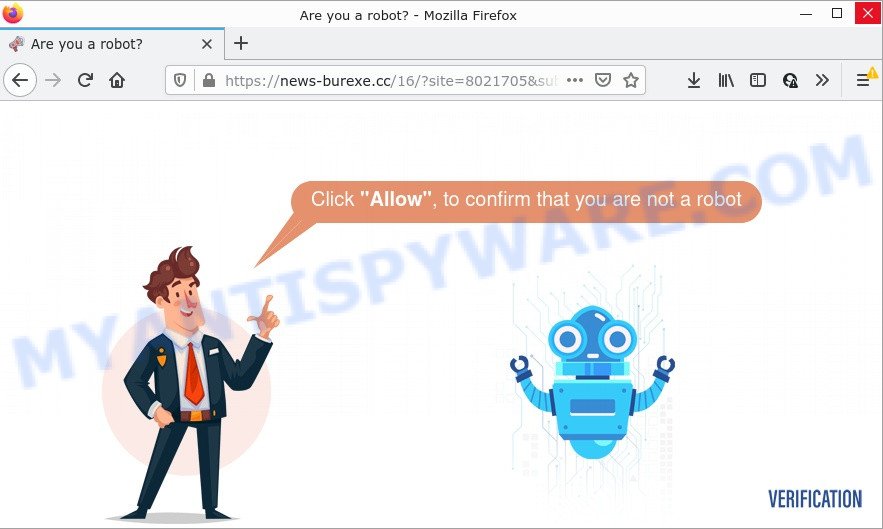
The News-burexe.cc website claims that clicking ‘Allow’ button is necessary to confirm that you are not a robot, access the content of the web page, watch a video, connect to the Internet, download a file, enable Flash Player, and so on. Once you click the ‘Allow’ button, then your internet browser will be configured to show popup adverts in the lower right hand corner of the screen.

Threat Summary
| Name | News-burexe.cc pop-up |
| Type | browser notification spam, spam push notifications, pop-up virus |
| Distribution | potentially unwanted apps, social engineering attack, adware, misleading pop up ads |
| Symptoms |
|
| Removal | News-burexe.cc removal guide |
Where the News-burexe.cc popups comes from
Some research has shown that users can be redirected to News-burexe.cc from misleading advertisements or by potentially unwanted apps and adware. Adware is ‘ad software’ which tries to generate money by redirecting users to scam sites or online advertising. It has different ways of earning money including displaying up adverts on the internet browser forcefully. Most of adware gets installed when users are downloading free applications or browser addons.
Usually, adware gets into personal computers as part of a bundle with free applications, sharing files and other unsafe software which you downloaded from the Net. The makers of adware software pays software makers for distributing adware software within their applications. So, bundled programs is often included as part of the setup file. In order to avoid the installation of any adware: select only Manual, Custom or Advanced setup method and disable all bundled applications in which you are unsure.
Remove News-burexe.cc notifications from browsers
Your web-browser likely now allows the News-burexe.cc webpage to send you push notifications, but you do not want the intrusive advertisements from this web-page and we understand that. We have put together this steps on how you can get rid of News-burexe.cc pop-up advertisements from Android, Microsoft Edge, Google Chrome, Safari, Mozilla Firefox and Internet Explorer.
Google Chrome:
- In the top-right corner of the browser window, expand the Chrome menu.
- When the drop-down menu appears, click on ‘Settings’. Scroll to the bottom of the page and click on ‘Advanced’.
- When the drop-down menu appears, tap ‘Settings’. Scroll down to ‘Advanced’.
- Click on ‘Notifications’.
- Find the News-burexe.cc site and click the three vertical dots button next to it, then click on ‘Remove’.

Android:
- Open Chrome.
- In the right upper corner of the screen, tap on Google Chrome’s main menu button, represented by three vertical dots.
- In the menu tap ‘Settings’, scroll down to ‘Advanced’.
- Tap on ‘Site settings’ and then ‘Notifications’. In the opened window, locate the News-burexe.cc site, other rogue notifications and tap on them one-by-one.
- Tap the ‘Clean & Reset’ button and confirm.

Mozilla Firefox:
- Click the Menu button (three horizontal stripes) on the top right corner of the browser.
- In the drop-down menu select ‘Options’. In the left side select ‘Privacy & Security’.
- Scroll down to the ‘Permissions’ section and click the ‘Settings’ button next to ‘Notifications’.
- Find sites you down’t want to see notifications from (for example, News-burexe.cc), click on drop-down menu next to each and select ‘Block’.
- Click ‘Save Changes’ button.

Edge:
- In the right upper corner, click on the three dots to expand the Edge menu.
- Scroll down to ‘Settings’. In the menu on the left go to ‘Advanced’.
- Click ‘Manage permissions’ button, located beneath ‘Website permissions’.
- Click the switch below the News-burexe.cc URL and each suspicious URL.

Internet Explorer:
- In the top right corner of the Internet Explorer, click on the gear icon (menu button).
- Go to ‘Internet Options’ in the menu.
- Select the ‘Privacy’ tab and click ‘Settings under ‘Pop-up Blocker’ section.
- Select the News-burexe.cc and other dubious URLs under and remove them one by one by clicking the ‘Remove’ button.

Safari:
- Go to ‘Preferences’ in the Safari menu.
- Select the ‘Websites’ tab and then select ‘Notifications’ section on the left panel.
- Check for News-burexe.cc domain, other questionable URLs and apply the ‘Deny’ option for each.
How to remove News-burexe.cc pop ups from Chrome, Firefox, IE, Edge
Fortunately, we’ve an effective method which will assist you manually or/and automatically get rid of News-burexe.cc from your internet browser and bring your web browser settings, including newtab page, homepage and search engine by default, back to normal. Below you will find a removal steps with all the steps you may need to successfully remove adware and its components. Read it once, after doing so, please bookmark this page (or open it on your smartphone) as you may need to close your internet browser or restart your personal computer.
To remove News-burexe.cc pop ups, follow the steps below:
- Remove News-burexe.cc notifications from browsers
- Manual News-burexe.cc pop-ups removal
- Automatic Removal of News-burexe.cc advertisements
- Stop News-burexe.cc popup advertisements
Manual News-burexe.cc pop-ups removal
First of all, try to remove News-burexe.cc ads manually; to do this, follow the steps below. Of course, manual removal of adware requires more time and may not be suitable for those who are poorly versed in computer settings. In this case, we suggest that you scroll down to the section that describes how to delete News-burexe.cc pop-up advertisements using free tools.
Uninstall PUPs through the Windows Control Panel
Some programs are free only because their installer contains an adware. This unwanted applications generates money for the authors when it is installed. More often this adware can be uninstalled by simply uninstalling it from the ‘Uninstall a Program’ that is located in MS Windows control panel.
- If you are using Windows 8, 8.1 or 10 then click Windows button, next press Search. Type “Control panel”and press Enter.
- If you are using Windows XP, Vista, 7, then press “Start” button and click “Control Panel”.
- It will show the Windows Control Panel.
- Further, click “Uninstall a program” under Programs category.
- It will open a list of all apps installed on the device.
- Scroll through the all list, and delete questionable and unknown apps. To quickly find the latest installed apps, we recommend sort applications by date.
See more details in the video instructions below.
Remove News-burexe.cc popup advertisements from Google Chrome
Reset Chrome will assist you to remove News-burexe.cc advertisements from your web-browser as well as to recover internet browser settings hijacked by adware. All unwanted, malicious and adware extensions will also be uninstalled from the internet browser. Keep in mind that resetting your web browser will not remove your history, bookmarks, passwords, and other saved data.

- First start the Google Chrome and click Menu button (small button in the form of three dots).
- It will display the Chrome main menu. Select More Tools, then press Extensions.
- You will see the list of installed add-ons. If the list has the extension labeled with “Installed by enterprise policy” or “Installed by your administrator”, then complete the following guide: Remove Chrome extensions installed by enterprise policy.
- Now open the Google Chrome menu once again, click the “Settings” menu.
- You will see the Google Chrome’s settings page. Scroll down and click “Advanced” link.
- Scroll down again and press the “Reset” button.
- The Chrome will show the reset profile settings page as shown on the screen above.
- Next press the “Reset” button.
- Once this task is done, your browser’s search engine, new tab and start page will be restored to their original defaults.
- To learn more, read the article How to reset Google Chrome settings to default.
Remove News-burexe.cc pop ups from Firefox
If your Mozilla Firefox web browser is redirected to News-burexe.cc without your permission or an unknown search engine opens results for your search, then it may be time to perform the web browser reset. It’ll save your personal information such as saved passwords, bookmarks, auto-fill data and open tabs.
First, open the Mozilla Firefox. Next, click the button in the form of three horizontal stripes (![]() ). It will show the drop-down menu. Next, click the Help button (
). It will show the drop-down menu. Next, click the Help button (![]() ).
).

In the Help menu click the “Troubleshooting Information”. In the upper-right corner of the “Troubleshooting Information” page press on “Refresh Firefox” button like below.

Confirm your action, click the “Refresh Firefox”.
Remove News-burexe.cc pop ups from Internet Explorer
By resetting Internet Explorer web browser you revert back your web-browser settings to its default state. This is first when troubleshooting problems that might have been caused by adware software responsible for News-burexe.cc advertisements.
First, open the Internet Explorer. Next, press the button in the form of gear (![]() ). It will display the Tools drop-down menu, press the “Internet Options” as displayed on the screen below.
). It will display the Tools drop-down menu, press the “Internet Options” as displayed on the screen below.

In the “Internet Options” window click on the Advanced tab, then click the Reset button. The Internet Explorer will open the “Reset Internet Explorer settings” window as displayed below. Select the “Delete personal settings” check box, then press “Reset” button.

You will now need to reboot your PC for the changes to take effect.
Automatic Removal of News-burexe.cc advertisements
Spyware, adware, potentially unwanted programs and hijackers can be difficult to delete manually. Do not try to remove this programs without the help of malicious software removal tools. In order to completely delete adware from your computer, run professionally designed tools, such as Zemana Free, MalwareBytes Free and Hitman Pro.
How to remove News-burexe.cc pop-up ads with Zemana Free
Download Zemana Free to remove News-burexe.cc popup advertisements automatically from all of your web-browsers. This is a freeware utility specially created for malware removal. This tool can delete adware, browser hijacker from Chrome, Mozilla Firefox, Edge and Internet Explorer and MS Windows registry automatically.
Zemana Anti Malware can be downloaded from the following link. Save it on your Microsoft Windows desktop.
165070 downloads
Author: Zemana Ltd
Category: Security tools
Update: July 16, 2019
When the download is complete, launch it and follow the prompts. Once installed, the Zemana AntiMalware (ZAM) will try to update itself and when this process is finished, click the “Scan” button to begin checking your computer for the adware software that causes News-burexe.cc popup advertisements.

A system scan can take anywhere from 5 to 30 minutes, depending on your device. While the Zemana Free tool is scanning, you may see how many objects it has identified as being infected by malware. When you’re ready, press “Next” button.

The Zemana Free will delete adware which causes pop-ups.
Get rid of News-burexe.cc pop-up ads from web browsers with HitmanPro
HitmanPro is a portable tool which identifies and uninstalls unwanted applications like browser hijackers, adware software, toolbars, other browser extensions and other malicious software. It scans your computer for adware software responsible for News-burexe.cc pop ups and creates a list of items marked for removal. Hitman Pro will only uninstall those undesired programs that you wish to be removed.
First, visit the following page, then press the ‘Download’ button in order to download the latest version of Hitman Pro.
Once downloading is finished, open the folder in which you saved it. You will see an icon like below.

Double click the HitmanPro desktop icon. When the tool is launched, you will see a screen as displayed below.

Further, click “Next” button to perform a system scan for the adware software that causes News-burexe.cc popup advertisements. A scan may take anywhere from 10 to 30 minutes, depending on the number of files on your computer and the speed of your computer. Once finished, you may check all items found on your computer as displayed on the image below.

All detected threats will be marked. You can remove them all by simply click “Next” button. It will show a prompt, click the “Activate free license” button.
How to get rid of News-burexe.cc with MalwareBytes Free
You can remove News-burexe.cc pop-ups automatically through the use of MalwareBytes Free. We recommend this free malware removal utility because it can easily get rid of hijackers, adware software, potentially unwanted programs and toolbars with all their components such as files, folders and registry entries.

- MalwareBytes Anti Malware (MBAM) can be downloaded from the following link. Save it to your Desktop so that you can access the file easily.
Malwarebytes Anti-malware
327294 downloads
Author: Malwarebytes
Category: Security tools
Update: April 15, 2020
- At the download page, click on the Download button. Your internet browser will show the “Save as” dialog box. Please save it onto your Windows desktop.
- Once the downloading process is done, please close all programs and open windows on your computer. Double-click on the icon that’s named MBSetup.
- This will start the Setup wizard of MalwareBytes Anti-Malware onto your PC system. Follow the prompts and don’t make any changes to default settings.
- When the Setup wizard has finished installing, the MalwareBytes Free will launch and display the main window.
- Further, click the “Scan” button to perform a system scan for the adware that causes News-burexe.cc ads in your web browser. This procedure may take quite a while, so please be patient. While the MalwareBytes is checking, you can see number of objects it has identified either as being malicious software.
- Once the scanning is done, you can check all threats detected on your PC.
- Once you’ve selected what you wish to delete from your PC click the “Quarantine” button. After the cleaning process is complete, you may be prompted to restart the personal computer.
- Close the Anti-Malware and continue with the next step.
Video instruction, which reveals in detail the steps above.
Stop News-burexe.cc popup advertisements
It is important to run ad-blocking software such as AdGuard to protect your PC from malicious web-sites. Most security experts says that it’s okay to block ads. You should do so just to stay safe! And, of course, the AdGuard may to block News-burexe.cc and other annoying web sites.
- Click the following link to download the latest version of AdGuard for Windows. Save it to your Desktop so that you can access the file easily.
Adguard download
26904 downloads
Version: 6.4
Author: © Adguard
Category: Security tools
Update: November 15, 2018
- After the downloading process is finished, run the downloaded file. You will see the “Setup Wizard” program window. Follow the prompts.
- When the installation is finished, press “Skip” to close the setup application and use the default settings, or click “Get Started” to see an quick tutorial that will assist you get to know AdGuard better.
- In most cases, the default settings are enough and you don’t need to change anything. Each time, when you run your computer, AdGuard will start automatically and stop undesired advertisements, block News-burexe.cc, as well as other malicious or misleading web-sites. For an overview of all the features of the program, or to change its settings you can simply double-click on the icon named AdGuard, which is located on your desktop.
To sum up
Once you have removed the adware using this steps, Google Chrome, Edge, Firefox and IE will no longer show annoying News-burexe.cc web-site when you browse the Web. Unfortunately, if the few simple steps does not help you, then you have caught a new adware software, and then the best way – ask for help.
Please create a new question by using the “Ask Question” button in the Questions and Answers. Try to give us some details about your problems, so we can try to help you more accurately. Wait for one of our trained “Security Team” or Site Administrator to provide you with knowledgeable assistance tailored to your problem with the annoying News-burexe.cc popup ads.



















