What is Facebookteens.com?
Facebookteens.com is a website that uses the browser notification feature to force users into allowing browser push notifications. Scammers use push notifications to bypass pop up blocker and therefore show lots of unwanted adverts. These advertisements are used to promote questionable browser extensions, prize & lottery scams, fake software, and adult web sites.
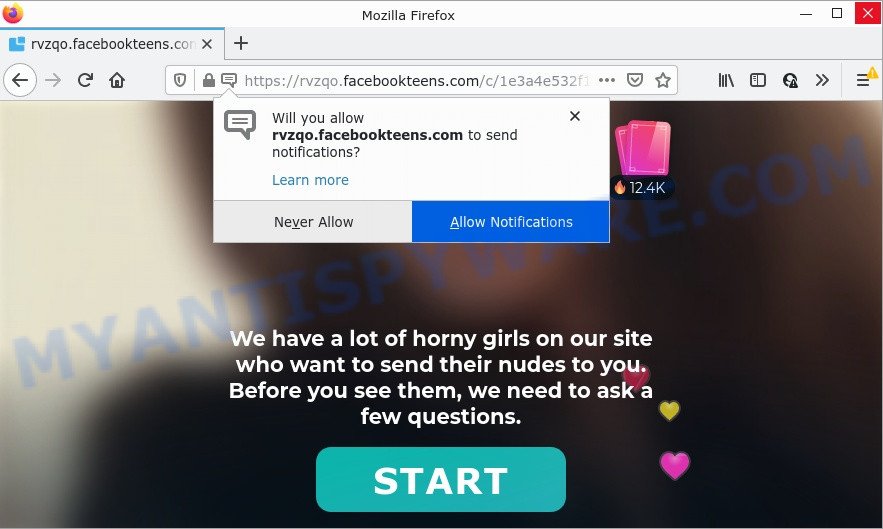
The Facebookteens.com site displays ‘Show notifications’ prompt that attempts to get you to click the ‘Allow’ button to subscribe to its notifications. If you click on ALLOW, this web-site gets your permission to send notifications in form of popup adverts in the lower right corner of your screen.

Threat Summary
| Name | Facebookteens.com popup |
| Type | spam push notifications, browser notification spam, pop-up virus |
| Distribution | social engineering attack, PUPs, adware, misleading pop-up advertisements |
| Symptoms |
|
| Removal | Facebookteens.com removal guide |
Where the Facebookteens.com pop-ups comes from
These Facebookteens.com pop-ups are caused by suspicious ads on the web pages you visit or adware. Adware software is a type of software developed to throw advertisements up on your web-browser screen. Adware generates revenue for its author by constantly showing lots of ads and pop up deals. You might experience a change in your home page or search provider, new tabs opening or even a redirect to unsafe web-pages.
The majority of adware gets on your computer along with freeware or even paid software which World Wide Web users can easily download online. The installers of such software, most commonly, clearly indicate that they will install optional software. The option is given to users to block the installation of any bundled apps. So, in order to avoid the installation of any adware: read all disclaimers and install screens very carefully, select only Custom or Advanced install type and disable all optional apps in which you are unsure.
Remove Facebookteens.com notifications from web browsers
if you became a victim of fraudsters and clicked on the “Allow” button, then your browser was configured to display intrusive ads. To remove the advertisements, you need to remove the notification permission that you gave the Facebookteens.com webpage to send notifications.
Google Chrome:
- Click the Menu button (three dots) on the top right corner of the screen
- Select ‘Settings’, scroll down to the bottom and click ‘Advanced’.
- When the drop-down menu appears, tap ‘Settings’. Scroll down to ‘Advanced’.
- Go to Notifications settings.
- Locate the Facebookteens.com URL and remove it by clicking the three vertical dots on the right to the site and select ‘Remove’.

Android:
- Tap ‘Settings’.
- Tap ‘Notifications’.
- Find and tap the browser which displays Facebookteens.com browser notifications ads.
- In the opened window, find Facebookteens.com, other rogue notifications and set the toggle button to ‘OFF’ on them one-by-one.

Mozilla Firefox:
- In the right upper corner of the screen, click on the three horizontal stripes to expand the Main menu.
- In the menu go to ‘Options’, in the menu on the left go to ‘Privacy & Security’.
- Scroll down to ‘Permissions’ and then to ‘Settings’ next to ‘Notifications’.
- Select the Facebookteens.com domain from the list and change the status to ‘Block’.
- Save changes.

Edge:
- In the top right corner, click on the three dots to expand the Edge menu.
- Scroll down to ‘Settings’. In the menu on the left go to ‘Advanced’.
- Click ‘Manage permissions’ button below ‘Website permissions’.
- Click the switch under the Facebookteens.com URL so that it turns off.

Internet Explorer:
- Click ‘Tools’ button in the right upper corner of the Internet Explorer.
- When the drop-down menu appears, click on ‘Internet Options’.
- Select the ‘Privacy’ tab and click ‘Settings under ‘Pop-up Blocker’ section.
- Locate the Facebookteens.com and click the ‘Remove’ button to delete the URL.

Safari:
- Click ‘Safari’ button on the left upper corner and select ‘Preferences’.
- Select the ‘Websites’ tab and then select ‘Notifications’ section on the left panel.
- Find the Facebookteens.com and select it, click the ‘Deny’ button.
How to remove Facebookteens.com popups (removal guide)
If you have constant pop ups or undesired ads, slow computer, freezing computer issues, you are in need of adware removal assistance. The few simple steps below will guide you forward to get Facebookteens.com advertisements removed and will help you get your computer operating at peak capacity again.
To remove Facebookteens.com pop ups, perform the steps below:
- Remove Facebookteens.com notifications from web browsers
- How to remove Facebookteens.com pop up advertisements without any software
- Automatic Removal of Facebookteens.com popups
- Stop Facebookteens.com pop-up ads
How to remove Facebookteens.com pop up advertisements without any software
The most common adware can be removed manually, without the use of anti-virus or other removal tools. The manual steps below will guide you through how to remove Facebookteens.com advertisements step by step. Although each of the steps is very simple and does not require special knowledge, but you doubt that you can finish them, then use the free tools, a list of which is given below.
Uninstall adware through the Windows Control Panel
First, go to Windows Control Panel and remove dubious applications, all applications you don’t remember installing. It’s important to pay the most attention to apps you installed just before Facebookteens.com ads appeared on your internet browser. If you do not know what a program does, look for the answer on the Internet.
Press Windows button ![]() , then click Search
, then click Search ![]() . Type “Control panel”and press Enter. If you using Windows XP or Windows 7, then click “Start” and select “Control Panel”. It will open the Windows Control Panel like below.
. Type “Control panel”and press Enter. If you using Windows XP or Windows 7, then click “Start” and select “Control Panel”. It will open the Windows Control Panel like below.

Further, click “Uninstall a program” ![]()
It will open a list of all apps installed on your computer. Scroll through the all list, and remove any questionable and unknown applications.
Remove Facebookteens.com popup ads from IE
In order to recover all web-browser start page, default search provider and newtab page you need to reset the IE to the state, that was when the Microsoft Windows was installed on your personal computer.
First, run the Microsoft Internet Explorer, then click ‘gear’ icon ![]() . It will display the Tools drop-down menu on the right part of the internet browser, then press the “Internet Options” similar to the one below.
. It will display the Tools drop-down menu on the right part of the internet browser, then press the “Internet Options” similar to the one below.

In the “Internet Options” screen, select the “Advanced” tab, then press the “Reset” button. The IE will display the “Reset Internet Explorer settings” dialog box. Further, press the “Delete personal settings” check box to select it. Next, click the “Reset” button as shown in the following example.

When the procedure is finished, click “Close” button. Close the Microsoft Internet Explorer and restart your PC system for the changes to take effect. This step will help you to restore your browser’s start page, new tab page and search engine by default to default state.
Remove Facebookteens.com popups from Chrome
If you have adware software problem or the Chrome is running slow, then reset Chrome settings can help you. In the steps below we will show you a way to reset your Chrome settings to default state without reinstall. This will also allow to get rid of Facebookteens.com pop ups from your web browser.
Open the Google Chrome menu by clicking on the button in the form of three horizontal dotes (![]() ). It will display the drop-down menu. Choose More Tools, then click Extensions.
). It will display the drop-down menu. Choose More Tools, then click Extensions.
Carefully browse through the list of installed add-ons. If the list has the extension labeled with “Installed by enterprise policy” or “Installed by your administrator”, then complete the following tutorial: Remove Google Chrome extensions installed by enterprise policy otherwise, just go to the step below.
Open the Chrome main menu again, press to “Settings” option.

Scroll down to the bottom of the page and click on the “Advanced” link. Now scroll down until the Reset settings section is visible, as displayed below and click the “Reset settings to their original defaults” button.

Confirm your action, click the “Reset” button.
Remove Facebookteens.com popups from Mozilla Firefox
If the Mozilla Firefox settings like search engine by default, newtab page and startpage have been modified by the adware software, then resetting it to the default state can help. However, your saved passwords and bookmarks will not be changed, deleted or cleared.
First, launch the Firefox and click ![]() button. It will display the drop-down menu on the right-part of the web-browser. Further, click the Help button (
button. It will display the drop-down menu on the right-part of the web-browser. Further, click the Help button (![]() ) as shown in the figure below.
) as shown in the figure below.

In the Help menu, select the “Troubleshooting Information” option. Another way to open the “Troubleshooting Information” screen – type “about:support” in the internet browser adress bar and press Enter. It will open the “Troubleshooting Information” page as shown on the screen below. In the upper-right corner of this screen, click the “Refresh Firefox” button.

It will display the confirmation prompt. Further, press the “Refresh Firefox” button. The Mozilla Firefox will start a task to fix your problems that caused by the Facebookteens.com adware. When, it is done, click the “Finish” button.
Automatic Removal of Facebookteens.com popups
It is very difficult for classic anti-virus to detect adware software and other kinds of potentially unwanted apps. We suggest you run a free anti-adware such as Zemana, MalwareBytes Free and Hitman Pro from our list below. These utilities will help you scan and remove trojans, malware, spyware, keyloggers, bothersome and malicious adware from an infected computer.
Run Zemana Anti-Malware (ZAM) to remove Facebookteens.com pop up ads
Zemana is free full featured malicious software removal utility. It can scan your files and Microsoft Windows registry in real-time. Zemana AntiMalware (ZAM) can help to get rid of Facebookteens.com pop up ads, other PUPs, malware and adware. It uses 1% of your device resources. This tool has got simple and beautiful interface and at the same time effective protection for your personal computer.
Please go to the link below to download Zemana Anti-Malware (ZAM). Save it on your MS Windows desktop.
165536 downloads
Author: Zemana Ltd
Category: Security tools
Update: July 16, 2019
When the downloading process is done, close all windows on your device. Further, start the setup file named Zemana.AntiMalware.Setup. If the “User Account Control” prompt pops up as displayed below, press the “Yes” button.

It will display the “Setup wizard” that will help you install Zemana on the computer. Follow the prompts and do not make any changes to default settings.

Once installation is done successfully, Zemana AntiMalware will automatically start and you can see its main window as displayed on the image below.

Next, click the “Scan” button to start scanning your personal computer for the adware software responsible for Facebookteens.com pop ups. While the Zemana is checking, you may see how many objects it has identified either as being malware.

When Zemana has finished scanning your PC, you will be shown the list of all detected items on your personal computer. Once you have selected what you want to remove from your computer click “Next” button.

The Zemana will get rid of adware responsible for Facebookteens.com ads and move the selected threats to the Quarantine. When disinfection is done, you may be prompted to reboot your computer.
Delete Facebookteens.com popups and harmful extensions with HitmanPro
Hitman Pro is a free portable application that scans your computer for adware responsible for Facebookteens.com ads, potentially unwanted apps and hijackers and allows delete them easily. Moreover, it will also help you remove any harmful web-browser extensions and add-ons.
HitmanPro can be downloaded from the following link. Save it on your Microsoft Windows desktop or in any other place.
After the downloading process is complete, open the file location. You will see an icon like below.

Double click the Hitman Pro desktop icon. Once the tool is opened, you will see a screen similar to the one below.

Further, press “Next” button to locate adware that causes multiple annoying popups. A scan can take anywhere from 10 to 30 minutes, depending on the number of files on your device and the speed of your personal computer. When Hitman Pro has completed scanning your PC, Hitman Pro will show a list of all items found by the scan as displayed below.

You may remove items (move to Quarantine) by simply press “Next” button. It will open a prompt, press the “Activate free license” button.
Delete Facebookteens.com pop ups with MalwareBytes Free
We recommend using the MalwareBytes Free which are fully clean your personal computer of the adware. The free tool is an advanced malware removal application designed by (c) Malwarebytes lab. This program uses the world’s most popular antimalware technology. It is able to help you get rid of intrusive Facebookteens.com advertisements from your web browsers, potentially unwanted software, malware, hijackers, toolbars, ransomware and other security threats from your computer for free.

- First, visit the page linked below, then press the ‘Download’ button in order to download the latest version of MalwareBytes Free.
Malwarebytes Anti-malware
327764 downloads
Author: Malwarebytes
Category: Security tools
Update: April 15, 2020
- At the download page, click on the Download button. Your web browser will show the “Save as” prompt. Please save it onto your Windows desktop.
- When the download is finished, please close all software and open windows on your device. Double-click on the icon that’s named MBSetup.
- This will run the Setup wizard of MalwareBytes Anti-Malware onto your computer. Follow the prompts and don’t make any changes to default settings.
- When the Setup wizard has finished installing, the MalwareBytes Free will run and display the main window.
- Further, click the “Scan” button . MalwareBytes Anti-Malware (MBAM) application will scan through the whole PC for the adware responsible for Facebookteens.com advertisements. This procedure may take quite a while, so please be patient. When a malicious software, adware software or potentially unwanted programs are found, the number of the security threats will change accordingly.
- As the scanning ends, a list of all items found is prepared.
- In order to delete all threats, simply press the “Quarantine” button. Once disinfection is complete, you may be prompted to restart the device.
- Close the AntiMalware and continue with the next step.
Video instruction, which reveals in detail the steps above.
Stop Facebookteens.com pop-up ads
It is also critical to protect your browsers from harmful web-sites and advertisements by using an adblocker application such as AdGuard. Security experts says that it’ll greatly reduce the risk of malware, and potentially save lots of money. Additionally, the AdGuard can also protect your privacy by blocking almost all trackers.
- Download AdGuard on your MS Windows Desktop from the following link.
Adguard download
27047 downloads
Version: 6.4
Author: © Adguard
Category: Security tools
Update: November 15, 2018
- After downloading it, start the downloaded file. You will see the “Setup Wizard” program window. Follow the prompts.
- After the install is done, click “Skip” to close the installation program and use the default settings, or click “Get Started” to see an quick tutorial which will assist you get to know AdGuard better.
- In most cases, the default settings are enough and you do not need to change anything. Each time, when you launch your personal computer, AdGuard will start automatically and stop unwanted ads, block Facebookteens.com, as well as other malicious or misleading web pages. For an overview of all the features of the program, or to change its settings you can simply double-click on the icon named AdGuard, that is located on your desktop.
To sum up
We suggest that you keep Zemana Free (to periodically scan your computer for new adwares and other malware) and AdGuard (to help you block annoying advertisements and harmful web-sites). Moreover, to prevent any adware software, please stay clear of unknown and third party apps, make sure that your antivirus program, turn on the option to detect potentially unwanted software.
If you need more help with Facebookteens.com advertisements related issues, go to here.



















