What is Ceukwaterh.com?
Ceukwaterh.com pop-ups are a SCAM which uses social engineering methods to lure you and other unsuspecting users into allowing push notifications from malicious (ad) push servers. Although push notifications cannot harm you directly, scammers use them to display intrusive advertisements, promote adware bundles, and encourage you to visit unsafe web-sites.
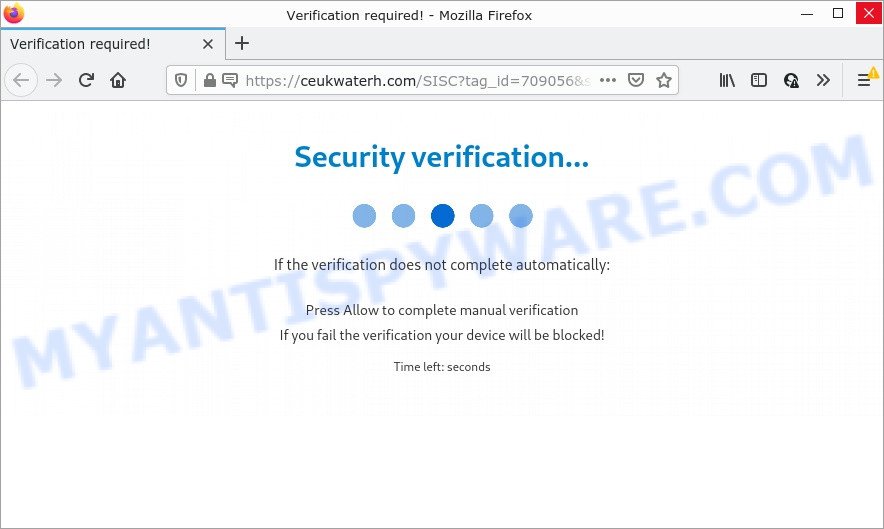
When you visit the Ceukwaterh.com web-site which wants to send you browser notifications, you will be greeted with a pop up that asks whether you want to agree to them or not. Your options will be ‘Block’ and ‘Allow’. Once you click on the ‘Allow’ button, this web site gets your permission to send browser notifications in form of pop-up adverts in the right bottom corner of your screen.

Threat Summary
| Name | Ceukwaterh.com pop up |
| Type | browser notification spam, spam push notifications, pop-up virus |
| Distribution | adware, malicious popup ads, PUPs, social engineering attack |
| Symptoms |
|
| Removal | Ceukwaterh.com removal guide |
How did you get infected with Ceukwaterh.com pop ups
Some research has shown that users can be redirected to Ceukwaterh.com from suspicious advertisements or by PUPs and adware. Adware is a type of malicious software. When adware hijacks your personal computer, it might carry out various malicious tasks. Some of the more common acts on computers include: adware can show constant pop up deals and/or annoying deals;adware software can redirect your browser to unsafe web-pages; adware can slow down your computer; adware can change web-browser settings.
Adware can be spread through the use of trojan horses and other forms of malicious software, but most commonly, adware gets onto computer by being attached to some free applications. Many developers of freeware include third-party programs in their setup package. Sometimes it’s possible to avoid the install of any adware: carefully read the Terms of Use and the Software license, select only Manual, Custom or Advanced setup type, reject all checkboxes before clicking Install or Next button while installing new free software.
Remove Ceukwaterh.com notifications from web-browsers
If the scammers have achieved their goal and you clicked the Allow button, then you need to open internet browser settings as soon as possible and turn off rogue push notifications. To remove the Ceukwaterh.com notifications, perform the following steps. These steps are for Microsoft Windows, Apple Mac and Android.
Google Chrome:
- Click the Menu button (three dots) on the right upper corner
- Select ‘Settings’. Then, scroll down to the bottom where it says ‘Advanced’.
- Scroll down to the ‘Privacy and security’ section, select ‘Site settings’.
- Go to Notifications settings.
- Click ‘three dots’ button on the right hand side of Ceukwaterh.com URL or other rogue notifications and click ‘Remove’.

Android:
- Tap ‘Settings’.
- Tap ‘Notifications’.
- Find and tap the web browser which displays Ceukwaterh.com push notifications advertisements.
- In the opened window, locate Ceukwaterh.com, other dubious URLs and set the toggle button to ‘OFF’ on them one-by-one.

Mozilla Firefox:
- In the right upper corner, click the Firefox menu (three horizontal stripes).
- In the drop-down menu select ‘Options’. In the left side select ‘Privacy & Security’.
- Scroll down to the ‘Permissions’ section and click the ‘Settings’ button next to ‘Notifications’.
- Select the Ceukwaterh.com domain from the list and change the status to ‘Block’.
- Click ‘Save Changes’ button.

Edge:
- In the top right corner, click on the three dots to expand the Edge menu.
- Scroll down, locate and click ‘Settings’. In the left side select ‘Advanced’.
- In the ‘Website permissions’ section click ‘Manage permissions’.
- Click the switch under the Ceukwaterh.com so that it turns off.

Internet Explorer:
- Click ‘Tools’ button in the top-right corner.
- Go to ‘Internet Options’ in the menu.
- Click on the ‘Privacy’ tab and select ‘Settings’ in the pop-up blockers section.
- Locate the Ceukwaterh.com and click the ‘Remove’ button to delete the URL.

Safari:
- On the top menu select ‘Safari’, then ‘Preferences’.
- Select the ‘Websites’ tab and then select ‘Notifications’ section on the left panel.
- Find the Ceukwaterh.com and select it, click the ‘Deny’ button.
How to remove Ceukwaterh.com pop-up advertisements (removal guide)
In the few simple steps below we will have a look at the adware software and how to remove Ceukwaterh.com from Chrome, Mozilla Firefox, Edge and IE web browsers for MS Windows OS, natively or by using a few free removal tools. Read it once, after doing so, please bookmark this page (or open it on your smartphone) as you may need to close your web-browser or reboot your computer.
To remove Ceukwaterh.com pop ups, complete the following steps:
- Remove Ceukwaterh.com notifications from web-browsers
- How to manually delete Ceukwaterh.com
- Automatic Removal of Ceukwaterh.com advertisements
- Stop Ceukwaterh.com pop up advertisements
How to manually delete Ceukwaterh.com
First of all, try to remove Ceukwaterh.com popup advertisements manually; to do this, follow the steps below. Of course, manual removal of adware software requires more time and may not be suitable for those who are poorly versed in computer settings. In this case, we suggest that you scroll down to the section that describes how to remove Ceukwaterh.com pop ups using free utilities.
Removing the Ceukwaterh.com, check the list of installed software first
The process of adware removal is generally the same across all versions of MS Windows OS from 10 to XP. To start with, it’s necessary to check the list of installed programs on your PC and remove all unused, unknown and dubious apps.
Windows 10, 8.1, 8
Click the Microsoft Windows logo, and then press Search ![]() . Type ‘Control panel’and press Enter as shown in the figure below.
. Type ‘Control panel’and press Enter as shown in the figure below.

Once the ‘Control Panel’ opens, click the ‘Uninstall a program’ link under Programs category as shown below.

Windows 7, Vista, XP
Open Start menu and select the ‘Control Panel’ at right as shown in the figure below.

Then go to ‘Add/Remove Programs’ or ‘Uninstall a program’ (Microsoft Windows 7 or Vista) as shown below.

Carefully browse through the list of installed software and remove all suspicious and unknown programs. We suggest to click ‘Installed programs’ and even sorts all installed programs by date. When you’ve found anything dubious that may be the adware software related to the Ceukwaterh.com advertisements or other potentially unwanted application (PUA), then select this application and click ‘Uninstall’ in the upper part of the window. If the dubious application blocked from removal, then run Revo Uninstaller Freeware to fully remove it from your PC.
Get rid of Ceukwaterh.com from Firefox by resetting web browser settings
Resetting Firefox web-browser will reset all the settings to their original state and will remove Ceukwaterh.com pop-up ads, malicious add-ons and extensions. However, your themes, bookmarks, history, passwords, and web form auto-fill information will not be deleted.
Click the Menu button (looks like three horizontal lines), and press the blue Help icon located at the bottom of the drop down menu as displayed in the following example.

A small menu will appear, press the “Troubleshooting Information”. On this page, click “Refresh Firefox” button as displayed on the image below.

Follow the onscreen procedure to revert back your Mozilla Firefox web browser settings to their default values.
Remove Ceukwaterh.com pop-ups from Chrome
Reset Chrome settings will delete Ceukwaterh.com pop up ads from browser and disable malicious add-ons. It will also clear cached and temporary data (cookies, site data and content). Keep in mind that resetting your browser will not remove your history, bookmarks, passwords, and other saved data.
Open the Chrome menu by clicking on the button in the form of three horizontal dotes (![]() ). It will display the drop-down menu. Choose More Tools, then click Extensions.
). It will display the drop-down menu. Choose More Tools, then click Extensions.
Carefully browse through the list of installed extensions. If the list has the extension labeled with “Installed by enterprise policy” or “Installed by your administrator”, then complete the following instructions: Remove Google Chrome extensions installed by enterprise policy otherwise, just go to the step below.
Open the Chrome main menu again, press to “Settings” option.

Scroll down to the bottom of the page and click on the “Advanced” link. Now scroll down until the Reset settings section is visible, as shown in the following example and click the “Reset settings to their original defaults” button.

Confirm your action, click the “Reset” button.
Remove Ceukwaterh.com popup advertisements from Internet Explorer
By resetting Internet Explorer web-browser you return your internet browser settings to its default state. This is first when troubleshooting problems that might have been caused by adware which causes the unwanted Ceukwaterh.com ads.
First, start the IE, press ![]() ) button. Next, press “Internet Options” as displayed in the following example.
) button. Next, press “Internet Options” as displayed in the following example.

In the “Internet Options” screen select the Advanced tab. Next, click Reset button. The IE will show the Reset Internet Explorer settings dialog box. Select the “Delete personal settings” check box and click Reset button.

You will now need to reboot your computer for the changes to take effect. It will delete adware that causes the intrusive Ceukwaterh.com popups, disable malicious and ad-supported browser’s extensions and restore the Microsoft Internet Explorer’s settings like startpage, default search engine and new tab to default state.
Automatic Removal of Ceukwaterh.com advertisements
If the Ceukwaterh.com popups are still there, the situation is more serious. But don’t worry. There are several utilities which are developed to detect and delete adware software from your web-browser and computer. If you’re searching for a free solution to adware software removal, then Zemana Anti-Malware (ZAM) is a good option. Also you can get HitmanPro and MalwareBytes Free. Both programs also available for free unlimited scanning and for removal of detected malicious software, adware and potentially unwanted apps.
Remove Ceukwaterh.com advertisements with Zemana Anti Malware
Zemana Free is a malware removal utility. Currently, there are two versions of the program, one of them is free and second is paid (premium). The principle difference between the free and paid version of the utility is real-time protection module. If you just need to scan your computer for malware and remove adware that causes Ceukwaterh.com ads, then the free version will be enough for you.
- First, visit the following page, then press the ‘Download’ button in order to download the latest version of Zemana Free.
Zemana AntiMalware
165500 downloads
Author: Zemana Ltd
Category: Security tools
Update: July 16, 2019
- Once you have downloaded the install file, make sure to double click on the Zemana.AntiMalware.Setup. This would start the Zemana Anti Malware setup on your PC system.
- Select installation language and click ‘OK’ button.
- On the next screen ‘Setup Wizard’ simply click the ‘Next’ button and follow the prompts.

- Finally, once the installation is complete, Zemana Anti Malware (ZAM) will launch automatically. Else, if does not then double-click on the Zemana AntiMalware icon on your desktop.
- Now that you have successfully install Zemana Anti Malware, let’s see How to use Zemana AntiMalware to remove Ceukwaterh.com pop ups from your computer.
- After you have launched the Zemana Anti-Malware, you will see a window as on the image below, just click ‘Scan’ button to perform a system scan for the adware software.

- Now pay attention to the screen while Zemana AntiMalware (ZAM) scans your PC system.

- After Zemana AntiMalware (ZAM) completes the scan, Zemana Anti Malware will show a scan report. Next, you need to click ‘Next’ button.

- Zemana may require a reboot PC system in order to complete the Ceukwaterh.com ads removal procedure.
- If you want to permanently delete adware from your PC system, then click ‘Quarantine’ icon, select all malicious software, adware, potentially unwanted software and other items and press Delete.
- Restart your personal computer to complete the adware removal procedure.
Delete Ceukwaterh.com pop-up advertisements from web-browsers with Hitman Pro
HitmanPro is a free removal utility that can be downloaded and use to remove adware software which causes popups, hijackers, malware, potentially unwanted applications, toolbars and other threats from your device. You may run this utility to search for threats even if you have an antivirus or any other security program.
Please go to the following link to download HitmanPro. Save it on your Windows desktop.
When downloading is finished, open the file location. You will see an icon like below.

Double click the Hitman Pro desktop icon. When the utility is launched, you will see a screen as displayed on the image below.

Further, click “Next” button to detect adware that causes Ceukwaterh.com pop-ups. A scan may take anywhere from 10 to 30 minutes, depending on the count of files on your computer and the speed of your computer. When the scan get finished, it will show the Scan Results as on the image below.

Review the results once the tool has complete the system scan. If you think an entry should not be quarantined, then uncheck it. Otherwise, simply click “Next” button. It will show a dialog box, press the “Activate free license” button.
Delete Ceukwaterh.com advertisements with MalwareBytes
If you’re still having problems with the Ceukwaterh.com ads — or just wish to scan your personal computer occasionally for adware and other malicious software — download MalwareBytes Anti-Malware (MBAM). It’s free for home use, and identifies and removes various unwanted software that attacks your computer or degrades device performance. MalwareBytes Anti Malware (MBAM) can remove adware software, PUPs as well as malicious software, including ransomware and trojans.
Click the following link to download the latest version of MalwareBytes Anti-Malware (MBAM) for Microsoft Windows. Save it to your Desktop so that you can access the file easily.
327719 downloads
Author: Malwarebytes
Category: Security tools
Update: April 15, 2020
Once the downloading process is finished, close all apps and windows on your computer. Open a directory in which you saved it. Double-click on the icon that’s called MBSetup as displayed in the figure below.
![]()
When the setup starts, you will see the Setup wizard which will help you set up Malwarebytes on your computer.

Once install is done, you will see window as displayed in the figure below.

Now press the “Scan” button . MalwareBytes Free application will scan through the whole personal computer for the adware software that causes popups. This process can take some time, so please be patient. While the MalwareBytes Free tool is checking, you can see number of objects it has identified as being affected by malware.

After MalwareBytes AntiMalware (MBAM) completes the scan, MalwareBytes Free will open a list of detected threats. Review the scan results and then press “Quarantine” button.

The Malwarebytes will now begin to get rid of adware that causes Ceukwaterh.com pop-ups. After disinfection is finished, you may be prompted to reboot your device.

The following video explains guide on how to get rid of hijacker, adware and other malware with MalwareBytes Free.
Stop Ceukwaterh.com pop up advertisements
Using an ad-blocker program like AdGuard is an effective way to alleviate the risks. Additionally, ad blocker apps will also protect you from malicious advertisements and web-pages, and, of course, block redirection chain to Ceukwaterh.com and similar webpages.
Download AdGuard by clicking on the following link.
27036 downloads
Version: 6.4
Author: © Adguard
Category: Security tools
Update: November 15, 2018
After downloading it, double-click the downloaded file to run it. The “Setup Wizard” window will show up on the computer screen as shown in the figure below.

Follow the prompts. AdGuard will then be installed and an icon will be placed on your desktop. A window will show up asking you to confirm that you want to see a quick instructions as displayed on the image below.

Click “Skip” button to close the window and use the default settings, or click “Get Started” to see an quick guide which will help you get to know AdGuard better.
Each time, when you run your personal computer, AdGuard will start automatically and stop unwanted advertisements, block Ceukwaterh.com, as well as other harmful or misleading webpages. For an overview of all the features of the program, or to change its settings you can simply double-click on the AdGuard icon, that is located on your desktop.
Finish words
We suggest that you keep AdGuard (to help you block unwanted advertisements and intrusive malicious web sites) and Zemana (to periodically scan your personal computer for new malware, hijackers and adware). Make sure that you have all the Critical Updates recommended for Windows OS. Without regular updates you WILL NOT be protected when new hijackers, harmful software and adware software are released.
If you are still having problems while trying to remove Ceukwaterh.com pop up ads from your internet browser, then ask for help here.






















