What is Go3s.biz?
Go3s.biz is a scam site that is designed to fool you and other unsuspecting users into subscribing to browser push notifications. Push notifications are originally created to alert users of newly published content. Cybercriminals abuse ‘browser notification feature’ to avoid antivirus software and ad-blocker apps by displaying unwanted ads. These ads are displayed in the lower right corner of the screen urges users to play online games, visit dubious web pages, install web-browser addons & so on.
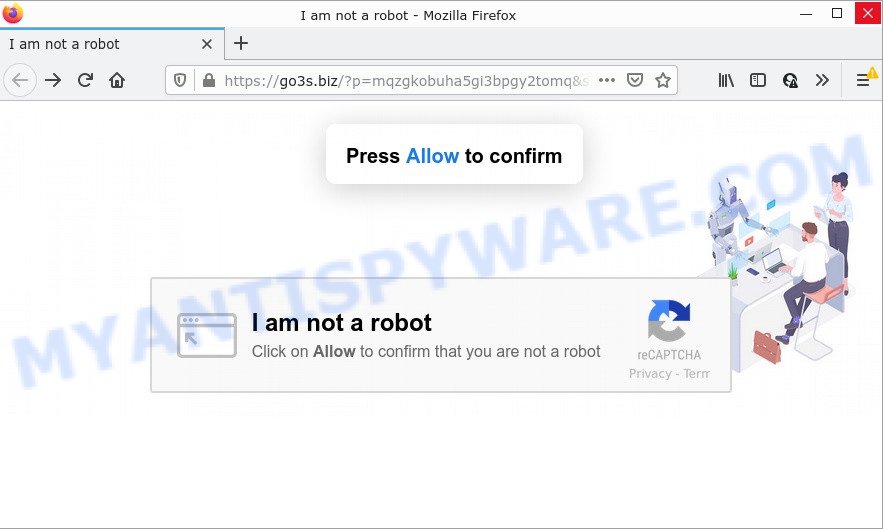
When you visit the Go3s.biz web page which wants to send you browser notifications, you’ll be greeted with a fake message which asks whether you want to agree to them or not. Your options will be ‘Block’ and ‘Allow’. If you click on the ‘Allow’ button, this web-site gets your permission to send browser notifications in form of popup ads in the right bottom corner of the screen.

Threat Summary
| Name | Go3s.biz popup |
| Type | spam push notifications, browser notification spam, pop-up virus |
| Distribution | social engineering attack, adware, misleading pop-up advertisements, PUPs |
| Symptoms |
|
| Removal | Go3s.biz removal guide |
How did you get infected with Go3s.biz pop ups
Computer security experts have determined that users are redirected to Go3s.biz by adware software or from dubious ads. Many users consider adware, browser hijackers, spyware, trojans as the same thing. They are all types of malicious software that each behave differently. The word ‘adware’ is a combination of two words ‘ad’ and ‘software’. Adware presents advertisements on an affected computer. Not very dangerous for computer users, but very profitable for the the adware producers.
Adware comes to computers as part of the installer of various free software. Thus on the process of installation, it will be added onto your PC system and/or web-browser. In order to avoid adware, you just need to follow a few simple rules: carefully read the Terms of Use and the license, choose only a Manual, Custom or Advanced installation method, which enables you to make sure that the application you want to install, thereby protect your PC from adware software.
Remove Go3s.biz notifications from internet browsers
If you’re getting push notifications from the Go3s.biz or another scam webpage, you will have previously pressed the ‘Allow’ button. Below we will teach you how to turn them off.
Google Chrome:
- In the top right corner of the screen, click on Google Chrome’s main menu button, represented by three vertical dots.
- Select ‘Settings’. Then, scroll down to the bottom where it says ‘Advanced’.
- Scroll down to the ‘Privacy and security’ section, select ‘Site settings’.
- Go to Notifications settings.
- Click ‘three dots’ button on the right hand side of Go3s.biz URL or other suspicious URL and click ‘Remove’.

Android:
- Open Chrome.
- In the top-right corner, tap on Google Chrome’s main menu button, represented by three vertical dots.
- In the menu tap ‘Settings’, scroll down to ‘Advanced’.
- In the ‘Site Settings’, tap on ‘Notifications’, locate the Go3s.biz URL and tap on it.
- Tap the ‘Clean & Reset’ button and confirm.

Mozilla Firefox:
- Click the Menu button (three bars) on the top right hand corner of the Firefox window.
- Choose ‘Options’ and click on ‘Privacy & Security’ on the left hand side of the screen.
- Scroll down to ‘Permissions’ and then to ‘Settings’ next to ‘Notifications’.
- Select the Go3s.biz domain from the list and change the status to ‘Block’.
- Save changes.

Edge:
- In the top right hand corner, click on the three dots to expand the Edge menu.
- Scroll down to ‘Settings’. In the menu on the left go to ‘Advanced’.
- Click ‘Manage permissions’ button, located beneath ‘Website permissions’.
- Right-click the Go3s.biz site. Click ‘Delete’.

Internet Explorer:
- Click ‘Tools’ button in the top-right corner.
- Select ‘Internet options’.
- Select the ‘Privacy’ tab and click ‘Settings under ‘Pop-up Blocker’ section.
- Find the Go3s.biz site and click the ‘Remove’ button to delete the site.

Safari:
- Go to ‘Preferences’ in the Safari menu.
- Open ‘Websites’ tab, then in the left menu click on ‘Notifications’.
- Locate the Go3s.biz domain and select it, click the ‘Deny’ button.
How to remove Go3s.biz advertisements (removal tutorial)
In the few simple steps below, we will try to cover the Internet Explorer, Chrome, Firefox and Microsoft Edge and provide general advice to get rid of Go3s.biz popup advertisements. You may find some minor differences in your Windows install. No matter, you should be okay if you follow the steps outlined below: delete all suspicious and unknown apps, reset web browsers settings, fix browsers shortcuts, delete malicious scheduled tasks, run free malware removal utilities. Read this manual carefully, bookmark it or open this page on your smartphone, because you may need to close your internet browser or reboot your device.
To remove Go3s.biz pop ups, use the steps below:
- Remove Go3s.biz notifications from internet browsers
- Manual Go3s.biz pop-ups removal
- Automatic Removal of Go3s.biz advertisements
- Stop Go3s.biz ads
Manual Go3s.biz pop-ups removal
In most cases, it is possible to manually remove Go3s.biz pop up advertisements. This method does not involve the use of any tricks or removal tools. You just need to recover the normal settings of the PC and web-browser. This can be done by following a few simple steps below. If you want to quickly get rid of Go3s.biz popup ads, as well as perform a full scan of your device, we recommend that you run adware removal tools, which are listed below.
Uninstall potentially unwanted programs using MS Windows Control Panel
First, you should try to identify and uninstall the program that causes the appearance of intrusive ads or web browser redirect, using the ‘Uninstall a program’ which is located in the ‘Control panel’.
Windows 8, 8.1, 10
First, click the Windows button
Windows XP, Vista, 7
First, press “Start” and select “Control Panel”.
It will show the Windows Control Panel as displayed on the screen below.

Next, click “Uninstall a program” ![]()
It will open a list of all software installed on your computer. Scroll through the all list, and remove any suspicious and unknown apps. To quickly find the latest installed applications, we recommend sort programs by date in the Control panel.
Remove Go3s.biz ads from Internet Explorer
If you find that Microsoft Internet Explorer web-browser settings like default search provider, new tab page and start page had been changed by adware software that causes multiple unwanted popups, then you may revert back your settings, via the reset web-browser procedure.
First, start the Microsoft Internet Explorer. Next, click the button in the form of gear (![]() ). It will display the Tools drop-down menu, click the “Internet Options” as displayed in the following example.
). It will display the Tools drop-down menu, click the “Internet Options” as displayed in the following example.

In the “Internet Options” window click on the Advanced tab, then click the Reset button. The Internet Explorer will open the “Reset Internet Explorer settings” window as displayed on the screen below. Select the “Delete personal settings” check box, then click “Reset” button.

You will now need to reboot your PC for the changes to take effect.
Remove Go3s.biz ads from Google Chrome
If your Google Chrome web-browser is redirected to intrusive Go3s.biz web-page, it may be necessary to completely reset your web-browser program to its default settings.

- First, launch the Google Chrome and click the Menu icon (icon in the form of three dots).
- It will display the Google Chrome main menu. Choose More Tools, then press Extensions.
- You will see the list of installed addons. If the list has the extension labeled with “Installed by enterprise policy” or “Installed by your administrator”, then complete the following guidance: Remove Chrome extensions installed by enterprise policy.
- Now open the Google Chrome menu once again, press the “Settings” menu.
- Next, click “Advanced” link, that located at the bottom of the Settings page.
- On the bottom of the “Advanced settings” page, press the “Reset settings to their original defaults” button.
- The Chrome will open the reset settings dialog box as shown on the screen above.
- Confirm the web browser’s reset by clicking on the “Reset” button.
- To learn more, read the post How to reset Chrome settings to default.
Remove Go3s.biz from Firefox by resetting internet browser settings
If the Mozilla Firefox internet browser is redirected to Go3s.biz and you want to recover the Mozilla Firefox settings back to their default state, then you should follow the step-by-step guidance below. Essential information like bookmarks, browsing history, passwords, cookies, auto-fill data and personal dictionaries will not be removed.
Run the Mozilla Firefox and click the menu button (it looks like three stacked lines) at the top right of the web browser screen. Next, click the question-mark icon at the bottom of the drop-down menu. It will display the slide-out menu.

Select the “Troubleshooting information”. If you’re unable to access the Help menu, then type “about:support” in your address bar and press Enter. It bring up the “Troubleshooting Information” page like the one below.

Click the “Refresh Firefox” button at the top right of the Troubleshooting Information page. Select “Refresh Firefox” in the confirmation dialog box. The Firefox will begin a procedure to fix your problems that caused by the Go3s.biz adware. After, it’s complete, press the “Finish” button.
Automatic Removal of Go3s.biz advertisements
The adware software may hide its components which are difficult for you to find out and remove fully. This may lead to the fact that after some time, the adware that causes pop ups once again infect your device. Moreover, We want to note that it is not always safe to remove adware manually, if you do not have much experience in setting up and configuring the Microsoft Windows operating system. The best solution to scan for and remove adware is to run free malware removal applications.
Delete Go3s.biz popup ads with Zemana AntiMalware
Zemana is an amazing utility to remove Go3s.biz pop up ads from the Firefox, IE, Microsoft Edge and Google Chrome. It also removes malicious software and adware from your device. It improves your system’s performance by removing PUPs.
- Download Zemana on your Windows Desktop by clicking on the following link.
Zemana AntiMalware
165533 downloads
Author: Zemana Ltd
Category: Security tools
Update: July 16, 2019
- Once you have downloaded the installation file, make sure to double click on the Zemana.AntiMalware.Setup. This would start the Zemana setup on your PC system.
- Select install language and press ‘OK’ button.
- On the next screen ‘Setup Wizard’ simply press the ‘Next’ button and follow the prompts.

- Finally, once the setup is complete, Zemana Free will launch automatically. Else, if does not then double-click on the Zemana Anti Malware (ZAM) icon on your desktop.
- Now that you have successfully install Zemana AntiMalware (ZAM), let’s see How to use Zemana Anti Malware to remove Go3s.biz ads from your computer.
- After you have opened the Zemana, you’ll see a window as displayed on the image below, just click ‘Scan’ button to begin checking your PC system for the adware software.

- Now pay attention to the screen while Zemana Anti Malware scans your computer.

- Once the scan is done, the results are displayed in the scan report. Make sure to check mark the threats which are unsafe and then click ‘Next’ button.

- Zemana Anti-Malware may require a restart computer in order to complete the Go3s.biz ads removal process.
- If you want to fully delete adware from your PC, then click ‘Quarantine’ icon, select all malware, adware, PUPs and other threats and press Delete.
- Reboot your PC system to complete the adware removal procedure.
Delete Go3s.biz ads and malicious extensions with Hitman Pro
HitmanPro is a free portable application that scans your PC system for adware software that causes multiple annoying popups, PUPs and browser hijackers and allows get rid of them easily. Moreover, it will also help you remove any malicious web browser extensions and add-ons.
First, click the following link, then click the ‘Download’ button in order to download the latest version of Hitman Pro.
Once the downloading process is complete, open the folder in which you saved it. You will see an icon like below.

Double click the Hitman Pro desktop icon. When the tool is opened, you will see a screen as displayed in the figure below.

Further, click “Next” button . Hitman Pro application will scan through the whole PC for the adware software which causes pop-ups. A scan may take anywhere from 10 to 30 minutes, depending on the number of files on your personal computer and the speed of your computer. Once the system scan is done, Hitman Pro will create a list of unwanted programs and adware as on the image below.

Review the scan results and then press “Next” button. It will open a dialog box, click the “Activate free license” button.
Run MalwareBytes Anti Malware (MBAM) to remove Go3s.biz pop-up ads
Trying to remove Go3s.biz pop-up advertisements can become a battle of wills between the adware infection and you. MalwareBytes AntiMalware can be a powerful ally, removing most of today’s adware software, malicious software and potentially unwanted software with ease. Here’s how to use MalwareBytes AntiMalware will help you win.
MalwareBytes Anti Malware (MBAM) can be downloaded from the following link. Save it to your Desktop so that you can access the file easily.
327751 downloads
Author: Malwarebytes
Category: Security tools
Update: April 15, 2020
Once downloading is finished, close all apps and windows on your personal computer. Double-click the set up file called MBSetup. If the “User Account Control” dialog box pops up like below, click the “Yes” button.

It will open the Setup wizard which will help you set up MalwareBytes on your PC. Follow the prompts and do not make any changes to default settings.

Once install is finished successfully, press “Get Started” button. MalwareBytes Anti-Malware will automatically start and you can see its main screen as shown below.

Now click the “Scan” button to perform a system scan with this utility for the adware that causes Go3s.biz advertisements.

As the scanning ends, MalwareBytes Anti-Malware (MBAM) will display a list of detected threats. Review the report and then click “Quarantine” button. The MalwareBytes AntiMalware (MBAM) will remove adware that causes Go3s.biz popups and move the selected items to the program’s quarantine. Once finished, you may be prompted to restart the computer.

We recommend you look at the following video, which completely explains the process of using the MalwareBytes Free to remove adware software, browser hijacker and other malicious software.
Stop Go3s.biz ads
By installing an adblocker application like AdGuard, you’re able to stop Go3s.biz, autoplaying video ads and remove a huge number of distracting and intrusive ads on web-pages.
Click the following link to download the latest version of AdGuard for Windows. Save it directly to your Windows Desktop.
27044 downloads
Version: 6.4
Author: © Adguard
Category: Security tools
Update: November 15, 2018
After downloading it, double-click the downloaded file to launch it. The “Setup Wizard” window will show up on the computer screen like the one below.

Follow the prompts. AdGuard will then be installed and an icon will be placed on your desktop. A window will show up asking you to confirm that you want to see a quick guide as displayed on the screen below.

Press “Skip” button to close the window and use the default settings, or click “Get Started” to see an quick instructions that will assist you get to know AdGuard better.
Each time, when you launch your personal computer, AdGuard will start automatically and stop unwanted ads, block Go3s.biz, as well as other harmful or misleading web-sites. For an overview of all the features of the program, or to change its settings you can simply double-click on the AdGuard icon, which is located on your desktop.
Finish words
We suggest that you keep AdGuard (to help you block unwanted popups and intrusive harmful web-pages) and Zemana Free (to periodically scan your computer for new adware softwares and other malware). Probably you are running an older version of Java or Adobe Flash Player. This can be a security risk, so download and install the latest version right now.
If you are still having problems while trying to delete Go3s.biz advertisements from the MS Edge, Microsoft Internet Explorer, Firefox and Google Chrome, then ask for help here here.
























