What is Greengo.team?
There are many scam web sites on the Internet and Greengo.team is one of them. It is a scam website which lures computer users into allowing push notifications. Scammers use push notifications to bypass pop-up blocker and therefore show lots of unwanted adverts. These advertisements are used to promote suspicious web-browser extensions, fake prizes scams, fake downloads, and adult web-sites.
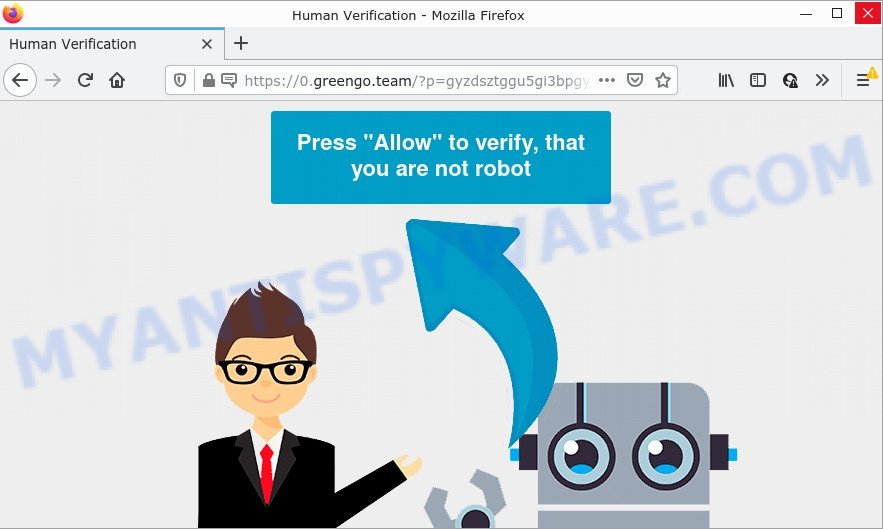
Greengo.team is a misleading site that shows ‘Show notifications’ prompt that attempts to get you to click the ‘Allow’ button to subscribe to its notifications. Once enabled, the Greengo.team notifications will start popping up in the lower right corner of your desktop randomly and spam you with unwanted ads.

Threat Summary
| Name | Greengo.team popup |
| Type | browser notification spam, spam push notifications, pop-up virus |
| Distribution | PUPs, adware, shady popup ads, social engineering attack |
| Symptoms |
|
| Removal | Greengo.team removal guide |
How did you get infected with Greengo.team pop-ups
IT security researchers have determined that users are redirected to Greengo.team by adware or from suspicious advertisements. Adware can cause many problems such as unwanted ads and popups on your browser, redirect your search requests to scam web pages, browser crashes and slow loading websites. Adware usually gets installed as a part of some free software. Do not be surprised, it happens, especially if you are an active Web user.
Adware software usually comes on the device with freeware. Most commonly, it comes without the user’s knowledge. Therefore, many users aren’t even aware that their PC has been infected by PUPs and adware. Please follow the easy rules in order to protect your PC system from adware and potentially unwanted software: do not install any suspicious programs, read the user agreement and choose only the Custom, Manual or Advanced installation mode. Also, always try to find a review of the program on the Internet. Be careful and attentive!
Remove Greengo.team notifications from web browsers
If you’re getting browser notifications from the Greengo.team or another scam web-site, you will have previously pressed the ‘Allow’ button. Below we’ll teach you how to turn them off.
|
|
|
|
|
|
How to remove Greengo.team ads (removal instructions)
In the guide below, we will try to cover the Chrome, Internet Explorer, Firefox and MS Edge and provide general advice to remove Greengo.team pop-ups. You may find some minor differences in your MS Windows install. No matter, you should be okay if you follow the steps outlined below: remove all suspicious and unknown software, reset web-browsers settings, fix internet browsers shortcuts, delete harmful scheduled tasks, use free malware removal utilities. Read this manual carefully, bookmark it or open this page on your smartphone, because you may need to close your web browser or reboot your PC system.
To remove Greengo.team pop ups, complete the steps below:
- Remove Greengo.team notifications from web browsers
- Manual Greengo.team popups removal
- Automatic Removal of Greengo.team popup ads
- Stop Greengo.team pop ups
Manual Greengo.team popups removal
The step-by-step guide will help you manually remove Greengo.team popup advertisements from the web-browser. If you have little experience in using computers, we recommend that you use the free utilities listed below.
Delete PUPs using Microsoft Windows Control Panel
Some of potentially unwanted software, adware software and browser hijackers can be uninstalled using the Add/Remove programs utility which is located in the Microsoft Windows Control Panel. So, if you are using any version of Windows and you have noticed an unwanted program, then first try to remove it through Add/Remove programs.
Windows 8, 8.1, 10
First, click Windows button

Once the ‘Control Panel’ opens, click the ‘Uninstall a program’ link under Programs category as shown below.

You will see the ‘Uninstall a program’ panel like below.

Very carefully look around the entire list of software installed on your PC. Most likely, one of them is the adware related to the Greengo.team advertisements. If you have many applications installed, you can help simplify the search of malicious programs by sort the list by date of installation. Once you’ve found a questionable, unwanted or unused program, right click to it, after that press ‘Uninstall’.
Windows XP, Vista, 7
First, press ‘Start’ button and select ‘Control Panel’ at right panel as on the image below.

Once the Windows ‘Control Panel’ opens, you need to click ‘Uninstall a program’ under ‘Programs’ as shown in the following example.

You will see a list of applications installed on your device. We recommend to sort the list by date of installation to quickly find the applications that were installed last. Most probably, it is the adware that causes pop-ups. If you are in doubt, you can always check the application by doing a search for her name in Google, Yahoo or Bing. After the program which you need to uninstall is found, simply click on its name, and then click ‘Uninstall’ as displayed below.

Get rid of Greengo.team advertisements from Mozilla Firefox
This step will help you delete Greengo.team popups, third-party toolbars, disable harmful plugins and revert back your default start page, new tab page and search provider settings.
First, start the Firefox. Next, click the button in the form of three horizontal stripes (![]() ). It will display the drop-down menu. Next, click the Help button (
). It will display the drop-down menu. Next, click the Help button (![]() ).
).

In the Help menu click the “Troubleshooting Information”. In the upper-right corner of the “Troubleshooting Information” page press on “Refresh Firefox” button as shown on the image below.

Confirm your action, click the “Refresh Firefox”.
Remove Greengo.team pop-ups from Chrome
Annoying Greengo.team ads or other symptom of having adware in your web browser is a good reason to reset Google Chrome. This is an easy way to restore the Google Chrome settings and not lose any important information.

- First start the Google Chrome and click Menu button (small button in the form of three dots).
- It will display the Chrome main menu. Choose More Tools, then click Extensions.
- You will see the list of installed extensions. If the list has the plugin labeled with “Installed by enterprise policy” or “Installed by your administrator”, then complete the following guidance: Remove Chrome extensions installed by enterprise policy.
- Now open the Google Chrome menu once again, click the “Settings” menu.
- You will see the Chrome’s settings page. Scroll down and click “Advanced” link.
- Scroll down again and click the “Reset” button.
- The Chrome will open the reset profile settings page as shown on the screen above.
- Next click the “Reset” button.
- Once this task is finished, your web browser’s search engine, homepage and new tab page will be restored to their original defaults.
- To learn more, read the article How to reset Chrome settings to default.
Remove Greengo.team ads from Internet Explorer
If you find that Internet Explorer web browser settings like new tab, search engine by default and startpage had been modified by adware that causes Greengo.team pop up advertisements, then you may restore your settings, via the reset web-browser procedure.
First, start the Internet Explorer, then click ‘gear’ icon ![]() . It will display the Tools drop-down menu on the right part of the internet browser, then click the “Internet Options” as shown on the image below.
. It will display the Tools drop-down menu on the right part of the internet browser, then click the “Internet Options” as shown on the image below.

In the “Internet Options” screen, select the “Advanced” tab, then click the “Reset” button. The Microsoft Internet Explorer will show the “Reset Internet Explorer settings” dialog box. Further, click the “Delete personal settings” check box to select it. Next, press the “Reset” button as shown in the figure below.

When the procedure is done, click “Close” button. Close the Internet Explorer and reboot your personal computer for the changes to take effect. This step will help you to restore your web browser’s startpage, newtab page and default search engine to default state.
Automatic Removal of Greengo.team popup ads
Adware and Greengo.team pop up ads can be removed from the browser and computer by running full system scan with an anti-malware utility. For example, you can run a full system scan with Zemana Anti-Malware (ZAM), MalwareBytes Free and Hitman Pro. It will help you get rid of components of adware from Windows registry and malicious files from harddisks.
Remove Greengo.team pop-up ads with Zemana Free
Zemana AntiMalware is an ultra light weight tool to delete Greengo.team advertisements from the Chrome, Mozilla Firefox, MS Edge and Internet Explorer. It also removes malicious software and adware software from your PC. It improves your system’s performance by deleting PUPs.

- Installing the Zemana Free is simple. First you will need to download Zemana Free by clicking on the link below.
Zemana AntiMalware
165501 downloads
Author: Zemana Ltd
Category: Security tools
Update: July 16, 2019
- At the download page, click on the Download button. Your web-browser will display the “Save as” dialog box. Please save it onto your Windows desktop.
- When downloading is finished, please close all software and open windows on your PC system. Next, launch a file named Zemana.AntiMalware.Setup.
- This will launch the “Setup wizard” of Zemana Free onto your personal computer. Follow the prompts and do not make any changes to default settings.
- When the Setup wizard has finished installing, the Zemana Anti-Malware (ZAM) will run and show the main window.
- Further, click the “Scan” button . Zemana Anti-Malware application will scan through the whole PC system for the adware which causes popups. This process may take quite a while, so please be patient.
- When the scan is finished, it will show the Scan Results.
- When you’re ready, press the “Next” button. The utility will get rid of adware that causes Greengo.team popup advertisements and move the selected items to the Quarantine. Once disinfection is done, you may be prompted to reboot the PC.
- Close the Zemana and continue with the next step.
Use Hitman Pro to get rid of Greengo.team pop-up advertisements
HitmanPro is a free portable application that scans your computer for adware that causes multiple unwanted popups, PUPs and browser hijackers and helps delete them easily. Moreover, it will also allow you get rid of any harmful web-browser extensions and add-ons.

- Please go to the link below to download the latest version of Hitman Pro for Microsoft Windows. Save it on your Microsoft Windows desktop or in any other place.
- When the downloading process is complete, double click the HitmanPro icon. Once this tool is opened, press “Next” button . HitmanPro application will scan through the whole device for the adware that causes multiple annoying pop-ups. Depending on your personal computer, the scan can take anywhere from a few minutes to close to an hour. While the HitmanPro is checking, you may see how many objects it has identified either as being malware.
- When that process is complete, HitmanPro will open you the results. Review the results once the utility has complete the system scan. If you think an entry should not be quarantined, then uncheck it. Otherwise, simply press “Next” button. Now click the “Activate free license” button to start the free 30 days trial to get rid of all malware found.
How to delete Greengo.team with MalwareBytes AntiMalware (MBAM)
We suggest using the MalwareBytes Anti Malware (MBAM) which are completely clean your device of the adware. The free utility is an advanced malware removal program designed by (c) Malwarebytes lab. This application uses the world’s most popular anti malware technology. It is able to help you delete intrusive Greengo.team pop-up advertisements from your browsers, potentially unwanted applications, malware, hijackers, toolbars, ransomware and other security threats from your computer for free.

Please go to the following link to download the latest version of MalwareBytes Anti-Malware (MBAM) for Microsoft Windows. Save it on your Desktop.
327720 downloads
Author: Malwarebytes
Category: Security tools
Update: April 15, 2020
After downloading is done, run it and follow the prompts. Once installed, the MalwareBytes Free will try to update itself and when this process is finished, press the “Scan” button for checking your personal computer for the adware responsible for Greengo.team popup advertisements. A system scan can take anywhere from 5 to 30 minutes, depending on your personal computer. While the MalwareBytes is checking, you may see how many objects it has identified either as being malware. Review the results once the utility has complete the system scan. If you think an entry should not be quarantined, then uncheck it. Otherwise, simply click “Quarantine” button.
The MalwareBytes is a free program that you can use to get rid of all detected folders, files, services, registry entries and so on. To learn more about this malicious software removal utility, we suggest you to read and follow the steps or the video guide below.
Stop Greengo.team pop ups
Run an ad blocker utility like AdGuard will protect you from malicious advertisements and content. Moreover, you can find that the AdGuard have an option to protect your privacy and stop phishing and spam web sites. Additionally, adblocker applications will help you to avoid annoying pop-ups and unverified links that also a good way to stay safe online.
Click the following link to download AdGuard. Save it on your Windows desktop.
27036 downloads
Version: 6.4
Author: © Adguard
Category: Security tools
Update: November 15, 2018
When the downloading process is done, double-click the downloaded file to start it. The “Setup Wizard” window will show up on the computer screen as shown in the following example.

Follow the prompts. AdGuard will then be installed and an icon will be placed on your desktop. A window will show up asking you to confirm that you want to see a quick instructions like below.

Click “Skip” button to close the window and use the default settings, or press “Get Started” to see an quick instructions which will allow you get to know AdGuard better.
Each time, when you start your PC, AdGuard will start automatically and stop unwanted advertisements, block Greengo.team, as well as other malicious or misleading websites. For an overview of all the features of the program, or to change its settings you can simply double-click on the AdGuard icon, which may be found on your desktop.
Finish words
We suggest that you keep Zemana Anti-Malware (ZAM) (to periodically scan your personal computer for new adware softwares and other malware) and AdGuard (to help you block annoying pop ups and harmful web sites). Moreover, to prevent any adware software, please stay clear of unknown and third party applications, make sure that your antivirus application, turn on the option to search for PUPs.
If you need more help with Greengo.team pop-up ads related issues, go to here.


















