What is Xml-api.online?
Xml-api.online is an ‘ad-rotator’. It is a type of websites created to redirect web-browsers to various advertising webpages. According to cyber threat analysts, Xml-api.online redirects users to sites that are promoted by rogue ad networks. Some of the websites that users can potentially be redirected to are scam websites, others are web-pages that encourage users to allow push notifications. In addition, users can be redirected to sites offering to install potentially unwanted programs, dangerous browser addons.
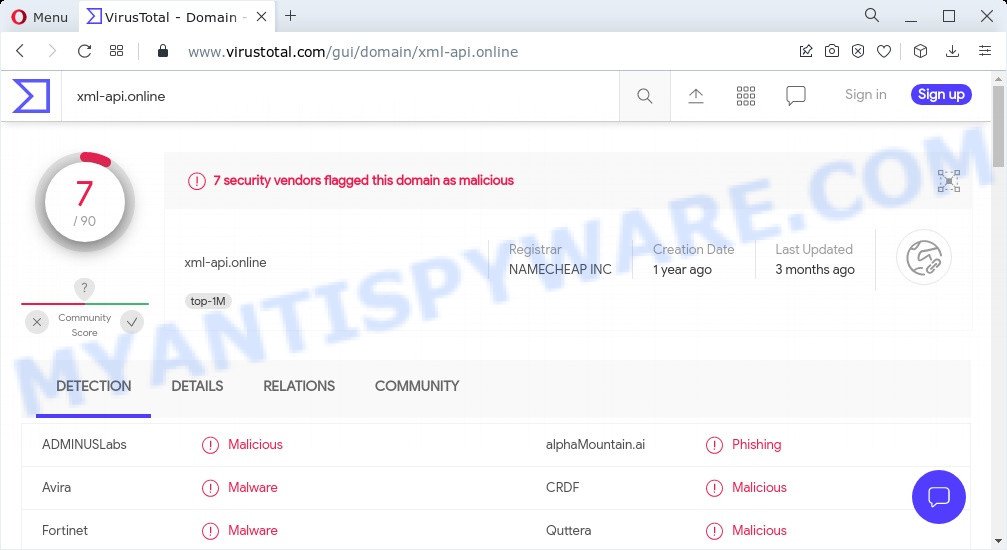
7 security vendors flagged the Xml-api.online domain as malicious
Usually, users end up on Xml-api.online and similar sites by going to a misspelled URL or, clicking on a fake link. In addition, they can be redirected to this site by malicious advertisements (malvertising), hacked sites and Adware. Adware is a form of malicious software which tries to generate profit by redirecting users to scam pages or online advertising. It has different solutions of earning profit including displaying up adverts on the web-browser forcefully. Most of adware gets installed when users are downloading free software or browser addons.
The worst is, adware software has the ability to gather a wide variety of confidential information which can be later sold to third parties. You don’t know if your home address, account names and passwords are safe.
Threat Summary
| Name | Xml-api.online |
| Type | adware, potentially unwanted application (PUA), popups, pop up virus, pop up advertisements |
| Symptoms |
|
| Removal | Xml-api.online removal guide |
How does Adware get on your device
Most of unwanted advertisements and popups come from web browser toolbars and/or extensions, BHOs (browser helper objects) and optional software. In most cases, these items claim itself as applications that improve your experience on the World Wide Web by providing a fast and interactive start page or a search engine that does not track you. Remember, how to avoid the unwanted programs. Be cautious, run only reputable apps which download from reputable sources. NEVER install any unknown and suspicious apps.
How to remove Xml-api.online advertisements from Chrome, Firefox, IE, Edge
If you have constant pop ups or undesired ads, slow device, freezing PC system problems, you are in need of adware removal assistance. The step-by-step guide below will guide you forward to get Xml-api.online popup ads removed and will help you get your personal computer operating at peak capacity again.
To remove Xml-api.online, follow the steps below:
- How to get rid of Xml-api.online pop-ups without any software
- Automatic Removal of Xml-api.online redirect
- Stop Xml-api.online popup ads
How to get rid of Xml-api.online pop-ups without any software
In most cases, it’s possible to manually remove Xml-api.online ads. This way does not involve the use of any tricks or removal utilities. You just need to recover the normal settings of the PC system and web browser. This can be done by following a few simple steps below. If you want to quickly remove Xml-api.online pop-up advertisements, as well as perform a full scan of your computer, we recommend that you use adware software removal tools, which are listed below.
Remove newly added adware
Some of potentially unwanted applications, adware and hijackers can be deleted using the Add/Remove programs utility that may be found in the Microsoft Windows Control Panel. So, if you are using any version of MS Windows and you have noticed an unwanted application, then first try to remove it through Add/Remove programs.
Windows 10, 8.1, 8
Click the Windows logo, and then click Search ![]() . Type ‘Control panel’and press Enter as shown on the screen below.
. Type ‘Control panel’and press Enter as shown on the screen below.

When the ‘Control Panel’ opens, click the ‘Uninstall a program’ link under Programs category as shown on the image below.

Windows 7, Vista, XP
Open Start menu and select the ‘Control Panel’ at right similar to the one below.

Then go to ‘Add/Remove Programs’ or ‘Uninstall a program’ (MS Windows 7 or Vista) as shown in the figure below.

Carefully browse through the list of installed programs and remove all questionable and unknown programs. We recommend to click ‘Installed programs’ and even sorts all installed applications by date. Once you’ve found anything questionable that may be the adware software responsible for the Xml-api.online pop up ads or other potentially unwanted application (PUA), then choose this program and click ‘Uninstall’ in the upper part of the window. If the suspicious program blocked from removal, then run Revo Uninstaller Freeware to fully remove it from your device.
Remove Xml-api.online popup ads from Internet Explorer
By resetting Microsoft Internet Explorer internet browser you revert back your web-browser settings to its default state. This is basic when troubleshooting problems that might have been caused by adware which redirects your web-browser to the intrusive Xml-api.online web-page.
First, start the Internet Explorer, press ![]() ) button. Next, click “Internet Options” as shown on the screen below.
) button. Next, click “Internet Options” as shown on the screen below.

In the “Internet Options” screen select the Advanced tab. Next, click Reset button. The Internet Explorer will display the Reset Internet Explorer settings dialog box. Select the “Delete personal settings” check box and click Reset button.

You will now need to reboot your PC system for the changes to take effect. It will delete adware that redirects your browser to the annoying Xml-api.online webpage, disable malicious and ad-supported web browser’s extensions and restore the IE’s settings like default search provider, new tab and home page to default state.
Remove Xml-api.online pop-up ads from Mozilla Firefox
If the Mozilla Firefox browser is redirected to Xml-api.online and you want to recover the Mozilla Firefox settings back to their default values, then you should follow the guide below. However, your saved passwords and bookmarks will not be changed or cleared.
Start the Mozilla Firefox and press the menu button (it looks like three stacked lines) at the top right of the web-browser screen. Next, click the question-mark icon at the bottom of the drop-down menu. It will show the slide-out menu.

Select the “Troubleshooting information”. If you’re unable to access the Help menu, then type “about:support” in your address bar and press Enter. It bring up the “Troubleshooting Information” page as displayed on the image below.

Click the “Refresh Firefox” button at the top right of the Troubleshooting Information page. Select “Refresh Firefox” in the confirmation prompt. The Mozilla Firefox will begin a task to fix your problems that caused by the Xml-api.online adware software. When, it is complete, press the “Finish” button.
Remove Xml-api.online popup ads from Chrome
If you have adware, Xml-api.online ads problems or Google Chrome is running slow, then reset Google Chrome can help you. In this tutorial we will show you the way to reset your Chrome settings and data to original state without reinstall.
Open the Chrome menu by clicking on the button in the form of three horizontal dotes (![]() ). It will display the drop-down menu. Choose More Tools, then press Extensions.
). It will display the drop-down menu. Choose More Tools, then press Extensions.
Carefully browse through the list of installed extensions. If the list has the extension labeled with “Installed by enterprise policy” or “Installed by your administrator”, then complete the following guidance: Remove Google Chrome extensions installed by enterprise policy otherwise, just go to the step below.
Open the Google Chrome main menu again, press to “Settings” option.

Scroll down to the bottom of the page and click on the “Advanced” link. Now scroll down until the Reset settings section is visible, like the one below and press the “Reset settings to their original defaults” button.

Confirm your action, click the “Reset” button.
Automatic Removal of Xml-api.online redirect
If the Xml-api.online redirect are still there, the situation is more serious. But don’t worry. There are several utilities which are designed to locate and delete adware from your web-browser and computer. If you are looking for a free method to adware removal, then Zemana AntiMalware is a good option. Also you can get Hitman Pro and MalwareBytes Free. Both programs also available for free unlimited scanning and for removal of found malicious software, adware and PUPs.
Delete Xml-api.online pop-up ads with Zemana Free
If you need a free utility that can easily remove Xml-api.online pop ups, then use Zemana. This is a very handy application, which is primarily created to quickly search for and remove adware software and malicious software affecting internet browsers and changing their settings.
Visit the following page to download Zemana. Save it on your Microsoft Windows desktop or in any other place.
165525 downloads
Author: Zemana Ltd
Category: Security tools
Update: July 16, 2019
Once downloading is done, close all apps and windows on your computer. Double-click the install file named Zemana.AntiMalware.Setup. If the “User Account Control” dialog box pops up as displayed on the image below, click the “Yes” button.

It will open the “Setup wizard” that will help you install Zemana Free on your computer. Follow the prompts and don’t make any changes to default settings.

Once installation is complete successfully, Zemana AntiMalware will automatically start and you can see its main screen similar to the one below.

Now click the “Scan” button to begin checking your personal computer for the adware that causes pop-ups. Depending on your computer, the scan can take anywhere from a few minutes to close to an hour. While the tool is checking, you may see how many objects and files has already scanned.

After finished, you will be shown the list of all found items on your PC. You may delete threats (move to Quarantine) by simply click “Next” button. The Zemana Free will get rid of adware software that causes multiple annoying popups and move the selected items to the Quarantine. After that process is complete, you may be prompted to reboot the personal computer.
Use Hitman Pro to remove Xml-api.online pop-up advertisements
Hitman Pro is a portable tool which scans for and deletes unwanted apps such as browser hijackers, adware, toolbars, other web browser extensions and other malicious software. It scans your device for adware software that causes the intrusive Xml-api.online popups and produces a list of threats marked for removal. HitmanPro will only uninstall those unwanted programs that you wish to be removed.
Click the link below to download HitmanPro. Save it on your Microsoft Windows desktop.
Once the downloading process is complete, open the file location and double-click the Hitman Pro icon. It will start the Hitman Pro tool. If the User Account Control dialog box will ask you want to open the program, press Yes button to continue.

Next, press “Next” to perform a system scan with this utility for the adware software that causes the Xml-api.online popup ads in your browser. A scan can take anywhere from 10 to 30 minutes, depending on the number of files on your device and the speed of your computer. When a threat is found, the number of the security threats will change accordingly.

When HitmanPro has finished scanning your PC system, HitmanPro will open a screen which contains a list of malicious software that has been found as displayed in the following example.

When you are ready, click “Next” button. It will show a dialog box, click the “Activate free license” button. The HitmanPro will get rid of adware software responsible for the Xml-api.online redirect and move the selected items to the program’s quarantine. When the procedure is done, the utility may ask you to reboot your computer.
Run MalwareBytes AntiMalware (MBAM) to remove Xml-api.online pop-ups
If you are having problems with Xml-api.online popups removal, then check out MalwareBytes Free. This is a utility that can help clean up your PC and improve your speeds for free. Find out more below.
Visit the following page to download MalwareBytes. Save it on your MS Windows desktop.
327747 downloads
Author: Malwarebytes
Category: Security tools
Update: April 15, 2020
Once the download is done, close all windows on your computer. Further, run the file named MBSetup. If the “User Account Control” prompt pops up as displayed on the image below, press the “Yes” button.

It will open the Setup wizard which will assist you install MalwareBytes on the PC system. Follow the prompts and don’t make any changes to default settings.

Once installation is complete successfully, click “Get Started” button. Then MalwareBytes Free will automatically start and you can see its main window as displayed in the following example.

Next, click the “Scan” button . MalwareBytes application will scan through the whole computer for the adware software that causes multiple intrusive popups. When a malware, adware software or PUPs are found, the number of the security threats will change accordingly. Wait until the the checking is complete.

After the scan is done, MalwareBytes Free will display a scan report. Review the report and then click “Quarantine” button.

The MalwareBytes Anti-Malware will remove adware software associated with the Xml-api.online pop up ads. Once finished, you may be prompted to restart your PC system. We recommend you look at the following video, which completely explains the procedure of using the MalwareBytes Free to delete browser hijackers, adware and other malicious software.
Stop Xml-api.online popup ads
We advise to install an ad blocking program that can block Xml-api.online and other intrusive webpages. The ad-blocking tool like AdGuard is a application that basically removes advertising from the World Wide Web and blocks access to malicious web pages. Moreover, security experts says that using ad blocker programs is necessary to stay safe when surfing the Web.
- First, visit the page linked below, then press the ‘Download’ button in order to download the latest version of AdGuard.
Adguard download
27044 downloads
Version: 6.4
Author: © Adguard
Category: Security tools
Update: November 15, 2018
- When the download is done, start the downloaded file. You will see the “Setup Wizard” program window. Follow the prompts.
- When the install is complete, press “Skip” to close the install program and use the default settings, or press “Get Started” to see an quick tutorial which will allow you get to know AdGuard better.
- In most cases, the default settings are enough and you don’t need to change anything. Each time, when you start your PC system, AdGuard will run automatically and stop unwanted advertisements, block Xml-api.online, as well as other malicious or misleading web-pages. For an overview of all the features of the program, or to change its settings you can simply double-click on the icon called AdGuard, which can be found on your desktop.
To sum up
Once you have removed the adware using this instructions, Firefox, IE, Chrome and MS Edge will no longer open annoying Xml-api.online web page when you surf the World Wide Web. Unfortunately, if the step-by-step instructions does not help you, then you have caught a new adware, and then the best way – ask for help.
Please create a new question by using the “Ask Question” button in the Questions and Answers. Try to give us some details about your problems, so we can try to help you more accurately. Wait for one of our trained “Security Team” or Site Administrator to provide you with knowledgeable assistance tailored to your problem with the annoying Xml-api.online pop up advertisements.




















