What is Search.syncedhandler.com?
The experienced security professionals have determined that Search.syncedhandler.com is a fake search engine promoted by Browser hijackers. A common tactic used by creators of Browser hijackers is to modify internet browser’s settings such as new tab, default search provider and startpage so that the affected web browser goes to a webpage under the authors’ control. Use the step-by-step guidance below to remove Search.syncedhandler.com and protect you from other browser hijackers and potentially unwanted software.
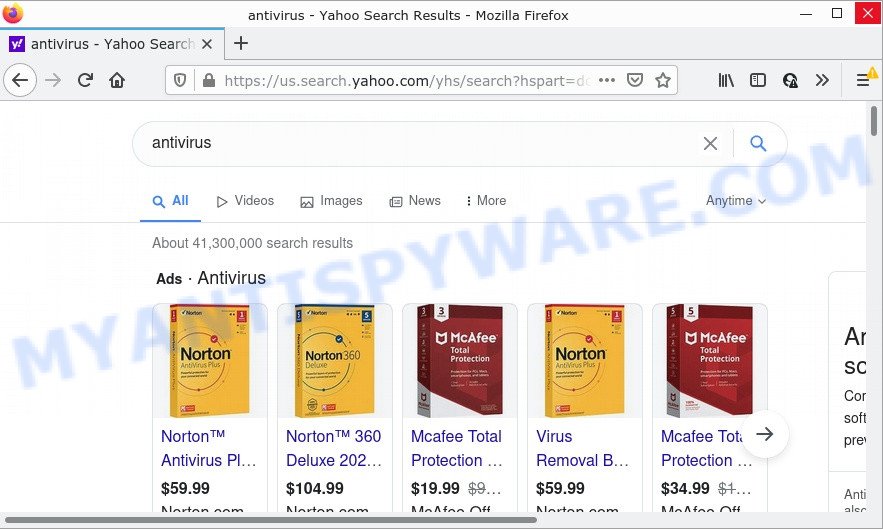
Search.syncedhandler.com redirects user seaches to Yahoo
If your web-browser is hijacked by the hijacker you will be forced to use Search.syncedhandler.com as a search engine. It could seem not to be dangerous, but you still should be very careful, since it may display intrusive and harmful advertisements designed to mislead you into buying certain questionable applications or products, provide search results which may redirect your browser to some deceptive, misleading or harmful web-sites. We recommend that you use only the reliable search engine such as Google, Yahoo or Bing.
As well as unwanted web browser redirects to Search.syncedhandler.com, the browser hijacker can collect your Web surfing activity by recording URLs visited, web sites visited, IP addresses, Internet Service Provider (ISP), cookie information and browser version and type. Such kind of behavior can lead to serious security problems or privacy info theft. This is another reason why the browser hijacker that redirects the web browser to Search.syncedhandler.com should be removed sooner.
If you noticed any of the symptoms mentioned above, we recommend you to perform steps below to remove the browser hijacker and get rid of Search.syncedhandler.com redirects from Firefox, Microsoft Edge, IE and Google Chrome.
How can a browser hijacker get on your computer
Browser hijackers can be spread through the use of trojan horses and other forms of malware, but most commonly, browser hijackers like Search.syncedhandler.com get onto computers by being attached to certain freeware. Many creators of freeware include third-party software in their setup file. Sometimes it is possible to avoid the installation of any hijackers such as Search.syncedhandler.com: carefully read the Terms of Use and the Software license, select only Manual, Custom or Advanced installation method, unset all checkboxes before clicking Install or Next button while installing new free programs.
Threat Summary
| Name | Search.syncedhandler.com |
| Type | start page hijacker, search engine hijacker, PUP, redirect virus, browser hijacker |
| Affected Browser Settings | new tab page URL, startpage, search engine |
| Distribution | free applications setup files, fake update tools, misleading pop-up advertisements |
| Symptoms | Pop-up advertisements won’t go away. You keep getting redirected to questionable web-pages. Your PC system starts automatically installing unwanted software. An unwanted internet browser toolbar appears in your browser. Your web-browser start page or search provider keeps changing or is not set to Google anymor. |
| Removal | Search.syncedhandler.com removal guide |
How to remove Search.syncedhandler.com from Chrome, Firefox, IE, Edge
The answer is right here on this web page. We have put together simplicity and efficiency. It will allow you easily get rid of browser hijacker from your PC system or internet browser. Moreover, you can select manual or automatic removal solution. If you are familiar with the PC then use manual removal, otherwise use free malware removal tools that are created specifically to delete hijacker such as Search.syncedhandler.com. Of course, you can combine both methods. Certain of the steps below will require you to exit this web-site. So, please read the few simple steps carefully, after that bookmark it or open it on your smartphone for later reference.
To remove Search.syncedhandler.com, follow the steps below:
- How to manually remove Search.syncedhandler.com
- Automatic Removal of Search.syncedhandler.com
- How to stop Search.syncedhandler.com redirect
How to manually remove Search.syncedhandler.com
If you perform exactly the guide below you should be able to get rid of the Search.syncedhandler.com redirects from the Firefox, IE, Edge and Chrome browsers.
Remove potentially unwanted programs through the Windows Control Panel
Some programs are free only because their setup file contains a browser hijacker. These malicious programs generates profit for the makers when it is installed. Many browser hijackers can be removed by simply uninstalling them from the ‘Uninstall a Program’ that is located in Windows control panel.
Windows 10, 8.1, 8
Click the MS Windows logo, and then click Search ![]() . Type ‘Control panel’and press Enter as displayed below.
. Type ‘Control panel’and press Enter as displayed below.

After the ‘Control Panel’ opens, click the ‘Uninstall a program’ link under Programs category as displayed in the figure below.

Windows 7, Vista, XP
Open Start menu and select the ‘Control Panel’ at right like the one below.

Then go to ‘Add/Remove Programs’ or ‘Uninstall a program’ (Windows 7 or Vista) as displayed on the image below.

Carefully browse through the list of installed programs and delete all questionable and unknown programs. We advise to click ‘Installed programs’ and even sorts all installed applications by date. After you’ve found anything suspicious that may be the browser hijacker responsible for redirecting your browser to the Search.syncedhandler.com web-page or other PUP (potentially unwanted program), then select this program and press ‘Uninstall’ in the upper part of the window. If the questionable program blocked from removal, then run Revo Uninstaller Freeware to completely delete it from your PC.
Remove Search.syncedhandler.com from Internet Explorer
First, start the Internet Explorer, click ![]() ) button. Next, click “Internet Options” as shown on the screen below.
) button. Next, click “Internet Options” as shown on the screen below.

In the “Internet Options” screen select the Advanced tab. Next, press Reset button. The Internet Explorer will show the Reset Internet Explorer settings dialog box. Select the “Delete personal settings” check box and press Reset button.

You will now need to reboot your computer for the changes to take effect. It will remove browser hijacker that responsible for browser redirect to the Search.syncedhandler.com web-page, disable malicious and ad-supported web browser’s extensions and restore the Internet Explorer’s settings like start page, new tab page and default search provider to default state.
Remove Search.syncedhandler.com from Chrome
The hijacker can modify your Google Chrome settings without your knowledge. You can see the Search.syncedhandler.com as your search provider or startpage, additional plugins and toolbars. Reset Google Chrome browser will help you to get rid of Search.syncedhandler.com and reset the unwanted changes caused by hijacker. However, your saved bookmarks and passwords will not be lost. This will not affect your history, passwords, bookmarks, and other saved data.

- First run the Chrome and click Menu button (small button in the form of three dots).
- It will open the Chrome main menu. Choose More Tools, then press Extensions.
- You’ll see the list of installed extensions. If the list has the extension labeled with “Installed by enterprise policy” or “Installed by your administrator”, then complete the following steps: Remove Chrome extensions installed by enterprise policy.
- Now open the Chrome menu once again, click the “Settings” menu.
- You will see the Chrome’s settings page. Scroll down and click “Advanced” link.
- Scroll down again and press the “Reset” button.
- The Chrome will display the reset profile settings page as shown on the image above.
- Next click the “Reset” button.
- Once this process is complete, your internet browser’s search engine by default, home page and new tab page will be restored to their original defaults.
- To learn more, read the article How to reset Google Chrome settings to default.
Get rid of Search.syncedhandler.com from Firefox by resetting browser settings
Resetting your Firefox is good initial troubleshooting step for any issues with your browser program, including the redirect to Search.syncedhandler.com webpage. Essential information such as bookmarks, browsing history, passwords, cookies, auto-fill data and personal dictionaries will not be removed.
Launch the Firefox and click the menu button (it looks like three stacked lines) at the top right of the internet browser screen. Next, click the question-mark icon at the bottom of the drop-down menu. It will open the slide-out menu.

Select the “Troubleshooting information”. If you’re unable to access the Help menu, then type “about:support” in your address bar and press Enter. It bring up the “Troubleshooting Information” page similar to the one below.

Click the “Refresh Firefox” button at the top right of the Troubleshooting Information page. Select “Refresh Firefox” in the confirmation prompt. The Firefox will begin a task to fix your problems that caused by the Search.syncedhandler.com hijacker. When, it is finished, press the “Finish” button.
Automatic Removal of Search.syncedhandler.com
Experienced security specialists have built efficient malicious software removal tools to aid users in removing hijackers , adware and potentially unwanted programs. Below we will share with you the best malware removal utilities with the ability to locate and remove Search.syncedhandler.com and other unwanted software.
Use Zemana Anti-Malware (ZAM) to remove Search.syncedhandler.com hijacker
Zemana is a free tool that performs a scan of your computer and displays if there are existing adware, browser hijackers, viruses, worms, spyware, trojans and other malicious software residing on your device. If malware is detected, Zemana Anti Malware can automatically remove it. Zemana does not conflict with other antimalware and antivirus programs installed on your device.

- Installing the Zemana Anti-Malware is simple. First you’ll need to download Zemana Anti-Malware from the following link.
Zemana AntiMalware
165509 downloads
Author: Zemana Ltd
Category: Security tools
Update: July 16, 2019
- At the download page, click on the Download button. Your browser will show the “Save as” prompt. Please save it onto your Windows desktop.
- After downloading is finished, please close all applications and open windows on your computer. Next, start a file named Zemana.AntiMalware.Setup.
- This will start the “Setup wizard” of Zemana Anti Malware (ZAM) onto your computer. Follow the prompts and do not make any changes to default settings.
- When the Setup wizard has finished installing, the Zemana Free will launch and show the main window.
- Further, click the “Scan” button . Zemana application will scan through the whole device for the hijacker responsible for redirecting your browser to Search.syncedhandler.com webpage. A scan may take anywhere from 10 to 30 minutes, depending on the number of files on your computer and the speed of your PC system. When a threat is found, the number of the security threats will change accordingly.
- Once the checking is finished, Zemana will open a screen which contains a list of malicious software that has been detected.
- You may delete threats (move to Quarantine) by simply click the “Next” button. The tool will remove browser hijacker which created to redirect your web-browser to the Search.syncedhandler.com web site and move the selected threats to the program’s quarantine. Once that process is complete, you may be prompted to reboot the PC system.
- Close the Zemana Free and continue with the next step.
Get rid of Search.syncedhandler.com browser hijacker and malicious extensions with Hitman Pro
If Zemana Free cannot delete this hijacker, then we suggests to run the HitmanPro. The Hitman Pro is a free powerful, professional removal utility for malware, adware, potentially unwanted applications, toolbars as well as hijacker which redirects your web browser to the Search.syncedhandler.com webpage. It completely deletes all traces and remnants of the infection.
First, visit the following page, then click the ‘Download’ button in order to download the latest version of Hitman Pro.
When the download is finished, open the file location. You will see an icon like below.

Double click the Hitman Pro desktop icon. After the tool is opened, you will see a screen as shown on the screen below.

Further, click “Next” button . Hitman Pro application will scan through the whole device for the browser hijacker related to Search.syncedhandler.com . Depending on your computer, the scan can take anywhere from a few minutes to close to an hour. When Hitman Pro has finished scanning your computer, HitmanPro will produce a list of unwanted apps and browser hijacker as on the image below.

Make sure to check mark the threats that are unsafe and then click “Next” button. It will show a prompt, press the “Activate free license” button.
Remove Search.syncedhandler.com with MalwareBytes Anti-Malware
Remove Search.syncedhandler.com hijacker manually is difficult and often the browser hijacker is not completely removed. Therefore, we suggest you to use the MalwareBytes AntiMalware (MBAM) which are completely clean your PC system. Moreover, this free program will help you to remove malware, potentially unwanted software, toolbars and adware that your personal computer can be infected too.
Download MalwareBytes Anti Malware from the link below. Save it on your Microsoft Windows desktop or in any other place.
327732 downloads
Author: Malwarebytes
Category: Security tools
Update: April 15, 2020
After downloading is finished, close all software and windows on your device. Double-click the install file named MBSetup. If the “User Account Control” dialog box pops up as displayed in the following example, click the “Yes” button.

It will open the Setup wizard that will help you setup MalwareBytes Anti Malware (MBAM) on your personal computer. Follow the prompts and don’t make any changes to default settings.

Once setup is complete successfully, click “Get Started” button. MalwareBytes Anti-Malware will automatically start and you can see its main screen similar to the one below.

Now press the “Scan” button . MalwareBytes Anti Malware program will scan through the whole PC for the browser hijacker responsible for redirecting user searches to Search.syncedhandler.com. This task can take some time, so please be patient. When a threat is found, the number of the security threats will change accordingly.

After MalwareBytes Free has completed scanning, the results are displayed in the scan report. Once you have selected what you want to remove from your PC system press “Quarantine” button. The MalwareBytes Free will remove hijacker that responsible for internet browser redirect to the Search.syncedhandler.com webpage. Once the process is done, you may be prompted to restart the computer.

We advise you look at the following video, which completely explains the procedure of using the MalwareBytes AntiMalware to delete adware, hijacker and other malware.
How to stop Search.syncedhandler.com redirect
We advise to install an ad-blocker program which can block Search.syncedhandler.com and other unwanted webpages. The ad blocking tool like AdGuard is a application which basically removes advertising from the Net and blocks access to malicious web sites. Moreover, security experts says that using ad blocker software is necessary to stay safe when surfing the Internet.
Please go to the following link to download the latest version of AdGuard for MS Windows. Save it on your Windows desktop or in any other place.
27037 downloads
Version: 6.4
Author: © Adguard
Category: Security tools
Update: November 15, 2018
After downloading it, start the downloaded file. You will see the “Setup Wizard” screen as on the image below.

Follow the prompts. Once the setup is done, you will see a window as displayed on the image below.

You can press “Skip” to close the setup program and use the default settings, or press “Get Started” button to see an quick tutorial that will help you get to know AdGuard better.
In most cases, the default settings are enough and you don’t need to change anything. Each time, when you start your device, AdGuard will start automatically and stop undesired ads, block Search.syncedhandler.com, as well as other harmful or misleading webpages. For an overview of all the features of the program, or to change its settings you can simply double-click on the AdGuard icon, which is located on your desktop.
To sum up
Once you have removed the browser hijacker using this few simple steps, Internet Explorer, Google Chrome, Mozilla Firefox and MS Edge will no longer redirect you to the Search.syncedhandler.com website. Unfortunately, if the steps does not help you, then you have caught a new browser hijacker, and then the best way – ask for help.
Please create a new question by using the “Ask Question” button in the Questions and Answers. Try to give us some details about your problems, so we can try to help you more accurately. Wait for one of our trained “Security Team” or Site Administrator to provide you with knowledgeable assistance tailored to your problem with Search.syncedhandler.com .



















