What is Tryclarktonigh.best?
There are many scam websites on the Internet and Tryclarktonigh.best is one of them. It is a web-site that is used to deceive users into accepting push notifications. Scammers use push notifications to bypass pop-up blocker and therefore show a large number of unwanted advertisements. These advertisements are used to promote suspicious web-browser add-ons, giveaway scams, fake downloads, and adult websites.
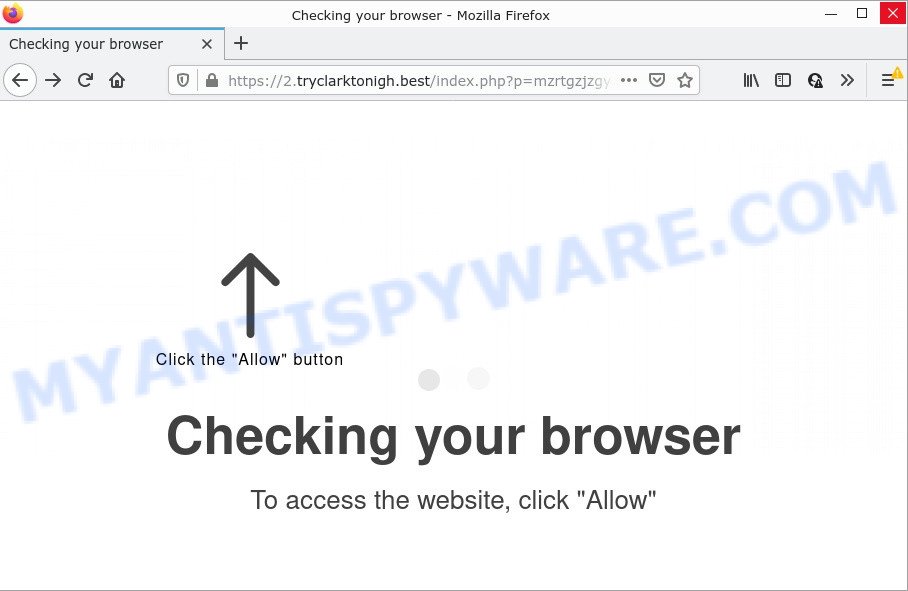
Tryclarktonigh.best is a misleading site that says that you must subscribe to notifications in order to access the content of the web page, connect to the Internet, download a file, enable Flash Player, watch a video, and so on. Once you press on the ‘Allow’ button, then your browser will be configured to show annoying ads on your desktop, even when the web browser is closed.

Threat Summary
| Name | Tryclarktonigh.best pop-up |
| Type | browser notification spam, spam push notifications, pop-up virus |
| Distribution | social engineering attack, potentially unwanted apps, suspicious popup advertisements, adware software |
| Symptoms |
|
| Removal | Tryclarktonigh.best removal guide |
How does your device get infected with Tryclarktonigh.best pop-ups
Some research has shown that users can be redirected to Tryclarktonigh.best from malicious advertisements or by potentially unwanted programs and adware. Adware is a form of software developed to throw ads up on your web-browser screen. Adware generates money for its developer by occasionally showing a large amount of advertisements and popup deals. You might experience a change in your home page or search provider, new tabs opening or even a redirect to shady web pages.
Adware actively distributed with free programs, as a part of the setup file of these programs. Therefore, it is very important, when installing an unknown program, read the Terms of use and the Software license, as well as to choose the Manual, Advanced or Custom installation mode. In this method, you may disable the installation of third-party web-browser extensions and software and protect your PC system from adware.
Remove Tryclarktonigh.best notifications from browsers
If you are in situation where you don’t want to see push notifications from the Tryclarktonigh.best web page. In this case, you can turn off web notifications for your web browser in Windows/Mac/Android. Find your browser in the list below, follow steps to remove web browser permissions to show notifications.
|
|
|
|
|
|
How to remove Tryclarktonigh.best advertisements from Chrome, Firefox, IE, Edge
There are a simple manual tutorial below which will help you to delete Tryclarktonigh.best pop ups from your MS Windows computer. The most effective solution to delete this adware software is to perform the manual removal instructions and then run Zemana, MalwareBytes AntiMalware or Hitman Pro automatic tools (all are free). The manual method will help to weaken this adware software and these malware removal tools will completely delete Tryclarktonigh.best popups and revert back the IE, Edge, Mozilla Firefox and Google Chrome settings to default.
To remove Tryclarktonigh.best pop ups, execute the following steps:
- Remove Tryclarktonigh.best notifications from browsers
- How to manually get rid of Tryclarktonigh.best
- Automatic Removal of Tryclarktonigh.best pop-ups
- Stop Tryclarktonigh.best ads
How to manually get rid of Tryclarktonigh.best
In this section of the post, we have posted the steps that will allow to delete Tryclarktonigh.best ads manually. Although compared to removal utilities, this method loses in time, but you don’t need to install anything on your PC system. It will be enough for you to follow the detailed instructions with pictures. We tried to describe each step in detail, but if you realized that you might not be able to figure it out, or simply do not want to change the Windows and internet browser settings, then it’s better for you to use tools from trusted developers, which are listed below.
Remove suspicious apps using MS Windows Control Panel
First of all, check the list of installed software on your computer and uninstall all unknown and newly added software. If you see an unknown program with incorrect spelling or varying capital letters, it have most likely been installed by malicious software and you should clean it off first with malicious software removal tool such as Zemana Free.
|
|
|
|
Get rid of Tryclarktonigh.best advertisements from Firefox
If Firefox settings are hijacked by the adware, your web-browser shows intrusive pop-up advertisements, then ‘Reset Mozilla Firefox’ could solve these problems. However, your saved passwords and bookmarks will not be changed, deleted or cleared.
Launch the Firefox and click the menu button (it looks like three stacked lines) at the top right of the web-browser screen. Next, click the question-mark icon at the bottom of the drop-down menu. It will open the slide-out menu.

Select the “Troubleshooting information”. If you are unable to access the Help menu, then type “about:support” in your address bar and press Enter. It bring up the “Troubleshooting Information” page like below.

Click the “Refresh Firefox” button at the top right of the Troubleshooting Information page. Select “Refresh Firefox” in the confirmation dialog box. The Firefox will begin a process to fix your problems that caused by the Tryclarktonigh.best adware software. Once, it’s complete, click the “Finish” button.
Remove Tryclarktonigh.best pop ups from Chrome
If you have adware, Tryclarktonigh.best ads problems or Google Chrome is running slow, then reset Chrome can help you. In this instructions we’ll show you the method to reset your Google Chrome settings and data to original state without reinstall.

- First start the Chrome and click Menu button (small button in the form of three dots).
- It will open the Chrome main menu. Select More Tools, then press Extensions.
- You’ll see the list of installed extensions. If the list has the extension labeled with “Installed by enterprise policy” or “Installed by your administrator”, then complete the following instructions: Remove Chrome extensions installed by enterprise policy.
- Now open the Google Chrome menu once again, click the “Settings” menu.
- You will see the Chrome’s settings page. Scroll down and click “Advanced” link.
- Scroll down again and press the “Reset” button.
- The Google Chrome will open the reset profile settings page as shown on the image above.
- Next press the “Reset” button.
- Once this procedure is done, your internet browser’s search engine, startpage and new tab page will be restored to their original defaults.
- To learn more, read the article How to reset Google Chrome settings to default.
Remove Tryclarktonigh.best pop-up advertisements from IE
If you find that Internet Explorer internet browser settings like default search engine, start page and new tab had been changed by adware software that causes the unwanted Tryclarktonigh.best pop-ups, then you may revert back your settings, via the reset web browser procedure.
First, run the IE. Next, press the button in the form of gear (![]() ). It will open the Tools drop-down menu, click the “Internet Options” similar to the one below.
). It will open the Tools drop-down menu, click the “Internet Options” similar to the one below.

In the “Internet Options” window click on the Advanced tab, then press the Reset button. The Internet Explorer will open the “Reset Internet Explorer settings” window as shown on the image below. Select the “Delete personal settings” check box, then press “Reset” button.

You will now need to restart your PC system for the changes to take effect.
Automatic Removal of Tryclarktonigh.best pop-ups
If you are unsure how to remove Tryclarktonigh.best ads easily, consider using automatic adware removal software that listed below. It will identify the adware responsible for Tryclarktonigh.best popup ads and delete it from your personal computer for free.
Run Zemana to remove Tryclarktonigh.best advertisements
Zemana Free is a complete package of anti-malware tools. Despite so many features, it does not reduce the performance of your device. Zemana is able to get rid of almost all the types of adware including Tryclarktonigh.best ads, browser hijackers, potentially unwanted apps and harmful web browser extensions. Zemana Free has real-time protection that can defeat most malicious software. You can run Zemana Anti Malware with any other antivirus software without any conflicts.

- Click the link below to download the latest version of Zemana AntiMalware for Windows. Save it directly to your MS Windows Desktop.
Zemana AntiMalware
165474 downloads
Author: Zemana Ltd
Category: Security tools
Update: July 16, 2019
- At the download page, click on the Download button. Your web browser will open the “Save as” prompt. Please save it onto your Windows desktop.
- After the downloading process is done, please close all applications and open windows on your PC. Next, start a file named Zemana.AntiMalware.Setup.
- This will start the “Setup wizard” of Zemana AntiMalware (ZAM) onto your personal computer. Follow the prompts and do not make any changes to default settings.
- When the Setup wizard has finished installing, the Zemana Anti Malware (ZAM) will run and open the main window.
- Further, press the “Scan” button for scanning your PC for the adware software that causes the intrusive Tryclarktonigh.best advertisements. A system scan can take anywhere from 5 to 30 minutes, depending on your computer. While the tool is scanning, you can see how many objects and files has already scanned.
- When the system scan is finished, the results are displayed in the scan report.
- Review the results once the tool has done the system scan. If you think an entry should not be quarantined, then uncheck it. Otherwise, simply press the “Next” button. The utility will delete adware that causes Tryclarktonigh.best pop-up ads in your web-browser and move the selected threats to the program’s quarantine. After disinfection is finished, you may be prompted to reboot the PC.
- Close the Zemana and continue with the next step.
Get rid of Tryclarktonigh.best popups from web browsers with HitmanPro
Hitman Pro is a free program which developed to delete malicious software, potentially unwanted apps, browser hijackers and adware from your device running Microsoft Windows 10, 8, 7, XP (32-bit and 64-bit). It will allow to scan for and delete adware that causes Tryclarktonigh.best popups, including its files, folders and registry keys.
HitmanPro can be downloaded from the following link. Save it on your MS Windows desktop.
Once the downloading process is done, open the directory in which you saved it. You will see an icon like below.

Double click the HitmanPro desktop icon. Once the utility is started, you will see a screen such as the one below.

Further, click “Next” button to start scanning your PC for the adware that causes Tryclarktonigh.best pop-up ads in your internet browser. A scan can take anywhere from 10 to 30 minutes, depending on the count of files on your computer and the speed of your PC system. After that process is complete, you can check all items found on your computer such as the one below.

Make sure all items have ‘checkmark’ and click “Next” button. It will display a dialog box, click the “Activate free license” button.
Get rid of Tryclarktonigh.best advertisements with MalwareBytes Anti-Malware (MBAM)
We recommend using the MalwareBytes Free. You can download and install MalwareBytes Anti-Malware to scan for adware and thereby delete Tryclarktonigh.best pop up ads from your web-browsers. When installed and updated, this free malicious software remover automatically finds and removes all threats present on the PC.

- Installing the MalwareBytes Anti Malware is simple. First you’ll need to download MalwareBytes Anti Malware by clicking on the link below.
Malwarebytes Anti-malware
327698 downloads
Author: Malwarebytes
Category: Security tools
Update: April 15, 2020
- After the download is done, close all applications and windows on your personal computer. Open a folder in which you saved it. Double-click on the icon that’s named MBsetup.
- Select “Personal computer” option and click Install button. Follow the prompts.
- Once installation is finished, click the “Scan” button for checking your computer for the adware that causes multiple unwanted pop-ups. While the tool is scanning, you can see count of objects and files has already scanned.
- After the scan is finished, MalwareBytes will show a screen which contains a list of malicious software that has been detected. You may remove threats (move to Quarantine) by simply click “Quarantine”. When finished, you may be prompted to reboot your personal computer.
The following video offers a steps on how to get rid of browser hijackers, adware software and other malware with MalwareBytes.
Stop Tryclarktonigh.best ads
It is important to run ad blocking programs such as AdGuard to protect your computer from malicious web-pages. Most security experts says that it is okay to stop advertisements. You should do so just to stay safe! And, of course, the AdGuard may to block Tryclarktonigh.best and other annoying web-sites.
Visit the following page to download AdGuard. Save it directly to your MS Windows Desktop.
27030 downloads
Version: 6.4
Author: © Adguard
Category: Security tools
Update: November 15, 2018
When the download is finished, run the downloaded file. You will see the “Setup Wizard” screen as shown on the screen below.

Follow the prompts. Once the install is done, you will see a window as displayed in the figure below.

You can click “Skip” to close the installation program and use the default settings, or click “Get Started” button to see an quick tutorial that will allow you get to know AdGuard better.
In most cases, the default settings are enough and you don’t need to change anything. Each time, when you run your PC system, AdGuard will start automatically and stop unwanted ads, block Tryclarktonigh.best, as well as other malicious or misleading web-pages. For an overview of all the features of the program, or to change its settings you can simply double-click on the AdGuard icon, which may be found on your desktop.
Finish words
Once you have removed the adware using this steps, Firefox, Chrome, Internet Explorer and Edge will no longer redirect you to various intrusive web-sites similar to Tryclarktonigh.best. Unfortunately, if the few simple steps does not help you, then you have caught a new adware, and then the best way – ask for help here.




















