What is Chess.storerightdesicion.com?
Chess.storerightdesicion.com is a malicious ‘ad-rotator’. It is a type of web sites created to redirect web-browsers to various advertising web-sites. The security experts have determined that Chess.storerightdesicion.com redirects users to web-pages that are promoted by rogue ad networks. Some of the pages that users can potentially be redirected to are scam webpages, others are webpages that encourage users to allow push notifications. In addition, users can be redirected to sites offering to install PUPs and dangerous browser addons.
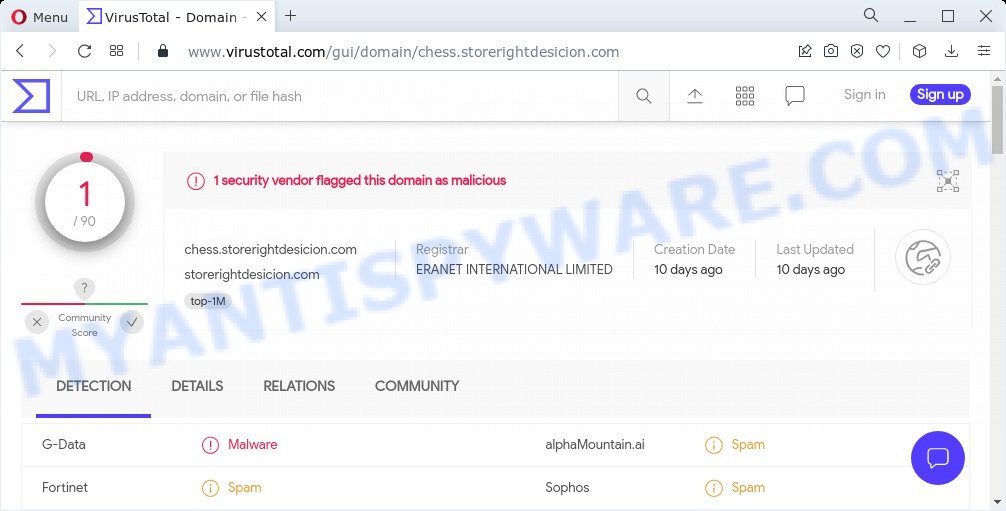
1 security vendor flagged the chess.storerightdesicion.com domain as malicious
Usually, users end up on Chess.storerightdesicion.com and similar scam sites by going to a misspelled URL or, clicking on a fake link. In addition, they can be redirected to this scam by malicious advertisements (malvertising), hacked sites and Adware. Adware software is not as dangerous as such as a Trojan horse or Ransomware, but its presence can bring various pop-ups and/or unwanted adverts. Actually developers of adware software is associated with some merchants and by displaying advertising to users they earn revenue for yourself. These advertisements not only bother your browsing experience but also redirect your internet browser to shady webpages.
Even worse, adware software can gather your Net surfing activity by recording URLs visited, IP addresses, internet browser version and type, cookie information, Internet Service Provider (ISP) and web-pages visited. Such kind of behavior can lead to serious security problems or personal data theft. This is another reason why the adware responsible for the Chess.storerightdesicion.com pop ups should be removed sooner.
Threat Summary
| Name | Chess.storerightdesicion.com |
| Type | adware, potentially unwanted program (PUP), pop-up ads, pop up virus, popups |
| Symptoms |
|
| Removal | Chess.storerightdesicion.com removal guide |
How does Adware get on your PC
Most often, adware software is bundled with the setup files from file sharing and torrents web-pages. So, install free software is a a good chance that you will find a bundled adware software. If you don’t know how to avoid it, then use a simple trick. During the installation, choose the Custom or Advanced setup method. Next, click ‘Decline’ button and clear all checkboxes on offers that ask you to install optional apps. Moreover, please carefully read Term of use and User agreement before installing any apps or otherwise you can end up with another unwanted program on your device like this adware.
How to remove Chess.storerightdesicion.com pop-ups (removal instructions)
In the steps below we will have a look at the adware and how to get rid of Chess.storerightdesicion.com ads from MS Edge, Google Chrome, IE and Mozilla Firefox web-browsers for Windows OS, natively or by using a few free removal utilities. Read it once, after doing so, please bookmark this page (or open it on your smartphone) as you may need to close your web-browser or restart your personal computer.
To remove Chess.storerightdesicion.com, perform the following steps:
- Manual Chess.storerightdesicion.com advertisements removal
- Automatic Removal of Chess.storerightdesicion.com redirect
- Stop Chess.storerightdesicion.com popup advertisements
Manual Chess.storerightdesicion.com advertisements removal
This part of the article is a step-by-step tutorial that will allow you to remove Chess.storerightdesicion.com pop-ups manually. You just need to carefully complete each step. In this case, you do not need to download any additional applications.
Delete dubious programs using MS Windows Control Panel
When troubleshooting a PC, one common step is go to MS Windows Control Panel and uninstall questionable software. The same approach will be used in the removal of Chess.storerightdesicion.com popups. Please use steps based on your Windows version.
Windows 10, 8.1, 8
Click the Microsoft Windows logo, and then click Search ![]() . Type ‘Control panel’and press Enter similar to the one below.
. Type ‘Control panel’and press Enter similar to the one below.

After the ‘Control Panel’ opens, click the ‘Uninstall a program’ link under Programs category as displayed on the image below.

Windows 7, Vista, XP
Open Start menu and select the ‘Control Panel’ at right as on the image below.

Then go to ‘Add/Remove Programs’ or ‘Uninstall a program’ (Microsoft Windows 7 or Vista) as on the image below.

Carefully browse through the list of installed apps and remove all dubious and unknown software. We advise to press ‘Installed programs’ and even sorts all installed apps by date. After you’ve found anything dubious that may be the adware that causes the Chess.storerightdesicion.com pop up ads in your browser or other potentially unwanted application (PUA), then select this program and press ‘Uninstall’ in the upper part of the window. If the suspicious program blocked from removal, then run Revo Uninstaller Freeware to fully get rid of it from your computer.
Remove Chess.storerightdesicion.com pop-up ads from Google Chrome
Use the Reset browser tool of the Chrome to reset all its settings like new tab, homepage and default search provider to original defaults. This is a very useful tool to use, in the case of browser redirects to maliciois sites such as Chess.storerightdesicion.com.

- First, start the Google Chrome and click the Menu icon (icon in the form of three dots).
- It will display the Google Chrome main menu. Select More Tools, then click Extensions.
- You will see the list of installed addons. If the list has the add-on labeled with “Installed by enterprise policy” or “Installed by your administrator”, then complete the following steps: Remove Chrome extensions installed by enterprise policy.
- Now open the Chrome menu once again, click the “Settings” menu.
- Next, click “Advanced” link, which located at the bottom of the Settings page.
- On the bottom of the “Advanced settings” page, click the “Reset settings to their original defaults” button.
- The Chrome will display the reset settings dialog box as on the image above.
- Confirm the internet browser’s reset by clicking on the “Reset” button.
- To learn more, read the post How to reset Google Chrome settings to default.
Remove Chess.storerightdesicion.com advertisements from Microsoft Internet Explorer
The Internet Explorer reset is great if your internet browser is hijacked or you have unwanted add-ons or toolbars on your web-browser, which installed by an malicious software.
First, run the Internet Explorer, then click ‘gear’ icon ![]() . It will display the Tools drop-down menu on the right part of the web-browser, then click the “Internet Options” as displayed on the image below.
. It will display the Tools drop-down menu on the right part of the web-browser, then click the “Internet Options” as displayed on the image below.

In the “Internet Options” screen, select the “Advanced” tab, then press the “Reset” button. The Microsoft Internet Explorer will display the “Reset Internet Explorer settings” dialog box. Further, click the “Delete personal settings” check box to select it. Next, click the “Reset” button as shown in the figure below.

When the process is complete, press “Close” button. Close the IE and restart your PC for the changes to take effect. This step will help you to restore your browser’s default search engine, newtab page and start page to default state.
Remove Chess.storerightdesicion.com pop-ups from Mozilla Firefox
If the Mozilla Firefox web-browser is re-directed to Chess.storerightdesicion.com and you want to restore the Firefox settings back to their default state, then you should follow the steps below. However, your themes, bookmarks, history, passwords, and web form auto-fill information will not be deleted.
First, start the Firefox. Next, press the button in the form of three horizontal stripes (![]() ). It will show the drop-down menu. Next, press the Help button (
). It will show the drop-down menu. Next, press the Help button (![]() ).
).

In the Help menu click the “Troubleshooting Information”. In the upper-right corner of the “Troubleshooting Information” page click on “Refresh Firefox” button as shown in the figure below.

Confirm your action, click the “Refresh Firefox”.
Automatic Removal of Chess.storerightdesicion.com redirect
Manual removal steps may not be for an unskilled computer user. Each Chess.storerightdesicion.com removal step above, such as removing dubious programs, restoring affected shortcut files, removing the adware from system settings, must be performed very carefully. If you’re in doubt during any of the steps listed in the manual removal above, then we recommend that you use the automatic Chess.storerightdesicion.com removal steps listed below.
Use Zemana AntiMalware (ZAM) to remove Chess.storerightdesicion.com pop-up ads
Zemana Anti-Malware is a free application for Microsoft Windows operating system to search for and delete adware that causes multiple intrusive popups, and other undesired apps such as potentially unwanted programs, malicious internet browser plugins, browser toolbars.
First, click the following link, then click the ‘Download’ button in order to download the latest version of Zemana Anti Malware (ZAM).
165535 downloads
Author: Zemana Ltd
Category: Security tools
Update: July 16, 2019
After the downloading process is complete, close all programs and windows on your PC. Double-click the install file named Zemana.AntiMalware.Setup. If the “User Account Control” prompt pops up as on the image below, click the “Yes” button.

It will open the “Setup wizard” that will help you install Zemana Anti Malware on your PC. Follow the prompts and don’t make any changes to default settings.

Once setup is done successfully, Zemana will automatically start and you can see its main screen similar to the one below.

Now press the “Scan” button to start checking your computer for the adware software that causes the unwanted Chess.storerightdesicion.com pop-up advertisements. A scan may take anywhere from 10 to 30 minutes, depending on the number of files on your device and the speed of your computer. When a malware, adware or PUPs are detected, the count of the security threats will change accordingly. Wait until the the scanning is complete.

Once Zemana has completed scanning your PC system, you will be shown the list of all found threats on your personal computer. Make sure all threats have ‘checkmark’ and press “Next” button. The Zemana AntiMalware will get rid of adware associated with the Chess.storerightdesicion.com pop up advertisements. Once finished, you may be prompted to restart the PC.
Remove Chess.storerightdesicion.com advertisements and harmful extensions with HitmanPro
Hitman Pro is a free application that developed to delete malicious software, PUPs, hijackers and adware software from your device running Microsoft Windows 10, 8, 7, XP (32-bit and 64-bit). It’ll help to find and delete adware responsible for the Chess.storerightdesicion.com redirect, including its files, folders and registry keys.
Visit the page linked below to download the latest version of Hitman Pro for MS Windows. Save it on your Windows desktop or in any other place.
After downloading is done, open the file location and double-click the HitmanPro icon. It will start the HitmanPro utility. If the User Account Control dialog box will ask you want to run the program, click Yes button to continue.

Next, press “Next” to start scanning your computer for the adware that redirects your web-browser to the Chess.storerightdesicion.com web-site. This procedure can take quite a while, so please be patient. While the utility is scanning, you can see how many objects and files has already scanned.

When HitmanPro is complete scanning your PC, Hitman Pro will prepare a list of unwanted applications and adware as shown in the following example.

Review the report and then click “Next” button. It will display a dialog box, click the “Activate free license” button. The HitmanPro will get rid of adware related to the Chess.storerightdesicion.com redirect. After disinfection is complete, the utility may ask you to reboot your device.
Delete Chess.storerightdesicion.com ads with MalwareBytes Anti-Malware (MBAM)
We recommend using the MalwareBytes Anti Malware (MBAM) which are fully clean your computer of the adware. The free utility is an advanced malicious software removal application developed by (c) Malwarebytes lab. This program uses the world’s most popular anti malware technology. It’s able to help you remove the Chess.storerightdesicion.com redirects from your web-browsers, PUPs, malicious software, hijackers, toolbars, ransomware and other security threats from your computer for free.
Installing the MalwareBytes Free is simple. First you’ll need to download MalwareBytes Anti Malware (MBAM) by clicking on the link below. Save it to your Desktop so that you can access the file easily.
327760 downloads
Author: Malwarebytes
Category: Security tools
Update: April 15, 2020
When downloading is finished, close all windows on your device. Further, launch the file called MBSetup. If the “User Account Control” dialog box pops up as shown in the following example, click the “Yes” button.

It will display the Setup wizard which will allow you setup MalwareBytes Anti Malware (MBAM) on the computer. Follow the prompts and don’t make any changes to default settings.

Once install is complete successfully, click “Get Started” button. Then MalwareBytes will automatically run and you can see its main window like the one below.

Next, click the “Scan” button to start checking your computer for the adware that redirects your web browser to the unwanted Chess.storerightdesicion.com web site. Depending on your computer, the scan can take anywhere from a few minutes to close to an hour. When a threat is detected, the number of the security threats will change accordingly. Wait until the the checking is done.

As the scanning ends, MalwareBytes Anti Malware will open a screen which contains a list of malware that has been detected. You may remove threats (move to Quarantine) by simply press “Quarantine” button.

The MalwareBytes Anti Malware will remove adware that causes the intrusive Chess.storerightdesicion.com popups and move the selected items to the Quarantine. After the clean up is finished, you may be prompted to restart your computer. We recommend you look at the following video, which completely explains the procedure of using the MalwareBytes Anti-Malware to delete browser hijackers, adware and other malicious software.
Stop Chess.storerightdesicion.com popup advertisements
We advise to install an ad-blocker program that can block Chess.storerightdesicion.com and other malicious sites. The ad-blocker utility such as AdGuard is a program which basically removes advertising from the Internet and stops access to malicious web-sites. Moreover, security experts says that using adblocker software is necessary to stay safe when surfing the Web.
- Installing the AdGuard is simple. First you’ll need to download AdGuard from the following link.
Adguard download
27047 downloads
Version: 6.4
Author: © Adguard
Category: Security tools
Update: November 15, 2018
- After downloading it, launch the downloaded file. You will see the “Setup Wizard” program window. Follow the prompts.
- After the install is done, click “Skip” to close the setup program and use the default settings, or press “Get Started” to see an quick tutorial which will help you get to know AdGuard better.
- In most cases, the default settings are enough and you do not need to change anything. Each time, when you start your computer, AdGuard will start automatically and stop unwanted ads, block Chess.storerightdesicion.com, as well as other malicious or misleading webpages. For an overview of all the features of the program, or to change its settings you can simply double-click on the icon named AdGuard, that is located on your desktop.
Finish words
We suggest that you keep Zemana Anti Malware (to periodically scan your computer for new adware softwares and other malware) and AdGuard (to help you stop annoying pop up ads and malicious web-sites). Moreover, to prevent any adware, please stay clear of unknown and third party apps, make sure that your antivirus program, turn on the option to detect potentially unwanted apps.
If you need more help with Chess.storerightdesicion.com redirect related issues, go to here.



















