What is News-lohoga.cc?
News-lohoga.cc is a website which tries to lure people into allowing browser push notifications from malicious ad servers. These push notifications will essentially be advertisements for ‘free’ online games, free gifts scams, suspicious web browser addons, adult webpages, and adware software bundles.
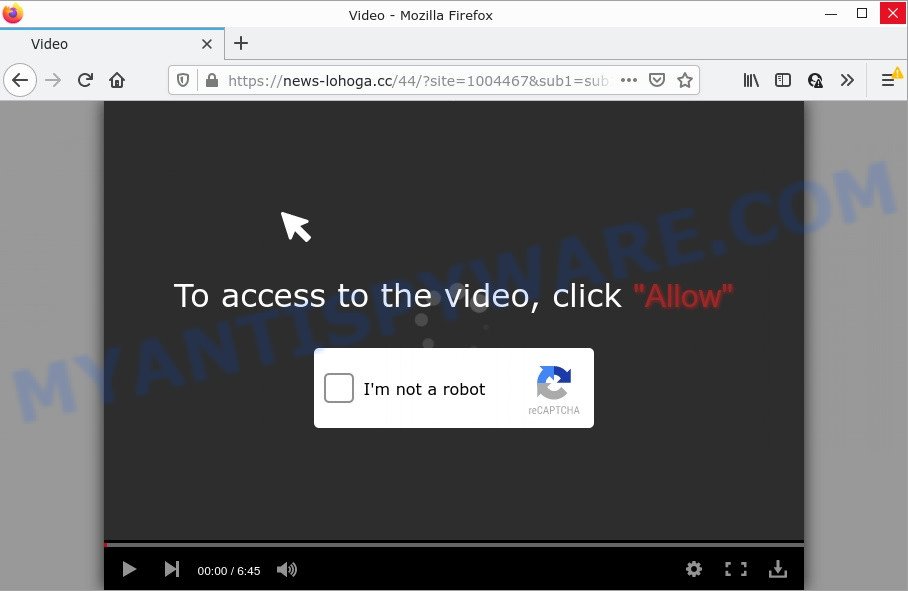
The News-lohoga.cc web site displays ‘Show notifications’ pop-up states that clicking ‘Allow’ button will let you watch a video, connect to the Internet, access the content of the webpage, download a file, and so on. Once you click on the ‘Allow’ button, this website starts sending browser notifications on the desktop. You will see the pop-up ads even when your browser is closed.

Threat Summary
| Name | News-lohoga.cc pop up |
| Type | spam push notifications, browser notification spam, pop-up virus |
| Distribution | potentially unwanted software, suspicious pop up advertisements, adware software, social engineering attack |
| Symptoms |
|
| Removal | News-lohoga.cc removal guide |
How does your PC system get infected with News-lohoga.cc pop ups
Cyber security experts have determined that users are redirected to News-lohoga.cc by adware or from shady ads. Adware is a part of malicious software developed with the sole purpose to display dozens of unwanted popup ads, and thus to promote the goods and services in an open web browser window. Adware software can substitute the legitimate ads on misleading or even banners that can offer to visit malicious and scam pages.
Usually, adware gets into computers as part of a bundle with free applications, sharing files and other unsafe software which you downloaded from the World Wide Web. The makers of adware pays software makers for distributing adware within their applications. So, bundled programs is often included as part of the setup file. In order to avoid the installation of any adware: choose only Manual, Custom or Advanced installation type and uncheck all third-party apps in which you are unsure.
Remove News-lohoga.cc notifications from web browsers
if you became a victim of scammers and clicked on the “Allow” button, then your browser was configured to display intrusive ads. To remove the advertisements, you need to remove the notification permission that you gave the News-lohoga.cc web site to send notifications.
Google Chrome:
- Just copy and paste the following text into the address bar of Chrome.
- chrome://settings/content/notifications
- Press Enter.
- Remove the News-lohoga.cc URL and other suspicious sites by clicking three vertical dots button next to each and selecting ‘Remove’.

Android:
- Tap ‘Settings’.
- Tap ‘Notifications’.
- Find and tap the internet browser which displays News-lohoga.cc push notifications ads.
- Find News-lohoga.cc URL in the list and disable it.

Mozilla Firefox:
- Click the Menu button (three horizontal stripes) on the top-right corner of the screen.
- Choose ‘Options’ and click on ‘Privacy & Security’ on the left hand side.
- Scroll down to the ‘Permissions’ section and click the ‘Settings’ button next to ‘Notifications’.
- Locate sites you down’t want to see notifications from (for example, News-lohoga.cc), click on drop-down menu next to each and select ‘Block’.
- Save changes.

Edge:
- In the top right corner, click on the three dots to expand the Edge menu.
- Click ‘Settings’. Click ‘Advanced’ on the left side of the window.
- In the ‘Website permissions’ section click ‘Manage permissions’.
- Right-click the News-lohoga.cc. Click ‘Delete’.

Internet Explorer:
- Click the Gear button on the top right hand corner of the screen.
- Select ‘Internet options’.
- Click on the ‘Privacy’ tab and select ‘Settings’ in the pop-up blockers section.
- Find the News-lohoga.cc and click the ‘Remove’ button to remove the domain.

Safari:
- On the top menu select ‘Safari’, then ‘Preferences’.
- Select the ‘Websites’ tab and then select ‘Notifications’ section on the left panel.
- Check for News-lohoga.cc site, other questionable sites and apply the ‘Deny’ option for each.
How to remove News-lohoga.cc popup advertisements from Chrome, Firefox, IE, Edge
We advise opting for automatic News-lohoga.cc popups removal in order to remove all adware related entries easily. This method requires scanning the personal computer with reputable anti malware, e.g. Zemana Anti Malware (ZAM), MalwareBytes Anti-Malware (MBAM) or HitmanPro. However, if you prefer manual removal steps, you can follow the tutorial below in this blog post. Some of the steps below will require you to close this web page. So, please read the step-by-step tutorial carefully, after that bookmark it or open it on your smartphone for later reference.
To remove News-lohoga.cc pop ups, execute the steps below:
- Remove News-lohoga.cc notifications from web browsers
- How to remove News-lohoga.cc pop-up advertisements without any software
- Automatic Removal of News-lohoga.cc advertisements
- Stop News-lohoga.cc pop-ups
How to remove News-lohoga.cc pop-up advertisements without any software
Looking for a method to delete News-lohoga.cc pop-up advertisements manually without installing any tools? Then this section of the blog post is just for you. Below are some simple steps you can take. Performing these steps requires basic knowledge of internet browser and Windows setup. If you are not sure that you can follow them, it is better to use free tools listed below that can allow you get rid of News-lohoga.cc ads.
Removing the News-lohoga.cc, check the list of installed software first
The process of adware removal is generally the same across all versions of MS Windows OS from 10 to XP. To start with, it’s necessary to check the list of installed programs on your personal computer and uninstall all unused, unknown and suspicious software.
- If you are using Windows 8, 8.1 or 10 then press Windows button, next press Search. Type “Control panel”and press Enter.
- If you are using Windows XP, Vista, 7, then click “Start” button and click “Control Panel”.
- It will open the Windows Control Panel.
- Further, press “Uninstall a program” under Programs category.
- It will open a list of all programs installed on the computer.
- Scroll through the all list, and delete questionable and unknown apps. To quickly find the latest installed programs, we recommend sort programs by date.
See more details in the video guidance below.
Remove News-lohoga.cc popups from Microsoft Internet Explorer
In order to restore all web browser search provider by default, homepage and newtab page you need to reset the IE to the state, that was when the Windows was installed on your personal computer.
First, run the Internet Explorer, click ![]() ) button. Next, click “Internet Options” like below.
) button. Next, click “Internet Options” like below.

In the “Internet Options” screen select the Advanced tab. Next, click Reset button. The Microsoft Internet Explorer will display the Reset Internet Explorer settings prompt. Select the “Delete personal settings” check box and click Reset button.

You will now need to reboot your computer for the changes to take effect. It will get rid of adware related to the News-lohoga.cc pop-ups, disable malicious and ad-supported web-browser’s extensions and restore the Microsoft Internet Explorer’s settings like startpage, newtab page and search provider to default state.
Remove News-lohoga.cc advertisements from Chrome
If adware, other application or add-ons modified your Google Chrome settings without your knowledge, then you can get rid of News-lohoga.cc popups and revert back your browser settings in Chrome at any time. However, your themes, bookmarks, history, passwords, and web form auto-fill information will not be deleted.
First launch the Google Chrome. Next, press the button in the form of three horizontal dots (![]() ).
).
It will open the Chrome menu. Select More Tools, then click Extensions. Carefully browse through the list of installed extensions. If the list has the plugin signed with “Installed by enterprise policy” or “Installed by your administrator”, then complete the following steps: Remove Chrome extensions installed by enterprise policy.
Open the Chrome menu once again. Further, press the option called “Settings”.

The web-browser will show the settings screen. Another way to show the Chrome’s settings – type chrome://settings in the web browser adress bar and press Enter
Scroll down to the bottom of the page and press the “Advanced” link. Now scroll down until the “Reset” section is visible, like below and click the “Reset settings to their original defaults” button.

The Google Chrome will display the confirmation prompt as displayed below.

You need to confirm your action, click the “Reset” button. The internet browser will launch the task of cleaning. Once it’s finished, the web browser’s settings including newtab page, homepage and default search provider back to the values that have been when the Google Chrome was first installed on your PC.
Get rid of News-lohoga.cc advertisements from Mozilla Firefox
This step will allow you remove News-lohoga.cc popups, third-party toolbars, disable harmful extensions and return your default startpage, new tab page and search provider settings.
Press the Menu button (looks like three horizontal lines), and press the blue Help icon located at the bottom of the drop down menu as displayed on the image below.

A small menu will appear, click the “Troubleshooting Information”. On this page, press “Refresh Firefox” button as shown in the figure below.

Follow the onscreen procedure to restore your Firefox web browser settings to their original settings.
Automatic Removal of News-lohoga.cc advertisements
Using a malicious software removal tool to scan for and delete adware hiding on your computer is probably the easiest method to delete the News-lohoga.cc pop-up ads. We suggests the Zemana Anti Malware program for Microsoft Windows PCs. HitmanPro and MalwareBytes AntiMalware (MBAM) are other anti malware utilities for MS Windows that offers a free malware removal.
How to remove News-lohoga.cc advertisements with Zemana
Zemana Anti-Malware (ZAM) is free full featured malware removal utility. It can scan your files and MS Windows registry in real-time. Zemana AntiMalware (ZAM) can help to delete News-lohoga.cc ads, other PUPs, malware and adware. It uses 1% of your device resources. This tool has got simple and beautiful interface and at the same time effective protection for your device.

- First, visit the following page, then click the ‘Download’ button in order to download the latest version of Zemana AntiMalware.
Zemana AntiMalware
165512 downloads
Author: Zemana Ltd
Category: Security tools
Update: July 16, 2019
- Once downloading is finished, close all software and windows on your PC system. Open a file location. Double-click on the icon that’s named Zemana.AntiMalware.Setup.
- Further, click Next button and follow the prompts.
- Once install is complete, click the “Scan” button to perform a system scan for the adware related to the News-lohoga.cc advertisements. This process can take quite a while, so please be patient. During the scan Zemana AntiMalware will detect threats present on your device.
- Once Zemana Anti Malware (ZAM) has completed scanning your PC, a list of all threats detected is produced. Make sure all items have ‘checkmark’ and click “Next”. Once disinfection is done, you may be prompted to reboot your device.
Use Hitman Pro to remove News-lohoga.cc pop-up ads
HitmanPro will help remove adware responsible for News-lohoga.cc advertisements that slow down your computer. The hijackers, adware and other PUPs slow your web-browser down and try to mislead you into clicking on suspicious ads and links. HitmanPro removes the adware and lets you enjoy your computer without News-lohoga.cc pop ups.

- Download Hitman Pro by clicking on the following link. Save it to your Desktop so that you can access the file easily.
- When the downloading process is done, double click the HitmanPro icon. Once this tool is started, click “Next” button . HitmanPro program will scan through the whole computer for the adware related to the News-lohoga.cc advertisements. While the HitmanPro tool is checking, you can see how many objects it has identified as being affected by malicious software.
- When finished, HitmanPro will open a screen which contains a list of malicious software that has been found. Make sure to check mark the items which are unsafe and then press “Next” button. Now click the “Activate free license” button to start the free 30 days trial to delete all malicious software found.
How to remove News-lohoga.cc with MalwareBytes AntiMalware
Remove News-lohoga.cc advertisements manually is difficult and often the adware software is not fully removed. Therefore, we recommend you to use the MalwareBytes Anti-Malware (MBAM) that are completely clean your PC. Moreover, this free program will help you to get rid of malicious software, potentially unwanted applications, toolbars and hijackers that your device can be infected too.
Visit the page linked below to download the latest version of MalwareBytes AntiMalware for Windows. Save it directly to your Microsoft Windows Desktop.
327736 downloads
Author: Malwarebytes
Category: Security tools
Update: April 15, 2020
Once the downloading process is done, close all windows on your computer. Further, open the file named MBSetup. If the “User Account Control” dialog box pops up as displayed below, click the “Yes” button.

It will show the Setup wizard that will help you set up MalwareBytes AntiMalware (MBAM) on the PC system. Follow the prompts and don’t make any changes to default settings.

Once setup is complete successfully, click “Get Started” button. Then MalwareBytes Anti-Malware will automatically run and you may see its main window as shown below.

Next, click the “Scan” button to perform a system scan for the adware which causes the intrusive News-lohoga.cc popups. A scan can take anywhere from 10 to 30 minutes, depending on the count of files on your computer and the speed of your computer. While the utility is checking, you can see how many objects and files has already scanned.

As the scanning ends, MalwareBytes Free will open you the results. Review the results once the tool has complete the system scan. If you think an entry should not be quarantined, then uncheck it. Otherwise, simply click “Quarantine” button.

The MalwareBytes AntiMalware will remove adware that causes News-lohoga.cc pop ups in your web-browser and move the selected items to the program’s quarantine. After disinfection is done, you can be prompted to reboot your PC system. We recommend you look at the following video, which completely explains the process of using the MalwareBytes to remove hijackers, adware and other malware.
Stop News-lohoga.cc pop-ups
One of the worst things is the fact that you cannot stop all those annoying websites such as News-lohoga.cc using only built-in Microsoft Windows capabilities. However, there is a program out that you can use to block unwanted internet browser redirects, ads and pop-ups in any modern internet browsers including Edge, Firefox, Chrome and Internet Explorer. It’s called Adguard and it works very well.
Visit the following page to download AdGuard. Save it to your Desktop so that you can access the file easily.
27037 downloads
Version: 6.4
Author: © Adguard
Category: Security tools
Update: November 15, 2018
Once downloading is complete, run the downloaded file. You will see the “Setup Wizard” screen as shown below.

Follow the prompts. Once the install is done, you will see a window like below.

You can click “Skip” to close the installation program and use the default settings, or press “Get Started” button to see an quick tutorial which will help you get to know AdGuard better.
In most cases, the default settings are enough and you don’t need to change anything. Each time, when you start your personal computer, AdGuard will start automatically and stop unwanted advertisements, block News-lohoga.cc, as well as other malicious or misleading web-sites. For an overview of all the features of the program, or to change its settings you can simply double-click on the AdGuard icon, that can be found on your desktop.
Finish words
We suggest that you keep AdGuard (to help you stop unwanted popup advertisements and intrusive malicious web pages) and Zemana Anti-Malware (ZAM) (to periodically scan your device for new malicious software, browser hijackers and adware). Make sure that you have all the Critical Updates recommended for Windows operating system. Without regular updates you WILL NOT be protected when new hijackers, malicious apps and adware software are released.
If you are still having problems while trying to remove News-lohoga.cc pop-ups from your internet browser, then ask for help here.



















