What is Myunderthf.work?
Myunderthf.work popups are a scam which uses social engineering techniques to lure unsuspecting users into allowing push notifications from malicious (ad) push servers. Although push notifications cannot harm users directly, scammers use them to display annoying ads, promote fake downloads, and encourage users to visit malicious websites.
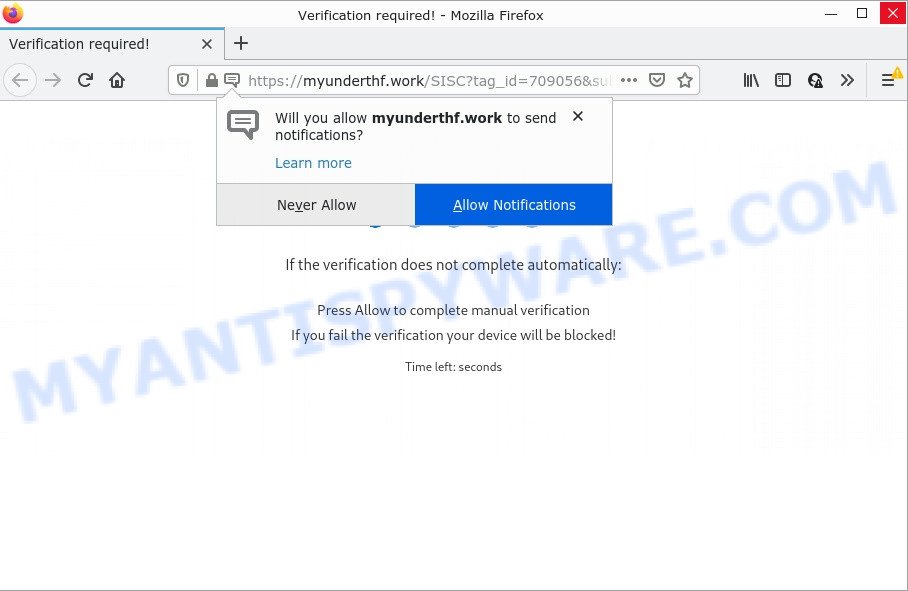
The Myunderthf.work website claims that you must subscribe to notifications in order to enable Flash Player, download a file, connect to the Internet, watch a video, access the content of the web page, and so on. If you press on ALLOW, then your web-browser will be configured to show annoying adverts on your desktop, even when you are not using the web browser.

Threat Summary
| Name | Myunderthf.work pop up |
| Type | spam push notifications, browser notification spam, pop-up virus |
| Distribution | adware software, PUPs, social engineering attack, suspicious popup ads |
| Symptoms |
|
| Removal | Myunderthf.work removal guide |
How did you get infected with Myunderthf.work pop ups
Security experts have determined that users are re-directed to Myunderthf.work by adware or from misleading advertisements. Adware’s basic purpose is to show ads. These advertisements are often displayed as in-text links, unclosable windows or various offers and deals. Clicks on the advertisements produce a monetary payoff for the software authors. Adware may work like Spyware, since it sends privacy information such as searches and trends to advertisers.
These days certain free software authors bundle PUPs or adware with a view to making some money. So whenever you install a new free applications that downloaded from the Web, be very careful during install. Carefully read the EULA (a text with I ACCEPT/I DECLINE button), select custom or manual setup mode, disable all bundled programs.
Remove Myunderthf.work notifications from web browsers
If you have allowed the Myunderthf.work notifications by clicking the Allow button, then after a short time you will notice that these notifications are very intrusive. Here’s how to remove Myunderthf.work browser notifications from your web-browser.
Google Chrome:
- Just copy and paste the following text into the address bar of Chrome.
- chrome://settings/content/notifications
- Press Enter.
- Remove the Myunderthf.work site and other questionable URLs by clicking three vertical dots button next to each and selecting ‘Remove’.

Android:
- Tap ‘Settings’.
- Tap ‘Notifications’.
- Find and tap the browser which displays Myunderthf.work browser notifications advertisements.
- Locate Myunderthf.work URL, other rogue notifications and set the toggle button to ‘OFF’ on them one-by-one.

Mozilla Firefox:
- In the top-right corner, click the Firefox menu (three horizontal stripes).
- Go to ‘Options’, and Select ‘Privacy & Security’ on the left side of the window.
- Scroll down to the ‘Permissions’ section and click the ‘Settings’ button next to ‘Notifications’.
- Select the Myunderthf.work domain from the list and change the status to ‘Block’.
- Save changes.

Edge:
- Click the More button (three dots) in the top right corner.
- Scroll down to ‘Settings’. In the menu on the left go to ‘Advanced’.
- In the ‘Website permissions’ section click ‘Manage permissions’.
- Click the switch under the Myunderthf.work URL and each dubious URL.

Internet Explorer:
- Click the Gear button on the right upper corner of the screen.
- In the drop-down menu select ‘Internet Options’.
- Click on the ‘Privacy’ tab and select ‘Settings’ in the pop-up blockers section.
- Find the Myunderthf.work URL and click the ‘Remove’ button to delete the URL.

Safari:
- On the top menu select ‘Safari’, then ‘Preferences’.
- Select the ‘Websites’ tab and then select ‘Notifications’ section on the left panel.
- Check for Myunderthf.work URL, other questionable URLs and apply the ‘Deny’ option for each.
How to remove Myunderthf.work pop-ups from Chrome, Firefox, IE, Edge
To delete Myunderthf.work ads from your computer, you must delete all suspicious applications and every component that could be related to the adware. Besides, to restore your web browser new tab, startpage and search provider, you should reset the affected web browsers. As soon as you’re finished with Myunderthf.work popup advertisements removal procedure, we suggest you scan your device with malicious software removal utilities listed below. It will complete the removal process on your device.
To remove Myunderthf.work pop ups, perform the following steps:
- Remove Myunderthf.work notifications from web browsers
- How to get rid of Myunderthf.work pop up advertisements without any software
- Automatic Removal of Myunderthf.work pop-up advertisements
- Stop Myunderthf.work popup ads
How to get rid of Myunderthf.work pop up advertisements without any software
The step-by-step tutorial developed by our team will help you manually get rid of Myunderthf.work popup ads from the device. If you have little experience in using computers, we suggest that you use the free utilities listed below.
Uninstall newly added potentially unwanted software
When troubleshooting a computer, one common step is go to MS Windows Control Panel and delete suspicious software. The same approach will be used in the removal of Myunderthf.work advertisements. Please use instructions based on your Windows version.
Make sure you have closed all web-browsers and other software. Next, delete any unrequested and suspicious programs from your Control panel.
Windows 10, 8.1, 8
Now, click the Windows button, type “Control panel” in search and press Enter. Select “Programs and Features”, then “Uninstall a program”.

Look around the entire list of applications installed on your computer. Most likely, one of them is the adware that causes Myunderthf.work pop up advertisements in your internet browser. Select the questionable program or the program that name is not familiar to you and delete it.
Windows Vista, 7
From the “Start” menu in Microsoft Windows, choose “Control Panel”. Under the “Programs” icon, choose “Uninstall a program”.

Select the suspicious or any unknown apps, then click “Uninstall/Change” button to remove this unwanted application from your computer.
Windows XP
Click the “Start” button, select “Control Panel” option. Click on “Add/Remove Programs”.

Choose an undesired application, then click “Change/Remove” button. Follow the prompts.
Delete Myunderthf.work pop ups from Internet Explorer
In order to restore all internet browser newtab page, search provider by default and start page you need to reset the Internet Explorer to the state, which was when the MS Windows was installed on your computer.
First, open the Internet Explorer, click ![]() ) button. Next, click “Internet Options” as displayed in the figure below.
) button. Next, click “Internet Options” as displayed in the figure below.

In the “Internet Options” screen select the Advanced tab. Next, press Reset button. The Internet Explorer will display the Reset Internet Explorer settings prompt. Select the “Delete personal settings” check box and click Reset button.

You will now need to restart your personal computer for the changes to take effect. It will delete adware related to the Myunderthf.work popup ads, disable malicious and ad-supported internet browser’s extensions and restore the Internet Explorer’s settings such as new tab page, startpage and default search provider to default state.
Remove Myunderthf.work ads from Chrome
Reset Google Chrome settings will allow you to completely reset your web browser. The result of activating this function will bring Google Chrome settings back to its default state. This can remove Myunderthf.work pop-ups and disable malicious extensions. Keep in mind that resetting your web browser will not remove your history, bookmarks, passwords, and other saved data.
First launch the Chrome. Next, press the button in the form of three horizontal dots (![]() ).
).
It will open the Google Chrome menu. Select More Tools, then click Extensions. Carefully browse through the list of installed extensions. If the list has the plugin signed with “Installed by enterprise policy” or “Installed by your administrator”, then complete the following steps: Remove Google Chrome extensions installed by enterprise policy.
Open the Chrome menu once again. Further, click the option named “Settings”.

The web-browser will show the settings screen. Another solution to show the Google Chrome’s settings – type chrome://settings in the web browser adress bar and press Enter
Scroll down to the bottom of the page and click the “Advanced” link. Now scroll down until the “Reset” section is visible, as shown in the following example and click the “Reset settings to their original defaults” button.

The Chrome will display the confirmation dialog box as on the image below.

You need to confirm your action, click the “Reset” button. The browser will launch the procedure of cleaning. When it is done, the web-browser’s settings including new tab, default search engine and home page back to the values that have been when the Google Chrome was first installed on your PC.
Remove Myunderthf.work pop-ups from Firefox
If your Mozilla Firefox web browser is redirected to Myunderthf.work without your permission or an unknown search engine opens results for your search, then it may be time to perform the web-browser reset. It’ll save your personal information such as saved passwords, bookmarks, auto-fill data and open tabs.
Click the Menu button (looks like three horizontal lines), and press the blue Help icon located at the bottom of the drop down menu as shown in the figure below.

A small menu will appear, click the “Troubleshooting Information”. On this page, click “Refresh Firefox” button as displayed on the image below.

Follow the onscreen procedure to revert back your Firefox internet browser settings to their original settings.
Automatic Removal of Myunderthf.work pop-up advertisements
Manual removal steps may not be for an unskilled computer user. Each Myunderthf.work removal step above, such as removing dubious programs, restoring infected shortcuts, removing the adware from system settings, must be performed very carefully. If you are in doubt during any of the steps listed in the manual removal above, then we suggest that you follow the automatic Myunderthf.work removal guidance listed below.
Run Zemana Anti Malware to remove Myunderthf.work pop-up ads
Zemana Anti Malware (ZAM) is a program that is used for malware, adware, hijackers and potentially unwanted applications removal. The application is one of the most efficient anti malware tools. It helps in malware removal and and defends all other types of security threats. One of the biggest advantages of using Zemana AntiMalware (ZAM) is that is easy to use and is free. Also, it constantly keeps updating its virus/malware signatures DB. Let’s see how to install and check your personal computer with Zemana Free in order to delete Myunderthf.work advertisements from your PC system.
Zemana Anti-Malware can be downloaded from the following link. Save it on your MS Windows desktop.
165536 downloads
Author: Zemana Ltd
Category: Security tools
Update: July 16, 2019
When the download is done, start it and follow the prompts. Once installed, the Zemana Free will try to update itself and when this procedure is finished, press the “Scan” button for checking your PC for the adware software that causes Myunderthf.work popup advertisements in your web-browser.

During the scan Zemana will look for threats exist on your computer. When you are ready, press “Next” button.

The Zemana Free will start to remove adware that causes Myunderthf.work pop-ups in your web-browser.
Use Hitman Pro to remove Myunderthf.work pop-up ads
Hitman Pro is a free removal tool which can check your PC system for a wide range of security threats such as malicious software, adware softwares, PUPs as well as adware that causes Myunderthf.work ads. It will perform a deep scan of your PC system including hard drives and MS Windows registry. After a malicious software is detected, it will help you to delete all detected threats from your computer by a simple click.
Visit the page linked below to download HitmanPro. Save it directly to your Windows Desktop.
Download and run Hitman Pro on your PC system. Once started, click “Next” button for checking your computer for the adware that causes the intrusive Myunderthf.work pop up ads. This process can take some time, so please be patient. While the tool is checking, you can see how many objects and files has already scanned..

Once Hitman Pro has finished scanning, Hitman Pro will display a screen that contains a list of malicious software that has been found.

Make sure all threats have ‘checkmark’ and press Next button.
It will show a dialog box, click the “Activate free license” button to start the free 30 days trial to remove all malicious software found.
How to remove Myunderthf.work with MalwareBytes
Trying to remove Myunderthf.work ads can become a battle of wills between the adware infection and you. MalwareBytes can be a powerful ally, removing most of today’s adware, malware and potentially unwanted applications with ease. Here’s how to use MalwareBytes Anti Malware will help you win.
Click the link below to download the latest version of MalwareBytes AntiMalware for Microsoft Windows. Save it directly to your Windows Desktop.
327764 downloads
Author: Malwarebytes
Category: Security tools
Update: April 15, 2020
When the download is complete, close all windows on your PC system. Further, run the file called MBSetup. If the “User Account Control” prompt pops up as displayed on the image below, press the “Yes” button.

It will show the Setup wizard which will help you install MalwareBytes Anti Malware (MBAM) on the personal computer. Follow the prompts and do not make any changes to default settings.

Once setup is finished successfully, press “Get Started” button. Then MalwareBytes Anti Malware will automatically start and you can see its main window as displayed on the image below.

Next, click the “Scan” button to perform a system scan for the adware that causes multiple annoying pop ups. A system scan can take anywhere from 5 to 30 minutes, depending on your computer. When a malicious software, adware or potentially unwanted applications are found, the number of the security threats will change accordingly. Wait until the the checking is complete.

After the system scan is done, MalwareBytes Anti Malware (MBAM) will display a list of detected threats. In order to remove all threats, simply click “Quarantine” button.

The MalwareBytes Free will get rid of adware which causes pop-ups and move the selected items to the Quarantine. After finished, you can be prompted to reboot your PC. We recommend you look at the following video, which completely explains the procedure of using the MalwareBytes to remove hijackers, adware and other malware.
Stop Myunderthf.work popup ads
It is important to run ad blocking software such as AdGuard to protect your computer from harmful websites. Most security experts says that it’s okay to stop ads. You should do so just to stay safe! And, of course, the AdGuard may to stop Myunderthf.work and other annoying web-sites.
Installing the AdGuard is simple. First you will need to download AdGuard on your Microsoft Windows Desktop from the following link.
27047 downloads
Version: 6.4
Author: © Adguard
Category: Security tools
Update: November 15, 2018
After downloading it, double-click the downloaded file to run it. The “Setup Wizard” window will show up on the computer screen as displayed on the screen below.

Follow the prompts. AdGuard will then be installed and an icon will be placed on your desktop. A window will show up asking you to confirm that you want to see a quick tutorial as shown below.

Press “Skip” button to close the window and use the default settings, or click “Get Started” to see an quick guide that will allow you get to know AdGuard better.
Each time, when you start your PC, AdGuard will start automatically and stop unwanted advertisements, block Myunderthf.work, as well as other malicious or misleading web pages. For an overview of all the features of the program, or to change its settings you can simply double-click on the AdGuard icon, that can be found on your desktop.
To sum up
Once you have removed the adware using this step-by-step instructions, Google Chrome, Mozilla Firefox, Microsoft Edge and IE will no longer redirect you to various intrusive websites such as Myunderthf.work. Unfortunately, if the step-by-step guidance does not help you, then you have caught a new adware software, and then the best way – ask for help here.



















