What is Omanifef.one?
Omanifef.one is a website that uses social engineering methods to trick you into allowing push notifications from malicious (ad) push servers. Although push notifications cannot harm you directly, scammers use them to display annoying ads, promote adware bundles, and encourage you to visit unsafe webpages.
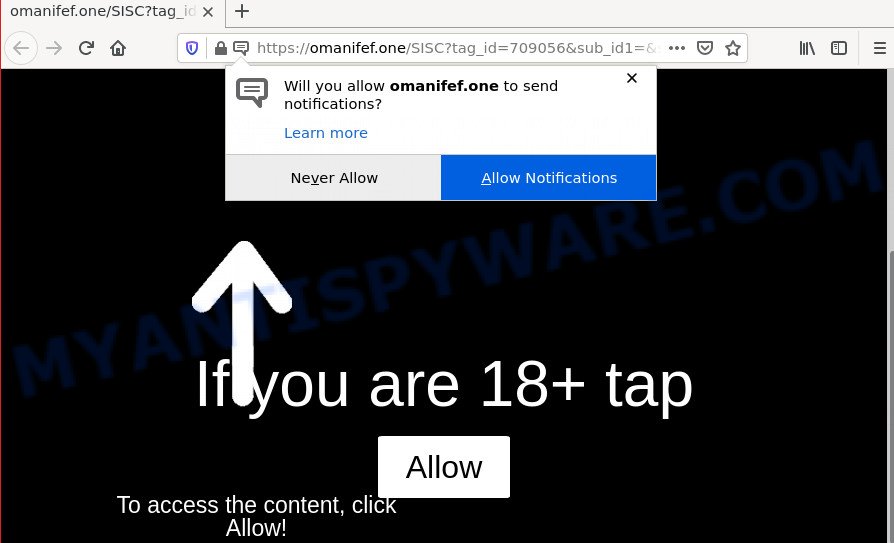
The Omanifef.one web site shows a fake message states that clicking ‘Allow’ will let you access the content of the web page, watch a video, download a file, enable Flash Player, connect to the Internet, and so on. Once you click the ‘Allow’ button, then you will start seeing unwanted advertisements in form of pop-up windows on the screen.

Threat Summary
| Name | Omanifef.one pop up |
| Type | spam push notifications, browser notification spam, pop-up virus |
| Distribution | social engineering attack, dubious pop up ads, adware, PUPs |
| Symptoms |
|
| Removal | Omanifef.one removal guide |
How does your PC system get infected with Omanifef.one popups
Cyber threat analysts have determined that users are redirected to Omanifef.one by adware or from misleading ads. By definition, adware is a piece of apps that displays advertisements on a computer. However, people basically use the word ‘adware’ to describe a form of malicious software which shows unwanted advertisements to the user. In most cases, this kind of adware do not have any uninstall procedures and can use technologies that are similar to those used by trojans to penetrate the PC.
A large number of spyware, adware programs, browser toolbars, hijackers, and potentially unwanted applications are installed when installing freeware and peer-2-peer file sharing software. Therefore, when installing free software, you need to be careful not to accidentally install additional programs. It’s important that you pay attention to the EULA (End User License Agreements) and select the Custom, Manual or Advanced installation mode as it will typically disclose what optional programs will also be installed.
Remove Omanifef.one notifications from web browsers
If you have allowed the Omanifef.one notifications by clicking the Allow button, then after a short time you will notice that these notifications are very intrusive. Here’s how to remove Omanifef.one browser notifications from your web browser.
Google Chrome:
- In the top right corner of the Google Chrome window, expand the Google Chrome menu.
- Select ‘Settings’. Then, scroll down to the bottom where it says ‘Advanced’.
- Scroll down to the ‘Privacy and security’ section, select ‘Site settings’.
- Go to Notifications settings.
- Find the Omanifef.one URL and click the three vertical dots button next to it, then click on ‘Remove’.

Android:
- Open Google Chrome.
- In the top right corner of the browser window, tap on Chrome’s main menu button, represented by three vertical dots.
- In the menu tap ‘Settings’, scroll down to ‘Advanced’.
- In the ‘Site Settings’, tap on ‘Notifications’, locate the Omanifef.one URL and tap on it.
- Tap the ‘Clean & Reset’ button and confirm.

Mozilla Firefox:
- In the top right corner of the browser window, click on the three horizontal stripes to expand the Main menu.
- Choose ‘Options’ and click on ‘Privacy & Security’ on the left hand side.
- Scroll down to ‘Permissions’ section and click ‘Settings…’ button next to ‘Notifications’.
- Select the Omanifef.one domain from the list and change the status to ‘Block’.
- Click ‘Save Changes’ button.

Edge:
- Click the More button (three dots) in the top right corner of the Edge.
- Scroll down, find and click ‘Settings’. In the left side select ‘Advanced’.
- Click ‘Manage permissions’ button, located beneath ‘Website permissions’.
- Right-click the Omanifef.one URL. Click ‘Delete’.

Internet Explorer:
- Click ‘Tools’ button in the top-right corner of the screen.
- Select ‘Internet options’.
- Click on the ‘Privacy’ tab and select ‘Settings’ in the pop-up blockers section.
- Find the Omanifef.one URL and click the ‘Remove’ button to delete the domain.

Safari:
- Go to ‘Preferences’ in the Safari menu.
- Select the ‘Websites’ tab and then select ‘Notifications’ section on the left panel.
- Check for Omanifef.one URL, other suspicious sites and apply the ‘Deny’ option for each.
How to remove Omanifef.one pop up advertisements (removal guidance)
As with removing adware, malicious software or potentially unwanted software, there are few steps you can do. We suggest trying them all. If you do only one part of the tutorial, then it should be use malware removal utility, because it should remove adware software and block any further infection. But to completely get rid of Omanifef.one pop-up advertisements you’ll have to at least reset your browser settings such as home page, search engine by default and newtab page to default state, disinfect PC’s web browsers shortcuts, delete all unwanted and suspicious programs, and get rid of adware by malware removal utilities. Some of the steps below will require you to exit this web site. So, please read the steps carefully, after that bookmark it or open it on your smartphone for later reference.
To remove Omanifef.one pop ups, complete the steps below:
- Remove Omanifef.one notifications from web browsers
- How to manually remove Omanifef.one
- Automatic Removal of Omanifef.one redirect
- Stop Omanifef.one pop-up ads
How to manually remove Omanifef.one
First of all, try to get rid of Omanifef.one popups manually; to do this, follow the steps below. Of course, manual adware removal requires more time and may not be suitable for those who are poorly versed in computer settings. In this case, we recommend that you scroll down to the section that describes how to delete Omanifef.one pop ups using free tools.
Delete questionable applications using MS Windows Control Panel
First method for manual adware removal is to go into the Microsoft Windows “Control Panel”, then “Uninstall a program” console. Take a look at the list of programs on your PC and see if there are any questionable and unknown software. If you see any, you need to delete them. Of course, before doing so, you can do an Internet search to find details on the program. If it is a potentially unwanted program, adware or malicious software, you will likely find information that says so.
- If you are using Windows 8, 8.1 or 10 then press Windows button, next click Search. Type “Control panel”and press Enter.
- If you are using Windows XP, Vista, 7, then click “Start” button and click “Control Panel”.
- It will show the Windows Control Panel.
- Further, click “Uninstall a program” under Programs category.
- It will open a list of all programs installed on the PC.
- Scroll through the all list, and delete questionable and unknown applications. To quickly find the latest installed software, we recommend sort apps by date.
See more details in the video guide below.
Remove Omanifef.one pop-up advertisements from IE
The Internet Explorer reset is great if your web browser is hijacked or you have unwanted add-ons or toolbars on your web-browser, that installed by an malware.
First, start the Internet Explorer, then click ‘gear’ icon ![]() . It will display the Tools drop-down menu on the right part of the internet browser, then click the “Internet Options” as shown in the following example.
. It will display the Tools drop-down menu on the right part of the internet browser, then click the “Internet Options” as shown in the following example.

In the “Internet Options” screen, select the “Advanced” tab, then press the “Reset” button. The IE will open the “Reset Internet Explorer settings” prompt. Further, click the “Delete personal settings” check box to select it. Next, click the “Reset” button as on the image below.

When the process is complete, click “Close” button. Close the Internet Explorer and reboot your PC for the changes to take effect. This step will help you to restore your web browser’s search provider by default, startpage and new tab page to default state.
Remove Omanifef.one redirect from Mozilla Firefox
This step will help you remove Omanifef.one popups, third-party toolbars, disable malicious extensions and revert back your default start page, new tab page and search engine settings.
Click the Menu button (looks like three horizontal lines), and click the blue Help icon located at the bottom of the drop down menu as displayed in the following example.

A small menu will appear, click the “Troubleshooting Information”. On this page, click “Refresh Firefox” button as shown on the image below.

Follow the onscreen procedure to return your Mozilla Firefox web-browser settings to their original state.
Remove Omanifef.one advertisements from Google Chrome
Reset Chrome settings is a simple way to remove Omanifef.one pop ups, harmful and adware extensions, browser’s search provider, newtab page and startpage that have been replaced by adware.

- First, launch the Chrome and press the Menu icon (icon in the form of three dots).
- It will show the Google Chrome main menu. Select More Tools, then press Extensions.
- You’ll see the list of installed extensions. If the list has the extension labeled with “Installed by enterprise policy” or “Installed by your administrator”, then complete the following instructions: Remove Chrome extensions installed by enterprise policy.
- Now open the Google Chrome menu once again, click the “Settings” menu.
- Next, click “Advanced” link, that located at the bottom of the Settings page.
- On the bottom of the “Advanced settings” page, press the “Reset settings to their original defaults” button.
- The Chrome will display the reset settings prompt as on the image above.
- Confirm the web browser’s reset by clicking on the “Reset” button.
- To learn more, read the article How to reset Google Chrome settings to default.
Automatic Removal of Omanifef.one redirect
Spyware, adware, PUPs and browser hijackers can be difficult to remove manually. Do not try to get rid of this software without the help of malicious software removal tools. In order to completely get rid of adware software from your PC, run professionally developed tools, such as Zemana, MalwareBytes AntiMalware (MBAM) and HitmanPro.
Use Zemana AntiMalware (ZAM) to get rid of Omanifef.one popup ads
Zemana AntiMalware (ZAM) highly recommended, because it can detect security threats such adware software and malware that most ‘classic’ antivirus software fail to pick up on. Moreover, if you have any Omanifef.one pop-up advertisements removal problems which cannot be fixed by this utility automatically, then Zemana Free provides 24X7 online assistance from the highly experienced support staff.
- Download Zemana Free from the link below.
Zemana AntiMalware
165516 downloads
Author: Zemana Ltd
Category: Security tools
Update: July 16, 2019
- Once you have downloaded the installation file, make sure to double click on the Zemana.AntiMalware.Setup. This would start the Zemana installation on your computer.
- Select install language and click ‘OK’ button.
- On the next screen ‘Setup Wizard’ simply press the ‘Next’ button and follow the prompts.

- Finally, once the setup is finished, Zemana Anti Malware will run automatically. Else, if does not then double-click on the Zemana Anti Malware icon on your desktop.
- Now that you have successfully install Zemana Free, let’s see How to use Zemana to remove Omanifef.one pop-ups from your computer.
- After you have opened the Zemana, you’ll see a window as displayed in the figure below, just click ‘Scan’ button to perform a system scan with this utility for the adware.

- Now pay attention to the screen while Zemana AntiMalware scans your computer.

- After Zemana completes the scan, Zemana will open a screen that contains a list of malicious software that has been found. Once you’ve selected what you wish to remove from your personal computer click ‘Next’ button.

- Zemana may require a restart computer in order to complete the Omanifef.one redirect removal process.
- If you want to fully delete adware software from your PC, then click ‘Quarantine’ icon, select all malicious software, adware, potentially unwanted apps and other items and click Delete.
- Restart your device to complete the adware removal procedure.
Use Hitman Pro to remove Omanifef.one pop up ads
HitmanPro frees your computer from hijackers, potentially unwanted programs, unwanted toolbars, web-browser extensions and other unwanted programs like adware associated with the Omanifef.one redirect. The free removal utility will help you enjoy your device to its fullest. Hitman Pro uses advanced behavioral detection technologies to scan for if there are undesired applications in your PC. You can review the scan results, and choose the threats you want to delete.
Installing the Hitman Pro is simple. First you’ll need to download Hitman Pro from the following link.
Download and use Hitman Pro on your personal computer. Once started, press “Next” button to start checking your computer for the adware that redirects your internet browser to the annoying Omanifef.one web site. A system scan can take anywhere from 5 to 30 minutes, depending on your computer. When a threat is found, the number of the security threats will change accordingly. Wait until the the checking is complete..

When that process is done, you’ll be displayed the list of all detected items on your device.

Review the report and then click Next button.
It will display a dialog box, click the “Activate free license” button to start the free 30 days trial to remove all malicious software found.
Get rid of Omanifef.one advertisements with MalwareBytes Free
We suggest using the MalwareBytes Anti Malware that are fully clean your PC of the adware software. The free tool is an advanced malware removal program created by (c) Malwarebytes lab. This application uses the world’s most popular anti-malware technology. It is able to help you delete intrusive Omanifef.one advertisements from your browsers, PUPs, malicious software, hijackers, toolbars, ransomware and other security threats from your personal computer for free.
Please go to the link below to download MalwareBytes. Save it directly to your Microsoft Windows Desktop.
327737 downloads
Author: Malwarebytes
Category: Security tools
Update: April 15, 2020
When downloading is finished, close all windows on your device. Further, start the file called MBSetup. If the “User Account Control” dialog box pops up similar to the one below, press the “Yes” button.

It will show the Setup wizard which will help you install MalwareBytes AntiMalware on the personal computer. Follow the prompts and do not make any changes to default settings.

Once installation is done successfully, click “Get Started” button. Then MalwareBytes Anti Malware (MBAM) will automatically launch and you can see its main window such as the one below.

Next, click the “Scan” button to start checking your device for the adware that causes multiple intrusive popups. A scan can take anywhere from 10 to 30 minutes, depending on the number of files on your device and the speed of your PC. When a threat is detected, the count of the security threats will change accordingly.

After MalwareBytes has finished scanning your PC system, MalwareBytes Free will show a screen that contains a list of malware that has been found. In order to delete all items, simply press “Quarantine” button.

The MalwareBytes Free will get rid of adware software which causes popups and move the selected threats to the program’s quarantine. Once that process is complete, you may be prompted to reboot your personal computer. We suggest you look at the following video, which completely explains the process of using the MalwareBytes Free to remove browser hijackers, adware software and other malware.
Stop Omanifef.one pop-up ads
It is important to use ad-blocker applications such as AdGuard to protect your computer from harmful web-pages. Most security experts says that it’s okay to block advertisements. You should do so just to stay safe! And, of course, the AdGuard can to stop Omanifef.one and other unwanted web-pages.
Please go to the following link to download AdGuard. Save it to your Desktop.
27038 downloads
Version: 6.4
Author: © Adguard
Category: Security tools
Update: November 15, 2018
Once the downloading process is finished, double-click the downloaded file to start it. The “Setup Wizard” window will show up on the computer screen as shown on the image below.

Follow the prompts. AdGuard will then be installed and an icon will be placed on your desktop. A window will show up asking you to confirm that you want to see a quick instructions as shown on the image below.

Click “Skip” button to close the window and use the default settings, or click “Get Started” to see an quick guidance that will assist you get to know AdGuard better.
Each time, when you start your PC, AdGuard will start automatically and stop undesired advertisements, block Omanifef.one, as well as other harmful or misleading web sites. For an overview of all the features of the program, or to change its settings you can simply double-click on the AdGuard icon, which can be found on your desktop.
Finish words
Once you’ve finished the steps outlined above, your PC should be clean from this adware and other malicious software. The Microsoft Internet Explorer, Google Chrome, Firefox and Microsoft Edge will no longer open intrusive Omanifef.one web-page when you browse the Internet. Unfortunately, if the step-by-step guide does not help you, then you have caught a new adware, and then the best way – ask for help.
Please create a new question by using the “Ask Question” button in the Questions and Answers. Try to give us some details about your problems, so we can try to help you more accurately. Wait for one of our trained “Security Team” or Site Administrator to provide you with knowledgeable assistance tailored to your problem with the intrusive Omanifef.one popup advertisements.























