What is Best-prizes.life?
Best-prizes.life is an ‘ad-rotator’. It is a type of websites designed to redirect web browsers to various advertising web-sites. According to computer security professionals, Best-prizes.life redirects users to sites that are promoted by rogue ad networks. Some of the websites that users can potentially be redirected to are scam pages, others are websites that encourage users to allow push notifications. In addition, users can be redirected to web sites offering to install potentially unwanted programs, adware and dangerous browser addons.
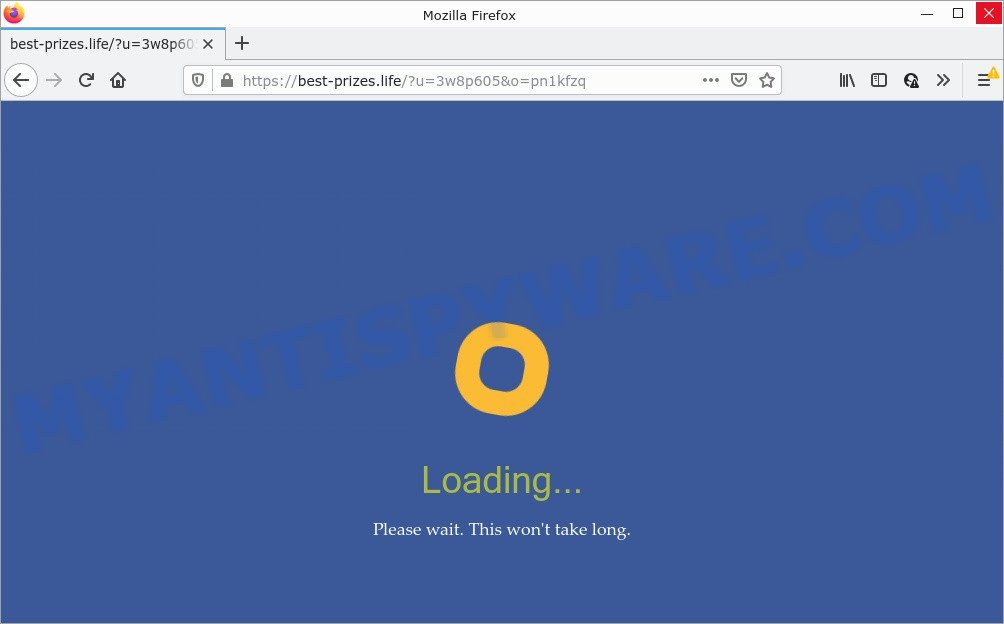
Usually, users end up on Best-prizes.life and similar sites by going to a misspelled URL or, clicking on a fake link. In addition, they can be redirected to this scam by malicious advertisements (malvertising) and Adware. Adware is form of malicious software developed to add ads into your World Wide Web browsing or even desktop experience. Adware software can modify your home page, search engine, search results, or even add toolbars to your web-browser. Adware software run in the background when you are online, and it can slow down your machine and affect its performance.
Another reason why you need to remove adware is its online data-tracking activity. Adware can gather privacy info, including:
- IP addresses;
- URLs visited;
- search queries/terms;
- clicks on links and ads;
- internet browser version information.
Threat Summary
| Name | Best-prizes.life |
| Type | adware, potentially unwanted application (PUA), popup ads, pop-ups, popup virus |
| Symptoms |
|
| Removal | Best-prizes.life removal guide |
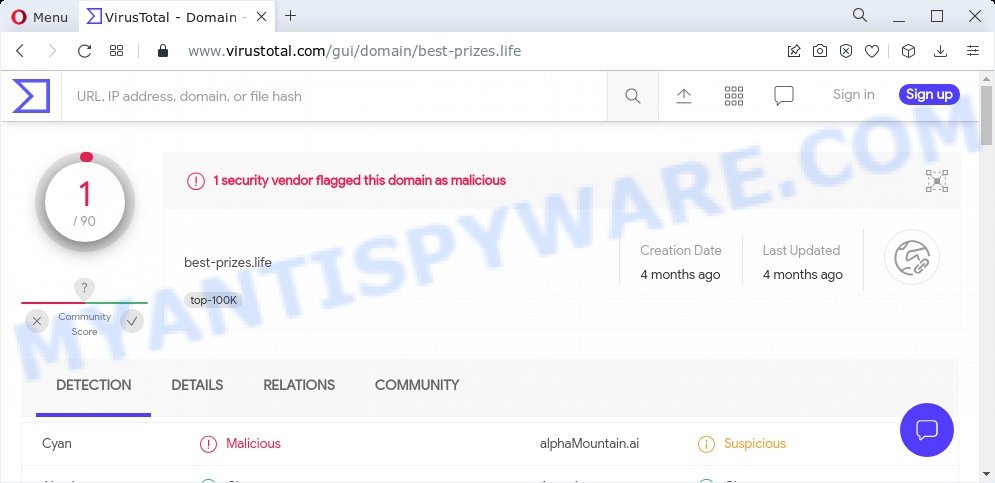
1 security vendor flagged this domain as malicious
How does Adware get on your PC system
Most commonly, adware software gets onto computers by being attached to the setup files from file sharing and torrents websites. So, install free software is a a good chance that you will find a bundled adware. If you don’t know how to avoid it, then use a simple trick. During the install, select the Custom or Advanced setup method. Next, press ‘Decline’ button and clear all checkboxes on offers that ask you to install optional apps. Moreover, please carefully read Term of use and User agreement before installing any apps or otherwise you may end up with another unwanted application on your PC like this adware.
How to remove Best-prizes.life redirect from Chrome, Firefox, IE, Edge
In the instructions below we will have a look at the adware software and how to get rid of Best-prizes.life ads from Mozilla Firefox, Internet Explorer, MS Edge and Google Chrome browsers for Windows OS, natively or by using a few free removal utilities. Certain of the steps below will require you to close this web-site. So, please read the instructions carefully, after that bookmark it or open it on your smartphone for later reference.
To remove Best-prizes.life, execute the following steps:
- How to delete Best-prizes.life pop-up advertisements without any software
- Automatic Removal of Best-prizes.life ads
- Stop Best-prizes.life popup ads
How to delete Best-prizes.life pop-up advertisements without any software
The most common adware can be deleted manually, without the use of anti-virus or other removal tools. The manual steps below will guide you through how to remove Best-prizes.life ads step by step. Although each of the steps is very easy and does not require special knowledge, but you doubt that you can finish them, then use the free utilities, a list of which is given below.
Delete adware through the MS Windows Control Panel
Some applications are free only because their installation package contains an adware. This unwanted applications generates money for the developers when it is installed. More often this adware can be removed by simply uninstalling it from the ‘Uninstall a Program’ that is located in Microsoft Windows control panel.
Windows 8, 8.1, 10
First, click the Windows button
Windows XP, Vista, 7
First, press “Start” and select “Control Panel”.
It will show the Windows Control Panel such as the one below.

Next, press “Uninstall a program” ![]()
It will display a list of all software installed on your personal computer. Scroll through the all list, and remove any questionable and unknown apps. To quickly find the latest installed apps, we recommend sort applications by date in the Control panel.
Remove Best-prizes.life ads from Chrome
This step will show you how to reset Chrome browser settings to original state. This can remove Best-prizes.life pop-up advertisements and fix some browsing issues, especially after adware infection. However, your saved bookmarks and passwords will not be lost. This will not affect your history, passwords, bookmarks, and other saved data.
Open the Chrome menu by clicking on the button in the form of three horizontal dotes (![]() ). It will show the drop-down menu. Select More Tools, then click Extensions.
). It will show the drop-down menu. Select More Tools, then click Extensions.
Carefully browse through the list of installed extensions. If the list has the plugin labeled with “Installed by enterprise policy” or “Installed by your administrator”, then complete the following tutorial: Remove Google Chrome extensions installed by enterprise policy otherwise, just go to the step below.
Open the Chrome main menu again, click to “Settings” option.

Scroll down to the bottom of the page and click on the “Advanced” link. Now scroll down until the Reset settings section is visible, like below and click the “Reset settings to their original defaults” button.

Confirm your action, click the “Reset” button.
Remove Best-prizes.life pop-ups from Mozilla Firefox
If the Firefox browser is re-directed to Best-prizes.life and you want to restore the Firefox settings back to their default state, then you should follow the steps below. Your saved bookmarks, form auto-fill information and passwords won’t be cleared or changed.
Click the Menu button (looks like three horizontal lines), and click the blue Help icon located at the bottom of the drop down menu like the one below.

A small menu will appear, click the “Troubleshooting Information”. On this page, press “Refresh Firefox” button as on the image below.

Follow the onscreen procedure to restore your Firefox browser settings to their original state.
Delete Best-prizes.life popups from Microsoft Internet Explorer
If you find that IE internet browser settings such as default search engine, new tab page and home page had been modified by adware that causes the Best-prizes.life redirect in your browser, then you may return your settings, via the reset browser procedure.
First, start the IE, then press ‘gear’ icon ![]() . It will show the Tools drop-down menu on the right part of the internet browser, then press the “Internet Options” as shown in the figure below.
. It will show the Tools drop-down menu on the right part of the internet browser, then press the “Internet Options” as shown in the figure below.

In the “Internet Options” screen, select the “Advanced” tab, then press the “Reset” button. The Internet Explorer will show the “Reset Internet Explorer settings” dialog box. Further, press the “Delete personal settings” check box to select it. Next, press the “Reset” button as displayed on the screen below.

After the process is done, click “Close” button. Close the Internet Explorer and reboot your computer for the changes to take effect. This step will help you to restore your browser’s newtab, startpage and default search engine to default state.
Automatic Removal of Best-prizes.life ads
If you are not expert at computers, then all your attempts to delete Best-prizes.life advertisements by completing the manual steps above might result in failure. To find and remove all of the adware related files and registry entries that keep this adware software on your computer, use free anti malware software like Zemana Anti Malware (ZAM), MalwareBytes Free and HitmanPro from our list below.
How to remove Best-prizes.life pop up ads with Zemana AntiMalware
Does Zemana Anti-Malware (ZAM) remove adware that causes multiple unwanted popups? The adware software is often downloaded with malicious software which can force you to install an application such as toolbars you don’t want. Therefore, suggest using the Zemana Anti-Malware (ZAM). It’s a utility created to scan and remove adware software and other malware from your computer for free.
Now you can install and use Zemana Anti Malware to delete Best-prizes.life pop ups from your internet browser by following the steps below:
Click the link below to download Zemana Anti Malware (ZAM) setup file called Zemana.AntiMalware.Setup on your personal computer. Save it on your Microsoft Windows desktop.
165517 downloads
Author: Zemana Ltd
Category: Security tools
Update: July 16, 2019
Run the installer after it has been downloaded successfully and then follow the prompts to set up this tool on your computer.

During setup you can change some settings, but we recommend you don’t make any changes to default settings.
When installation is finished, this malware removal tool will automatically run and update itself. You will see its main window as displayed below.

Now click the “Scan” button to start checking your computer for the adware software that causes the intrusive Best-prizes.life pop-up advertisements. A system scan may take anywhere from 5 to 30 minutes, depending on your computer. While the Zemana AntiMalware (ZAM) is checking, you can see number of objects it has identified either as being malware.

Once Zemana AntiMalware (ZAM) has completed scanning your computer, Zemana Free will open a list of all threats detected by the scan. Make sure to check mark the items which are unsafe and then press “Next” button.

The Zemana Anti-Malware (ZAM) will start to get rid of adware associated with the Best-prizes.life pop up advertisements. Once disinfection is complete, you can be prompted to reboot your device to make the change take effect.
Get rid of Best-prizes.life pop-ups from internet browsers with Hitman Pro
HitmanPro is a completely free (30 day trial) tool. You don’t need expensive solutions to remove adware software that causes the Best-prizes.life pop-ups in your internet browser and other shady software. HitmanPro will uninstall all the unwanted applications such as adware and browser hijackers at zero cost.
HitmanPro can be downloaded from the following link. Save it on your Windows desktop or in any other place.
Download and run HitmanPro on your computer. Once started, press “Next” button to start scanning your computer for the adware which redirects your web-browser to the intrusive Best-prizes.life web-page. This task can take some time, so please be patient. When a malware, adware or potentially unwanted applications are detected, the number of the security threats will change accordingly. .

When the scanning is complete, HitmanPro will open a scan report.

Make sure to check mark the threats that are unsafe and then press Next button.
It will open a dialog box, click the “Activate free license” button to start the free 30 days trial to remove all malware found.
Use MalwareBytes to remove Best-prizes.life advertisements
You can remove Best-prizes.life pop ups automatically through the use of MalwareBytes. We suggest this free malware removal tool because it can easily remove browser hijackers, adware, potentially unwanted software and toolbars with all their components such as files, folders and registry entries.

- Installing the MalwareBytes Anti Malware (MBAM) is simple. First you’ll need to download MalwareBytes Free on your MS Windows Desktop by clicking on the following link.
Malwarebytes Anti-malware
327738 downloads
Author: Malwarebytes
Category: Security tools
Update: April 15, 2020
- At the download page, click on the Download button. Your browser will open the “Save as” dialog box. Please save it onto your Windows desktop.
- Once the download is complete, please close all apps and open windows on your computer. Double-click on the icon that’s named MBSetup.
- This will open the Setup wizard of MalwareBytes Free onto your personal computer. Follow the prompts and do not make any changes to default settings.
- When the Setup wizard has finished installing, the MalwareBytes Free will start and show the main window.
- Further, click the “Scan” button for scanning your PC system for the adware software associated with the Best-prizes.life redirect. A scan can take anywhere from 10 to 30 minutes, depending on the number of files on your computer and the speed of your computer.
- When MalwareBytes Free has completed scanning, it will open the Scan Results.
- Make sure all threats have ‘checkmark’ and click the “Quarantine” button. After the cleaning process is finished, you may be prompted to reboot the device.
- Close the AntiMalware and continue with the next step.
Video instruction, which reveals in detail the steps above.
Stop Best-prizes.life popup ads
If you want to delete intrusive ads, web browser redirects and pop-ups, then install an ad-blocker program such as AdGuard. It can stop Best-prizes.life, ads, popups and block web-sites from tracking your online activities when using the Mozilla Firefox, Chrome, Edge and IE. So, if you like browse the Web, but you do not like unwanted advertisements and want to protect your PC from malicious web sites, then the AdGuard is your best choice.
- Download AdGuard on your computer from the link below.
Adguard download
27039 downloads
Version: 6.4
Author: © Adguard
Category: Security tools
Update: November 15, 2018
- After downloading it, launch the downloaded file. You will see the “Setup Wizard” program window. Follow the prompts.
- After the install is complete, click “Skip” to close the setup program and use the default settings, or press “Get Started” to see an quick tutorial that will help you get to know AdGuard better.
- In most cases, the default settings are enough and you do not need to change anything. Each time, when you start your device, AdGuard will launch automatically and stop undesired advertisements, block Best-prizes.life, as well as other harmful or misleading web pages. For an overview of all the features of the application, or to change its settings you can simply double-click on the icon named AdGuard, which can be found on your desktop.
Finish words
We suggest that you keep AdGuard (to help you block unwanted advertisements and annoying malicious web sites) and Zemana (to periodically scan your computer for new adware softwares and other malware). Probably you are running an older version of Java or Adobe Flash Player. This can be a security risk, so download and install the latest version right now.
If you are still having problems while trying to delete Best-prizes.life advertisements from the Google Chrome, IE, Firefox and Edge, then ask for help here here.



















