What is Venus Tab?
According to security professionals, Venus Tab is a potentially unwanted program (PUP) that falls under the family of Browser hijackers. Browser hijacker is a kind of software that’s created to change the web-browser settings without the knowledge or permission of the computer user, and it usually redirects the affected system’s web-browser to certain advertisement-related web-pages. Browser hijackers generate multiple pop-up ads, install multiple toolbars on the browser, redirect user web searches to its own web site, initiate numerous popups and alter the default browser search provider or startpage. If your PC is affected by a browser hijacker you may need to follow manual steps or use a malware removal tool to revert changes made to your browsers.
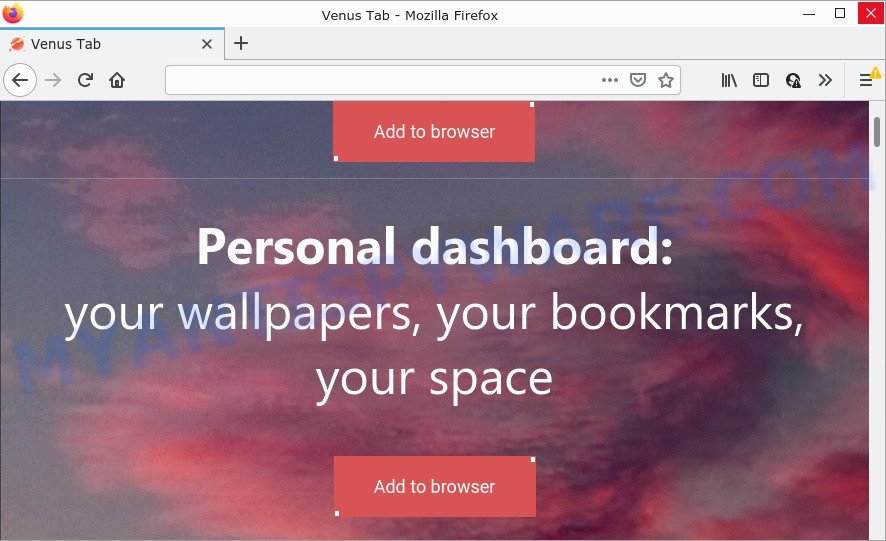
The Venus Tab hijacker will change your browser’s search provider so that all searches are sent via venustab.com that redirects to Bing, Yahoo or Google Custom Search engine that shows the search results for your query. The devs behind this hijacker are utilizing legitimate search engine as they may generate profit from the ads which are displayed in the search results.

Unwanted search ads
As well as unwanted web browser redirects to venustab.com, Venus Tab may collect your Net browsing activity by recording IP addresses, URLs visited, web sites visited, web browser version and type, cookie information and Internet Service Provider (ISP). Such kind of behavior can lead to serious security problems or user data theft. This is another reason why the browser hijacker should be removed without a wait.
How can a browser hijacker get on your computer
Potentially unwanted programs and browser hijackers are usually distributed as part of other applications and are often installed without notifying the owner of the PC. This happens especially when users are installing a freeware. The freeware setup package tricks users into accepting the install of third party apps, which users do not really want. Moreover, some paid programs can also install third-party software which users do not want. Therefore, always download free software and paid apps from reputable download web-pages. Use ONLY custom or manual installation option and never blindly click Next button.
Threat Summary
| Name | Venus Tab |
| Type | home page hijacker, search engine hijacker, browser hijacker, PUP, redirect virus |
| Affected Browser Settings | newtab URL, home page, search engine |
| Distribution | fake update tools, freeware setup files, shady pop up ads |
| Symptoms | Pop-ups and newtab pages are loaded without your request. You keep getting redirected to dubious web-pages. There is an unexpected program in the ‘Uninstall a program’ section of your Control Panel. New icons on your desktop. Your internet browser start page has changed and you cannot modify it back. |
| Removal | Venus Tab removal guide |
How to remove Venus Tab from personal computer
We recommend opting for automatic Venus Tab removal in order to remove all browser hijacker related entries easily. This way requires scanning the computer with reputable anti malware, e.g. Zemana Anti-Malware (ZAM), MalwareBytes Anti Malware or HitmanPro. However, if you prefer manual removal steps, you can use the guidance below in this post. Read it once, after doing so, please bookmark this page (or open it on your smartphone) as you may need to exit your browser or reboot your personal computer.
To remove Venus Tab, use the following steps:
How to manually get rid of Venus Tab
Venus Tab is a browser hijacker that can change your web browser settings and redirect you to the web pages which may contain tons of ads. Not every antivirus program can identify and remove browser hijackers easily from the PC system. Follow the step-by-step tutorial below and you can delete hijacker by yourself.
Removing the Venus Tab, check the list of installed software first
The process of hijacker removal is generally the same across all versions of MS Windows OS from 10 to XP. To start with, it’s necessary to check the list of installed software on your computer and remove all unused, unknown and questionable programs.
Windows 10, 8.1, 8
Click the MS Windows logo, and then click Search ![]() . Type ‘Control panel’and press Enter similar to the one below.
. Type ‘Control panel’and press Enter similar to the one below.

Once the ‘Control Panel’ opens, click the ‘Uninstall a program’ link under Programs category as displayed on the screen below.

Windows 7, Vista, XP
Open Start menu and select the ‘Control Panel’ at right as displayed on the screen below.

Then go to ‘Add/Remove Programs’ or ‘Uninstall a program’ (MS Windows 7 or Vista) like below.

Carefully browse through the list of installed apps and delete all dubious and unknown applications. We suggest to press ‘Installed programs’ and even sorts all installed programs by date. When you’ve found anything questionable that may be the Venus Tab hijacker or other potentially unwanted application (PUA), then select this program and click ‘Uninstall’ in the upper part of the window. If the questionable program blocked from removal, then use Revo Uninstaller Freeware to completely remove it from your computer.
Remove Venus Tab from Google Chrome
Reset Chrome will reset your homepage, newtab, search provider, and other web browser settings affected by Venus Tab hijacker. All undesired and harmful plugins will also be deleted from the web-browser. However, your saved passwords and bookmarks will not be changed or cleared.
First run the Chrome. Next, click the button in the form of three horizontal dots (![]() ).
).
It will display the Chrome menu. Choose More Tools, then click Extensions. Carefully browse through the list of installed addons. If the list has the extension signed with “Installed by enterprise policy” or “Installed by your administrator”, then complete the following steps: Remove Google Chrome extensions installed by enterprise policy.
Open the Google Chrome menu once again. Further, click the option named “Settings”.

The web browser will display the settings screen. Another way to open the Google Chrome’s settings – type chrome://settings in the browser adress bar and press Enter
Scroll down to the bottom of the page and click the “Advanced” link. Now scroll down until the “Reset” section is visible, as on the image below and click the “Reset settings to their original defaults” button.

The Google Chrome will show the confirmation prompt as displayed in the figure below.

You need to confirm your action, press the “Reset” button. The browser will run the task of cleaning. When it is finished, the web-browser’s settings including startpage, newtab page and search provider back to the values that have been when the Chrome was first installed on your computer.
Get rid of Venus Tab browser hijacker from Microsoft Internet Explorer
In order to recover browser settings (home page, newtab and search provider by default) you need to reset the Internet Explorer to the state, that was when the Microsoft Windows was installed on your device.
First, run the IE, click ![]() ) button. Next, click “Internet Options” as shown on the screen below.
) button. Next, click “Internet Options” as shown on the screen below.

In the “Internet Options” screen select the Advanced tab. Next, press Reset button. The Microsoft Internet Explorer will open the Reset Internet Explorer settings prompt. Select the “Delete personal settings” check box and press Reset button.

You will now need to reboot your personal computer for the changes to take effect. It will get rid of Venus Tab browser hijacker, disable malicious and ad-supported internet browser’s extensions and restore the IE’s settings such as startpage, search provider and new tab to default state.
Get rid of Venus Tab from Firefox by resetting browser settings
Resetting your Mozilla Firefox is first troubleshooting step for any issues with your browser program, including the redirect to the venustab.com web page. It’ll save your personal information like saved passwords, bookmarks, auto-fill data and open tabs.
Start the Mozilla Firefox and click the menu button (it looks like three stacked lines) at the top right of the internet browser screen. Next, click the question-mark icon at the bottom of the drop-down menu. It will show the slide-out menu.

Select the “Troubleshooting information”. If you are unable to access the Help menu, then type “about:support” in your address bar and press Enter. It bring up the “Troubleshooting Information” page such as the one below.

Click the “Refresh Firefox” button at the top right of the Troubleshooting Information page. Select “Refresh Firefox” in the confirmation dialog box. The Mozilla Firefox will begin a procedure to fix your problems that caused by the Venus Tab browser hijacker. When, it’s finished, click the “Finish” button.
Automatic Removal of Venus Tab
The easiest method to remove Venus Tab browser hijacker is to use an anti malware program capable of detecting hijackers including Venus Tab. We advise try Zemana Anti-Malware (ZAM) or another free malicious software remover that listed below. It has excellent detection rate when it comes to adware, hijackers and other PUPs.
Run Zemana Anti Malware (ZAM) to get rid of Venus Tab hijacker
Zemana Anti-Malware (ZAM) is a malware removal utility created for Windows. This tool will allow you remove Venus Tab browser hijacker, various types of malicious software (including adware software and potentially unwanted apps) from your PC. It has simple and user friendly interface. While the Zemana AntiMalware does its job, your computer will run smoothly.
- Download Zemana Free from the link below. Save it to your Desktop so that you can access the file easily.
Zemana AntiMalware
165516 downloads
Author: Zemana Ltd
Category: Security tools
Update: July 16, 2019
- Once you have downloaded the installation file, make sure to double click on the Zemana.AntiMalware.Setup. This would start the Zemana setup on your PC.
- Select installation language and click ‘OK’ button.
- On the next screen ‘Setup Wizard’ simply press the ‘Next’ button and follow the prompts.

- Finally, once the installation is finished, Zemana will run automatically. Else, if doesn’t then double-click on the Zemana icon on your desktop.
- Now that you have successfully install Zemana AntiMalware (ZAM), let’s see How to use Zemana AntiMalware to delete Venus Tab browser hijacker from your computer.
- After you have launched the Zemana Anti Malware (ZAM), you will see a window as shown below, just click ‘Scan’ button for scanning your PC for the hijacker.

- Now pay attention to the screen while Zemana Anti-Malware (ZAM) scans your PC.

- When that process is finished, you may check all items found on your device. You may delete threats (move to Quarantine) by simply press ‘Next’ button.

- Zemana Anti-Malware (ZAM) may require a restart device in order to complete the Venus Tab hijacker removal process.
- If you want to fully remove browser hijacker from your computer, then click ‘Quarantine’ icon, select all malware, adware, potentially unwanted applications and other items and click Delete.
- Reboot your personal computer to complete the hijacker removal process.
Run Hitman Pro to get rid of Venus Tab from the personal computer
In order to make sure that no more malicious folders and files linked to Venus Tab browser hijacker are inside your computer, you must run another effective malicious software scanner. We advise to run HitmanPro. No installation is necessary with this utility.
Click the following link to download Hitman Pro. Save it on your MS Windows desktop.
Download and use HitmanPro on your computer. Once started, click “Next” button for checking your PC for the Venus Tab browser hijacker. A scan can take anywhere from 10 to 30 minutes, depending on the number of files on your PC system and the speed of your computer. .

When Hitman Pro has completed scanning, Hitman Pro will create a list of unwanted software and hijacker.

Review the scan results and then click Next button.
It will display a dialog box, press the “Activate free license” button to begin the free 30 days trial to remove all malware found.
How to delete Venus Tab with MalwareBytes
Manual Venus Tab hijacker removal requires some computer skills. Some files and registry entries that created by the hijacker can be not fully removed. We suggest that use the MalwareBytes Anti Malware that are fully clean your PC of browser hijacker. Moreover, this free application will help you to remove malware, PUPs, adware and toolbars that your computer can be infected too.

- MalwareBytes Free can be downloaded from the following link. Save it on your Microsoft Windows desktop or in any other place.
Malwarebytes Anti-malware
327737 downloads
Author: Malwarebytes
Category: Security tools
Update: April 15, 2020
- When the downloading process is complete, close all programs and windows on your device. Open a directory in which you saved it. Double-click on the icon that’s named MBsetup.
- Select “Personal computer” option and click Install button. Follow the prompts.
- Once setup is done, click the “Scan” button for checking your computer for the Venus Tab browser hijacker. A system scan may take anywhere from 5 to 30 minutes, depending on your personal computer. While the MalwareBytes Anti Malware is checking, you may see how many objects it has identified either as being malware.
- When MalwareBytes Anti-Malware has completed scanning your PC, MalwareBytes Anti Malware (MBAM) will show you the results. You may remove threats (move to Quarantine) by simply click “Quarantine”. After the cleaning procedure is done, you can be prompted to reboot your PC system.
The following video offers a tutorial on how to delete browser hijackers, adware software and other malicious software with MalwareBytes AntiMalware.
How to stop Venus Tab redirect
Enabling an ad-blocking application such as AdGuard is an effective way to alleviate the risks. Additionally, ad-blocking programs will also protect you from harmful ads and web-pages, and, of course, block redirection chain to venustab.com and similar web-sites.
Download AdGuard on your PC system from the link below.
27038 downloads
Version: 6.4
Author: © Adguard
Category: Security tools
Update: November 15, 2018
After downloading it, run the downloaded file. You will see the “Setup Wizard” screen such as the one below.

Follow the prompts. After the setup is finished, you will see a window as shown on the screen below.

You can press “Skip” to close the installation program and use the default settings, or press “Get Started” button to see an quick tutorial which will allow you get to know AdGuard better.
In most cases, the default settings are enough and you don’t need to change anything. Each time, when you start your computer, AdGuard will launch automatically and stop unwanted ads, block Venus Tab redirects, as well as other malicious or misleading websites. For an overview of all the features of the program, or to change its settings you can simply double-click on the AdGuard icon, which is located on your desktop.
To sum up
Now your device should be clean of the Venus Tab browser hijacker. We suggest that you keep Zemana Anti Malware (to periodically scan your computer for new hijackers and other malware) and AdGuard (to help you block unwanted pop-up ads and harmful webpages). Moreover, to prevent any browser hijacker, please stay clear of unknown and third party programs, make sure that your antivirus application, turn on the option to search for potentially unwanted software.
If you need more help with Venus Tab related issues, go to here.























