What is Ymenthejuiassa.xyz?
Ymenthejuiassa.xyz pop-ups are a social engineering attack that lures users into subscribing to push notifications from websites run by scammers. Although push notifications cannot harm users directly, scammers use them to display annoying ads, promote fake software, and encourage users to visit malicious web pages.
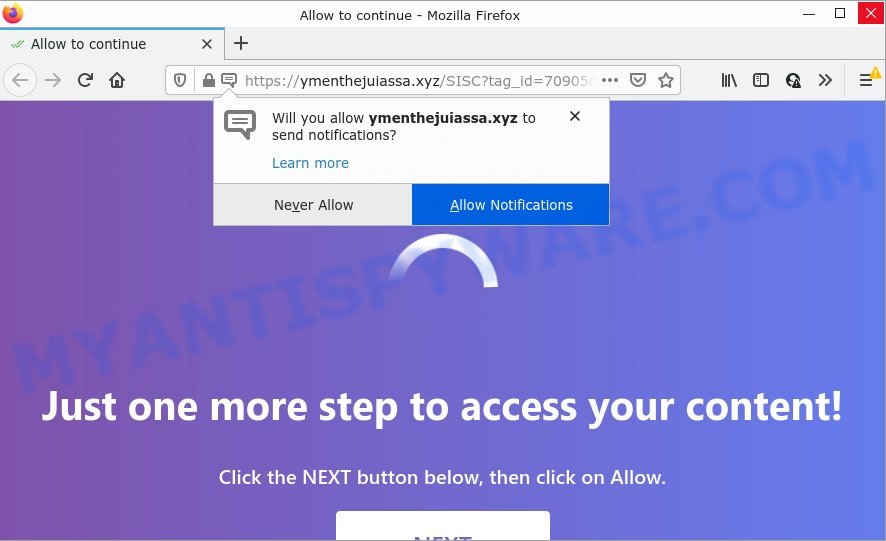
Ymenthejuiassa.xyz is a misleading site that delivers a message stating that you should click ‘Allow’ button in order to access the content of the web page, watch a video, connect to the Internet, enable Flash Player, download a file, and so on. Once you click on ALLOW, this web-site starts sending push notifications on the desktop. You will see the pop-up adverts even when the web-browser is closed.

Threat Summary
| Name | Ymenthejuiassa.xyz pop up |
| Type | browser notification spam, spam push notifications, pop-up virus |
| Distribution | potentially unwanted applications, malicious pop-up ads, social engineering attack, adware |
| Symptoms |
|
| Removal | Ymenthejuiassa.xyz removal guide |
How does your computer get infected with Ymenthejuiassa.xyz pop ups
Some research has shown that users can be redirected to Ymenthejuiassa.xyz from dubious ads or by PUPs and adware. Adware is not as dangerous as like a computer virus or Ransomware, but its presence can bring various pop up windows and/or annoying advertising. Actually creators of adware is associated with some merchants and by displaying adverts to users they make money for yourself. These ads not only bother your browsing experience but also redirect you to unsafe web-sites.
Adware usually is bundled with some free applications that you download off of the Internet. So, think back, have you ever download and run any free programs. In order to avoid infection, in the Setup wizard, you should be be proactive and carefully read the ‘Terms of use’, the ‘license agreement’ and other setup screens, as well as to always choose the ‘Manual’ or ‘Advanced’ install mode, when installing anything downloaded from the Internet.
Remove Ymenthejuiassa.xyz notifications from browsers
Your browser likely now allows the Ymenthejuiassa.xyz web page to send you push notifications, but you do not want the annoying advertisements from this webpage and we understand that. We have put together this steps on how you can delete Ymenthejuiassa.xyz popup ads from MS Edge, Google Chrome, Mozilla Firefox, Internet Explorer, Android and Safari.
Google Chrome:
- Just copy and paste the following text into the address bar of Google Chrome.
- chrome://settings/content/notifications
- Press Enter.
- Delete the Ymenthejuiassa.xyz URL and other rogue notifications by clicking three vertical dots button next to each and selecting ‘Remove’.

Android:
- Open Google Chrome.
- Tap on the Menu button (three dots) on the top right corner of the browser.
- In the menu tap ‘Settings’, scroll down to ‘Advanced’.
- In the ‘Site Settings’, tap on ‘Notifications’, locate the Ymenthejuiassa.xyz site and tap on it.
- Tap the ‘Clean & Reset’ button and confirm.

Mozilla Firefox:
- In the top-right corner, click on the three horizontal stripes to expand the Main menu.
- In the menu go to ‘Options’, in the menu on the left go to ‘Privacy & Security’.
- Scroll down to ‘Permissions’ section and click ‘Settings…’ button next to ‘Notifications’.
- Find sites you down’t want to see notifications from (for example, Ymenthejuiassa.xyz), click on drop-down menu next to each and select ‘Block’.
- Click ‘Save Changes’ button.

Edge:
- In the top right corner, click on the three dots to expand the Edge menu.
- Scroll down to ‘Settings’. In the menu on the left go to ‘Advanced’.
- Click ‘Manage permissions’ button, located beneath ‘Website permissions’.
- Right-click the Ymenthejuiassa.xyz. Click ‘Delete’.

Internet Explorer:
- Click the Gear button on the top-right corner of the window.
- Select ‘Internet options’.
- Click on the ‘Privacy’ tab and select ‘Settings’ in the pop-up blockers section.
- Locate the Ymenthejuiassa.xyz site and click the ‘Remove’ button to remove the URL.

Safari:
- On the top menu select ‘Safari’, then ‘Preferences’.
- Open ‘Websites’ tab, then in the left menu click on ‘Notifications’.
- Check for Ymenthejuiassa.xyz site, other questionable URLs and apply the ‘Deny’ option for each.
How to remove Ymenthejuiassa.xyz ads from Chrome, Firefox, IE, Edge
There are several steps to removing the adware that causes Ymenthejuiassa.xyz pop-ups, because it installs itself so deeply into MS Windows. You need to uninstall all suspicious and unknown applications, then remove harmful addons from the IE, Mozilla Firefox, Microsoft Edge and Chrome and other internet browsers you have installed. Finally, you need to reset your internet browser settings to delete any changes the adware software has made, and then check your computer with Zemana Free, MalwareBytes Free or HitmanPro to ensure the adware software is fully removed. It will take a while.
To remove Ymenthejuiassa.xyz pop ups, perform the steps below:
- Remove Ymenthejuiassa.xyz notifications from browsers
- Manual Ymenthejuiassa.xyz pop up advertisements removal
- Automatic Removal of Ymenthejuiassa.xyz pop up ads
- Stop Ymenthejuiassa.xyz pop-ups
Manual Ymenthejuiassa.xyz pop up advertisements removal
The step-by-step tutorial will allow you manually delete Ymenthejuiassa.xyz pop-ups from your computer. If you are not good at computers, we advise that you use the free utilities listed below.
Uninstall recently installed potentially unwanted apps
First, go to Microsoft Windows Control Panel and remove dubious apps, all programs you don’t remember installing. It’s important to pay the most attention to apps you installed just before Ymenthejuiassa.xyz advertisements appeared on your internet browser. If you don’t know what a program does, look for the answer on the Internet.
Windows 8, 8.1, 10
First, click the Windows button
Windows XP, Vista, 7
First, click “Start” and select “Control Panel”.
It will show the Windows Control Panel as displayed on the screen below.

Next, press “Uninstall a program” ![]()
It will open a list of all applications installed on your personal computer. Scroll through the all list, and delete any questionable and unknown programs. To quickly find the latest installed apps, we recommend sort applications by date in the Control panel.
Remove Ymenthejuiassa.xyz from Mozilla Firefox by resetting web-browser settings
Resetting Mozilla Firefox internet browser will reset all the settings to their default values and will remove Ymenthejuiassa.xyz pop-up advertisements, malicious add-ons and extensions. However, your themes, bookmarks, history, passwords, and web form auto-fill information will not be deleted.
Press the Menu button (looks like three horizontal lines), and press the blue Help icon located at the bottom of the drop down menu as displayed in the following example.

A small menu will appear, click the “Troubleshooting Information”. On this page, click “Refresh Firefox” button like below.

Follow the onscreen procedure to restore your Mozilla Firefox internet browser settings to their original state.
Remove Ymenthejuiassa.xyz popups from Chrome
If your Chrome web-browser is re-directed to annoying Ymenthejuiassa.xyz web-page, it may be necessary to completely reset your browser program to its default settings.
First launch the Chrome. Next, click the button in the form of three horizontal dots (![]() ).
).
It will display the Google Chrome menu. Select More Tools, then press Extensions. Carefully browse through the list of installed extensions. If the list has the extension signed with “Installed by enterprise policy” or “Installed by your administrator”, then complete the following tutorial: Remove Google Chrome extensions installed by enterprise policy.
Open the Chrome menu once again. Further, press the option named “Settings”.

The web-browser will open the settings screen. Another method to show the Google Chrome’s settings – type chrome://settings in the web browser adress bar and press Enter
Scroll down to the bottom of the page and press the “Advanced” link. Now scroll down until the “Reset” section is visible, as displayed on the screen below and click the “Reset settings to their original defaults” button.

The Chrome will show the confirmation prompt as on the image below.

You need to confirm your action, click the “Reset” button. The web-browser will start the procedure of cleaning. When it’s done, the web-browser’s settings including home page, new tab page and search provider back to the values which have been when the Google Chrome was first installed on your PC.
Delete Ymenthejuiassa.xyz popup ads from Internet Explorer
In order to restore all internet browser search provider, start page and new tab you need to reset the Internet Explorer to the state, that was when the Windows was installed on your personal computer.
First, launch the IE. Next, click the button in the form of gear (![]() ). It will open the Tools drop-down menu, click the “Internet Options” like below.
). It will open the Tools drop-down menu, click the “Internet Options” like below.

In the “Internet Options” window click on the Advanced tab, then click the Reset button. The IE will display the “Reset Internet Explorer settings” window such as the one below. Select the “Delete personal settings” check box, then press “Reset” button.

You will now need to reboot your personal computer for the changes to take effect.
Automatic Removal of Ymenthejuiassa.xyz pop up ads
If the Ymenthejuiassa.xyz pop-ups are still there, the situation is more serious. But do not worry. There are several utilities which are designed to detect and get rid of adware software from your web browser and PC. If you are searching for a free solution to adware removal, then Zemana is a good option. Also you can get Hitman Pro and MalwareBytes Free. Both applications also available for free unlimited scanning and for removal of detected malicious software, adware and PUPs.
Get rid of Ymenthejuiassa.xyz pop-up advertisements with Zemana
Zemana Free is one of the best in its class, it can search for and get rid of tons of of different security threats, including adware, browser hijackers, spyware and trojans that masqueraded as legitimate system applications. Also Zemana includes another tool called FRST – is a helpful application for manual removal of files and parts of the Windows registry created by malicious software.
Installing the Zemana is simple. First you will need to download Zemana AntiMalware on your PC by clicking on the link below.
165537 downloads
Author: Zemana Ltd
Category: Security tools
Update: July 16, 2019
When the downloading process is complete, start it and follow the prompts. Once installed, the Zemana will try to update itself and when this task is complete, click the “Scan” button for checking your PC for the adware software that causes Ymenthejuiassa.xyz pop up advertisements.

Depending on your device, the scan may take anywhere from a few minutes to close to an hour. All found items will be marked. You can remove them all by simply click “Next” button.

The Zemana Anti-Malware will delete adware software responsible for Ymenthejuiassa.xyz advertisements.
Get rid of Ymenthejuiassa.xyz advertisements from internet browsers with HitmanPro
HitmanPro frees your PC from browser hijackers, PUPs, unwanted toolbars, web-browser extensions and other undesired applications such as adware that causes Ymenthejuiassa.xyz popups in your internet browser. The free removal utility will help you enjoy your device to its fullest. HitmanPro uses advanced behavioral detection technologies to detect if there are unwanted programs in your device. You can review the scan results, and select the threats you want to erase.

- HitmanPro can be downloaded from the following link. Save it on your Microsoft Windows desktop.
- When downloading is done, double click the Hitman Pro icon. Once this tool is started, press “Next” button to start checking your computer for the adware software that causes Ymenthejuiassa.xyz pop ups. A system scan can take anywhere from 5 to 30 minutes, depending on your PC system. While the Hitman Pro program is scanning, you can see how many objects it has identified as threat.
- After the system scan is done, HitmanPro will show a scan report. In order to delete all items, simply click “Next” button. Now press the “Activate free license” button to begin the free 30 days trial to delete all malware found.
Get rid of Ymenthejuiassa.xyz pop up ads with MalwareBytes
We recommend using the MalwareBytes Anti-Malware (MBAM) that are fully clean your PC system of the adware software. The free utility is an advanced malware removal program created by (c) Malwarebytes lab. This program uses the world’s most popular antimalware technology. It is able to help you get rid of annoying Ymenthejuiassa.xyz popup advertisements from your web browsers, potentially unwanted apps, malicious software, hijackers, toolbars, ransomware and other security threats from your PC for free.

Visit the following page to download the latest version of MalwareBytes AntiMalware (MBAM) for Windows. Save it directly to your Windows Desktop.
327767 downloads
Author: Malwarebytes
Category: Security tools
Update: April 15, 2020
When downloading is done, run it and follow the prompts. Once installed, the MalwareBytes Free will try to update itself and when this procedure is done, press the “Scan” button to perform a system scan with this tool for the adware responsible for Ymenthejuiassa.xyz pop up ads. This process can take quite a while, so please be patient. While the tool is checking, you can see number of objects and files has already scanned. Next, you need to click “Quarantine” button.
The MalwareBytes is a free program that you can use to get rid of all detected folders, files, services, registry entries and so on. To learn more about this malicious software removal utility, we suggest you to read and follow the step-by-step tutorial or the video guide below.
Stop Ymenthejuiassa.xyz pop-ups
One of the worst things is the fact that you cannot stop all those annoying web-pages such as Ymenthejuiassa.xyz using only built-in Microsoft Windows capabilities. However, there is a application out that you can use to stop annoying web browser redirects, advertisements and popups in any modern internet browsers including Firefox, Chrome, Edge and IE. It’s called Adguard and it works very well.
Download AdGuard from the link below.
27048 downloads
Version: 6.4
Author: © Adguard
Category: Security tools
Update: November 15, 2018
After the download is done, double-click the downloaded file to run it. The “Setup Wizard” window will show up on the computer screen as displayed in the figure below.

Follow the prompts. AdGuard will then be installed and an icon will be placed on your desktop. A window will show up asking you to confirm that you want to see a quick tutorial as shown below.

Press “Skip” button to close the window and use the default settings, or click “Get Started” to see an quick guide which will assist you get to know AdGuard better.
Each time, when you start your computer, AdGuard will run automatically and stop unwanted advertisements, block Ymenthejuiassa.xyz, as well as other harmful or misleading web-pages. For an overview of all the features of the application, or to change its settings you can simply double-click on the AdGuard icon, that is located on your desktop.
Finish words
After completing the step-by-step guide shown above, your PC should be clean from this adware software and other malware. The MS Edge, Firefox, Google Chrome and IE will no longer display annoying Ymenthejuiassa.xyz web site when you browse the World Wide Web. Unfortunately, if the few simple steps does not help you, then you have caught a new adware, and then the best way – ask for help.
Please create a new question by using the “Ask Question” button in the Questions and Answers. Try to give us some details about your problems, so we can try to help you more accurately. Wait for one of our trained “Security Team” or Site Administrator to provide you with knowledgeable assistance tailored to your problem with the unwanted Ymenthejuiassa.xyz popup ads.



















