What is Rplnd1.com?
Rplnd1.com is a website which tricks users into allowing push notifications from websites run by scammers. Push notifications are originally designed to alert users of newly published content. Scammers abuse ‘push notifications’ to avoid antivirus and adblocker applications by displaying unwanted adverts. These advertisements are displayed in the lower right corner of the screen urges users to play online games, visit dubious websites, install internet browser extensions & so on.
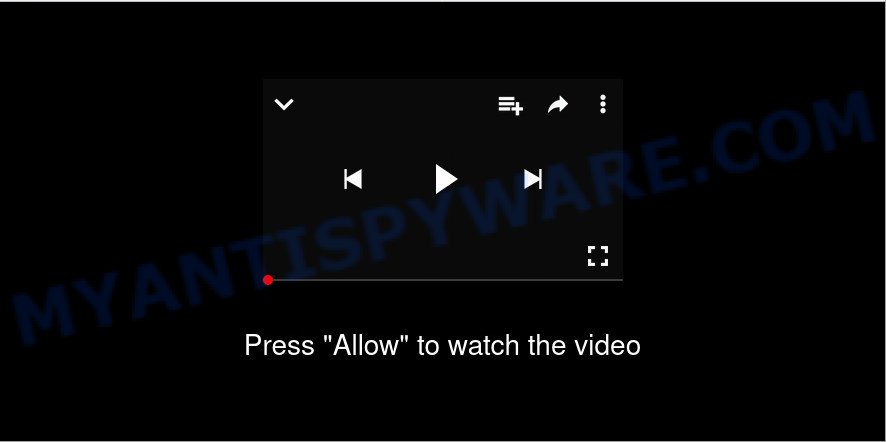
Rplnd1.com is a misleading site that shows the message ‘Click Allow to’ (watch a video, connect to the Internet, access the content of the website, download a file, enable Flash Player), asking the user to subscribe to notifications. Once you click on the ‘Allow’ button, this website starts sending push notifications on your screen. You will see the pop up adverts even when your browser is closed.

Threat Summary
| Name | Rplnd1.com pop-up |
| Type | browser notification spam, spam push notifications, pop-up virus |
| Distribution | social engineering attack, misleading pop-up ads, PUPs, adware software |
| Symptoms |
|
| Removal | Rplnd1.com removal guide |
How did you get infected with Rplnd1.com pop ups
Some research has shown that users can be redirected to Rplnd1.com from suspicious ads or by PUPs and adware. Adware is form of malware that can cause problems for your personal computer. It can generate numerous additional pop up, banner, pop-under and in-text link ads flooding on your web-browser; collect your privacy information such as login details, online searches, etc; run in the background and drag down your computer running speed; give more chances for other adware, PUPs even malware to get on your PC.
Adware usually comes bundled within free applications. So, when you installing freeware, carefully read the disclaimers, choose the Custom or Advanced installation option to watch for bundled applications that are being installed, because certain of the software are PUPs and adware software.
Remove Rplnd1.com notifications from internet browsers
Your internet browser likely now allows the Rplnd1.com website to send you browser notifications, but you do not want the annoying advertisements from this website and we understand that. We’ve put together this guidance on how you can delete Rplnd1.com pop ups from Android, Internet Explorer, Edge, Safari, Google Chrome and Firefox.
|
|
|
|
|
|
How to remove Rplnd1.com pop ups from Chrome, Firefox, IE, Edge
In many cases adware requires more than a simple uninstall through the use of Windows Control panel in order to be fully removed. For that reason, our team designed several removal methods that we have combined in a detailed guide. Therefore, if you’ve the intrusive Rplnd1.com pop up advertisements on your personal computer and are currently trying to have it removed then feel free to follow the instructions below in order to resolve your problem. Read it once, after doing so, please bookmark this page (or open it on your smartphone) as you may need to close your web-browser or restart your computer.
To remove Rplnd1.com pop ups, complete the steps below:
- Remove Rplnd1.com notifications from internet browsers
- How to manually delete Rplnd1.com
- Automatic Removal of Rplnd1.com pop up advertisements
- Stop Rplnd1.com popups
How to manually delete Rplnd1.com
This part of the blog post is a step-by-step instructions that will allow you to remove Rplnd1.com advertisements manually. You just need to follow every step. In this case, you do not need to download any additional utilities.
Delete PUPs through the Windows Control Panel
We recommend that you begin the computer cleaning process by checking the list of installed programs and remove all unknown or suspicious programs. This is a very important step, as mentioned above, very often the harmful apps such as adware and browser hijackers may be bundled with free programs. Delete the unwanted apps can remove the intrusive advertisements or browser redirect.
Windows 8, 8.1, 10
First, press Windows button

Once the ‘Control Panel’ opens, click the ‘Uninstall a program’ link under Programs category as shown on the screen below.

You will see the ‘Uninstall a program’ panel as displayed below.

Very carefully look around the entire list of software installed on your PC system. Most likely, one of them is the adware related to the Rplnd1.com pop up ads. If you have many programs installed, you can help simplify the search of harmful software by sort the list by date of installation. Once you have found a suspicious, unwanted or unused program, right click to it, after that press ‘Uninstall’.
Windows XP, Vista, 7
First, press ‘Start’ button and select ‘Control Panel’ at right panel as on the image below.

After the Windows ‘Control Panel’ opens, you need to click ‘Uninstall a program’ under ‘Programs’ as shown in the following example.

You will see a list of applications installed on your PC system. We recommend to sort the list by date of installation to quickly find the apps that were installed last. Most probably, it is the adware which causes pop-ups. If you’re in doubt, you can always check the application by doing a search for her name in Google, Yahoo or Bing. After the program which you need to remove is found, simply click on its name, and then click ‘Uninstall’ as displayed on the image below.

Remove Rplnd1.com pop-ups from Internet Explorer
The IE reset is great if your web browser is hijacked or you have unwanted add-ons or toolbars on your web-browser, which installed by an malware.
First, start the Internet Explorer, then press ‘gear’ icon ![]() . It will show the Tools drop-down menu on the right part of the internet browser, then click the “Internet Options” as displayed on the image below.
. It will show the Tools drop-down menu on the right part of the internet browser, then click the “Internet Options” as displayed on the image below.

In the “Internet Options” screen, select the “Advanced” tab, then press the “Reset” button. The Microsoft Internet Explorer will display the “Reset Internet Explorer settings” dialog box. Further, click the “Delete personal settings” check box to select it. Next, click the “Reset” button as displayed in the figure below.

When the procedure is finished, press “Close” button. Close the IE and reboot your PC for the changes to take effect. This step will help you to restore your web browser’s search provider by default, newtab page and home page to default state.
Delete Rplnd1.com popup advertisements from Mozilla Firefox
Resetting Mozilla Firefox internet browser will reset all the settings to their default state and will remove Rplnd1.com popup advertisements, malicious add-ons and extensions. However, your themes, bookmarks, history, passwords, and web form auto-fill information will not be deleted.
Launch the Mozilla Firefox and press the menu button (it looks like three stacked lines) at the top right of the internet browser screen. Next, press the question-mark icon at the bottom of the drop-down menu. It will display the slide-out menu.

Select the “Troubleshooting information”. If you’re unable to access the Help menu, then type “about:support” in your address bar and press Enter. It bring up the “Troubleshooting Information” page as shown below.

Click the “Refresh Firefox” button at the top right of the Troubleshooting Information page. Select “Refresh Firefox” in the confirmation prompt. The Firefox will begin a process to fix your problems that caused by the Rplnd1.com adware software. Once, it’s finished, click the “Finish” button.
Remove Rplnd1.com advertisements from Chrome
If adware, other program or addons changed your Chrome settings without your knowledge, then you can remove Rplnd1.com pop up advertisements and restore your internet browser settings in Google Chrome at any time. It’ll save your personal information such as saved passwords, bookmarks, auto-fill data and open tabs.

- First run the Chrome and press Menu button (small button in the form of three dots).
- It will display the Google Chrome main menu. Select More Tools, then press Extensions.
- You’ll see the list of installed addons. If the list has the extension labeled with “Installed by enterprise policy” or “Installed by your administrator”, then complete the following tutorial: Remove Chrome extensions installed by enterprise policy.
- Now open the Chrome menu once again, click the “Settings” menu.
- You will see the Google Chrome’s settings page. Scroll down and press “Advanced” link.
- Scroll down again and click the “Reset” button.
- The Chrome will display the reset profile settings page as shown on the image above.
- Next click the “Reset” button.
- Once this task is done, your web browser’s search engine, newtab and homepage will be restored to their original defaults.
- To learn more, read the post How to reset Google Chrome settings to default.
Automatic Removal of Rplnd1.com pop up advertisements
In order to fully remove Rplnd1.com, you not only need to remove adware from your device, but also remove all its components in your computer including Windows registry entries. We recommend to download and run free removal utilities to automatically clean your device of adware which causes popups.
Remove Rplnd1.com ads with Zemana Anti Malware (ZAM)
Zemana Free highly recommended, because it can look for security threats such adware software and malware that most ‘classic’ antivirus programs fail to pick up on. Moreover, if you have any Rplnd1.com pop-ups removal problems which cannot be fixed by this utility automatically, then Zemana provides 24X7 online assistance from the highly experienced support staff.
Now you can set up and run Zemana Anti Malware to remove Rplnd1.com pop ups from your web-browser by following the steps below:
Visit the page linked below to download Zemana Anti-Malware setup package called Zemana.AntiMalware.Setup on your computer. Save it to your Desktop so that you can access the file easily.
165536 downloads
Author: Zemana Ltd
Category: Security tools
Update: July 16, 2019
Run the setup file after it has been downloaded successfully and then follow the prompts to install this tool on your personal computer.

During installation you can change certain settings, but we advise you do not make any changes to default settings.
When installation is done, this malicious software removal tool will automatically start and update itself. You will see its main window as shown on the screen below.

Now click the “Scan” button for scanning your computer for the adware software related to the Rplnd1.com popup ads. A system scan can take anywhere from 5 to 30 minutes, depending on your PC. While the Zemana Free program is scanning, you can see how many objects it has identified as threat.

When the system scan is done, Zemana will open a scan report. All detected threats will be marked. You can delete them all by simply press “Next” button.

The Zemana Anti Malware (ZAM) will remove adware that causes multiple unwanted popups and move the selected threats to the Quarantine. After that process is complete, you can be prompted to reboot your computer to make the change take effect.
Delete Rplnd1.com pop up advertisements from internet browsers with Hitman Pro
HitmanPro is one of the most useful tools for removing adware, PUPs and other malware. It can detect hidden adware in your computer and delete all harmful folders and files linked to adware software. HitmanPro will help you to get rid of Rplnd1.com pop up advertisements from your PC system and Chrome, Firefox, Internet Explorer and Edge. We strongly recommend you to download this tool as the makers are working hard to make it better.

- Click the following link to download the latest version of HitmanPro for Microsoft Windows. Save it directly to your MS Windows Desktop.
- After the download is complete, run the HitmanPro, double-click the HitmanPro.exe file.
- If the “User Account Control” prompts, click Yes to continue.
- In the HitmanPro window, click the “Next” . Hitman Pro program will scan through the whole PC for the adware software that causes Rplnd1.com ads in your web-browser. When a threat is detected, the number of the security threats will change accordingly. Wait until the the scanning is finished.
- After Hitman Pro completes the scan, HitmanPro will display you the results. You may remove items (move to Quarantine) by simply press “Next”. Now, press the “Activate free license” button to begin the free 30 days trial to get rid of all malicious software found.
Delete Rplnd1.com advertisements with MalwareBytes AntiMalware
Remove Rplnd1.com popups manually is difficult and often the adware is not completely removed. Therefore, we advise you to run the MalwareBytes that are completely clean your PC system. Moreover, this free program will help you to remove malicious software, potentially unwanted apps, toolbars and browser hijackers that your device can be infected too.

- Download MalwareBytes Anti Malware (MBAM) on your device from the following link.
Malwarebytes Anti-malware
327764 downloads
Author: Malwarebytes
Category: Security tools
Update: April 15, 2020
- At the download page, click on the Download button. Your browser will open the “Save as” prompt. Please save it onto your Windows desktop.
- Once the downloading process is finished, please close all applications and open windows on your computer. Double-click on the icon that’s called MBSetup.
- This will launch the Setup wizard of MalwareBytes Anti Malware (MBAM) onto your PC system. Follow the prompts and don’t make any changes to default settings.
- When the Setup wizard has finished installing, the MalwareBytes AntiMalware (MBAM) will start and show the main window.
- Further, press the “Scan” button for scanning your device for the adware that causes Rplnd1.com pop-up advertisements in your web browser. A scan can take anywhere from 10 to 30 minutes, depending on the number of files on your personal computer and the speed of your PC. While the MalwareBytes AntiMalware (MBAM) tool is scanning, you may see number of objects it has identified as being infected by malware.
- After that process is finished, MalwareBytes Free will show a screen that contains a list of malware that has been detected.
- Review the scan results and then press the “Quarantine” button. When the procedure is complete, you may be prompted to restart the device.
- Close the AntiMalware and continue with the next step.
Video instruction, which reveals in detail the steps above.
Stop Rplnd1.com popups
If you want to delete unwanted advertisements, web-browser redirects and pop-ups, then install an adblocker program such as AdGuard. It can block Rplnd1.com, ads, pop ups and stop webpages from tracking your online activities when using the Chrome, Internet Explorer, Microsoft Edge and Firefox. So, if you like browse the Web, but you do not like intrusive advertisements and want to protect your computer from malicious web-pages, then the AdGuard is your best choice.
AdGuard can be downloaded from the following link. Save it on your MS Windows desktop.
27047 downloads
Version: 6.4
Author: © Adguard
Category: Security tools
Update: November 15, 2018
After downloading it, double-click the downloaded file to start it. The “Setup Wizard” window will show up on the computer screen as shown below.

Follow the prompts. AdGuard will then be installed and an icon will be placed on your desktop. A window will show up asking you to confirm that you want to see a quick guidance as displayed in the figure below.

Click “Skip” button to close the window and use the default settings, or click “Get Started” to see an quick tutorial that will allow you get to know AdGuard better.
Each time, when you start your PC, AdGuard will start automatically and stop undesired ads, block Rplnd1.com, as well as other malicious or misleading websites. For an overview of all the features of the program, or to change its settings you can simply double-click on the AdGuard icon, that may be found on your desktop.
Finish words
Now your PC should be free of the adware that causes popups. We suggest that you keep Zemana (to periodically scan your device for new adwares and other malicious software) and AdGuard (to help you stop annoying popup advertisements and harmful web-pages). Moreover, to prevent any adware, please stay clear of unknown and third party apps, make sure that your antivirus program, turn on the option to search for PUPs.
If you need more help with Rplnd1.com pop up advertisements related issues, go to here.



















